Top 4 Video Collage Apps to Make Split Screen Videos
Want to put multiple photos or video clips together and make a video collage?
You can easily access lots of fun and aesthetic video collages on TikTok and Instagram. A collage video enables you to display several video clips at once. This post recommends 4 great video collage apps to help you make split-screen videos on your portable iOS/Android device, online free, and on your computer.
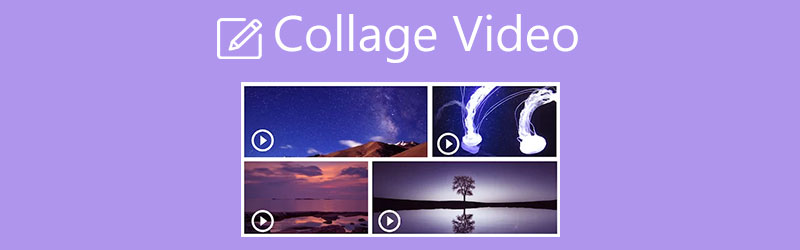
- GUIDE LIST
- Part 1. Make a Video Collage on PC/Mac
- Part 2. Free Video Collage App for Mac
- Part 3. Make a Video Collage Online and Free
- Part 4. Video Collage Maker App for iOS/Android Devices
- Part 5. FAQs of Collage Video
Part 1. Easy Way to Make a Video Collage with Music on Your Computer
To make a collage video with several photos or video clips on your Windows 11/10/8/7 PC or Mac, you can give the all-featured video collage app, Video Converter Ultimate a try. It has an individual Collage feature for you to easily make a split-screen video. After you put two or more videos side by side, you can add reactions to the created video collage, edit it, and apply new filters based on your need.
This split-screen video maker highly supports all commonly-used video and image formats, such as MP4, MOV, FLV, AVI, MKV, VOB, WMV, M4V, JPG, JPEG, PNG, and more. You can handily use it to make a collage video with images and videos. Moreover, it offers a simple way to add background music to your video collage. Audio in MP3, AAC, M4A, and FLAC is supported.
First, you should free install and launch this powerful video collage application on your computer. As mentioned above, it is compatible with both Windows and macOS. Ensure you have downloaded the right version based on your system.
When you enter this Video Converter Ultimate, you can click on the Collage tab to start making your collage video. As you can see, it carries many templates for you to make a split-screen video. You can select a suitable one according to your need.

After choosing a layout, you can click the Plus icon to add the photo or video clip you want to display on the screen. You are allowed to view the result directly in the preview window.

Under the Preview window, you are offered Filter, Audio, and other options to customize the video collage effects.
If you need to create a video collage with music, here you should click on the Audio, tick the box ahead of the Background Music option, and then click on the + icon to load the audio file. You are allowed to adjust the source audio track and your added background music. For instance, you can customize the volume, delay audio, and set Loop play, Fade in, and Fade out.

Click the Filter, you can check various popular filters and then apply them to your video collage one by one until you are satisfied with the effect.
When you want to save the created video collage on your computer, you can simply click on the Export button. Here you can rename the split-screen video, and select the output video format, frame rate, resolution, and quality. Also, you can choose a suitable destination file folder for it. Enable the CPU Acceleration feature and then click on the Start Export button.

Part 2. How to Free Make a Video Collage on Mac Using iMovie
iMovie is the default video editor tool for Apple products. It is designed with many basic editing features. When you want to make a video collage on your Mac, you can use its Split Screen feature. Note that, there is no video collage feature designed in its app versions of iPhone and iPad.
Open iMovie on your Mac and enable the Show Advanced Tools. Here you can go to the Preferences window to turn on it. After that, you should back to the home window and create a new project. Add your video file to iMovie.

Drag the added video clip onto the timeline for later editing. Add another video to iMovie and drag it to the timeline.
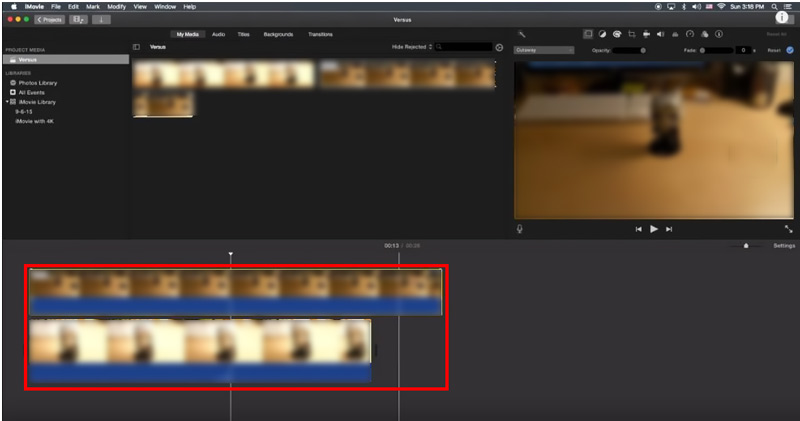
Next to the preview window on the top right part of the screen, you can find the Video Overlay Settings icon. Click on it and select the Side by Side option from its dropdown. In some iMovie versions, you can choose the Split Screen option instead. Now you can see these 2 video clips are displayed side by side. Some split-screen controls appear above the preview window.
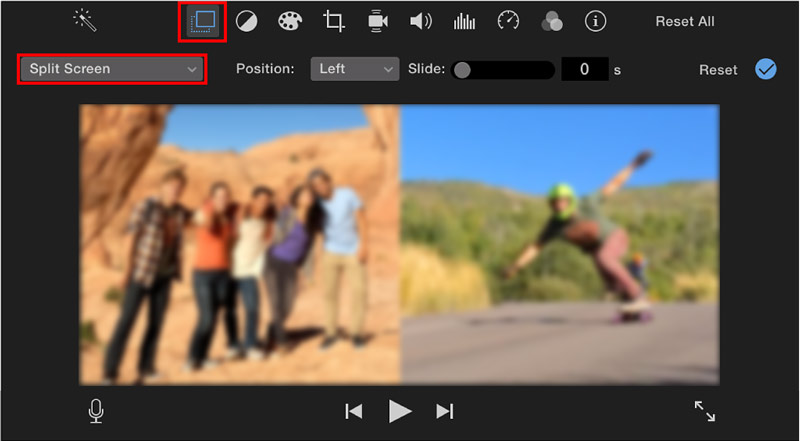
After editing, you can click on the Apply button to save your changes. Then you can take the regular way to export it on your Mac.
Part 3. How to Make a Split Screen Video Online and Free
There are a large number of online split-screen video editors offered on the internet that can help you free make a video collage directly on your web browser like Safari, Chrome, IE, Edge, or Firefox. Here we take the popular Canva Video Collage as an example to show you how to make a split-screen video online.
Open your web browser and navigate to the official site of Canva. When you get there, click on the Video tab and then choose the Video Collage tool. You are required to sign in to your account to proceed with the process.
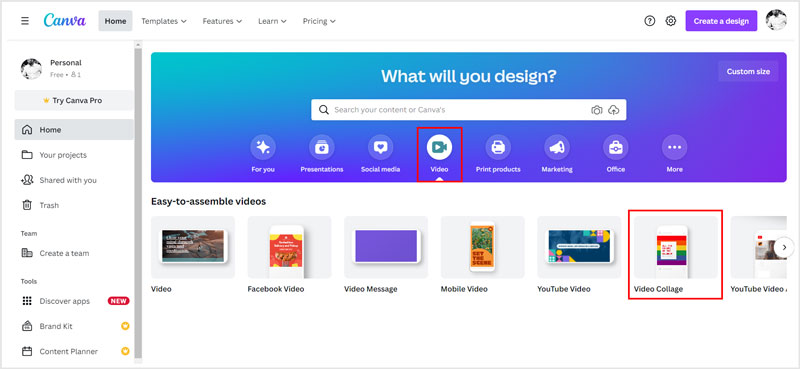
Click the Uploads button on the left panel to upload your video clips. Then you can freely adjust the video positions based on your need. During this step, you can use some basic editing features like trim, crop, flip, and more. This online video collage maker is designed with a preview window. You can click on the Play button to view the created split-screen video.
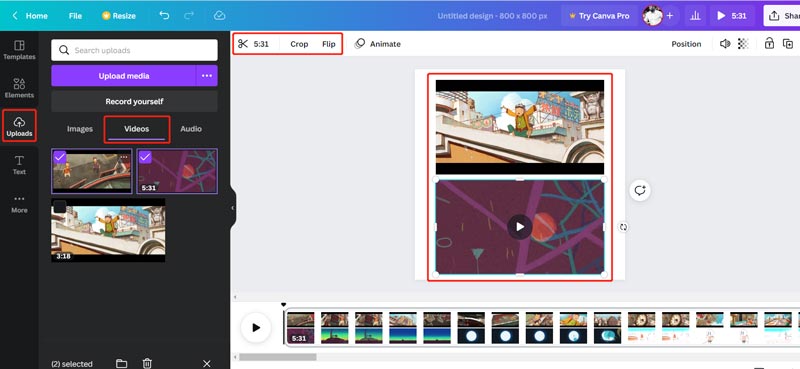
If you want to add new background music to this video collage, you can click on the left Uploads button, hit the Audio, and then click the Upload Media button to add it. After you add the music to this collage video, you can adjust the audio effects, volume, and more.
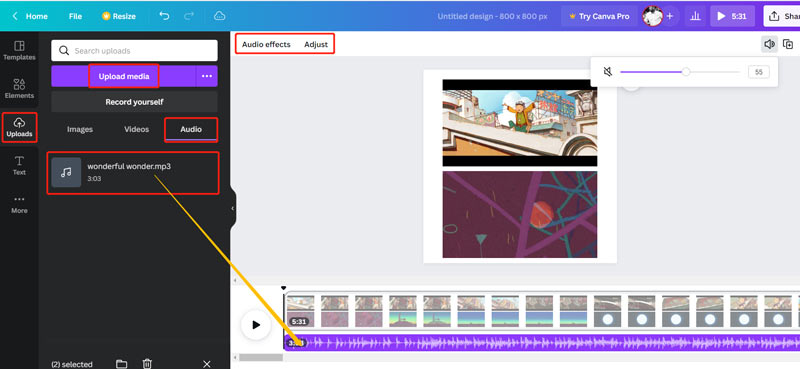
Click on the Share button in the upper-right corner, choose Download, and then click the Download button to save the created video collage in MP4 format on your computer.
Part 4. Video Collage Maker App for Android and iOS Devices
If you want to make a split-screen video on your iOS or Android device, you can go to App Store or Google Play Store to find a suitable third-party video collage app. In case you don’t know which one you should use, here we introduce you to the easy-to-use Google Photos. It is a free movie, animations and collages creating app that was originally designed for Android users. Now as an iPhone or iPad user, you can install its iOS version to make a video collage with ease.
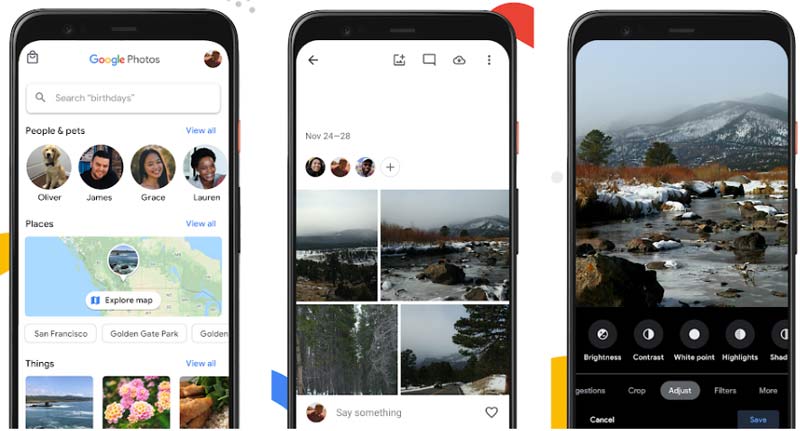
Whether you want to create a video collage on an iPhone, iPad, or Android phone, you need a Google account. Open the Google Photos app and sign into this account.
Tap Library on the bottom screen and then choose Utilities. Under the Create New, select the Collage option. After that, you can handily make a collage video with videos or photos on your device.

Part 5. FAQs of Collage Video and How to Make a Video Collage
Does Windows 10 have a built-in video collage maker?
No. Windows 10 does not come with a built-in video or photo collage maker. When you want to make a video collage on a Windows 10 PC, you need to rely on some third-party software.
How can I put several photos on one page?
There are many photo editors offered on the market that can help you place two or more pictures on one page. You can go to App Store or Google Play to find one. Also, you can use free online tools to put your photos together.
Can I make a video collage using Adobe Photoshop?
You can’t make a split-screen video in Photoshop. But Adobe offers a video collage maker called Adobe Premiere Rush for you to easily make a video collage. You can free use it for 7 days.
Conclusion
This post tells 4 effective methods to help you make a video collage on your computer and portable iOS/Android devices. You can pick your preferred video collage maker to make split-screen videos with ease.
What do you think of this post? Click to rate this post.
Excellent
Rating: 4.1 / 5 (based on 111 votes)
Find More Solutions
How to Merge Videos on iPhone, Android, Computer, and Online Useful Skills to Edit Videos on iPhone, Android, and Mac/PC Compress Video for Web, Email, Discord, WhatsApp, or YouTube How to Make a GIF with 5 Best Photo/Video to GIF Converters Reverse Video – Reverse a Video on iPhone/Android/Computer How to Speed Up Video on iPhone, Android, Online, and Mac/PCRelative Articles
- Edit Video
- Collage Video 4 Video Collage Apps to Make Collage Videos
- How to Merge Videos on iPhone, Android, Computer, and Online
- How to Edit Videos on iPhone, Android, and Mac PC
- Compress Video for Web, Email, Discord, WhatsApp, or YouTube
- How to Speed Up Video on iPhone, Android, Online, and Mac/PC
- How to Make a Music Video with 3 Music Video Maker Apps
- How to Flip a Video on iPhone, Android, Mac/PC, and Online
- Top 16 Video Editing Applications on Windows/Mac/iPhone/Android
- Top 8 Paid and Free Video Editing Software for Windows 11/10/8/7
- Top 8 Paid and Free Video Editing Software for Mac Computers/Laptops



