Top 3 Ways to Compress QuickTime MOV Files
As a Mac user, you may easily access MOV files. MOV is a multimedia container format that is mainly designed for Apple products like Mac, iPhone, and iPad to store movies. It can be natively supported by QuickTime Player and iMovie. Are you looking for an easy way to compress MOV file?
Whatever the reason, when you need to reduce the size of a MOV file, you can rely on the 3 methods below. This post recommends 3 great video compressors for you to easily compress QuickTime videos.
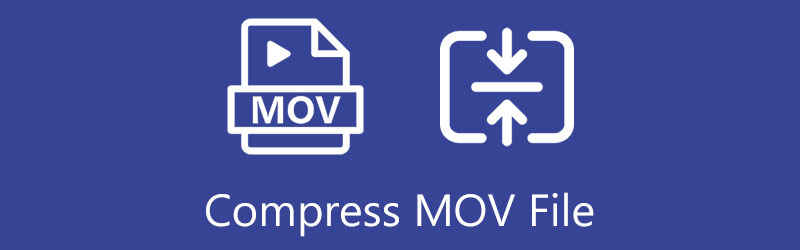
- GUIDE LIST
- Part 1. Compress QuickTime Video
- Part 2. Better Way to Compress MOV File
- Part 3. Compress a MOV File Online Free
- Part 4. FAQs of How to Compress MOV Files
Part 1. How to Compress QuickTime Videos Free on Mac
There are many MOV compressor tools offered on the market that can help you shrink MOV file size. As mentioned above, MOV files can be played by the default Apple media player, QuickTime Player. So as a Mac user, when you need to make a MOV file smaller, you can use QuickTime.
QuickTime Player is pre-installed on any Mac. So, when you want to compress MOV files, you can directly launch the app. Click on the top File menu and then choose the Open File option from its drop-down list. You can load your MOV file to QuickTime for playing.
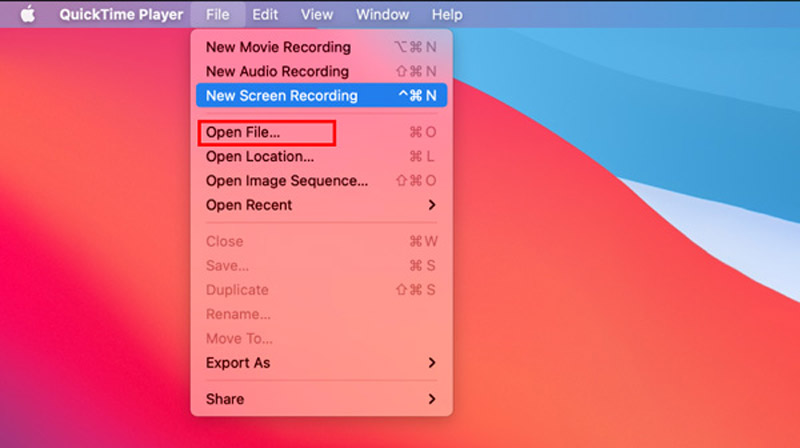
The MOV file compression settings are designed in the QuickTime Export feature. You can click the File menu again and go to the Export As option. Here you are offered some lower video resolutions to choose from. You can choose to shrink the MOV file size by decreasing its resolution.
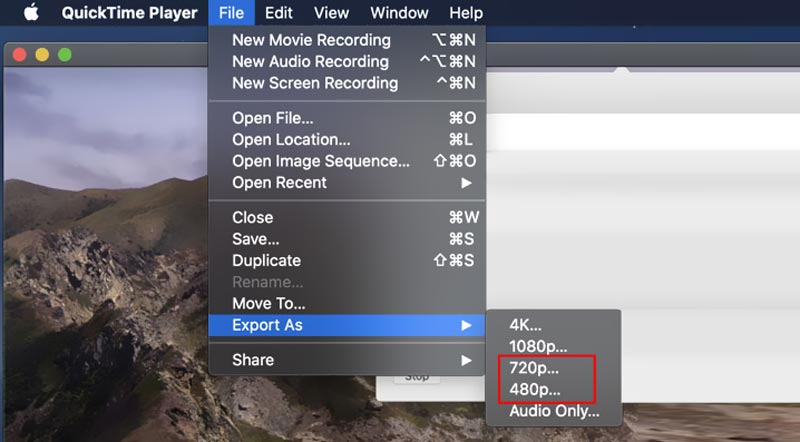
Part 2. Better Way to Compress MOV Files on Both Mac and Windows PC
If you prefer a professional video compressor and editor to help you reduce the file size of QuickTime video, you can try the all-featured Video Converter Ultimate. It has an individual Video Compressor tool for you to compress any video to your desired file size. Now you can free install it on your computer and then take the following guide to compress your MOV files.
Launch this recommended QuickTime video reducer and go to its Toolbox. Locate the Video Compressor tool and click to open it.

In the new pop-up Video Compressor window, click on the big + icon to select and add your MOV file.
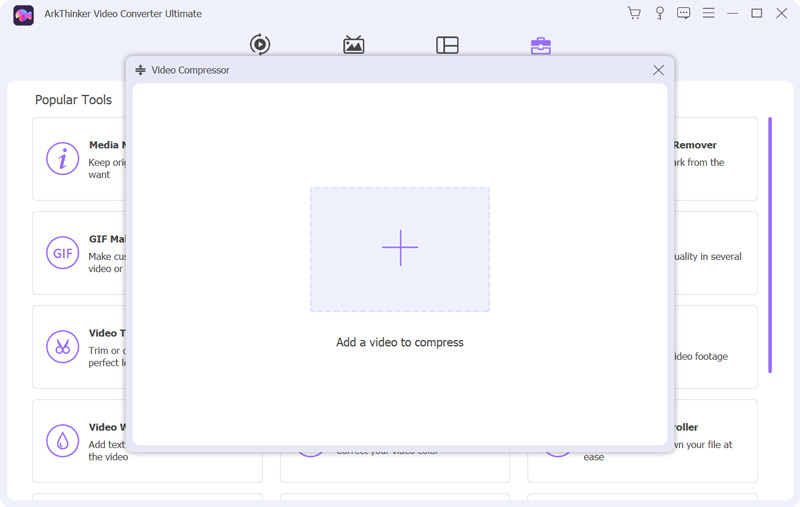
This QuickTime video compressor gives you several ways to compress MOV file. You can freely drag the compression bar to control the compressing degree. Or you can set the specific file size value to compress MOV file. During this step, you are also allowed to change the output video format, resolution, and bitrate, and rename it.
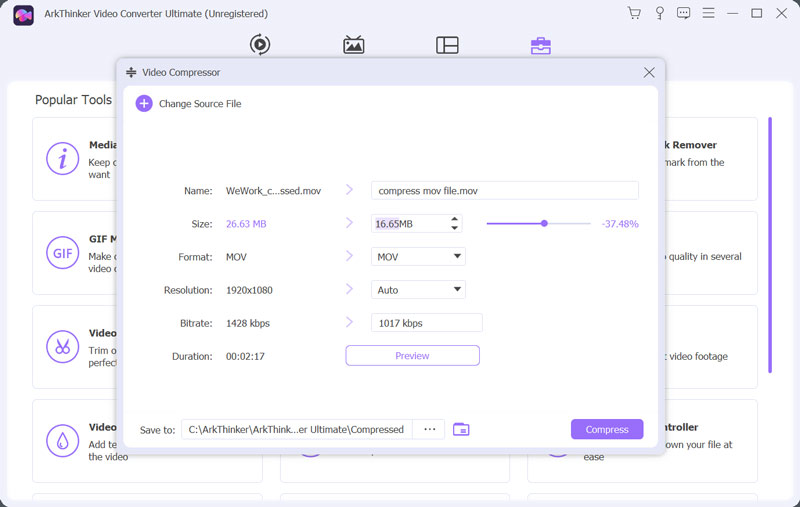
This video compressor is equipped with a Preview feature. You can click on the button to check the image and sound quality of your compressed MOV file. If you are satisfied with the compression result, you can click the Compress button to confirm that.
Part 3. How to Compress a QuickTime MOV File Online and Free
To quickly compress a QuickTime video, you can also rely on some free online video compressors. You may notice that, many online tools can help you shrink a MOV file size. In case you don’t know which one you should use, here we take the popular Aiseesoft Video Compressor as an example.
Open your web browser like Chrome, Edge, Firefox, or Safari, search for the Aiseesoft Free Online Video Compressor and then go to its official website. When you get to the page, click the Upload File button to browse and upload the MOV file you want to compress. This free online video compressor highly supports all popular video formats including MOV, MP4, FLV, AVI, 3GP, WMV, RMVB, MTS, TS, MKV, and more.
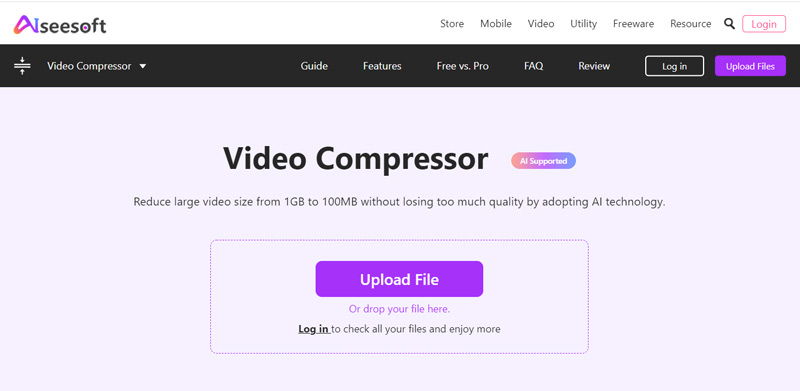
After the QuickTime video uploading, you will be guided to the main video compression page. Here you can move the compress bar to compress your MOV file. Also, you can set video resolution, bitrate, and more options to control the compressing degree. This online MOV compressor is equipped with a player for you to view your uploaded video and check the changes directly.
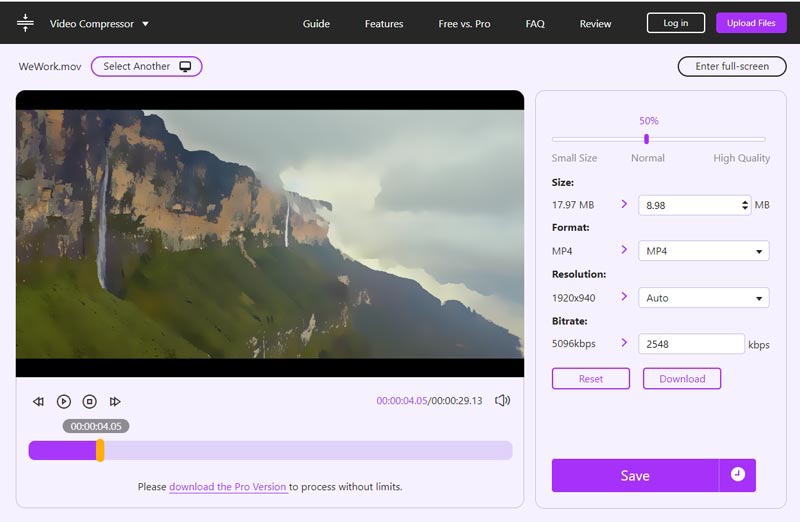
Click the Save button to start compressing MOV file. With the adoption of advanced AI technology, it can compress a MOV file while keeping its source video quality.
Part 4. FAQs of How to Compress MOV Files
How to compress a MOV file in iMovie?
You can directly edit a MOV file in iMovie. But you should know that, iMovie does not come with an individual video compression feature. So, when you want to reduce the file size of your QuickTime video, you should also lower its resolution and quality while exporting.
How to reduce the size of a MOV file in Windows 10?
You can choose to create a ZIP file of your MOV video to shrink its file size. Find the MOV file you want to reduce its size, right-click on it, choose the Send to option, and then select the Compressed (zipped) folder to compress MOV file on your Windows 10 computer.
Can I compress a MOV file to MP4?
Yes. All the three methods above allow you to compress a MOV file and export it as an MP4 video. Before you start the compression, make sure you have set MP4 as the output format.
Conclusion
This post shares 3 free ways to help you make a QuickTime video smaller in size. Whether you want to compress a MOV file for streaming, uploading, or sending, you can select your preferred video compressor and use it to reduce the MOV file size with ease.
What do you think of this post? Click to rate this post.
Excellent
Rating: 4.4 / 5 (based on 144 votes)
Find More Solutions
How to Compress Audio Files Without Losing Sound Qualit Actionable Methods to Compress Video for Email on PC and Mac 4 Easy Methods to Edit Audio Files on Windows and Mac Computers Top 5 2D to 3D Video Makers You Should Not Miss on Windows/Mac 100% Working Ways to Compress MP4 Video File Size without Quality Loss Free Video Editing Software – 7 Best Free Video Editor AppsRelative Articles
- Edit Video
- 100% Working Ways to Compress MP4 Video File Size without Quality Loss
- Top 5 2D to 3D Video Makers You Should Not Miss on Windows/Mac
- Four Easiest Ways to Change and Edit Audio Volume on PC and Mac
- 4 Easy Methods to Edit Audio Files on Windows and Mac Computers
- Actionable Methods to Compress Video for Email on PC and Mac
- How to Compress Audio Files Without Losing Sound Quality
- How to Combine 2 or More Audio Files on Different Devices
- Compress MOV File – How to Compress a QuickTime MOV File
- 10 Best Video Compressors for Mac, Windows, iOS, Android and Online
- Compress GIF – Reduce GIF Size on PC/Mac, iPhone, Android



