How to Crop a Video on Android Device and Remove Unwanted Areas
Video editing is still not an easy thing for most people. Fortunately, there are more and more utilities that can help you streamline the procedure. It cannot be denied that video post-production involves a variety of aspects including changing images, color, quality, footage, and more. This guide focuses on how to crop a video on an Android phone or tablet. So that you can remove unwanted subjects or areas from your videos on your handset.
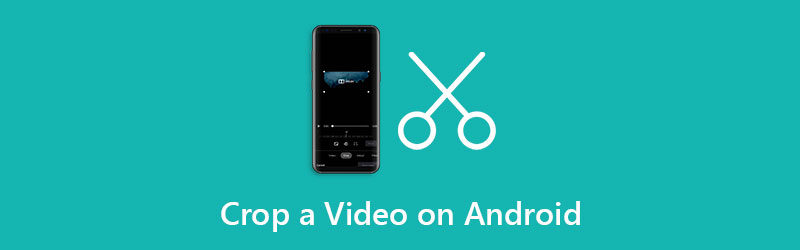
- GUIDE LIST
- Part 1: How to Crop a Video on Android without a Computer
- Part 2: How to Crop Android Video with a Computer
- Part 3: FAQs about Cropping a Video on Android
Part 1: How to Crop a Video on Android without a Computer
Way 1: How to Crop a Video on Android by Google Photos
Google Photos is a free cloud service. Some Android users back up their videos with this service. In addition to free storage space, it also provides a video editor, which can crop a video on Android quickly.
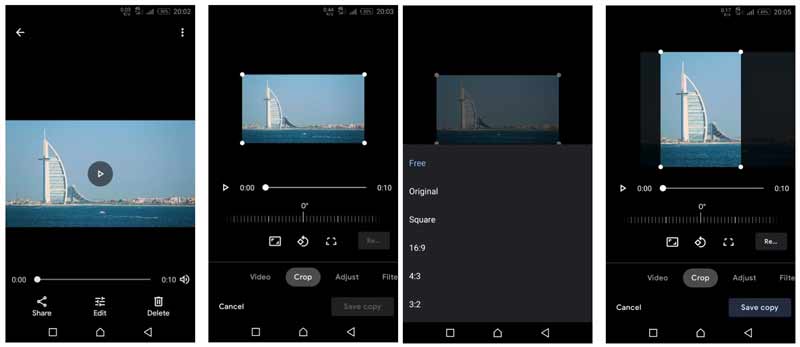
Open the Google Photos app from your app tray, sign in to your account, and tap the Add icon to upload the video that you want to edit.
Then find the video after uploading, and open it on the media player screen. Tap the Edit button under the timeline to move on.
Switch to the Crop tool on the bottom toolbar, and you will get the aspect ratio presets. Now, you can change the video aspect ratio on Android. The Free option enables you to resize the video to any aspect ratio by adjusting each edge of the cropping box.
Preview the video, and tap the Save copy button to save the cropped video on Android as a new file. If you intend to use the video on your phone, you have to download it.
Way 2: How to Crop a Video on Android Online
The built-in Gallery app on Android does not include advanced video editing features, such as crop. If you do not like to install any video editors, web-based apps are another option to crop a video on Android, such as Clideo.
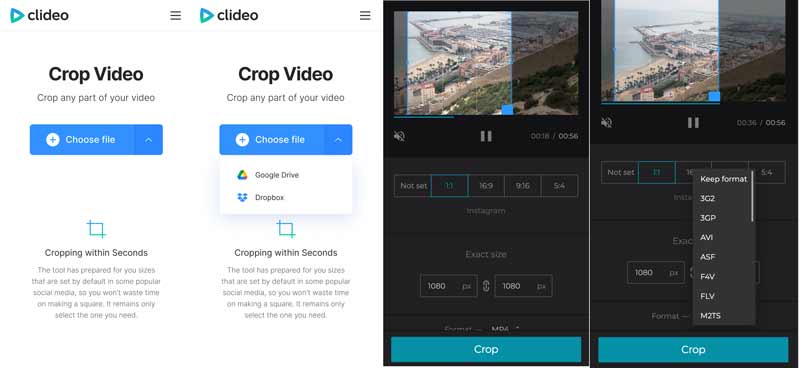
Run your web browser on your Android device, and visit the online video editor (https://clideo.com/crop-video).
Tap the Choose file button on the home page and upload the target video from your Gallery. If you want to upload a video from a cloud service, press the upward icon and choose Google Drive or Dropbox.
Once the video is uploaded, you will be presented with the crop page. Here you can crop the video on Android by moving the cropping box, changing the aspect ratio with the presets, or resizing it by setting the dimensions.
Tap the Crop button once you get the desired effect. Next, you can press the Download button to save the cropped video to Android.
Note: The online video cropper app allows you to crop a video for free, but it adds a watermark to the result. If you want to remove the watermark, pay for it.
Part 2: How to Crop Android Video with a Computer
Although you can crop videos on Android using a video editor app or online tool, it is not very convenient due to the small screen. As an alternative solution, we suggest you crop Android videos on a computer using ArkThinker Video Converter Ultimate. It includes a video cropper tool.
- Crop an Android video with a computer with one click.
- Produce high-quality video results using advanced technology.
- Support almost all video formats, like MP4, MOV, FLV, etc.
- Offer a wide range of bonus tools, such as video converting.
How to Crop an Android Video with a Computer
Add a video
Launch the best video editor after you install it on your PC. It has been updated for Windows 11. There is another version for Mac. Head to the Toolbox tab from the top ribbon, and choose the Video Cropper option. That will open the main interface. Click the Add icon to import the Android video to crop. Or drag and drop the target video into the interface to add it directly.

Crop Android video
Now, you can crop the Android video by dragging the cropping box on the image. To crop the video exactly, enter the dimensions into the Crop Area section. You can also change the video aspect ratio with the Aspect Ratio option. Hit the Preview button to view the effect using the built-in media player.

Export cropped video
Once you get the desired effect, set the filename, and output format at the bottom area. Press the Folder icon to select a specific directory for saving the cropped Android video. At last, click on the Export button to save the video to your hard drive. Then you can transfer the result to your Android device or share it on the internet.

Part 3: FAQs about Cropping a Video on Android
Does the Android phone come with a video cropping app?
No, the Android phone does not include any tool to crop a video. The Gallery app just can trim a video. To crop a video on Android, you have to install a video editor or use a web-based app.
What is the best video cropping app for Android?
The best video cropping apps for Android include: 1. Google Photos 2. KineMaster 3. VivaVideo 4. Quik Video Editor 5. Funimate
Why does the video become blurry after cropping?
Most video editor applications can retouch videos and compress the quality. As result, the quality will become poor. To avoid that, you’d better look for a powerful video editor.
Conclusion
This guide has demonstrated three ways to crop a video on Android with or without a computer. The Google Photos app is a free way to remove unwanted areas or subjects from a video on Android. Plus, you can also try an online tool to get the same result. ArkThinker Video Converter Ultimate is the best choice to crop an Android video if you have a computer. More questions? Please feel free to leave a message below and we will reply to it as soon as possible.
What do you think of this post? Click to rate this post.
Excellent
Rating: 4.9 / 5 (based on 198 votes)
Find More Solutions
Actionable Tutorial to Edit Video Color without Quality Loss Actionable Methods to Brighten a Video on Computers or Mobile Devices Top 8 Paid and Free Video Editing Software for Windows 11/10/8/7 Top 8 Paid and Free Video Editing Software for Mac Computers/Laptops How to Replace Audio in a Video On Different Devices 2022 How to Clip Audio in Audacity, WMP, iMovie, Online, TrimmerRelative Articles
- Edit Video
- Compress GIF – Reduce GIF Size on PC/Mac, iPhone, Android
- 5 Best MP4 Compressors to Reduce the Video File Size 2022
- Compress Video Android – Reduce the Video Size on Android
- How to Resize a Video for Instagram Story, Feed, and IGTV
- Adobe Premiere Crop Video – How to Crop Video in Premiere
- Verified Tutorial to Compress a Video on iPhone without Quality Loss
- Everything Your Need to Know about Video Aspect Ratio Concept
- Actionable Methods to Crop a Video on an Android Phone or Tablet
- Concrete Tutorial to Crop and Resize a Video in QuickTime Player
- Verified Tutorial to Permanently Crop a Video in VLC for Beginners



