How to Crop Your Video for Instagram - An All-Aspect Guide
The internet has made it possible for people to share their lives and exciting things with people worldwide, and Instagram has provided an excellent platform for people to do so, with all the features that make it possible. You can upload your videos and pictures, or you can share text. Before sharing, you must edit the footage you have taken. Given that Instagram has its dedicated video frame size standards, you may need to crop your video.
How do you find a suitable tool to help you crop your videos for Instagram? To help you solve this problem, we will list a few useful tools with detailed steps. You can read our content and choose one that suits you.
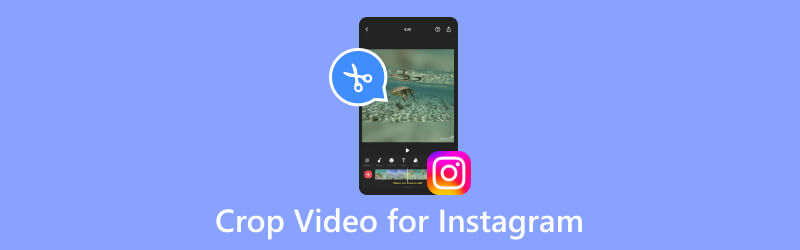
- GUIDE LIST
- Part 1. What Size Should Instagram Video Be
- Part 2. How to Crop Video for Instagram
- Part 3. FAQs of Cropping Videos for Instagram
Part 1. What Size Should Instagram Video Be
Knowing the platform's standards is a must when cropping your video for Instagram. We need to take the proper actions under the standards, or else the editing will be invalid even if it is done. Below, we will briefly list the requirements for the Instagram platform to help you understand them.
Maximum video length
60 seconds.
Aspect ratio
1:1 (square) or 9:16 (vertical).
Minimum resolution
640 x 640 pixels for 1:1 videos
640 x 480 pixels for 9:16 videos
Maximum file size
4 GB for videos recorded
Part 2. How to Crop Video for Instagram
Use the Advanced Video Cropper
We can get started by understanding Instagram's requirements for video frame sizes. Picking a helpful editing tool is a top priority at this point. First, we recommend you try one of the most advanced Instagram video croppers, ArkThinker Video Converter Ultimate, which is equipped with the most advanced technology to edit videos and output files efficiently. Its main functions are cropping video frames, converting video formats, compressing multimedia files, etc. It is an all-around tool that combines all the commonly used functions in one program. It is 100% safe, and you don't have to worry about ads or viruses when you use it.
Here, we will teach you how to crop videos for Instagram with ArkThinker Video Converter Ultimate.
Download and install ArkThinker Video Converter Ultimate on your computer.
Find Video Cropper among all the features, and click it.
Find Video Cropper among all the features, and click it.
After the Video Cropper page, click the big plus button to upload your Instagram video to crop.
Now, you will enter the cropping page. You can crop the scene by changing the value of Crop Areas. You can also drag the slider to select the part you want to keep.
If you need to check the result, click Preview. Finally, choose Export to get your cropped video.

Crop the Video Online with ArkThinker Video Cropper
In addition to desktop-based programs, you can try several online tools. They launch faster and are ready to edit whenever you open them. Therefore, you don't need to download additional software to your computer; just close the page when you finish editing. Among all the online editing tools, ArkThinker Video Cropper is undoubtedly one of the best. It supports a wide range of media formats and allows you to do other editing operations while cropping video sizes for Instagram. Although it's only an online tool, its features are no less potent than other tools. At the same time, it doesn't require any complicated operation; you just need one click to finish editing.
Here is what you need to do to crop videos for Instagram posts with the help of ArkThinker Video Cropper.
Enter the official website of ArkThinker Video Cropper.
Launch it by clicking Start Cropping Video on the page to upload your video.
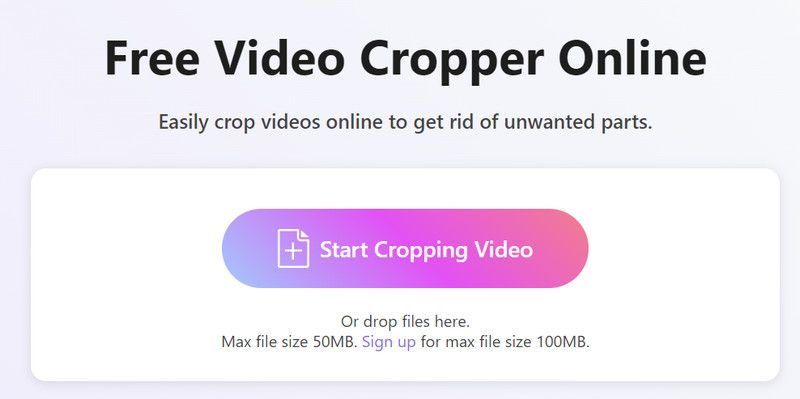
After opening the editing page, adjust the aspect ratio depending on your needs.
Finally, click Crop Video to keep the change.
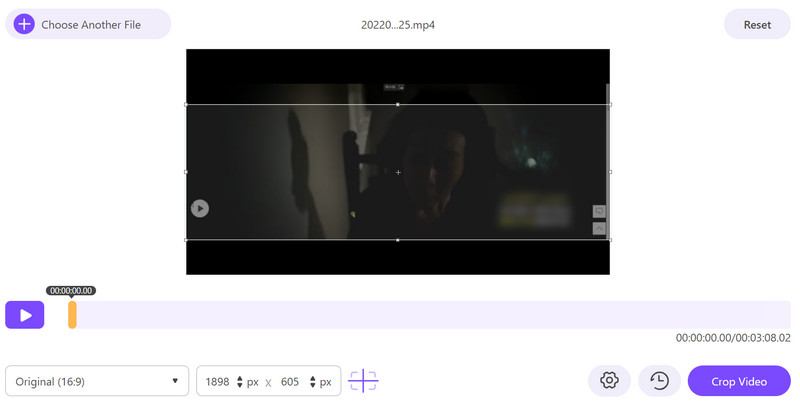
Try iMovie in Instagram Video Cropping
If you are an Apple user, you must know one of the best video editing software adapted to the Apple system, iMovie. It offers stable support to many users and allows you to perform some of the most basic editing on your videos, such as trimming, cropping, enhancing, and more. This tool can integrate with the Apple system and supports sharing videos to other platforms directly from the app. After many years of optimization, iMovie has evolved into a user-friendly interface. You can find the section you need very quickly. So, if you want to find the best app to crop videos for Instagram, try iMovie.
Here are the detailed steps for using iMovie to crop a video for an Instagram story.
Make sure iMovie is installed on your computer. Please open it and click the plus button on the left side. In the menu, choose Movie.
Then, click Import Media to add your file to the program.
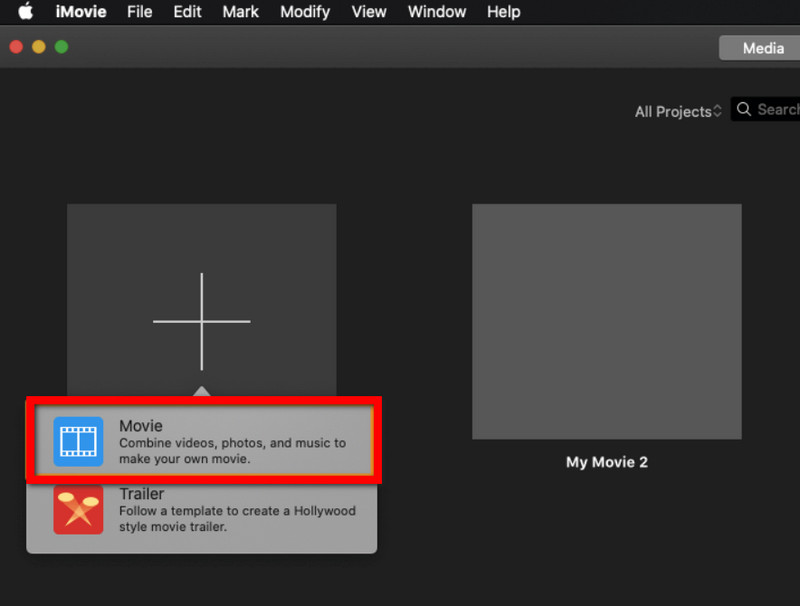
On the top of the page, select Cropping > Crop.
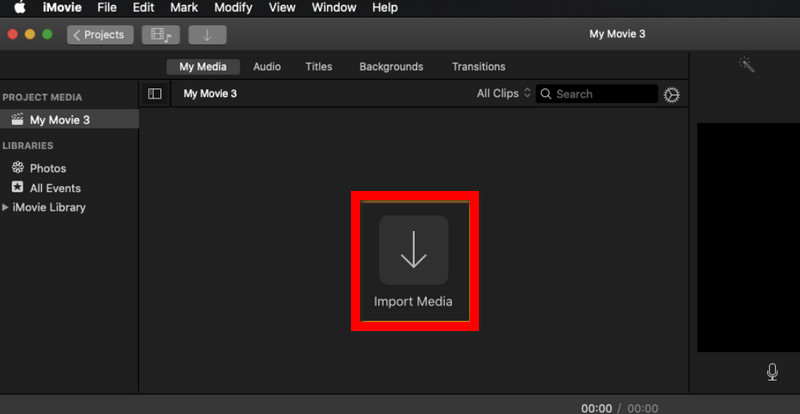
Use the slider to select the area you want to keep. Click the checkmark to save the edition.
When you finish the edition, click Export.
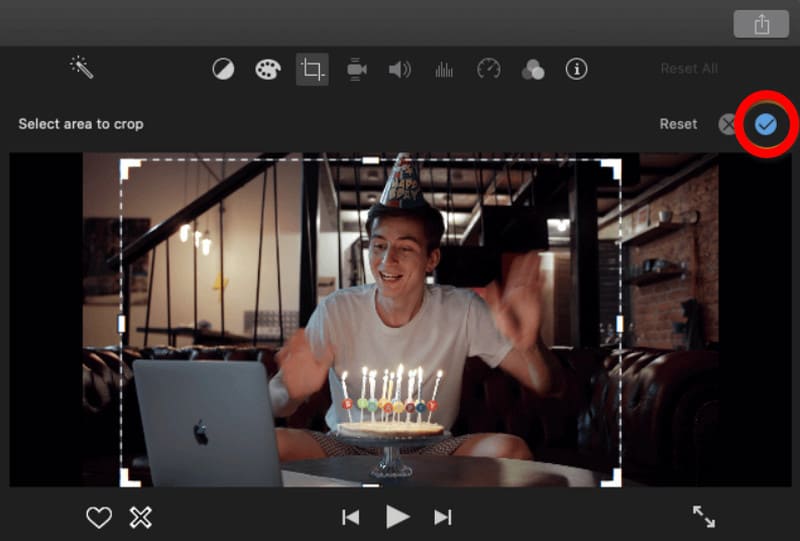
Part 3. FAQs of Cropping Videos for Instagram
What is the best crop for Instagram videos?
There is no standard for a universal best crop for Instagram videos. Because the size can depend on the specific video and its content. But there are some guidelines to help you. First, you'd better keep your video square to ensure it can fill the entire space in the feed. Second, focus on the most essential part of the scene to draw more viewers' attention. Also, it would help if you tried to keep your video short.
Can I crop a video frame?
Yes, of course, you are allowed to crop a video frame. However, you may need help to do this and will inevitably need to let some professional video editing tools help you. Some of the best products on the market for you to choose from include ArkThinker Video Converter Ultimate, Adobe Premiere Pro, and others. All you need to do is use them to cut out the unnecessary parts and focus the video on the most important images.
Why is Instagram story cropping my video?
Sometimes, after you have uploaded your video, you may find that it has been automatically cropped. The official must ensure the video meets the platform's aspect ratio. This is designed to keep all videos looking and feeling the same, which is easier for users to view. And the square aspect ratio creates more possibilities for you to add text and stickers to your videos. If you don’t want this to happen, you can resize the video for IG ratio (16:9) before uploading it.
Conclusion
Editing and uploading Instagram videos is now a very common operation. People are happy to share their lives with others on the platform. Only in this editing process will users need professional tools. In this post, we have shared with you three standard tools to crop videos for Instagram and their detailed usage. Whichever one you choose, expect a smooth operation.
What do you think of this post? Click to rate this post.
Excellent
Rating: 4.9 / 5 (based on 643 votes)
Find More Solutions
How to Crop AVI Files Using Online and Offline Video Croppers [Detailed Guide] How to Crop Your Video in Filmora A Complete Guide to Crop YouTube Videos – Why and How to Do Top 8 Online Video Croppers to Change Aspect Ratio with Ease Easiest Way to Crop MPEG Files for Free that You Should Try Utilize Clideo Video Cropper: A Comprehensive Guide to Crop VideoRelative Articles
- Edit Video
- How to Make a Short Video Longer with 3 Different Methods
- Loop a Video on iPhone, iPad, Android Phone, and Computer
- Free Video Editing Software – 7 Best Free Video Editor Apps
- 3 TikTok Watermark Remover Apps to Remove TikTok Watermark
- Video Filter – How to Add and Put a Filter on a Video 2024
- How to Slow Down a Video and Make Slow Motion Video 2024
- Split Your Large Video File with 3 Best Movie Trimmers 2024
- How to Add Watermark to Video on Different Devices 2024
- 5 Best MP4 Compressors to Reduce the Video File Size 2024
- Detailed Guide on How to Slow Down a Video on Snapchat 2024



