Can Filmora Crop Video - How to Apply This Operation
Developed by Wondershare, Filmora is good video editing software. You will inevitably encounter situations where you want to remove part of a video in your daily life. It may be because you want the viewer to focus more on a specific part of the video, or maybe some black edges affect the viewer's perception. In this case, you can rely on the powerful functions Filmora offers.
To help you get to know this software better and to perfect the operation of crop video with Filmora, we will analyze it in detail in the following sections. Read on and explore with us.
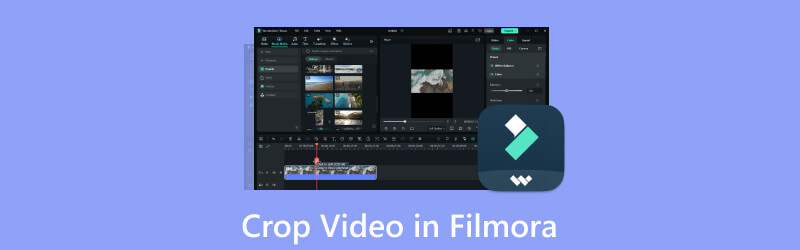
- GUIDE LIST
- Part 1. What Is Filmora
- Part 2. How to Apply Filmora in Video Cropping
- Part 3. Best Alternatives for Filmora
- Part 4. FAQs of Cropping Video in Filmora
Part 1. What Is Filmora·Introduction
Main Features
Has various editing features
Offers many video editing features, including cutting, cropping, splitting, merging, trimming, adding text, transitions, filters, etc. You can also use the advanced color correction tools it provides.
Provide a simple interface for everyone
This tool has a simple and intuitive interface, making it easy for beginners and advanced users. You can easily find any functions you need.
Support many file formats
Filmora is compatible with most popular video, audio, and image formats. You are allowed to deal with a variety of files.
Has a green screen mode
This mode allows users to change the background of their video and replace it with any image or video clip.
Track your motion
You can also let Filmora add motion graphics to your videos and track them to specific objects in your footage.
- Very easy to use.
- Powerful and various video and audio editing features.
- Comes with a library of customizable templates.
- The free trial version of Filmora is limited.
- Can be slow to load and use on older devices.
Part 2. How to Apply Filmora in Video Cropping
In the above content, we have briefly introduced you to the main functions of Filmora. We believe you have a more in-depth understanding of this tool. Let's explore how to crop videos in Filmora together. We will guide you through the process so you don't have to worry. Just follow our instructions.
Here is the step-by-step guide to cropping a video with Wondershare Filmora.
Download and install Filmora on your computer.
After opening it, click Import to choose the video you want to crop. Or you can drag the file to the User Album directly.
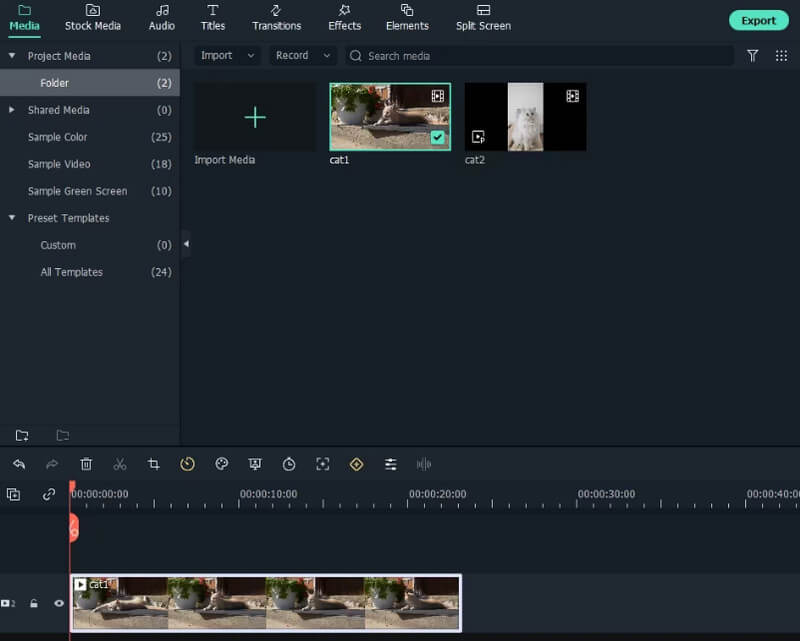
Put the video on the Timeline, then find Crop and Zoom in the menu. Click it to launch the crop window.
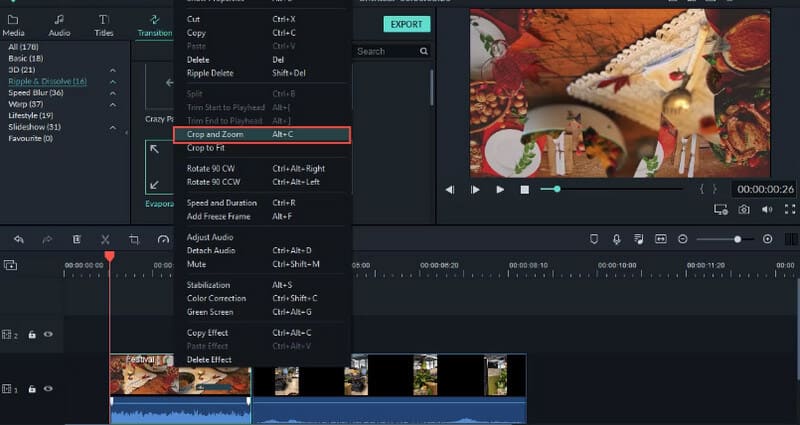
Choose from the five options provided. After cropping the video size in Filmora, click OK to save the change.
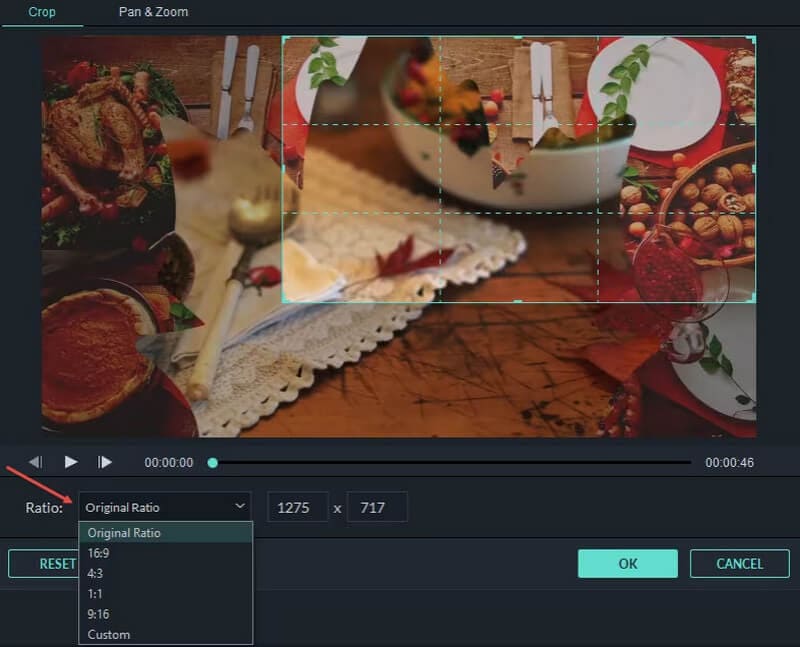
Finally, click Export to download the edited video to your computer.
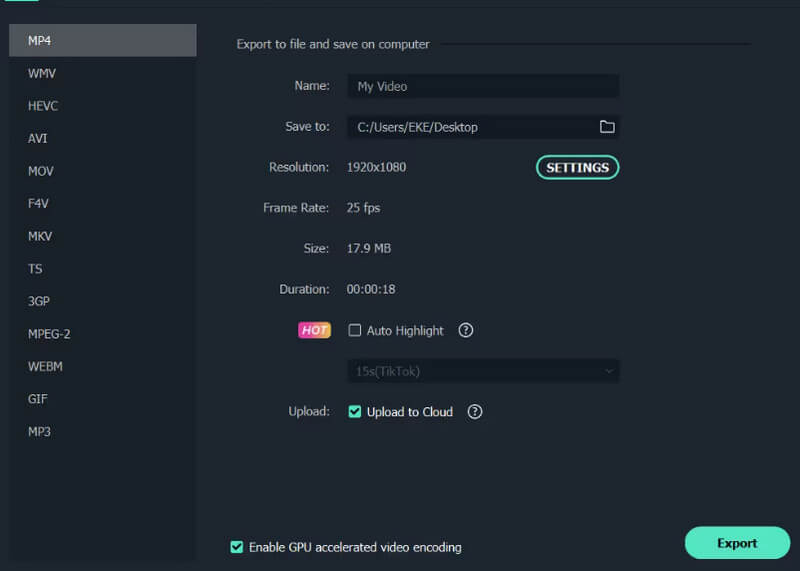
Part 3. Best Alternatives for Filmora
Free Crop Video Online
In addition to Filmora, which has been mentioned above, many other video editing programs are available for you to choose from. First, we recommend an online video Crop tool, ArkThinker Video Cropper, which is very simple to use. With its help, you can do all your video editing tasks on the web. It supports many formats, so you shouldn't worry about video mismatches. It's also a great assistant for cropping your videos to fit YouTube, Facebook, and other social media.
Here is what you must do to crop videos online with ArkThinker Video Cropper.
Enter the official website of ArkThinker Video Cropper, and click the big Start Cropping Video button on the interface. Then, you can upload your target video for editing.
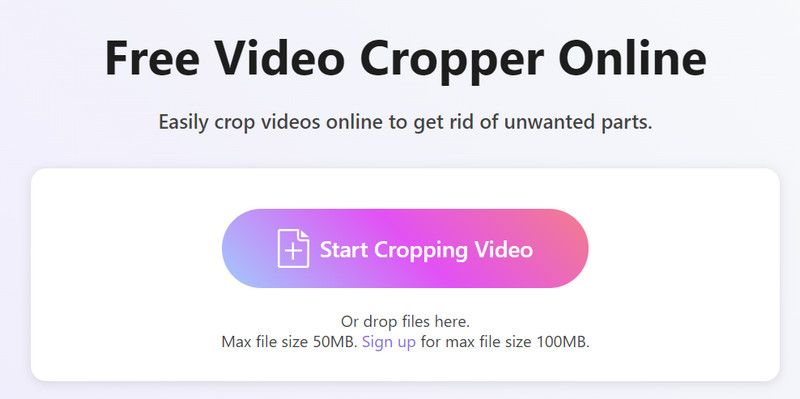
Now, you can crop the video and change the aspect ratio as you like. When satisfied with the result, select Crop Video to keep the change.
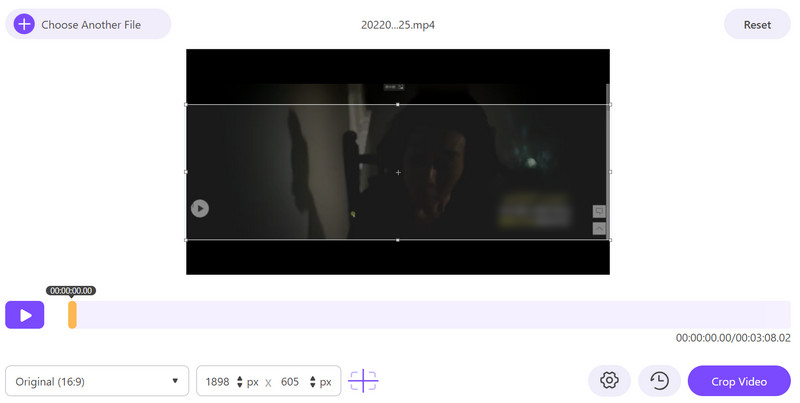
Finally, tap Download to get your cropped video.
Apply Advanced Video Cropping and Editing on Desktop
Crop video is a very simple operation you can do with the help of normal video editing tools or online tools. However, suppose you want to perform more precise operations or do something more advanced with your videos. In that case, we recommend using a professional video editing software, ArkThinker Video Converter Ultimate. It supports users in editing, trimming, compressing, and enhancing videos and converts file formats smoothly. Equipped with the most advanced technology, you can experience the highest video processing efficiency. Apart from these editing features, you can make your own videos using other features. Whichever way you look at it, it's the best choice for you.
Download and install ArkThinker Video Converter Ultimate on your computer.
After opening it, choose Toolbox and find Video Cropper.
Enter the new page and click the big plus button to upload your video.
Change the value of the Crop Area, or you can drag the aspect ratio directly to choose the part you want to keep.

Finally, click Preview to check the effects. You can choose Export to get your work.

Part 4. FAQs of Cropping Video in Filmora
How do I crop a video frame?
Drag your target video from the Media library to the timeline, then open it. Find the point where you want to start cropping and place the playhead at it. Click Crop at the bottom of the timeline, and then the crop window appears. Adjust the slider to select the portion. After finishing the edition, click Done.
How do I cut and trim a video in Filmora?
After opening your video in the timeline of Filmora, adjust the play head to the point you want to cut. Find the Scissors icon at the bottom of the timeline. Then, you will enter the trim window. Adjust the Start and End to select the part you want to keep. When you are happy with the result, Click OK.
Is Filmora free or paid?
If you want to use Filmora, you have to pay for it. But you can get a free trial version before purchasing. The paid plan starts at $39.99 for one single license. After purchasing, you will be able to enjoy additional features and support.
Conclusion
In this article, we have given you some brief information about Filmora. This includes its main features as well as its advantages and disadvantages. For crop video with Filmora, we also provide you with a detailed step-by-step guide and two best alternatives for you to choose from. After reading our article, we hope you will find the perfect solution to your problem. If you have any other questions about cropping videos with Filmora, please leave your thoughts in the comments section; we are happy to talk to you.
What do you think of this post? Click to rate this post.
Excellent
Rating: 4.9 / 5 (based on 426 votes)
Find More Solutions
Incomparable Methods on How to Crop MP4 Videos Efficiently How to Crop AVI Files Using Online and Offline Video Croppers A Complete Guide to Crop YouTube Videos – Why and How to Do Best 10 Video Rotators for PC & Mobile Devices (Offline/Online) Top 8 Online Video Croppers to Change Aspect Ratio with Ease Easiest Way to Crop MPEG Files for Free that You Should TryRelative Articles
- Edit Video
- How to Make a Short Video Longer with 3 Different Methods
- Loop a Video on iPhone, iPad, Android Phone, and Computer
- Free Video Editing Software – 7 Best Free Video Editor Apps
- 3 TikTok Watermark Remover Apps to Remove TikTok Watermark
- Video Filter – How to Add and Put a Filter on a Video 2024
- How to Slow Down a Video and Make Slow Motion Video 2024
- Split Your Large Video File with 3 Best Movie Trimmers 2024
- How to Add Watermark to Video on Different Devices 2024
- 5 Best MP4 Compressors to Reduce the Video File Size 2024
- Detailed Guide on How to Slow Down a Video on Snapchat 2024



