Best 5 Tools to Help You Crop Videos on Windows Computer
The graphics of a video can show a lot. Some video files may have borders that detract from the visual effect, and this is where we need to crop out the unwanted parts. Also, if we want the viewer to focus on a specific part of the video frame, we can crop our video to keep only the part we want the viewer to see. So, how do we do video cropping on Windows? In this article, we will introduce you to 5 tools with their features.
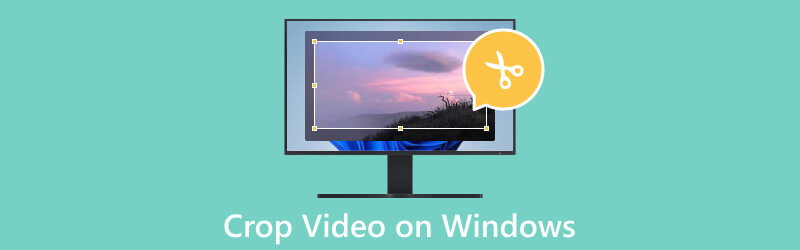
- GUIDE LIST
- Part 1. Difference Between Crop, Trim & Split
- Part 2. How to Crop Videos on Widows
- Part 3. FAQs About How to Crop Video on Windows
Part 1. Difference Between Crop, Trim & Split
Cropping a video means removing useless portions of the frame. You can apply this operation if you want to change the aspect ratio or focus on a specific area of the video. Cropping a video is essentially resizing the frame to a smaller size.
Trimming involves cutting out sections from the beginning or end of the video. It is commonly used when you want to remove unnecessary parts or to shorten the length of the video. Trimming does not change the size of the video.
Splitting is dividing a video into multiple segments. When you want to rearrange or remove parts of the video, you can do this operation. When you split a video, you create separate clips that can be edited individually.
Part 2. How to Crop Videos on Widows
Best Video Cropper - ArkThinker Video Converter Ultimate
We recommend you try the best video editing tool, ArkThinker Video Converter Ultimate, if you need to crop your videos on Windows. It can fulfill almost any of your video editing needs. First of all, as its name suggests, it supports you to convert your video between 1000+ formats, including MP4, FLV, AVI, MKV, MP3, etc. Also, you can edit, trim, crop, compress, or enhance your videos with its various features. With advanced technology, ArkThinker Video Converter Ultimate will be one of the best croppers for Windows out there.
- Help you crop your videos on Windows without quality loss.
- Offer multiple editing features, like compressing, enhancement, etc.
- Batch convert any videos, audio, or images.
- Support users to make music videos with specific video clips and images.
- Can crop videos on Windows and macOS computers.
- Offers various customized functions to select.
- Handles video at a very high speed.
- Support exporting videos without losing any quality.
- The free version has limited features.
Here is what you need to do to crop a video on Windows with this tool.
Download and install ArkThinker Video Converter Ultimate on your computer. Then open it.
Choose the Toolbox tab and find Video Cropper among all the tools. Or you can type Video Cropper into the search bar and locate it directly.
Click the center plus button to add your target video.
Set the Crop Area value by changing the numbers, or you can drag the aspect ratio to adjust the points so that you can choose the part you want to keep.

After cropping, click Preview to check the effects. If you are satisfied with your work, click Export.

Crop Video Online - ArkThinker Video Cropper
Try one of the best online tools if you don't want to download additional software to your computer. ArkThinker Video Cropper allows you to enjoy cropping videos on Windows freely without any burden. That means you can access the website and do the operation anytime you want. With the goal of convenience, it is very practical and supports you to crop your videos to any size.
- Very easy to use with a clear interface.
- No need to download any apps or plugins.
- Offers a wide selection of the output parameters.
- Has a 1000MB limitation of the file size.
Here is how to crop an MP4 video on Windows with ArkThinker Video Cropper.
Enter the official website of ArkThinker Video Cropper with your browser.
Click Start Cropping Video on the interface to upload your file.
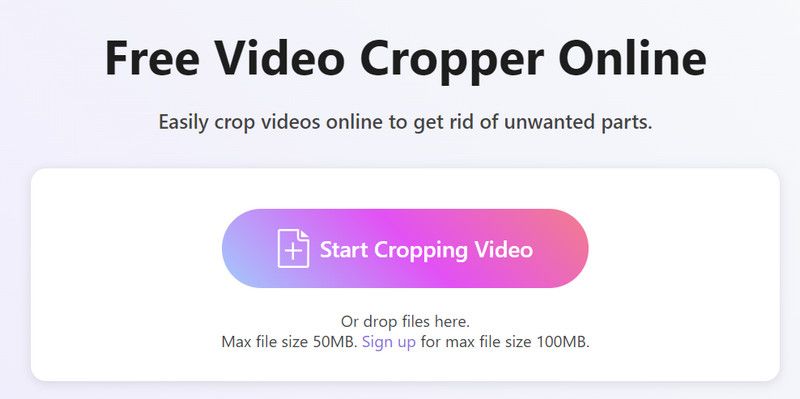
After uploading, you can adjust the aspect ratio as you like. When finished with the edition, click Crop Video to let the tool crop your video.
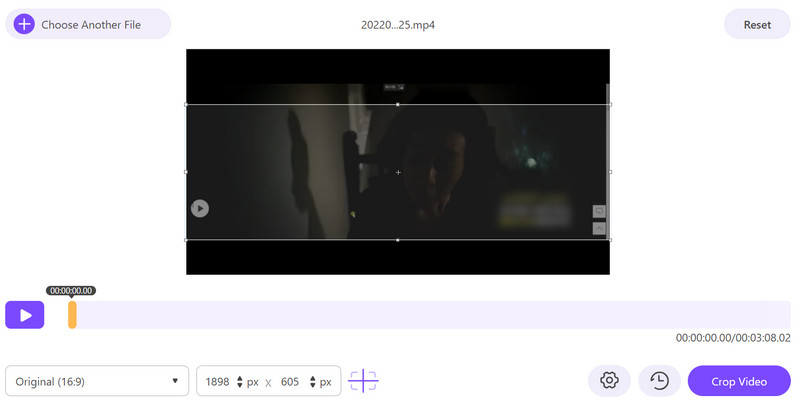
Finally, click Download to save the cropped video on your computer.
Windows Movie Maker
Windows Movie Maker is a video editing program developed by Microsoft. It can provide some basic features like adding transitions and effects and exporting videos in various formats. For the video edition, it supports trimming, splitting, and merging clips, adding titles, etc. As its name mentioned, Windows Movie Maker is one of the Windows Essentials software. However, it has not been allowed to be downloaded since 2017.
- Has a simple and clear interface.
- Offers a variety of built-in effects.
- Can integrate with Microsoft products like PowerPoint and OneDrive.
- Completely free to use.
- Lacks advanced features compared with professional editing software.
- No new updates since 2017.
- Supports a few video formats for exporting.
Here is a detailed guide on how to crop a video on Windows Media Player.
Open Windows Movie Maker on your computer. Choose Add Videos and Photos.
Find the tab of Animations and locate the Pan and Zoom sections. Choose a preset option that suits your video.
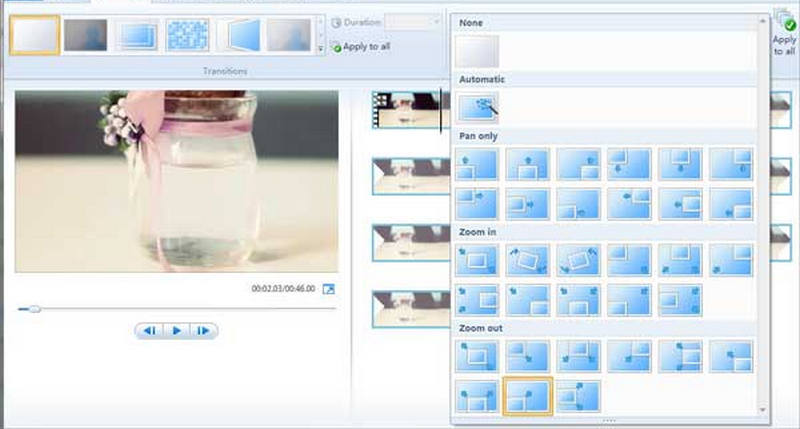
After cropping your video, you can preview it and export it to your computer.
VLC Player
VLC Player is a media player that offers a wide range of features. It allows users to customize the functionality. Except for playing media content, VLC Player can also be seen as a video editor. It can trim, edit, enhance, crop videos, or convert them from one format to another. Also, it is 100% free to use. Thus, you can use it as a free video cropper for Windows.
- Supports many audio and video formats.
- Has a small file size and efficient performance.
- Allows users to customize their interface freely.
- Offers various playback options and editing features.
- The interface is less user-friendly.
- Has limited video editing features.
Here are the instructions for using VLC Player for Windows video cropping.
Install and launch VLC Player on your computer. Remember to use the latest version.
Click Media > Open File to open your file in VLC Player.
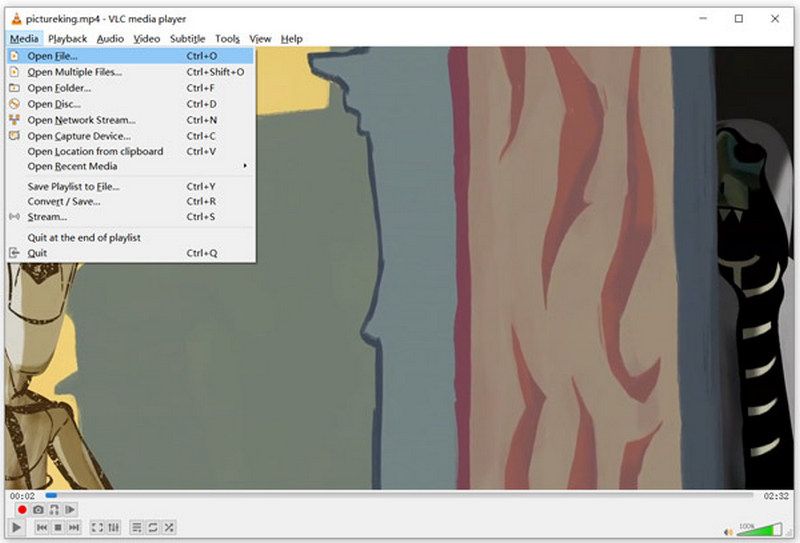
Choose Video > Crop. Then you will be able to choose the size of your video from 16:9, 16:10, 4:3, 1:1, etc.
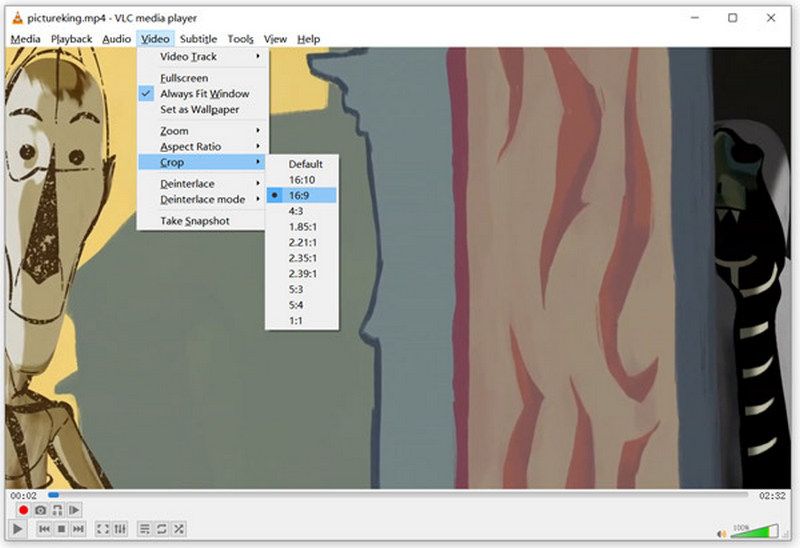
PowerPoint
PowerPoint is a presentation software that supports users to create presentations with slides containing text, images, videos, and other content. PowerPoint offers various tools for designing presentations, including templates, themes, and slide layouts. Apart from the main feature, PowerPoint can also edit and enhance video files. As it can crop videos, sometimes people use it as an app that crops videos for free on Windows.
- Has a wide range of pre-designed templates.
- Allows users to add various multimedia elements.
- Offers many customization options.
- Has collaboration tools, enabling easily share with others.
- Cannot offer the same convenience on mobile devices.
- The flexibility is highly limited.
- Has fewer editing features compared with professional tools.
To crop your video with PowerPoint, here is what you need to do.
Launch PowerPoint and open the slide where you insert the video.
Click Insert > Video > Video on My PC. Select the file you want to crop.
Click Video Tools and find Format. Choose Crop.
Drag the handle to adjust the cropping area. Once finished, click Crop.
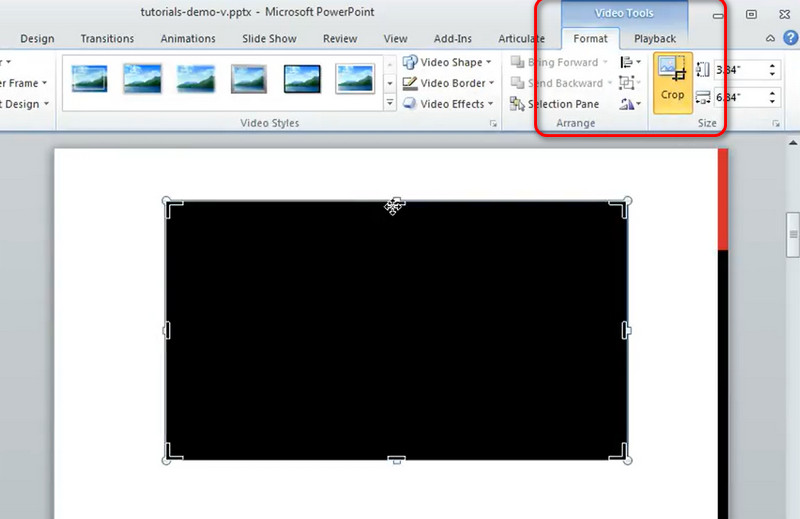
Part 3. FAQs About Crop Video on Windows
How do I trim a video in Windows 11?
If you want to do it directly on your computer, you can just use the Photos app that comes with Windows system. Click Video Editor and open your target video. Choose Trim below the video preview. Then, you can drag the edge on the timeline to set the trim points. When you have finished the edition, click Save a copy.
How do I crop an MP4 video?
You can choose professional video editing software, such as Adobe Premiere, or online video editors like Kapwing or Clideo. These tools usually have a cropping feature that supports editing your video and removing the useless parts.
Can I crop a video with Windows Media Player?
It is a pity that you cannot crop your video with Windows Media Player. This tool is just a player with no video editing features. If you need to crop your video on a Windows computer, just try some professional tools like ArkThinker Video Converter Ultimate.
Conclusion
In this article, we have answered you on how to crop your video on Windows. 5 best tools are provided, which include desktop apps and online assistants. We give you a brief introduction to each tool, along with a list of their pros and cons. We believe you will have a more comprehensive understanding of each of these tools after reading this. If you have a better Windows video cropper to recommend, or if you have any questions about our content, please leave a comment and talk to us.
We look forward to interacting with you.
What do you think of this post? Click to rate this post.
Excellent
Rating: 4.9 / 5 (based on 583 votes)
Find More Solutions
How to Crop MKV Videos – 5 Best Tools You Can Choose Step-by-Step Guide to Add Music to iMovie How to Crop A Screen Recording on Mac, Windows, and Online 3 Ways to Resize a Video Dimension Without Quality Loss Crop Video with No Watermark: Easy Methods to Follow 5 Best Video Compressors for Discord for Seamless SharingRelative Articles
- Edit Video
- How to Make a Short Video Longer with 3 Different Methods
- Loop a Video on iPhone, iPad, Android Phone, and Computer
- Free Video Editing Software – 7 Best Free Video Editor Apps
- 3 TikTok Watermark Remover Apps to Remove TikTok Watermark
- Video Filter – How to Add and Put a Filter on a Video 2024
- How to Slow Down a Video and Make Slow Motion Video 2024
- Split Your Large Video File with 3 Best Movie Trimmers 2024
- How to Add Watermark to Video on Different Devices 2024
- 5 Best MP4 Compressors to Reduce the Video File Size 2024
- Detailed Guide on How to Slow Down a Video on Snapchat 2024



