Learn to Crop a Video on iPhone, iPad, and Mac Using iMovie
iMovie is the official Apple video editor that carries many basic editing features. Whether you are using iMovie on an iPhone, iPad, or Mac, you can rely on it to edit your video with ease. The question is, how to crop a video on iMovie? This post gives you a detailed guide to crop a video and change its aspect ratio using iMovie.
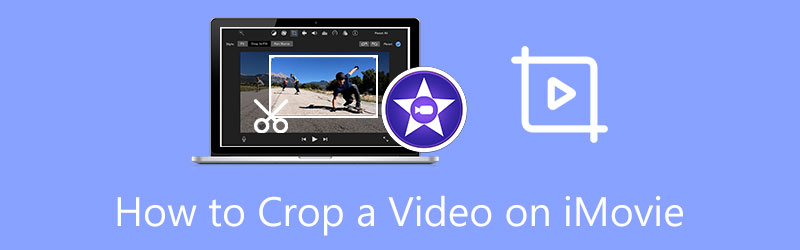
- GUIDE LIST
- Part 1. iMovie Crop Video on iPhone and iPad
- Part 2. iMovie Change Aspect Ratio on Mac
- Part 3. Best iMovie Alternative to Crop Video
- Part 4. FAQs of How to Crop a Video on iMovie
Part 1. How to Crop a Video on Your iPhone and iPad Using iMovie
As mentioned above, iMovie is the default video editor for both Mac and iOS devices. Here in the first part, we like to show you how to free crop a video on an iPhone or iPad using iMovie.
Zoom in on a video in iMovie
First, you should open the App Store, search for the iMovie app, and then free install it on your iOS device. Here we take cropping a video on iPhone as an example.
Open the iMovie app to create a new project. Here you are offered 3 options to create a project, Magic Movie, Storyboard, and Movie. Here you can tap on Movie and then add your video clip to iMovie.
Tap to select your video in the timeline. That will arise a Pinch to zoom button in the upper-right corner for the preview window. Tap on the button and then zoom in or out and reposition the video according to your need. You can easily crop a video on iMovie through that. Then tap the Done button to confirm your operation.
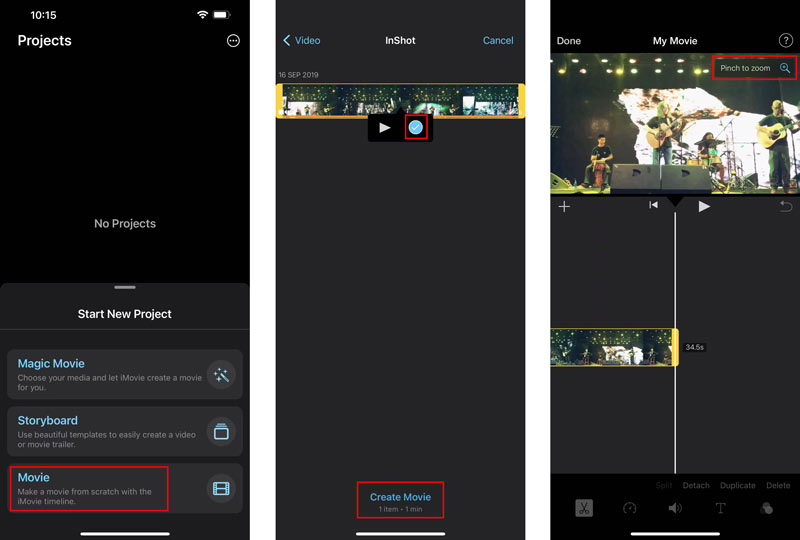
Common way to crop a video on iPhone/iPad
You should know that, iOS and iPadOS come with some basic editing features. You can directly crop a video on your iPhone and iPad in the Photos app.
On your iPhone or iPad, choose the Photos app, and open the video you want to crop.
Tap on the Edit button in the upper-right corner to display more editing options. Locate the Crop & Rotate icon and tap on it to start cropping your video.
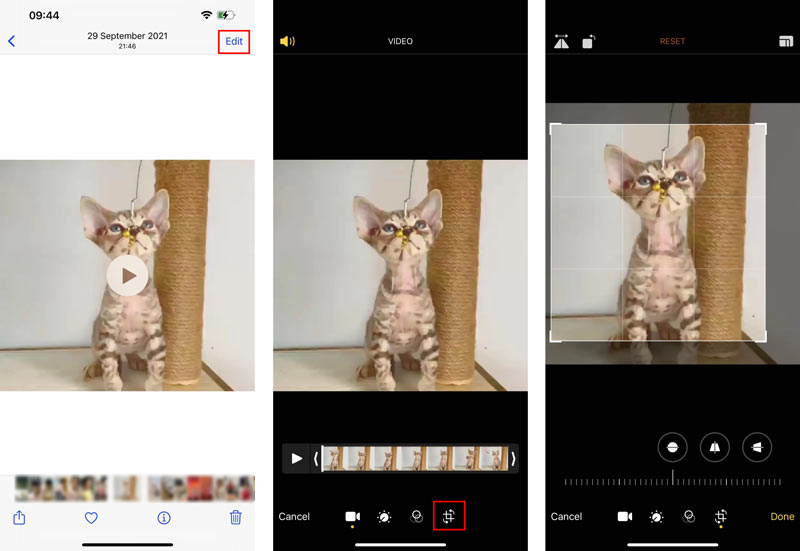
After you crop the video, you can simply tap Done to save it on your iOS device. This cropped video will replace the source video and be stored in the Photos app.
Part 2. How to Free Crop a Video on Mac Using iMovie
iMovie is pre-installed on every Mac. When you want to crop a video on iMovie, you can directly launch it and follow the steps below to do that.
Open iMovie on your Mac. Click Create New to start a new project, and then load your video to it. Move the video clip onto the Timeline for later editing.
Click your video on Timeline to highlight it. Then you can click on the Cropping button in the toolbar to show the cropping controls. Now you will see adjustable frames appear on top of the preview window. You can freely move and resize the frame to crop your video on iMovie.
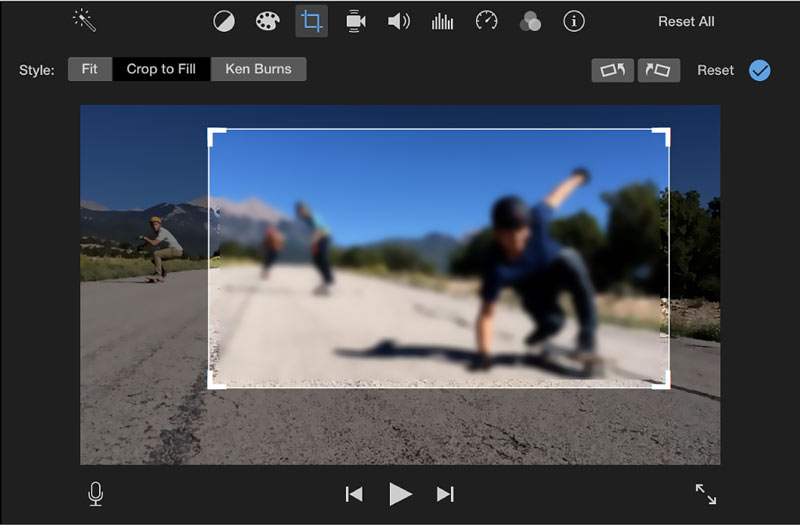
Part 3. Best iMovie Alternative to Crop a Video on Mac and Windows PC
To crop a video on your computer, either a Mac or a Windows 10/11/8/7 PC, you can rely on the all-featured Video Converter Ultimate. It has a specific Video Cropper tool for you to freely crop a video and change aspect ratio. All popular video formats including MP4, MOV, FLV, MKV, VOB, AVI, and MPEG are supported. You can free download it on your computer and take the following guide to crop your video with ease.
Open the recommended Video Converter Ultimate, go to its Toolbox, and then choose the Video Cropper tool.

In the pop-up Video Cropper window, click the big + button to select and add your video. After that, a built-in media player will start playing the video.
You can customize the points to freely crop your video. Also, you are allowed to directly set the value of Crop Area to change the aspect ratio.

Click on the Output Settings button, you can customize more settings, such as video resolution, aspect ratio, encoder, frame rate, quality, audio channel, bitrate, and others.
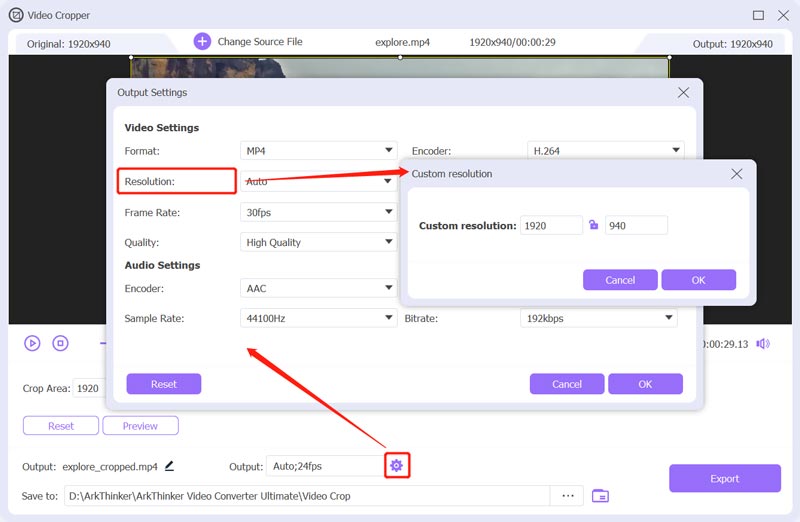
After cropping a video with the iMovie alternative, you can click the Export button to store the cropped video on your computer.
Part 4. FAQs of How to Crop a Video on iMovie
Can VLC Media Player crop a video free?
VLC Media Player allows you to crop a video. You can access its video cropping feature in the Transform box. You can click on the top Tools menu in VLC, choose Effects and Filters, click on the Video Effects tab, select Geometry, and then tick the Transform box. After that, you can free crop your video using VLC.
Can I crop a video using Adobe Premiere Pro?
Yes, you can crop videos in Premiere. You can create a new project in Premiere Pro, and then add your video to it. You need to move your video clip to the timeline for later editing. Click on the video, go to the Effects Controls panel, choose Motion, and then use the Crop feature to crop your video.
How do you crop a video online?
There are many online video croppers offered on the market that can help you easily crop a video on your web browser. You can try using the popular ones like Ezgif, Adobe Express, Clideo, or Kapwing.
Conclusion
This post has mainly talked about how to crop a video on iMovie. As an iPhone/iPad or Mac user, you can follow the related guide to free crop your video and change the aspect ratio.
What do you think of this post? Click to rate this post.
Excellent
Rating: 4.5 / 5 (based on 155 votes)
Find More Solutions
How to Resize a Video for Instagram Story, Feed, and IGTV Reverse Video Reverse a Video on iPhone, Android, Computer How to Speed Up Video on iPhone, Android, Online, and Mac/PC How to Make a GIF with 5 Best Photo/Video to GIF Converters Remove Watermark from Video with 4 Video Watermark Removers How to Rotate a Video on iPhone, Android, Mac/PC, and OnlineRelative Articles
- Edit Video
- Verified Tutorial to Compress a Video on iPhone without Quality Loss
- Everything Your Need to Know about Video Aspect Ratio Concept
- Actionable Methods to Crop a Video on an Android Phone or Tablet
- Concrete Tutorial to Crop and Resize a Video in QuickTime Player
- Verified Tutorial to Permanently Crop a Video in VLC for Beginners
- Concrete Tutorial to Rotate a Video in Adobe Premiere for Beginners
- 3 Easiest Ways to Rotate a Video on iPhone without Quality Loss
- iMovie Change Aspect Ratio – How to Crop a Video on iMovie
- Kapwing Resizer Review and Best Kapwing Resizer Alternative
- Ezgif Resize – Ezgif Video Crop and Best Ezgif Alternative



