How to Extract Audio from MP4: A Friendly Guide
Have you ever watched a video and thought, ‘Wow, the audio alone would be perfect for my playlist!’? Maybe it’s an inspirational speech, a catchy song, or an interview you want to listen to on the go. If so, you’re not alone. Extracting audio from MP4 videos is more common than you think, and luckily, it’s easier than ever to do.
On this page, we will show you three super-easy ways to do it: using ArkThinker Video Converter Ultimate, VLC Media Player, and Movavi. By the end, you’ll know exactly which method suits your needs best.

- GUIDE LIST
- Part 1: Why People Need to Extract Audio from MP4
- Part 2: 3 Ways to Extract Audio from MP4
- Part 3: Which Method Is the Best?
Part 1: Why People Need to Extract Audio from MP4
First off, let's talk about the basics: why would someone want to pull audio from an MP4 video? Here are a few typical reasons.
1. Listening on the Go
Videos can use a significant amount of storage on your phone or device. If you're mainly interested in the audio, such as for a podcast or a lecture, extracting the audio can help save space and make it easier to listen to.
2. Music and Soundtracks
Ever heard a killer soundtrack or a catchy tune in a video? Extracting the audio lets you enjoy the music without needing to rewatch the video.
3. Audio Editing Projects
If you’re into audio editing or creating mashups, having the audio file separately is a must. It’s easier to work with and edit compared to extracting it during the editing process.
4. Learning and Transcribing
Extracting audio can help students or professionals transcribe interviews, lectures, or speeches more efficiently. You can even use transcription software on the extracted audio for faster results.
5. Creating Ringtones
Want a custom ringtone? Extract audio from an MP4, crop your favorite part, and set it as your ringtone. Simple and fun!
Now that you know why this is so useful, let’s dive into how to do it.
Part 2: 3 Ways to Extract Audio from MP4
Method 1: ArkThinker Video Converter Ultimate
ArkThinker Video Converter Ultimate is a top-notch tool for extracting audio from MP4 files, offering a perfect balance of user-friendliness and professional-grade performance. This software can handle many audio formats like MP3, WAV, AAC, and others, so it works well with different devices and platforms. Its batch-processing feature lets you extract audio from several MP4 files simultaneously without losing quality. Plus, it offers video editing, compression, and the ability to convert video to audio, making it a great all-in-one tool for your multimedia projects.
Steps to extract Audio from MP4 with ArkThinker Video Converter Ultimate:
Free download the software at no cost! Simply click the button for either Windows or Mac, depending on what you have. The installation process is really fast and straightforward, so you won’t have any trouble. After it’s installed, go ahead and open it immediately.
Time to bring in your MP4 file! Click the Add Files button to upload it, or you can simply drag and drop the file straight into the program. Oh, and here’s a pro tip: If you’ve got a bunch of MP4 files to convert, like a whole folder, use the batch conversion feature. It’s perfect for saving time.

Now, let’s pick the output format. In the Output Format dropdown menu, go to the Audio section and select the audio that you want to extract. There’s even a handy search bar to find it faster.

Want to customize things? No problem! Click the Custom Profile button to adjust the bitrate, sample rate, or other audio settings to fit your needs.
Once everything looks good, smash that Convert All button and let ArkThinker Video Converter Ultimate convert MP4 to audio file.

Verdict:
I’ve used ArkThinker for a few months, and it’s a game-changer. The interface is clean, and the results are top-notch. Plus, the batch processing feature saves so much time when working with multiple files. Before you start purchasing it, 30 30-day free trial is enough to make the MP4 to audio conversion.
Method 2: VLC Media Player
VLC is a totally free and super handy media player that can even pull audio from MP4 files. It’s open-source, so there are no ads or hidden fees, and it works on pretty much any device-Windows, Mac, or Linux. Plus, it’s got a simple feature that lets you turn MP4 videos into audio files like MP3, making it perfect for grabbing just the sound from your favorite videos.
Steps to extract audio from MP4 using VLC:
First, make sure you’ve installed the latest version of VLC on your computer. Don’t have it yet?
No worries-just grab it from the official VLC website. Once you’ve got it installed, open VLC.
To find the Media button, check the top-left corner of your screen. Click on it, and then choose Convert/Save from the menu that appears. If you prefer using shortcuts, you can also just press Ctrl + R on Windows.

In the Open Media window that appears, go to the File tab and click on the Add button. Here, you can locate the MP4 file from which you want to extract the audio. Find the file on your computer, select it, and then click Open.

Once your MP4 is listed, click Convert/Save at the bottom of the window. The Convert window will show up next. Look under the Profile section and open the dropdown menu. Choose the audio format as the output format.

After you’ve set everything up, it’s time to decide where to save your new audio file. Below the Profile section, there’s a Destination field. Click Browse to choose a folder.
Once you’re ready, hit Start to begin the conversion. VLC will take care of extracting the audio and save it as the audio format in the folder you picked.

VLC also offers simple editing features like trimming and merging a video in VLC if you do not want to pay any cost.
Verdict:
VLC might not be the easiest tool to use at first, but it’s free and gets the job done once you figure it out. The interface isn’t super beginner-friendly, but it’s reliable for things like pulling audio from videos. Give it a shot!
Method 3: Movavi Video Converter
Movavi Video Converter is a fantastic choice if you’re looking for something easy to use that still packs plenty of features. The interface is really easy to use, making it perfect for beginners who won’t feel lost. It also converts audio quickly while maintaining great quality. The coolest thing? It supports a wide range of audio formats, so you can handle just about anything you need.
Steps to get audio from MP4 in Movavi Video Converter:
If you don’t already have Movavi Video Converter, go to the Movavi website and download the program. Install and run it.
Click the Add Media button in the top-left corner. Select Add Video from the drop-down menu. Find your MP4 video file on your computer, select it, and click Open.
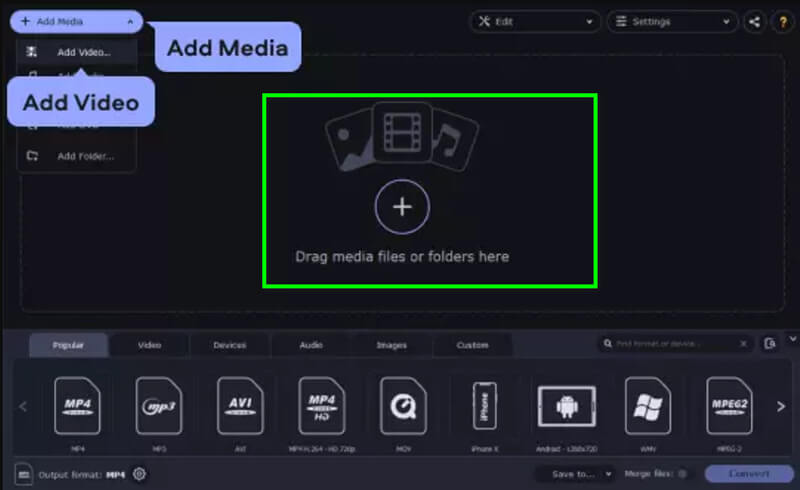
Now it’s time to pick the format for your audio file:
Look at the bottom part of the program window where it says Output Format. Then click the Audio tab (yep, it’s labeled Audio to pick the audio format you want, like MP3 (it’s the most popular, so it’s a safe bet). If you’re not sure, just stick with MP3.
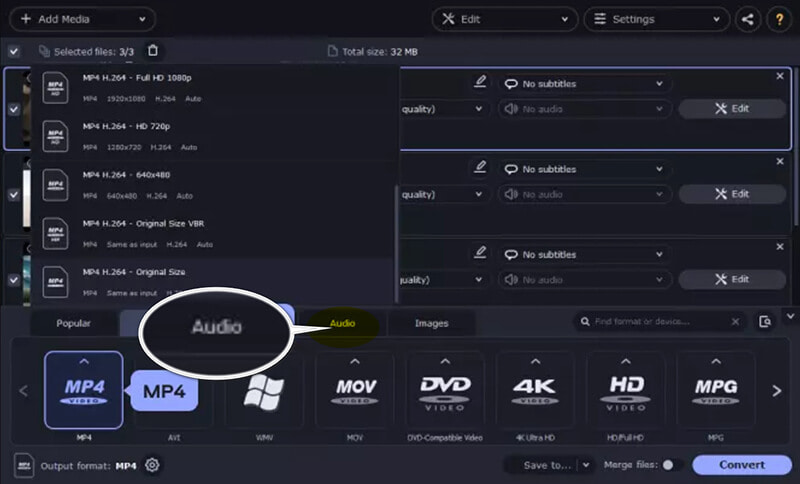
To choose where to save the converted audio file, look for the Save to section and select your desired folder.
Finally, click the Convert button. It’s big and impossible to miss so that you won’t mess this up.
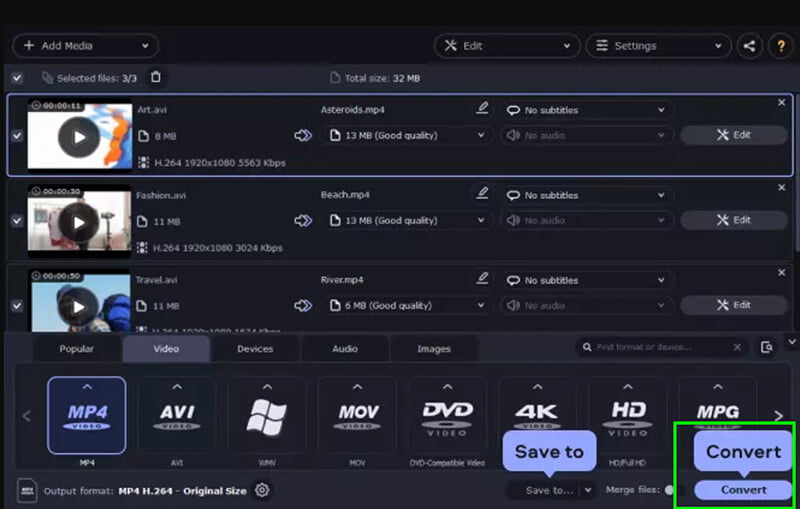
Verdict:
Movavi is super user-friendly and fast. It’s great for beginners, but some features are locked behind a paywall. But it’s a solid choice if you value simplicity.
Part 3: Which Method Is the Best?
| Feature | ArkThinker Video Converter | VLC Media Player | Movavi Video Converter |
|---|---|---|---|
| Cost | $15.60 (monthly) | Free | $39.95 (Lifetime) |
| Ease of Use | Very user-friendly | Moderate | Very user-friendly |
| Output Quality | High | Good | High |
| Batch Processing | Yes | No | Yes |
| Supported Formats | Wide range | Limited | Wide range |
| Additional Features | Video editing, video making, and over 30 tools. | None | Limited video editing |
Conclusion
Extracting audio from MP4 files is a breeze with the right tools. Whether you’re looking for a free option like VLC, a beginner-friendly tool like Movavi, or a feature-packed solution like ArkThinker, there’s something for everyone. I recommend ArkThinker Video Converter Ultimate. It offers the best balance of quality, features, and ease of use. Plus, the batch processing feature saves so much time. Ready to give it a try? Download ArkThinker Video Converter Ultimate and start extracting audio from MP4 today!
What do you think of this post? Click to rate this post.
Excellent
Rating: 4.8 / 5 (based on 396 votes)
Find More Solutions
A Step-by-Step Guide to Help You Convert SWF to MP4 Converting WebM to MP4 Using 3 Hassle-Free Techniques ArkThinker Free MOV to MP4 Converter Online [Easy to Use] Convert MP4 to MP3 Free Online – Easy Tool from ArkThinker How to Convert WAV to MP3 in 5 Tools Without Limits Top 4 Ways to Convert M4A to WAV for Better Audio QualityRelative Articles
- Edit Video
- 4 Ways to Blur Face in Video by AI
- 2024 60FPS Video Converters to Upscale Higher Quality
- The Best YouTube Video Format You Want to Convert 2024
- 3 Ways to Blur Face in Video by AI
- 2 Ways to Crop a Video Dimension in CapCut [2024 Guide]
- 3 Ways to Remove Watermark from PowerDirector Videos
- How to Remove Watermark from Renderforest Videos in 2 Ways
- Movavi Watermark: Full Guide to Add and Remove It
- Crop WMV File Using 4 Easy Methods for Quick Results
- How to Make a Short Video Longer with 3 Different Methods


