How to Flip a Video on iPhone without Losing Video Quality
This guide will tell you how to flip a video on iPhone. Flipping a video typically means turning it upside down. In a vertical flip, the top switches with the bottom. In a horizontally flip, the left side switches to the right side. This video effect is also known as the creation of a mirror image of the original footage.
Today, more and more people record videos with smartphones, like iPhones. However, the Apple smart devices are far more than a simple video recorder. It also allows you to retouch your videos, such as flipping a video.
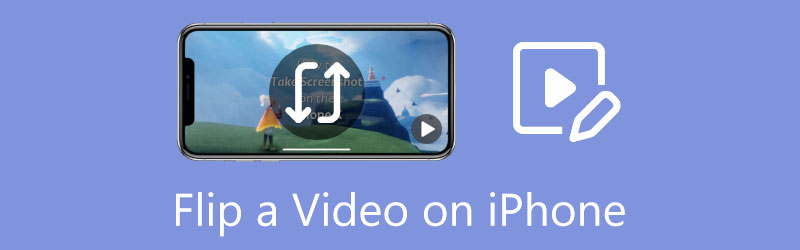
- GUIDE LIST
- Part 1: How to Flip a Video on iPhone
- Part 2: The Easiest Way to Flip an iPhone Video with a Computer
- Part 3: FAQs about Flipping a Video on iPhone
Part 1: How to Flip a Video on iPhone
Way 1: How to Flip a Video on iPhone in Photos
In the past, you can only trim a video on iPhone in the Photos app. Since the latest updates, Apple has added more features about video editing into the Photos app. In another word, you can flip a video horizontally on your iPhone without third-party apps.
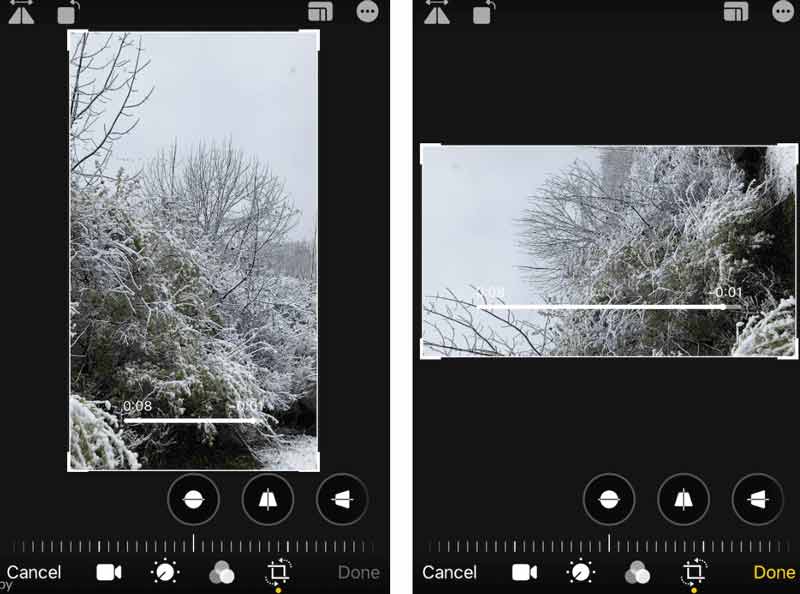
Run your Photos app from the home screen, locate the video that you want to flip, and open it.
Tap the Edit button to enter the video editor screen, and choose the Crop and Rotation icon at the bottom.
There are two icons in the upper left corner, and the left one is Flip. Tap it and the video will be flipped horizontally.
Press the Done button to confirm the changes and save the flipped video to iPhone.
Way 2: How to Flip a Video on iPhone with Video Rotate + Flip
The built-in Photos app can only flip a video horizontally. If you intend to flip a video vertically on iPhone, you will need a third-party video editor, such as Video Rotate + Flip. As its name indicated, it is a dedicated app to rotate and flip a video.
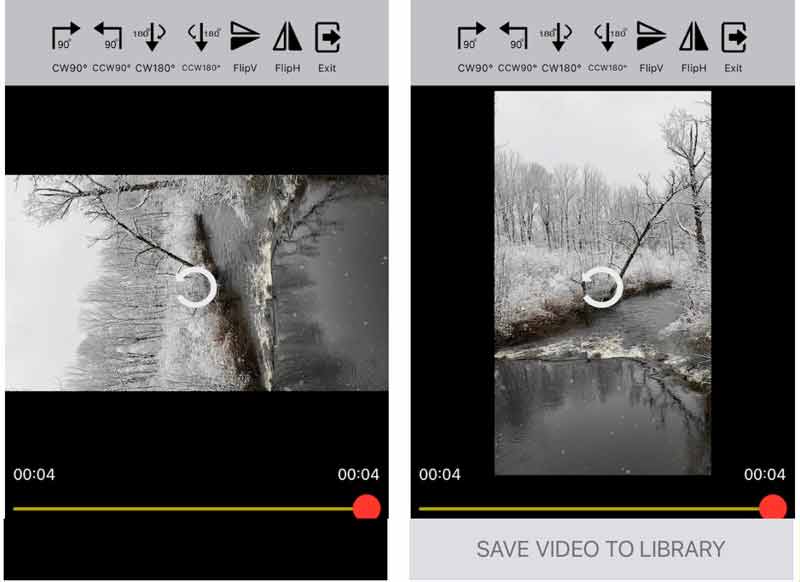
Open the video editor app. You can download it from App Store for free.
Tap the arrow icon to open your Camera Roll, and select the target video.
Then you will see the tools at the top of the screen. Tap the FlipV icon and the top of the video will switch to the bottom.
Finally, press the SAVE VIDEO TO LIBRARY button to export the flipped video to iPhone.
Part 2: The Easiest Way to Flip an iPhone Video with a Computer
If you have a computer, it is a good idea to flip your iPhone videos with a large screen. Plus, video editing requires large space and a lot of resources. iPhone is not a nice place to retouch long videos. ArkThinker Video Converter Ultimate is the best choice to flip a video for average people without many technical skills.
- Flip iPhone videos on a computer with one click.
- Support all video formats, including MOV, MP4, etc.
- Keep the video and audio quality while editing.
- Offer a wide range of bonus tools.
How to Rotate an iPhone Video on PC
Import video
Download the video that you want to flip to your computer. Launch the best video editor after you install it on your PC. There is another version for Mac. Head to the Toolbox tab from the top ribbon, and choose the Video Rotator tool. Then drag and drop the iPhone video onto the interface to open it directly.

Flip iPhone video
After video imports, locate the Rotation section. Click the Flip Horizontally or Flip Vertically button to flip the iPhone video. You can see the effect in the Output pane in real-time.

Save video
At last, set the filename, output format, and location folder at the bottom. As long as you click the Export button, the flipped iPhone video will be saved to your hard drive.

Part 3: FAQs about Flipping a Video on iPhone
How to flip a video with iMovie on iPhone?
Sorry, you cannot flip a video using iMovie for iOS. iMovie for Mac includes the ability to flip a video, but the iOS app does not offer such ability.
Can I flip the front camera on my iPhone?
You can mirror the front camera on iPhone running iOS 14 and later.
Is flipping a video the same as mirroring a video?
Mirroring a video means flipping it horizontally, but flipping a video may also mean flipping it vertically.
Conclusion
This tutorial discussed how to flip a video on iPhone with or without a computer. For mobile-first, the Photos app and third-party video editors can do the job quickly. ArkThinker Video Converter Ultimate is a powerful tool to flip an iPhone video with a computer. If you encounter other troubles, please feel free to contact us by leaving your message below this post.
What do you think of this post? Click to rate this post.
Excellent
Rating: 4.4 / 5 (based on 149 votes)
Find More Solutions
How to Rotate a Video on iPhone, Android, Mac/PC, and Online Reverse Video Reverse a Video on iPhone, Android, Computer How to Speed Up Video on iPhone, Android, Online, and Mac/PC How to Make a GIF with 5 Best Photo/Video to GIF Converters How to Make a Music Video with 3 Music Video Maker Apps How to Edit a Slow-Motion Video and Slow Down a Video SpeedRelative Articles
- Edit Video
- 3 Easiest Ways to Rotate a Video on iPhone without Quality Loss
- iMovie Change Aspect Ratio – How to Crop a Video on iMovie
- Kapwing Resizer Review and Best Kapwing Resizer Alternative
- Ezgif Resize – Ezgif Video Crop and Best Ezgif Alternative
- Comprehensive Tutorial to Mirror a Front Camera on iPhone/Android
- Comprehensive Tutorial to Flip a Video on iPhone for Beginners
- Top 8 Video Shortening Applications for Computers and Mobile Devices
- Top 6 Online Video Cutters to Help You Remove Unwanted Frames
- 100% Working Procedure to Trim a Video Using VLC Media Player
- Top 10 MP4 Cutters for Windows, Mac, iPhone and Android Devices



