How to Make Your Own Instagram Filter: Step-by-Step Process
Using filters in our photos or videos is not new because it is commonly used nowadays. Using the filter, it enhances and brings life to the pictures or videos. A filter is usually found in our camera option and on social media platforms such as Instagram, Snapchat, and others. There are numerous filters available that you can use and try such as snapchat dog filter, flower crown, and more. This post will provide information on creating and applying filters to your pictures or videos. To get started, proceed with the following information below.
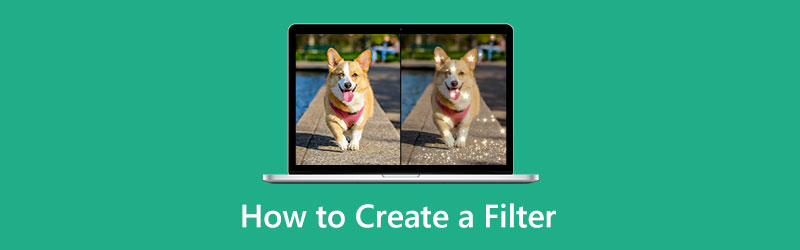
- GUIDE LIST
- Part 1. What are Filters Used for
- Part 2. How to Make a Filter Yourself
- Part 3. How to Apply Filter to Your Video
- Part 4. How to Add Filter to Photos
- Part 5. FAQs about Creating Filters
Part 1. What are Filters Used for
Filters are elements commonly used to improve the pictures or videos’ color, shading, and characteristics. It increases brightness and contrast, changes the texture tones, and adds special effects. It enhances and gives life to pictures or videos. It entirely changes the appearance of an image or video depending on the filter you apply. Filters enhance the looks, make the photos look professional, and help people have the best pictures or videos. Also, filters boost one's self-esteem because they allow one to create more attractive pictures.
Part 2. How to Make a Filter Yourself
Suppose you want to create an Instagram filter and design it on your own. And so, you need to learn how to create an Instagram filter. When creating your filter, your needs must satisfy the application you used. That way, you can unleash your creativity in making that filter. Then you need an excellent application to help you accomplish that.
Spark AR Studio is an easy-to-use platform that allows you to create custom effects and filters. This program has many features, such as codeless design, importing objects and sounds, and publishing effects to Instagram. Despite having numerous features, it still has a user-friendly interface that is easy to navigate. To start creating your filter, proceed with the steps provided.
To have complete access to the platform, download and install the application. Once the installation process is done, open the program. Choose whether to begin from scratch or choose from the available templates.
When you open the central panel, the central panel will appear on your screen, where you will create your filter. Select a 3D asset for your filter from the library or upload your preferred choice. Also, you can select free audio tracks, animations, and more from the library.
Edit the appearance of your asset once it is placed on the central panel. You can change the color and intensity and add elements such as animations, materials, and textures. Once done, you can send your output to Facebook or Instagram to test whether it works. Also, you can test it using the Spark AR Player App.
Once you are satisfied with the filter you created, click the Upload button that can be seen on the bottom left corner of the screen. That way, you can apply and add filters to Instagram stories.
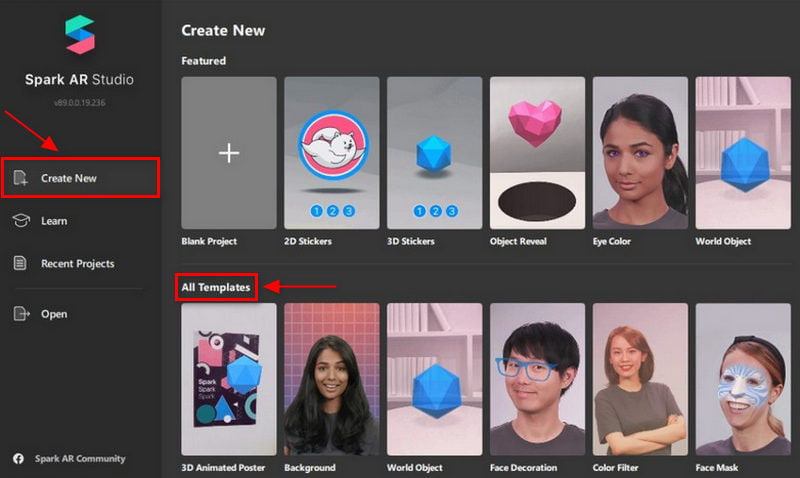
Part 3. How to Apply Filter to Your Video
Looking for an application that provides distinctive filters you can choose from is necessary. That way, you can select a filter that perfectly suits your video. If you are looking for a program with numerous filters, rely on Arkthinker Video Converter Ultimate. This program is rich in editing tools and features you can apply to your editing process. It will make your output more outstanding than before. On top of that, it has an effect and filters section that you can apply to your video. To continue using the application, proceed with the steps provided.
Install and Download
To have complete access, download and install the program. Once the installation process is done, open the program to start.
Add Your Video
On the main interface of the program, navigate to the MV tab. Click the (+) icon to upload, which will direct you to your folder. Select one video that you want to apply a filter on.
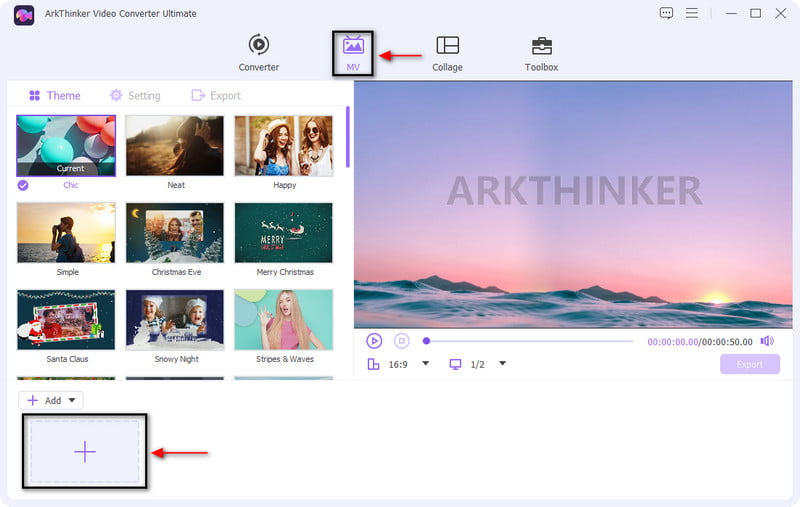
Apply Filter to Your Video
Once your video is placed on the screen, click the Wand icon. On the top menu, proceed to click the Effect & Filter section. On the lower part of the preview screen, you will see basic effects and filters. You can alter the contrast, saturation, and brightness by moving your cursor on the line bar from left to right. Select a filter you want to apply to your video on the right part of the screen. And you will automatically see the changes on the preview screen. Once done, click the OK button to save the changes.
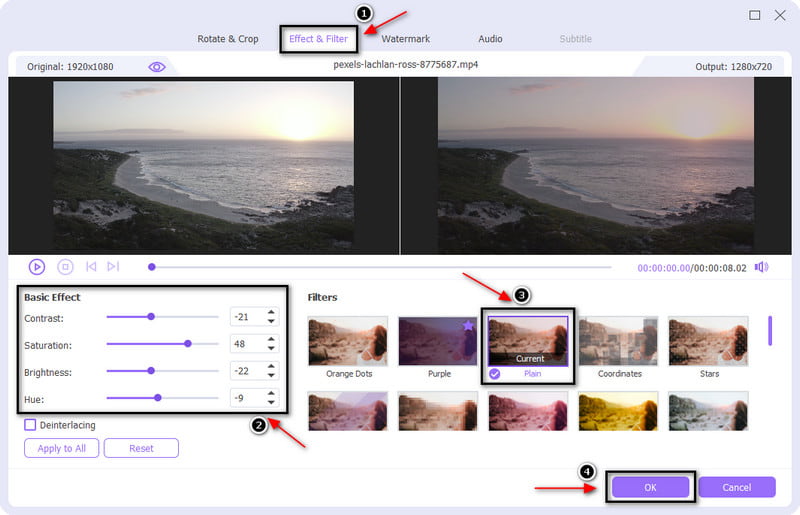
Export Your Video
Once you apply the filter to your video, click the Export button to save your video with the filter.
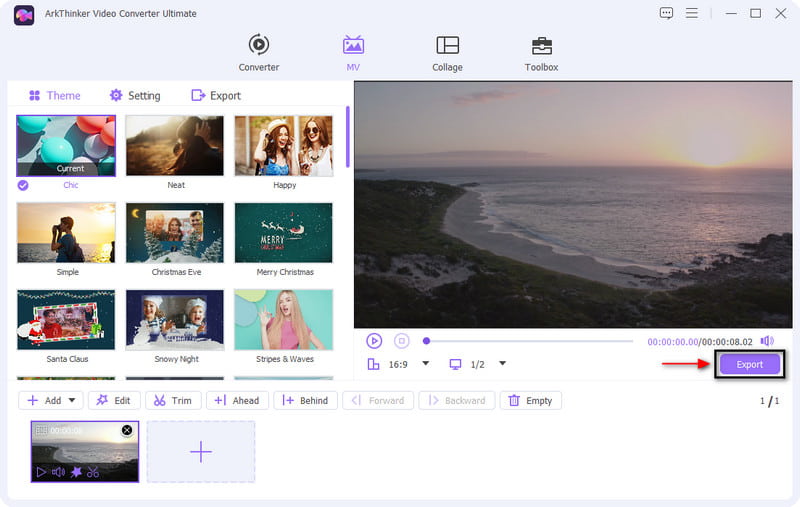
Part 4. How to Add Filter to Photos
We have pictures that look plain and boring in our eyes. And so, it needs enhancement to add life to the picture. It is given that plenty of applications have a filter section. It might be from social media platforms, downloadable applications from App Store or Google Play Store, or online websites. This part will provide an application capable of adding a filter to your picture.
Adobe Express is a mobile and website application with plenty of templates and design elements such as backgrounds, graphics, effects, and overlays. On top of that, it allows you to add a filter to your picture. In minutes, you can quickly edit and transform your pictures and make them look more stand-out than before. To start adding a filter to your picture, proceed with the steps below.
On the main interface, click the Photos tab that you can see on the left side of the screen. After that, click the Upload photo button, which will lead directly to your folder. Choose one picture you want to add a filter on.
Click the picture, and the edit image section will appear on the right side of the screen. In this part, you can add a background, rotate, crop & shape, and apply effects that include the filters. Proceed to the Filter button and click the circle icon to see the list of filters available. Choose from duotone, grayscale, darken, contrast, matte, lighten, colorize or multiply.
Once you are done, proceed to the Download button that you can see on the upper left of the screen to save your picture.
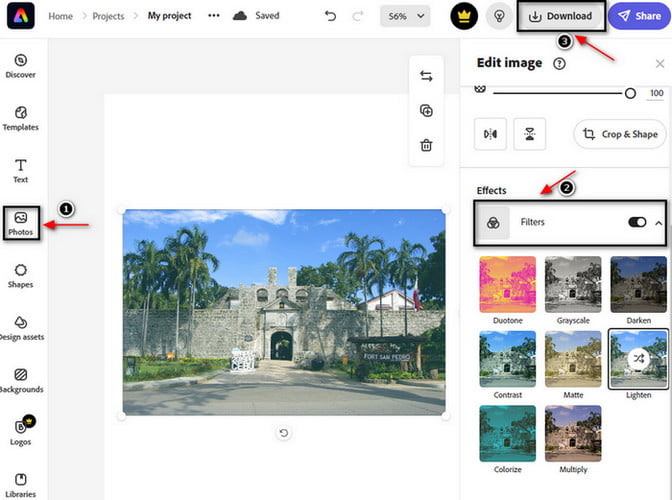
Part 5. FAQs about Creating Filters
How do people use filters?
The common reasons are to brighten skin, bronze skin, even out skin tone, take off weight, and whiten teeth. Additionally, to reshape their jaw or nose, make their eyes look bigger, and their lips look fuller.
What is the difference between effect and filter?
The filter is used to make changes to the underlying structure of the applied path. On the other hand, the effect changes the appearance of the path.
What is the impact of using filter in editing an image?
The filters that usually boost the popularity are those pictures that apply boost contrast, increase exposure, and warm color temperature. Pictures with filters are 21% more probably to be looked at than non-filtered photos. And 45% more probably to elicit critiques.
Conclusion
You can rely on many applications if you want to add a filter to your picture or video. You can apply a filter from social media platforms, an editor that can use online, and many more. In addition, some applications help you to create your filter. This post aims to help you to make an Instagram filter using the mentioned tool above. It will teach you on how to create an Instagram filter. Aside from that, it provides programs you can rely on to add a filter to your picture or video.
What do you think of this post? Click to rate this post.
Excellent
Rating: 4.9 / 5 (based on 264 votes)
Find More Solutions
Actionable Tutorial to Edit Video Color without Quality Loss Top 6 Ways to Upscale Video with AI Technology for Beginners 3 Ways to Restore Old Videos and Enjoy Better Quality How to Sharpen the Video Quality and Fix a Blurry Video Excellent Video Filter App for Desktop, iPhone, and Android Reliable GIF Filter Application to Enhance Your GIFRelative Articles
- Edit Video
- Top 10 Video Loopers on Desktop and Online You Should Not Miss
- Comprehensive Tutorial of Looping Videos on YouTube Properly
- Actionable Ways to Edit Video Length for Twitter without Quality Loss
- How to Make a Reaction Video for All Content Creators
- Reliable GIF Filter Application to Enhance Your GIF
- Excellent Video Filter App for Desktop, iPhone, and Android
- Top 5 Video and Photo Collage Applications for Beginners
- Create a Video Collage for Instagram [Mobile & Desktop]
- Review of the Best Music Tag Editing Software Mp3tag
- How to Put 2 Videos Side-by-Side on Computer and Smartphone



