How to Make a Split Screen Video on TikTok with and without a Computer
As a short-video platform, TikTok is one of the hottest mobile apps around the world. Besides publishing video stories, it also comes with a lot of features and effects. This guide will talk about the split-screen feature in TikTok. There are oceans of split-screen videos posted on the platform every day. You may wonder how that is possible. Here you can learn how to do split-screen on TikTok properly.
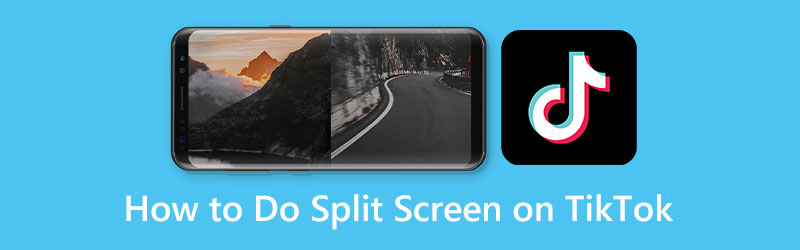
- GUIDE LIST
- Part 1: How to Split Screen on TikTok
- Part 2: Ultimate Way to Make Split Screen Video for TikTok
- Part 3: FAQs about How to Do Split-screen on TikTok
Part 1: How to Split Screen on TikTok
Way 1: How to Do Split Screen on TikTok by Split Screen Feature
The developer has introduced plenty of cool features into the TikTok app including the split-screen feature. It enables users to create two smaller screens and play them at the same time.
Run your TikTok app, login into your account, and tap the + icon at the bottom to enter the new post screen.
Now you can either add a video from your memory or record a clip. Tap the Next button to enter the editor screen.
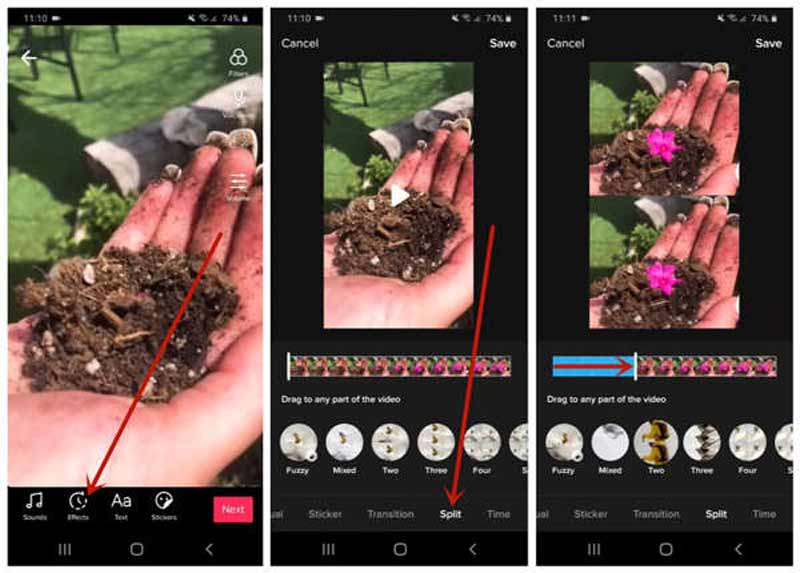
Choose the Effects icon at the bottom, and then select the Split effect. Then choose a mode, such as Fuzzy, Two, or Mixed.
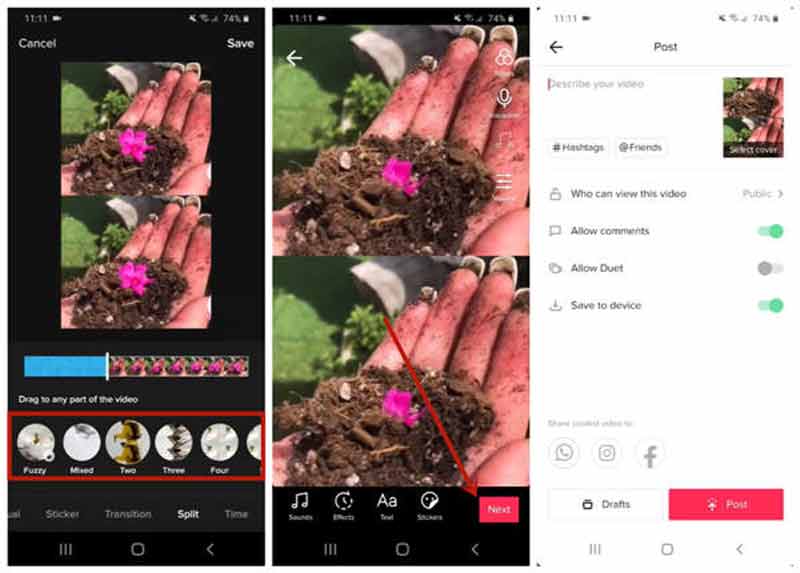
Finally, tap the Save button, hit Next, and post the video as usual.
Way 2: How to Split Screen on TikTok with Duet
The split-screen just copies the video and plays it in two panes. If you intend to make a video collage on TikTok using someone’s content, the Duet feature can meet your need. It works differently with the split-screen feature.
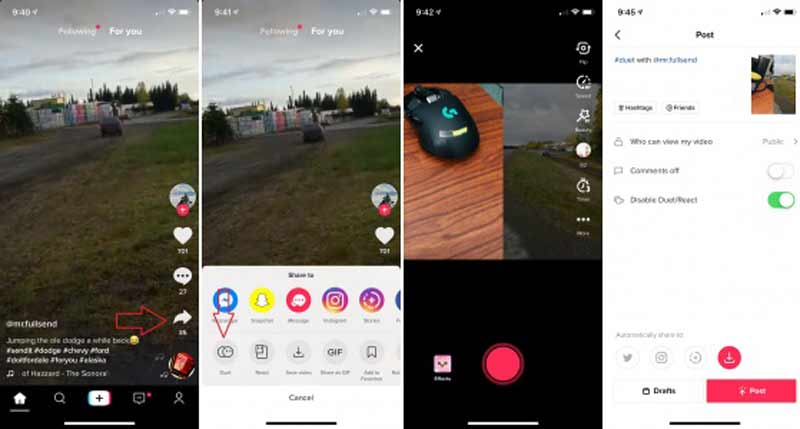
Once you find the desired video on TikTok, press the Share icon on the right side and tap the Duet button.
Tip: If duet on TikTok is enabled, you will see this feature on the Share-to box.
Then you will be presented with the loading screen for a few seconds. Next, the Duet screen will pop up. Tap the Record button to add your video to the split screen.
When you are done, tap the Next button, enter the description and title, and press the Post button to publish the split-screen video on TikTok.
Part 2: Ultimate Way to Make Split Screen Video for TikTok
The split-screen feature on TikTok is too basic to produce advanced outputs. As a result, you may need a split-screen video editor. ArkThinker Video Converter Ultimate, for example, is one of the best options. It lets you make a video collage for TikTok on a computer.Best Split-screen Video Editor
- Create split-screen effects with your videos and photos.
- Support almost all media formats, like MP4, MOV, etc.
- Protect the quality while editing videos.
- Offer a lot of customizable layouts.
How to Make a Split-screen Video for TikTok
Choose a layout
Run the best video collage maker for TikTok after installing it on your desktop. Go to the Collage window from the top ribbon. In the Template tab, you can select your favorite layout.

Add videos
Click the + icon on one pane in the layout, and add a video from your hard drive. Do the same to other panes and fill the video collage.

Edit videos
If you want to edit a video, select it on the collage, go to the Filter tab, and apply a proper one. To get more editing features, right-click on the video. Head to the Audio tab, and apply the background music from the embedded library or your disk.

Export split-screen video
Preview the side-by-side split-screen video for TikTok in the media player on the right side. If you are satisfied, go to the Export tab. Set the filename, format, quality, and other options. At last, click on the Start Export button to save the video collage. Then upload it to your TikTok account.

Part 3: FAQs about How to Do Split-screen on TikTok
Can I add more than two split screens on TikTok?
No, you can't. TikTok only supports creating two split screens. The option you have is to use third-party tools.
What is the difference between TikTok split-screen feature and the duet?
The former duplicates your video and creates the split-screen effect. The latter places your video and someone’s video on one screen and plays together.
How to add background music to the split-screen on TikTok?
We suggest you do the job with a third-party tool since TikTok does not a good place to do advanced editing.
Conclusion
Now, you should learn how to do a split-screen video on TikTok with or without extra tools. The built-in split-screen feature just duplicates your video and plays the copy side by side. You can also produce the effect with the duet feature. ArkThinker Video Converter Ultimate is the best way to do the job if you have a computer. More questions? Please leave a message below.
What do you think of this post? Click to rate this post.
Excellent
Rating: 4.9 / 5 (based on 331 votes)
Find More Solutions
Video Filter – How to Add and Put a Filter on a Video 2022 Split Your Large Video File with 3 Best Movie Trimmers 2022 How to Slow Down a Video and Make Slow Motion Video 2022 Remarkable Ways to Make Time Lapse Videos on PCs and Mobile How to Stabilize a Video in Premiere, VCU, and Online Free 5 Best Video Enhancer Apps for Computer and Mobile PhonesRelative Articles
- Edit Video
- Top 5 Side-by-Side Video Apps for Beginners [iOS/Android]
- 2 Ways to Use iMovie to Split Screen on Mac and iPhone
- Create a Video Collage for Instagram Reels [Mobile & Desktop]
- 5 Best Collage Makers to Collage Video with Music Quickly
- Top 5 Metadata Editors for Videos, Audio, Photos, and PDFs
- 5 Best Music Tag Editors for iPhone, Android, PC, and Mac
- Unbiased Review of One of the Best Music Tag Editing Software Mp3tag
- Top 6 Split Screen Video Editors You Should Miss on Windows and Mac
- How to Remove Metadata from Videos, Photos, and MP3 Files
- Top 6 MP3 Tag Editors for Editing Audio File Metadata Easily



