How to Make Time Lapse Videos on Windows, Mac, iPhone and Android
It is well-known that a video is essentially a series of still photos shown in quick succession. These fast-moving images trick your mind into perceiving movement during playback. What a time-lapse video is? It is a collection of still photos too, but the result is an amazing compression of a longer period. In addition to taking a time-lapse video with a professional camera, you can also make it with a proper tool. Here is a concrete tutorial showing you how to make a time-lapse video quickly.
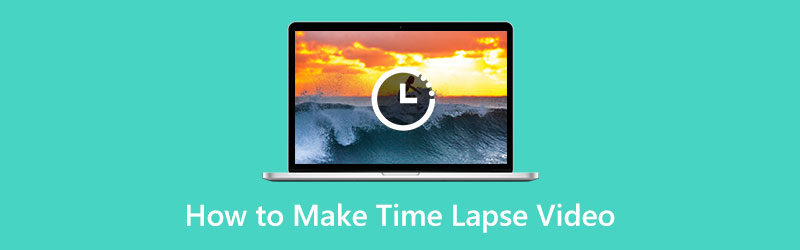
- GUIDE LIST
- Part 1: The Easiest Way to Make Time-Lapse Video on a Computer
- Part 2: How to Make Time-Lapse Video on Mobile
- Part 3: FAQs about How to Make Time Lapse Video
Part 1: The Easiest Way to Make Time-Lapse Video on a Computer
A video plays at about 30 frames per second, but a time-lapse video will be 10x normal speed or higher. In another word, you can make a time-lapse video by modifying the speed. ArkThinker Video Converter Ultimate is one of the best time-lapse video makers for PCs. It can create a such effect with a standard video on your computer.
- Make time-lapse videos without technical skills.
- Support almost all video formats, like MP4, FLV, MKV, etc.
- Include presets to simplify the workflow.
- Enhance video quality using AI while editing.
How to Make a Time-lapse Video on a Computer
Open a video
Run the best time-lapse video maker once you install it on your computer. The developer offers two versions, one for Windows 11/10/8/7 and the other for Mac OS X. Switch to the Toolbox tab from the top of the window, and choose the Video Speed Controller tool. Next, click the Add icon to open the target video. Or drag and drop the video from a file explorer window into the interface to open it directly.

Make a time-lapse video
After the video loads, you will be presented with the time-lapse video maker. Here you can select a proper video speed, such as 8x, 4x, 2x, and more. Then preview the time-lapse video with the built-in media player.

Export a time-lapse video
As long as you are satisfied with the result, locate the bottom area. Set the filename by hitting the Edit icon, and selecting a proper output format from the dropdown list. Next, click the Folder button and set a specific location to save the result. Finally, click on the Export button to export the time-lapse video.

Part 2: How to Make Time-Lapse Video on Mobile
Today, more and more people prefer to take videos using their smart devices, such as iPhones and Android phones. Moreover, the manufacturers also introduce some advanced features into handset products, such as time-lapse video making.
How to Take a Time-lapse Video on iPhone
The time-lapse feature has been integrated into the built-in Camera app on iPhone. It is the easiest way to take a time-lapse video and make fun. Moreover, the excellent lens can produce high-quality videos without extra hardware.

Run the Camera app from your home screen when you intend to make a time-lapse video on your iPhone.
Scroll through the shooting options right above the shutter button, and choose Time-lapse.
Once you are ready, tap the Record button to begin shooting.
When you want to stop it, tap the Record button again. The video will be saved into the Time-lapse album in the Photos app.
How to Make a Time-lapse Video on Android
When it comes to Android devices, the story is a bit complex. Only a part of Android phones from Samsung, HTC, or LG have embedded the time-lapse feature. Fortunately, there are time-lapse video making apps for Android devices, such as Hyperlapse.
Install the time-lapse maker from Play Store on your Android phone for free. Then launch it when you need to take a time-lapse video.
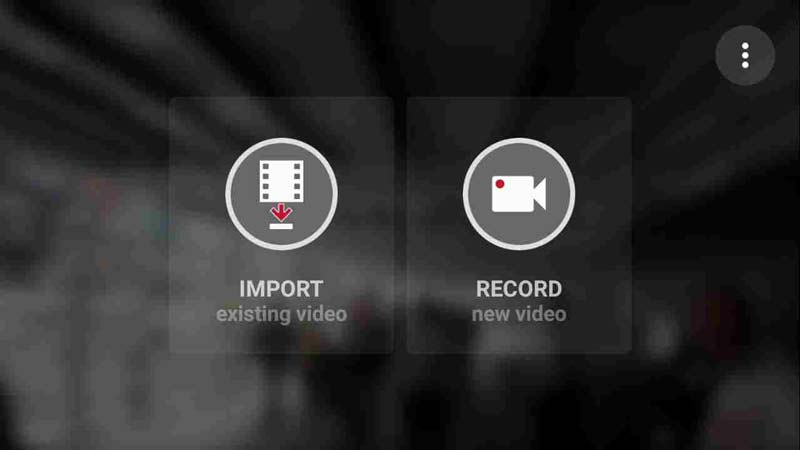
Then you will get two options, importing an existing video from your memory or recording a time-lapse video directly.
Here we tap the Record button and you will be taken to the next screen. Set the camera and flash, focus on the desired scene, and press the Record icon.
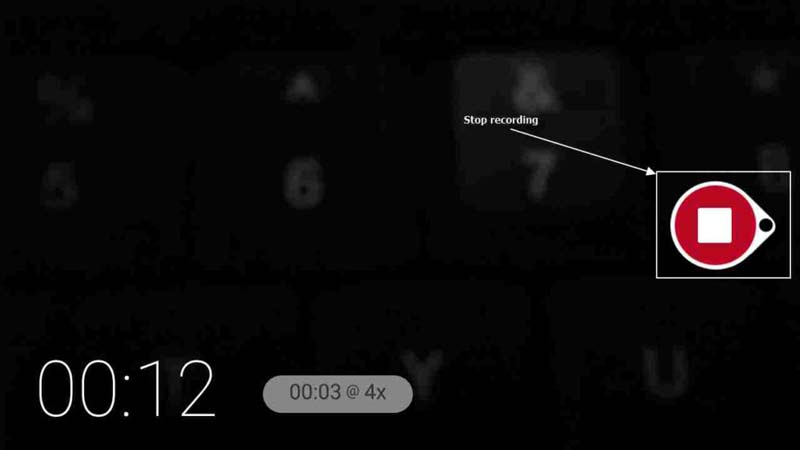
By default, the video is recorded at 4x speed. You can monitor the actual time on the screen. Once you are done, tap the Record icon again. It may take a while to render the time-lapse video.
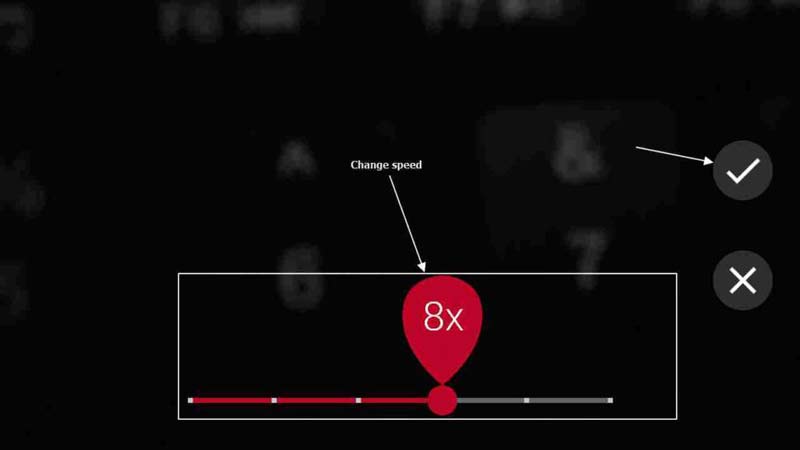
After that, you can change the speed up to 32x by moving the slider. Then tap the tick mark to confirm the changes. In this way, you successfully make a time-lapse video on an Android phone.
Note: If you import a standard video, the app allows you to speed up the playback and make a time-lapse video immediately.
Part 3: FAQs about How to Make Time Lapse Video
Can you turn a video into a time-lapse on iPhone?
iPhone does not allow you to take a time-lapse video with the Camera app but also lets you convert a video into a time-lapse. The built-in iMovie app enables you to speed up a video and produce the time-lapse effect with your fingers.
How long is a 30-second time-lapse iPhone?
There is no real way to learn the length of a 30 seconds time-lapse. The time-lapse is sped up automatically by default. The resulting video always ends up between 20 and 40 seconds, no matter how long real-time was recorded.
Can I make a time-lapse with photos?
The simple answer is yes. Time-lapse is typically created by taking still images and using them as frames for a video or movie.
Conclusion
Now, you should understand how to make a time-lapse video on a computer or a mobile device. The easiest way to produce a time-lapse is by using a mobile phone. iPhone, for example, allows you to take a time-lapse video with the built-in Camera app directly. ArkThinker Video Converter Ultimate is the best way to convert an existing video into a time-lapse on a computer. If you have other questions about this topic, please leave a message below this post.
What do you think of this post? Click to rate this post.
Excellent
Rating: 4.9 / 5 (based on 311 votes)
Find More Solutions
Learn to Do Slow Motion on iMovie and Slow Down Your Video Top 8 Video Speed Controller Applications on Desktops and Online How to Change Video Speed and Slow Down a Video with TikTok DaVinci Resolve Speed Editor Review and Its Best Alternative How to Speed Up Videos and Audio in Windows Media Player Slow Down a Video and Make a Slow Motion Video on AndroidRelative Articles
- Edit Video
- Slow Down a Video and Make a Slow Motion Video on Android
- DaVinci Resolve Speed Editor Review and Its Best Alternative
- How to Speed Up Videos and Audio in Windows Media Player
- How to Change Video Speed and Slow Down a Video with TikTok
- Top 8 Video Speed Controller Applications on Desktops and Online
- Learn to Do Slow Motion on iMovie and Slow Down Your Video
- Learn How to Speed Up a Video on Mac and iPhone Using iMovie
- How to Speed Up a Video on iPhone and iPad with 3 Methods
- Detailed Guide on How to Slow Down a Video on Snapchat 2022
- Get 3 Best Apps to Speed Up Videos on Different Devices



