How to Remove Wondershare Filmora Watermark without Purchase
How to remove the watermark from Filmora without buying? For newbies who have just started to try Filmora, it may be a great video editor for you since it has easy operations. However, there is one big flaw in it is that your exported video will have a Filmora watermark obscuring your video. Hence, it helps to improve your audience’s visual experience to learn how to remove the Filmora watermark. Apart from purchasing and activating your Filmora app, there are also other ways to remove the watermark or find yourself an alternative editor without a watermark. Just move on and check these out.
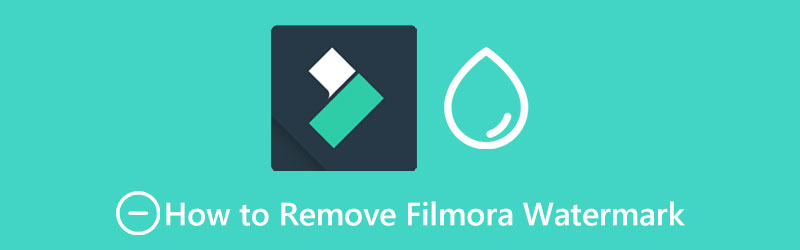
- GUIDE LIST
- Part 1: How to Remove Filmora Logo in Trial Version Quickly
- Part 2: FAQs about How to Remove Filmora Watermark
Part 1: How to Remove Filmora Logo in Free Version Quickly
Blurring the watermark from your video is a cheaper way to remove the Wondershare Filmora watermark compared to purchasing the app. No need to activate Filmora, you can still easily remove the watermark and cut off the unwanted Filmora ending part in ArkThinker Video Converter Ultimate. This app offers you a free trial and blurs any watermark without hassle. With a simple interface, you sure will learn how to remove the Filmora logo fast. Now, scroll down, see more features about this remover, boot your computer, and follow the steps below to start removing now.
- Add several removers to cover watermarks on different parts.
- Adjust the transparency of the remover to achieve coherence.
- Control the time duration of watermark removers.
- Cut off unwanted frames in a video with one click.
How to Remove Filmora Watermark with Video Converter Ultimate
Get a free download of the Video Converter Ultimate on your computer and install and launch it on your computer afterward. Then, click the Toolbox button on the main interface to find the tool to remove the Filmora watermark.

On the next pop-up window, click the giant Plus icon to import the video with the Filmora watermark. Then you will be on the removing window, here you can add watermark removers to blur the watermark on your video.
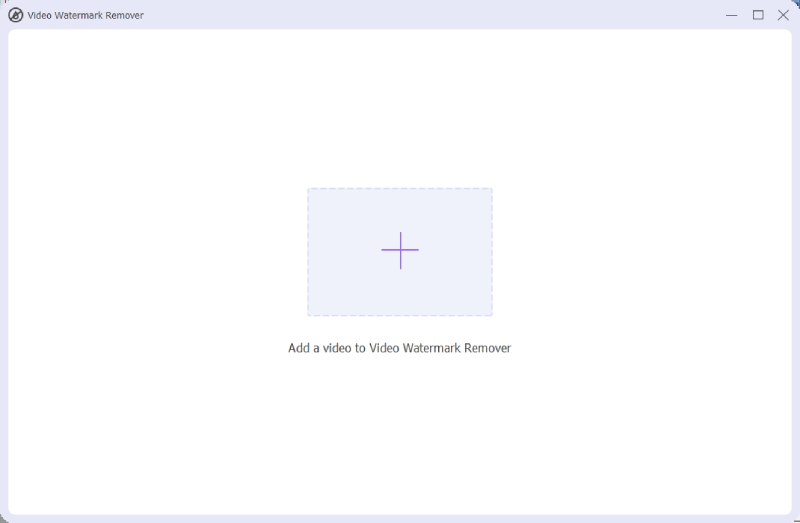
Next, you may also adjust its size, height, transparency, and so on to make sure the remover perfectly covers the watermark. You can click the Play button to preview the result. Then, click the Export button below to save the final video.

Remove Filmora Watermark: Best Filmora Alternative to Edit Video without Watermark
If you want to obtain the greatest outcomes through the methods above, your video must be in a plain color, or the part covered by the Filmora watermark has one color only. Otherwise, the blurring effects applied to remove the Wondershare Filmora watermark are just in vain. But, if you only need simple editing features, then you can edit your video in ArkThinker Video Converter Ultimate in the first place, then you no longer need to remove the watermark from video anymore since the free trial will not add watermarks at all. Below are the steps to edit the video in the Filmora alternative.
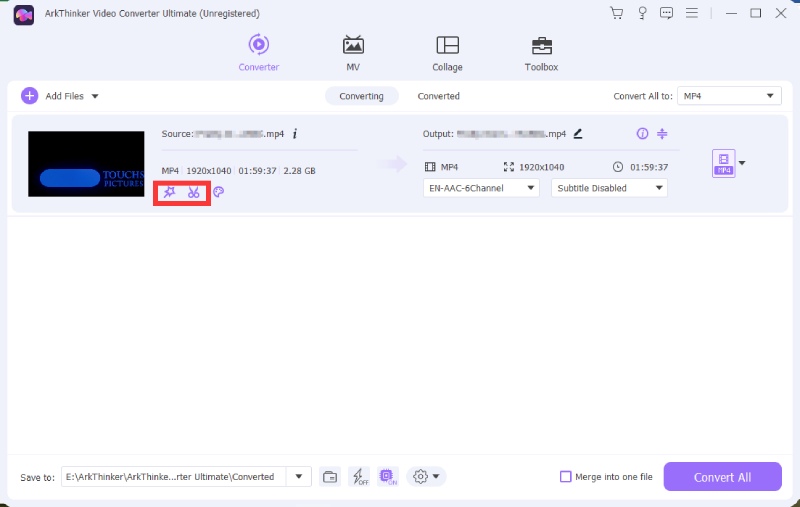
After downloading and installing the alternative, you need to launch it and import your video to the app. You can click the Plus icon to do so.
Now click the Edit button with a magic wand icon to do some simple editing to the video. There you can apply filters or rotate the video.
Once finished editing, you can choose a desirable output format or adjust the resolution by clicking the Format button. Then, click the Convert All button to export it.
Part 2: FAQs about How to Remove Filmora Watermark
How to remove the Filmora watermark without blurring the video?
If you do not want to damage the video coherence and get rid of the watermark, the only way to do so is to purchase the paid version and activate the Filmora app. Then, the video you exported from it will not have the watermark you dislike.
Is it safe to use the free Filmora keys?
For some of you may use the free keys shared online to activate the Filmora app so that you can finally remove the Wondershare Filmora watermark without purchase. However, it may not be 100% safe and could cause you many troubles.
Is there any free version of Filmora to export videos without watermark?
Sadly, there is no such a free version of Filmora. To remove the Filmora watermark permanently before exporting the video, you need to upgrade to an annual plan or lifetime version. Or you may also try Apowersoft Watermark Remove to remove it after exporting the video, and this tool is officially recommended by Filmora.
Conclusion
So far, from this article, you get to know how to remove the Filmora watermark easily even without the paid version. The trick is to use the blurring feature wisely so that the watermark can be covered nicely. Or get yourself another video editor like ArkThinker Video Converter Ultimate that offers a free trial without a watermark for a certain amount of editing.
What do you think of this post? Click to rate this post.
Excellent
Rating: 4.9 / 5 (based on 247 votes)
Find More Solutions
How to Add Watermark to Video on Different Devices 2022 Get 3 Apps to Remove Background Noise from a Video 2022 Trim Video Online, on iPhone, Android, Windows, and Mac How to Resize a Video for Instagram Story, Feed, and IGTV Concrete Tutorial to Crop and Resize a Video in QuickTime Player Concrete Tutorial to Rotate a Video in Adobe Premiere for BeginnersRelative Articles
- Edit Video
- Slow Down a Video and Make a Slow Motion Video on Android
- DaVinci Resolve Speed Editor Review and Its Best Alternative
- How to Speed Up Videos and Audio in Windows Media Player
- How to Change Video Speed and Slow Down a Video with TikTok
- Top 8 Video Speed Controller Applications on Desktops and Online
- Learn to Do Slow Motion on iMovie and Slow Down Your Video
- Learn How to Speed Up a Video on Mac and iPhone Using iMovie
- How to Speed Up a Video on iPhone and iPad with 3 Methods
- Detailed Guide on How to Slow Down a Video on Snapchat 2022
- Get 3 Best Apps to Speed Up Videos on Different Devices



