Top 3 Ways to Resize Video for Instagram Feed, Story, and IGTV
You may notice that, there are different size requirements for Instagram Feed, Story, Reels, and IGTV. So, when you want to upload a video on Instagram, you’d better figure out what the best Instagram video size is and how to resize a video for Instagram.
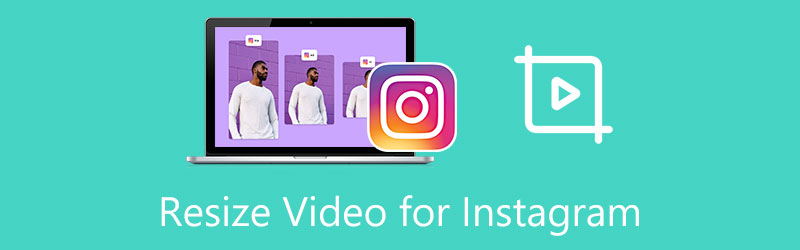
- GUIDE LIST
- Part 1. Best Way to Resize Video for Instagram
- Part 2. Crop Video for Instagram Free Online
- Part 3. Resize a Video for Instagram Using Adobe
- Part 4. FAQs of How to Resize a Video for Instagram
Part 1. Best Way to Resize a Video for Instagram Feed, Story, and IGTV
You should resize a video for Instagram if you want it to show properly on the platform. Or Instagram may crop your video that may make it look awkward. To easily crop videos for Instagram posts, stories, Reels, and IGTV, you can use the all-featured Instagram video resizer, Video Converter Ultimate. It is designed with many useful functions to help you crop a video for Instagram, customize video resolution, aspect ratio, frame rate, and more.
This Instagram video resizer supports 8K/5K/4K, 1080p/720p HD, and SD videos in all frequently-used video formats. You can use Video Converter Ultimate on Mac and Windows PC to crop a video for Instagram. Click on the download button above to install and launch it on your computer for free.

When you want to resize a video for Instagram, you can use its Video Cropper tool in the Toolbox. After that, please click the big plus button in the central part to add your video.

Your video file will be automatically played in its built-in media player. You can freely drag the aspect ratio and adjust the points to crop a video for Instagram. Also, you are allowed to directly set the value of Crop Area to adjust the aspect ratio according to your need.

Click the Output Settings button to adjust video resolution, aspect ratio, encoder, frame rate, quality, audio channel, bitrate, and others to get the optimal Instagram dimension.
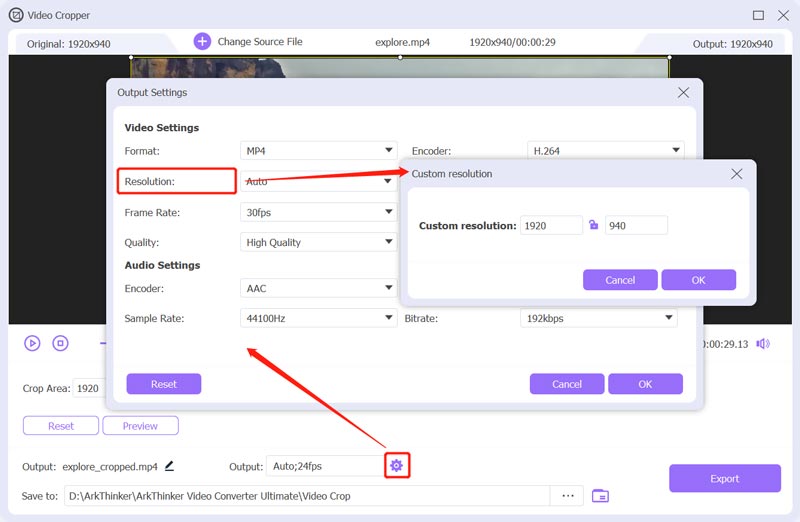
After all these operations, you can click on the Export button to save the cropped Instagram video on your computer.
Part 2. How to Crop a Video for Instagram Free Online
There are a large number of online video croppers offered on the internet that can help you resize a video for Instagram with ease. However, many of them will add a watermark to your cropped video. Some also have various limits. If you don’t know which one you should use, you can try the popular VEED.IO. You can follow the guide below to crop a video for Instagram free.
Open your web browser and go to the VEED.IO site. Hover your mouse onto the Tools tab and then choose Crop under the Toolkit. By doing so, you can easily access its Crop Video service.
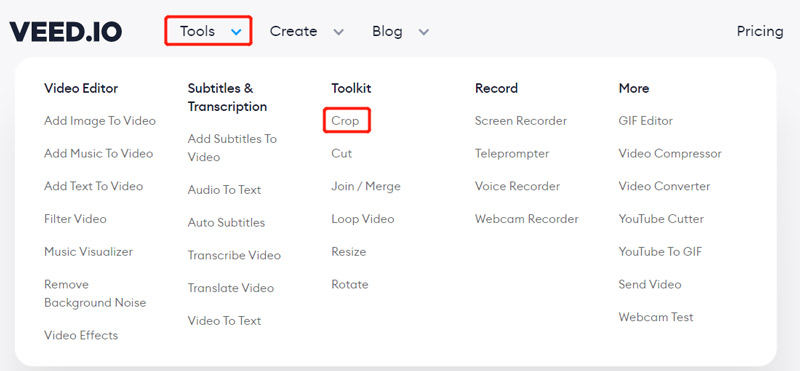
On the Crop Video page, click on the Choose Video button to move on. In the New Project window, you can click Upload a File to add your video.
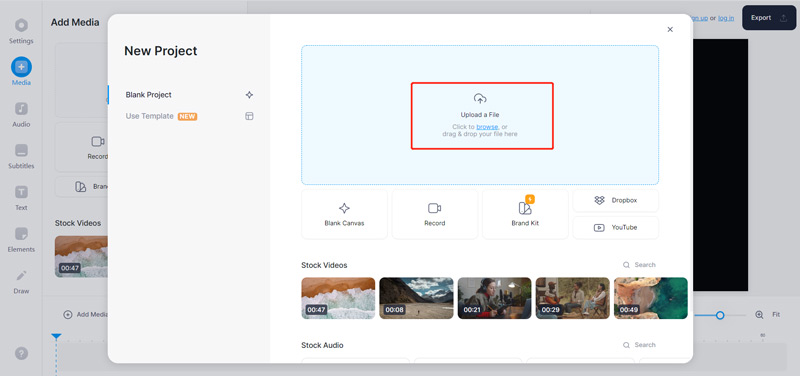
Click the Settings button in the left toolbar and then click the canvas size drop-down menu. From the drop-down list, you can get a bunch of preset video dimensions and aspect ratios to resize a video for Instagram. Here you can simply select the Instagram Story option.
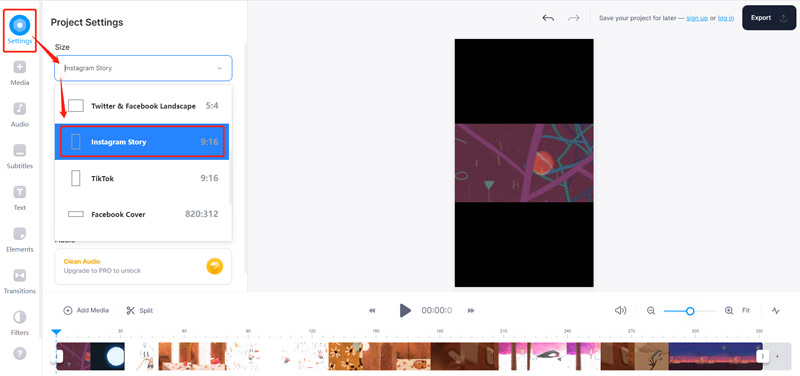
You can use other features to edit the Instagram video and optimize its effects. After that, click on the Export button in the upper-right corner to download it on your computer.
Part 3. How to Resize a Video for Instagram for Free Using Adobe
Adobe Express is a popular online video editing tool powered by Adobe Premiere that can help you crop videos or edit videos for Instagram posts, stories, Reels, and IGTV directly on your browser. It has an individual Resize Instagram page for you to easily resize your video for Instagram.
Navigate to the Adobe Express Resize your video for Instagram website. Click on the Upload your video button. You will be guided to a new Resize Video page to upload your video file.
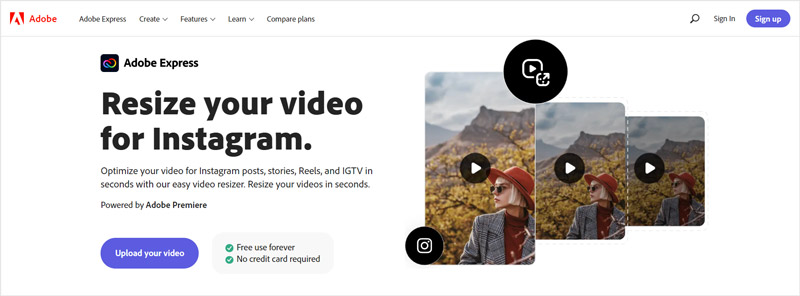
After the video uploading, you can choose to resize your video for Instagram Story, Reels, or IGTV based on your need. Adobe Express offers a Video scale feature for you to better optimize the Instagram video.
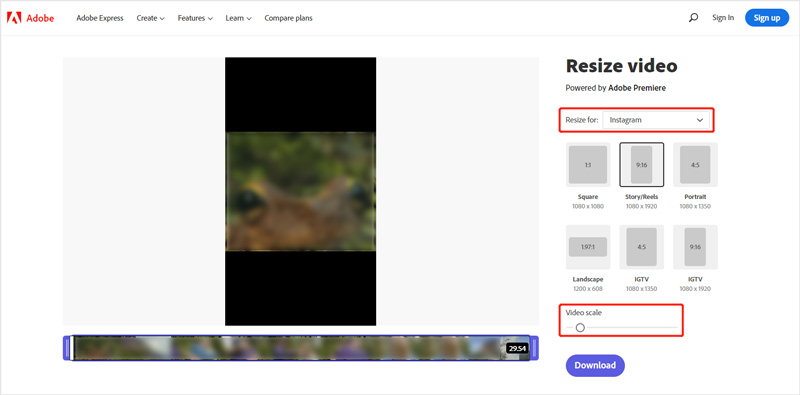
Click on the Download button. You are required to sign up an Adobe account to download your resized Instagram video.
Part 4. FAQs of How to Resize a Video for Instagram
What are the recommended Instagram video dimensions?
The duration of an Instagram video should be between 3 to 60 seconds long. Its recommended bitrate is 3,500 and the maximum FPS is limited to 30 frames per second. You should use MP4 or H.264 Codec as the video format, and AAC as audio. The Instagram video dimensions for Reels are 1080 pixels x 1920 pixels, for Stories are from 1080 pixels x 608 pixels to 1080 pixels x 1920 pixels. Instagram In-feed video dimensions are 1080 pixels x 608 pixels and 1080 pixels x 1350 pixels.
How to resize a video for Instagram on iPhone?
Open the video in the Photos app on your iPhone and then tap the Edit button in the top-right corner. Now you can use its built-in crop feature in iOS to easily resize a video for Instagram.
Why does Instagram crop my video?
When you upload a video that is of an incompatible size to Instagram, such as an improper resolution, frame rate, or dimension, Instagram will automatically crop and resize it to fit its dimensions.
Conclusion
Before you upload a video to Instagram, you should use some Instagram video resizer tools to ensure it fits the platform’s requirements. After reading this post, you can learn how to resize a video for Instagram to any specific aspect ratio fit for Instagram Stories, Reels, Feed, or IGTV.
What do you think of this post? Click to rate this post.
Excellent
Rating: 4.5 / 5 (based on 152 votes)
Find More Solutions
5 Best MP4 Compressors to Reduce the Video File Size 2022 Compress Video Android – Reduce the Video Size on Android Change Video Resolution – Lower or Increase Video Resolution Free Video Editing Software – 7 Best Free Video Editor Apps How to Rotate a Video on iPhone, Android, Mac/PC, and Online Trim Video Online, on iPhone, Android, Windows, and MacRelative Articles
- Edit Video
- Actionable Methods to Compress Video for Email on PC and Mac
- How to Compress Audio Files Without Losing Sound Quality
- How to Combine 2 or More Audio Files on Different Devices
- Compress MOV File – How to Compress a QuickTime MOV File
- 10 Best Video Compressors for Mac, Windows, iOS, Android and Online
- Compress GIF – Reduce GIF Size on PC/Mac, iPhone, Android
- 5 Best MP4 Compressors to Reduce the Video File Size 2022
- Compress Video Android – Reduce the Video Size on Android
- How to Resize a Video for Instagram Story, Feed, and IGTV
- Adobe Premiere Crop Video – How to Crop Video in Premiere



