How to Vlog With iPhone Like a Pro – Full Guide
More and more people like to vlog with an iPhone and share vlogs in real time. iPhone is easy to carry and its vlogging features are more and more advanced with the version iteration. Whether you are a beginner or a pro, the iPhone can help you make attractive vlogs and record your wonderful life or experience. So, it is also a good way to help you become a professional vlogger and attract many fans on social media platforms. Today, this guide will give some useful tips and ways to make great vlogs on your iPhone. Explore now!
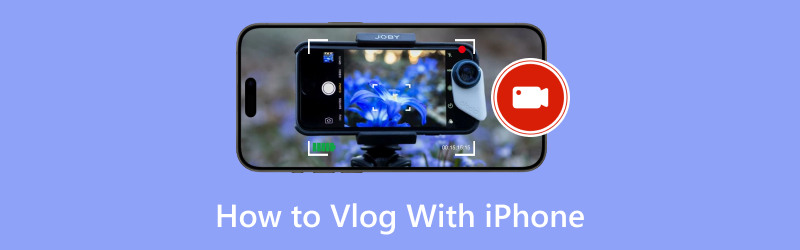
- GUIDE LIST
- Part 1. Setting up Your iPhone for Vlogging
- Part 2. Tips for Recording High-Quality Vlogs
- Part 3. Editing Vlogs on iPhone
- Part 4. FAQs About How to Vlog With iPhone
Part 1. Setting up Your iPhone for Vlogging
The first step to vlogging with an iPhone is customizing the right settings. Meanwhile, you need to prepare some accessories for excellent vlogging.
1. Choosing the Right Camera Settings
Usually, the higher the resolution you set, the higher the video quality you have. To achieve this, you can go to Settings and then tap Camera. Next, you can choose Record Video to set the resolution for iPhone vlogging. Here you can set 1080p HD/60 fps for general vlogging, or 4K/60 fps for higher quality. Additionally, set the proper resolution for Slo-mo is also one of the best iPhone settings for vlogging.
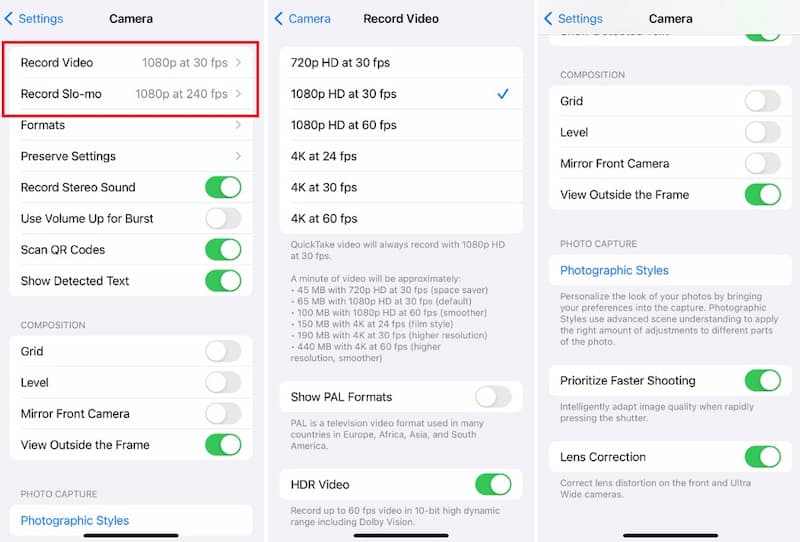
2. Preparing Essential Accessories
After iPhone vlogging setup, you can’t leave some basic accessories for vlogging, including Tripod, Microphone, Lighting, and so on.
◆ Tripod: Tripod can help you stabilize your shots, reduce shake, and take long exposures or time-lapse photography. In addition, it can also help you easily adjust the shooting angle.
◆ Microphone: An external Microphone provides a clearer, more professional audio recording than the iPhone's built-in microphone. And it usually reduces the interference of reduced wind and other background noise.
◆ Lighting: The right Lighting can provide ample light for your vlogging, highlighting the focus of the video and regulating the sense of atmosphere in the frame.
Part 2. Tips for Recording High-Quality Vlogs
1. Lighting Tips
Good lighting is important for recording high-quality vlogs with an iPhone. Typically, you can utilize natural light if possible. When you're shooting indoors, position yourself near a window to take advantage of the soft, diffused light it provides. Besides, you can invest in a ring light to reduce shadows and create an even glow on your face for artificial lighting. But you should avoid top lighting, as it can create unflattering shadows on your face.
2. Framing and Composition Tips
Framing is also crucial to visually appealing vlogs. You can use the rule of thirds for a balanced look. By positioning your subject off-center, you can create more dynamic compositions.
3. Audio Recording Tips
Clear audio is just as important as good video. On the one hand, you can minimize background noise by recording in quiet environments. On the other hand, you can use an external microphone for audio recording.
Part 3. Editing Vlogs on iPhone
After vlogging with an iPhone, you can further beauty your vlog with a professional app or desktop software. Here we recommend the most popular choice in the market!
1. Using iMovie for Editing iPhone Vlog
iMovie is a popular tool for vlog editing on your iPhone. To use it quickly, you can follow the simple steps below!
Download and open iMovie on your iPhone. In the beginning, you can import your vlog clips into iMovie.
On the Timeline, you can tap one clip to select or drag one. Or you can try the trimming tool to delete your unwanted clips.
Next, you can add a voice-over for this vlog. If needed, you can even add transitions to improve your vlog or set up a specific theme by tapping the Settings icon.
When you are satisfied with the iPhone vlog, tap Done in the upper-left corner of your Timeline screen.
All in all, you can customize the vlog according to your actual needs with iMovie!
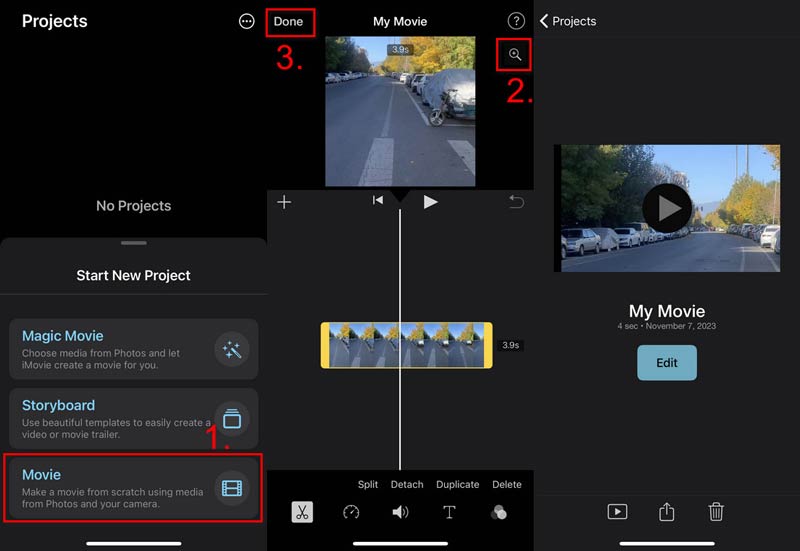
Tip:
After editing your iPhone vlog on iMovie, you can convert the vlog to other formats for better sharing.
2. Using ArkThinker Video Converter Ultimate for Editing Vlog
If you need to create some amazing iPhone vlogs, you need professional editing software. Usually, desktop software such as ArkThinker Video Converter Ultimate can provide more advanced features for you. Here you can learn how to edit iPhone vlogs on a desktop.
Download this iPhone vlog editor on your Windows or Mac computer.
Install and open this tool. Then, import your iPhone vlog by clicking the Plus icon on the main interface. You can click the Scissor icon to enter the editing window. Here you can edit vlogs as you like.

Besides, you can switch to Toolbox from the main interface. Then, choose the right tool for your iPhone vlog editing.

With this professional tool, you can make amazing vlogs for iPhone. Besides editing vlog, it also can help you convert video to other formats, add music to video on iPhone, merge videos, etc.
Part 4. FAQs About How to Vlog With iPhone
Are iPhones Good Enough for Vlogging?
Absolutely. iPhone is usually more portable than a Camera. And it has a built-in great camera, which is perfect for you to record a vlog. Moreover, the newer the iPhone version, the better the vlog recording effect.
What Are the Best Accessories for iPhone Vlogging?
You can carry a tripod for stability, an external microphone for clear audio effects, and lighting for better visual effects. Besides, you can edit a vlog with professional editing software.
How to Improve Video Quality on iPhone Vlogs?
To improve your video quality, you can set a high resolution before vlogging. Then, try to vlog with the help of a tripod to stabilize your footage. Besides, an easy-to-use editing tool can beautify your vlogs.
Conclusion
In this article, you learn some setting and recording tips for iPhone vlogging. And you know how to edit vlog on your iPhone. By practicing more, you can make better vlog content here! Besides, you can make amazing visual effects via professional editing tools, such as ArkThinker Video Converter Ultimate. Try it now!
What do you think of this post? Click to rate this post.
Excellent
Rating: 4.8 / 5 (based on 406 votes)
Find More Solutions
Tutorial to Compress a Video on iPhone without Quality Loss 3 Easiest Ways to Rotate a Video on iPhone with High Quality Concrete Tutorial to Flip a Video on iPhone for Beginners Slow Down a Video on iPhone Easily [Bonus Tip] Useful Skills to Edit Videos on iPhone, Android, and Mac PC Add Subtitles to Video – How Do You Add Subtitles to a VideoRelative Articles
- Edit Video
- 4 Ways to Blur Face in Video by AI
- 2024 60FPS Video Converters to Upscale Higher Quality
- The Best YouTube Video Format You Want to Convert 2024
- 3 Ways to Blur Face in Video by AI
- 2 Ways to Crop a Video Dimension in CapCut [2024 Guide]
- 3 Ways to Remove Watermark from PowerDirector Videos
- How to Remove Watermark from Renderforest Videos in 2 Ways
- Movavi Watermark: Full Guide to Add and Remove It
- Crop WMV File Using 4 Easy Methods for Quick Results
- How to Make a Short Video Longer with 3 Different Methods



