3 Easy Ways to Make Music Videos
What is the most important part of creating music videos?
After you capture a good video clip and find a piece of suitable background music, you need to edit the video and audio files and then merge them. Do you know how to add music to video and make a good music video?
To help you easily create a music video, this post introduces you to 3 great music video maker apps. You can know their key features and learn how to use them to make your creative music videos.
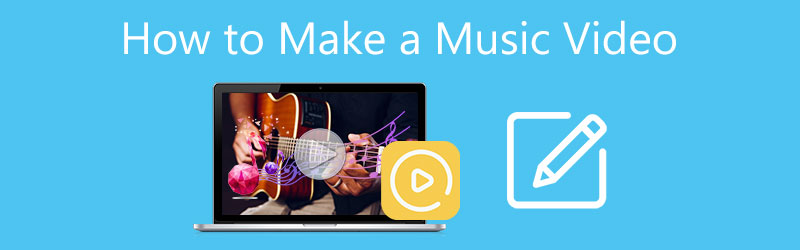
- GUIDE LIST
- Part 1. Make a Music Video on Computer
- Part 2. Music Video Maker App for iPhone, iPad, and Mac
- Part 3. Free Create a Music Video Online
- Part 4. FAQs of How to Make a Good Music Video
Part 1. Best Way to Make a Good Music Video on Windows PC and Mac
Video Converter Ultimate is an all-featured video and audio editor which can help you easily make creative music videos on your computer. It highly supports 8K/5K/4K, 1080p and 720p HD, regular SD videos, and lossless/lossy audio files. Most video and audio formats are supported, such as MP4, AVI, FLV, MOV, MKV, WMV, WAV, MP3, AAC, ALAC, M4A, FLAC, and more.
This recommended music video creator is designed with an individual MV tool for you to easily make a music video. It offers many popular themes for you to use directly. It provides you with a simple way to add background music to a video. Moreover, various editing features including cut, crop, rotate, adjust, enhance, and others are designed in it. You can free download it and follow the steps below to make a good music video.
Open this music video maker and choose the MV feature. As you can see, its main functions are gathered in 4 categories, MV, Converter, Collage, and Toolbox.
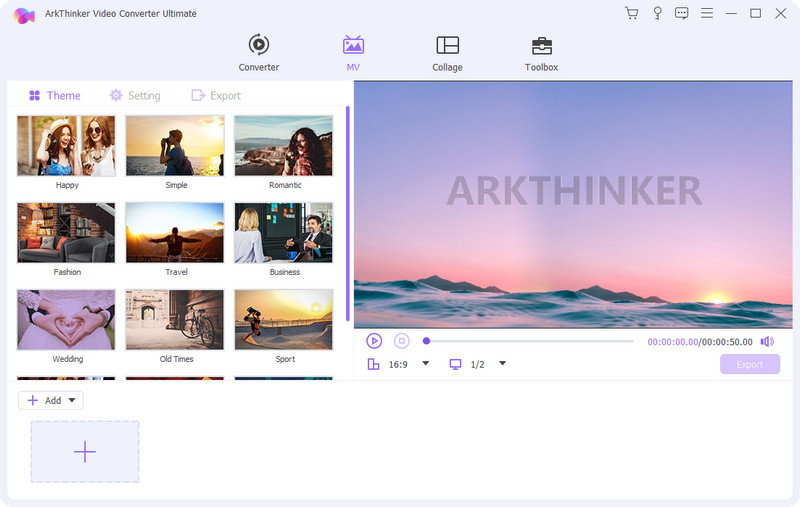
Under the Theme tab, you can check and apply various popular themes for creating your music videos. You can click on the + button in the lower-left corner to select and add your video file. Besides videos, you are also allowed to create a music video with pictures.

A built-in media player will automatically play your video. To access different editing functions, you can simply click on the Edit button. If you want to add a new audio track for this music video, you can click on the Settings button next to the Theme, tick the Background Music checkbox, and then click + to do that. Here you can also customize the Start Title, End Title, original audio track, and more.
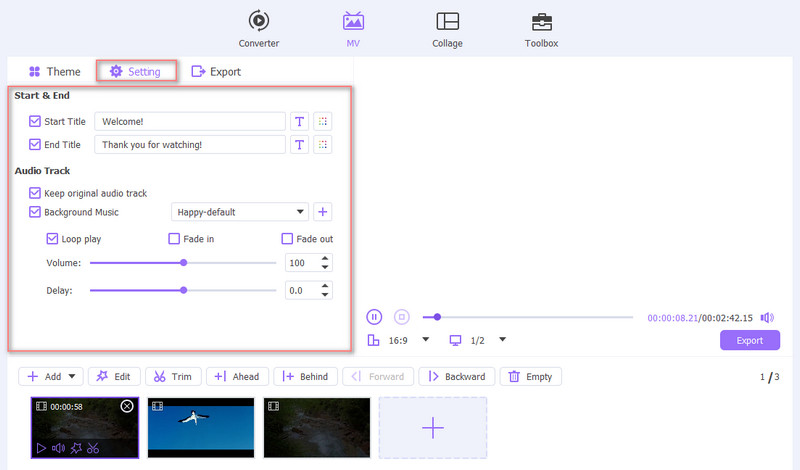
After editing the music video, you can click Export to select an output format, adjust video frame rate, resolution, quality, and do other operations. During this step, you can enable GPU Acceleration to get a faster exporting speed. Then click on the Start Export button to save your created music video.

If you want to make a music video with lyrics, you can back to the home window, add your video file under the Converter feature, and then use its Add Subtitle feature to quickly load lyrics. Here you can also use the Add Audio Track function to quickly make a good music video.

Part 2. How to Make a Music Video on iPhone, iPad, and Mac Using iMovie
As an Apple user, when you want to quickly create a music video on your iOS device or Mac, you can first try the default video editor, iMovie. It carries many basic editing functions. In addition, it enables you to add music to a video for creating MV. This part will guide you to make a music video on an iPhone and Mac separately.
How to make a music video on iPhone
To add a new audio track to your video on an iPhone, iPad, or a Mac, you can use its official video editor, iMovie. It is pre-installed on Mac. If you want to add music to a video on an iOS device, you need to free install it from App Store. You can take the following guide to merge video and audio on an iPhone using iMovie.
First, you need to open App Store and free install the iMovie app on your iPhone. Open it and start a new project. Here you are offered 3 options to start your music video creation. You can select the Magic Movie option to move on.
Give iMovie the authority to access your iPhone videos and add your video file. Tap the Edit icon to display more editing options. You can use its Edit Clip feature to edit your video with ease.

To make a music video, you can tap the Music button to add a suitable audio track to the video. Here you can choose the background music from Soundtracks, My Music, and Files. During this step, you are allowed to adjust the source audio track and added music according to your need.

When you are satisfied with the music video, you can back to the main interface, and tap the Share button to save it on your iPhone. If you need to create a music video on your iPad, you can take similar steps.
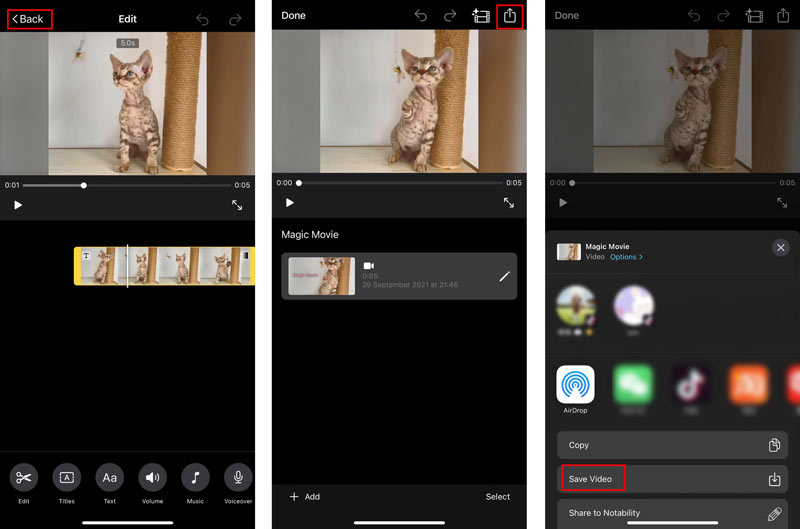
How to create a music video on Mac
iMovie is pre-installed on your Mac. So when you want to make a good music video on a Mac, you can directly launch it. Create a new project and add your video to it. You need to drag your added video to the timeline for later editing.
Before adding a new music file to this video, you can use its editing functions to edit it first. Click Audio and choose the Music or Sound Effects option from the left sidebar to select and add music to the video. When you get a suitable one, you can drag it onto your project timeline.
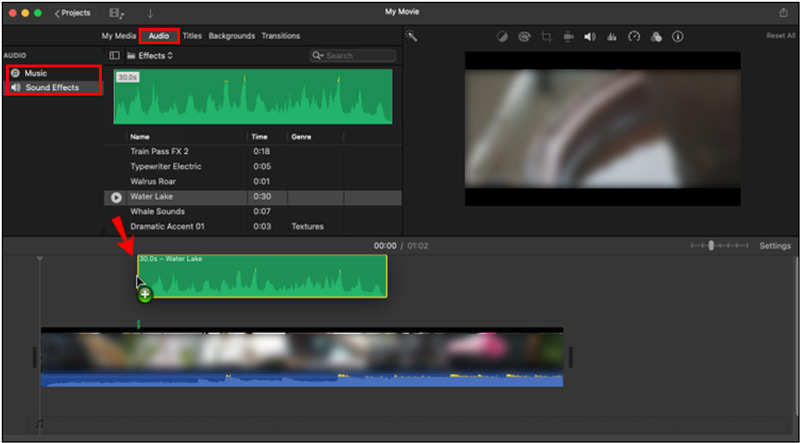
With the operations above, you can handily create a music video on a Mac using iMovie. After that, you can click on the top File menu, and then choose the Share option to store this MV file on your Mac.
Part 3. How to Easily Create a Music Video Online and Free
There are many online music video makers offered on the internet that can help you easily create music videos. Here we take the popular Rotor Videos as an example to show you how to make a music video free online.
Go to the Rotor Videos official site on your web browser. From the drop-down list of Videos, choose the Music Videos option. Click on the Create a Video Now button to move on. You are required to sign in to your account to use this online music video maker. Select the Music Videos option to create your music video online.
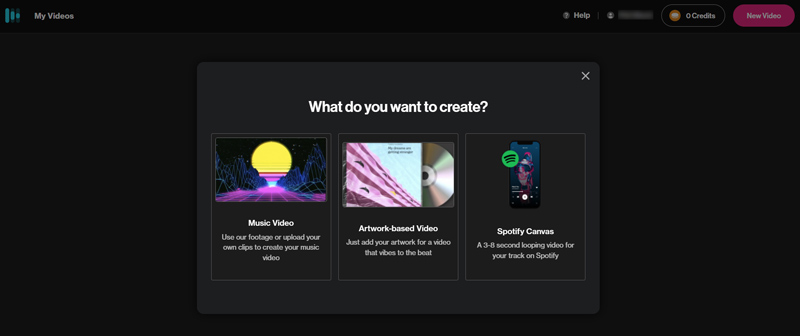
Enter a file name for your created music video. Click on the Select a file button to upload an audio file to make the MV.
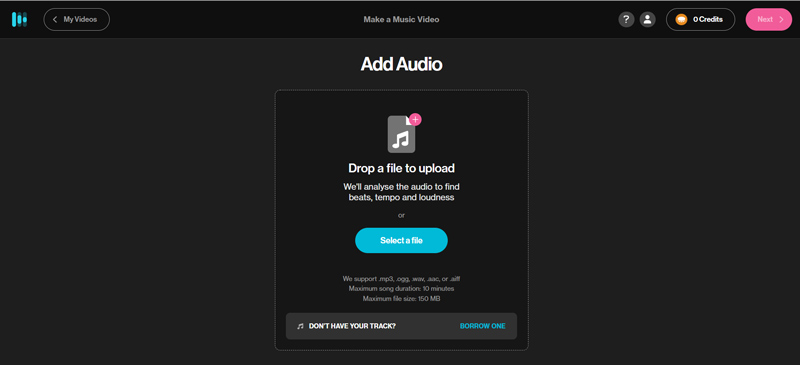
After you add music, you need to select a style to make the music video. You are offered many popular styles to choose from. Note that, many of them are not free to use. You can scroll down the page to view the detailed information about your selected style.
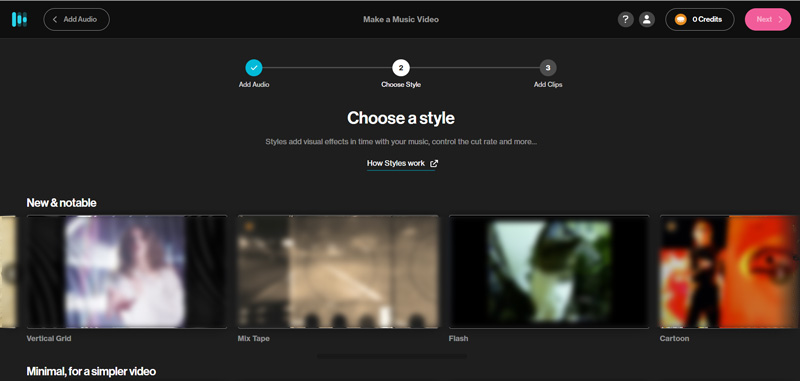
Click on the Choose Clips button to upload your video. Here you are allowed to choose a video clip from its library or your computer.
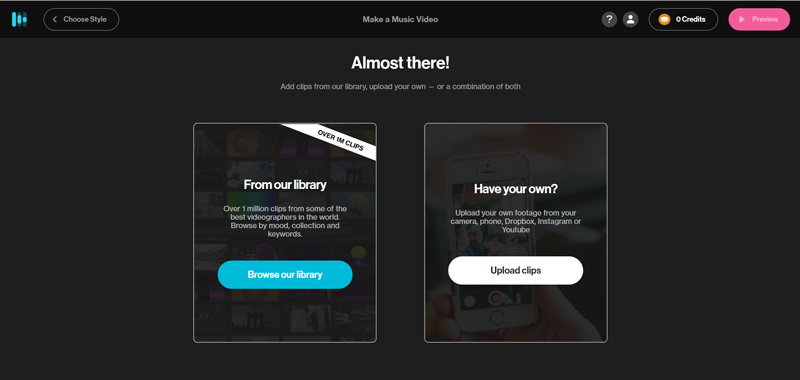
After all these operations, you can handily create a good music video. You can preview the music video, edit it, and then download it on your computer.
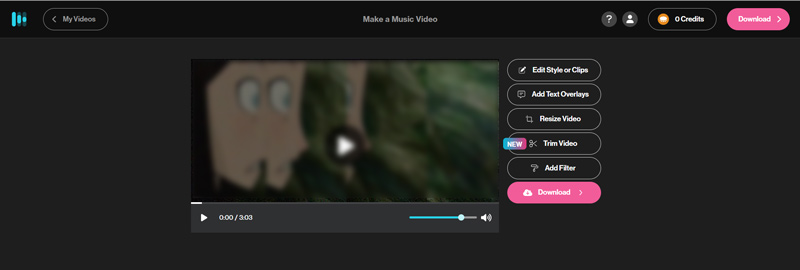
Part 4. FAQs of How to Make a Good Music Video
Is there a Google music video maker to make a music video on Android?
Yes, there are a large number of music video maker apps in Google Play to help you directly make MV on your Android phone. You can go to Google Play Store, and search for music video creator to quickly locate them.
How to free make a music video on my iPhone?
When you want to create a music video on an iPhone, besides iMovie, you can also go to App Store to find a music video maker app to do that. Moreover, you can try making music videos on TikTok.
Can Adobe create music videos?
Yes. Adobe offers a powerful video editor and creator product called Adobe Premiere Pro. You can use it to make a music video. It allows you to free use it for 7 days.
Conclusion
This post tells 3 different ways to make a good music video on iPhone, iPad, Android phone, and computer. You can select your preferred video maker to create your music videos.
What do you think of this post? Click to rate this post.
Excellent
Rating: 4.5 / 5 (based on 156 votes)
Find More Solutions
How to Crop a Video Online, on iPhone, Android, and Mac/PC How to Merge Videos on iPhone, Android, Computer, and Online Useful Skills to Edit Videos on iPhone, Android, and Mac PC Compress Video for Web, Email, Discord, WhatsApp, or YouTube How to Make a GIF with 5 Best Photo/Video to GIF Converters Reverse Video Reverse a Video on iPhone, Android, ComputerRelative Articles
- Edit Video
- How to Crop a Video Online, on iPhone, Android, and Mac/PC
- How to Merge Videos on iPhone, Android, Computer, and Online
- Add Subtitles to Video – How Do You Add Subtitles to a Video
- Useful Skills to Edit Videos on iPhone, Android, and Mac PC
- Compress Video for Web, Email, Discord, WhatsApp, or YouTube
- Reverse Video Reverse a Video on iPhone, Android, Computer
- How to Speed Up Video on iPhone, Android, Online, and Mac/PC
- How to Make a GIF with 5 Best Photo/Video to GIF Converters
- How to Make a Music Video with 3 Music Video Maker Apps
- How to Edit a Slow-Motion Video and Slow Down a Video Speed



