How to Make a Photo and Video Collage for Instagram
When writing a post on Instagram, you can upload videos and pictures to your post, IG story, and Reel. But what if you have plenty of information you want to share? You can then create an Instagram video and picture collage that combines all the pictures and videos you want to post. This is easy since Instagram is more than a social media app and allows you to make a video collage in the Instagram story. What if you want more exciting filters, icons, or other resources? You will need a video collage app that offers lovely designs. The content here brings you the straightforward way to build a photo and video collage for Instagram and the instructions on two refined video collage apps for Instagram that can polish your next post.
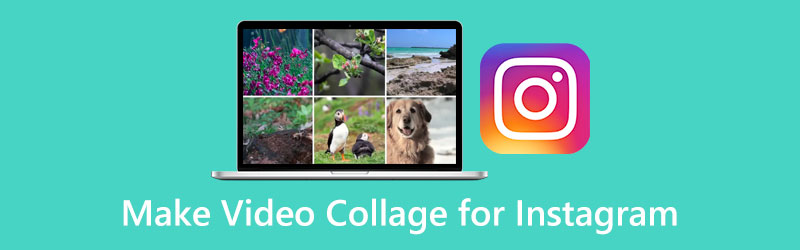
- GUIDE LIST
- Part 1: Can I make a Video Collage on Instagram Story
- Part 2: Video Collage Apps for Instagram
- Part 3: FAQs about Video Collage for Instagram
Part 1: Can I Make a Video Collage on Instagram Story
The answer is no, and you can’t make a video collage on the Instagram story alone. But you can make a photo collage there instead. Have you ever noticed the little buttons on the side of the screen when you are posting an Instagram story? There is a layout feature inside the Instagram app, and you can use it to create a photo collage on Instagram.
Open the Instagram app on your phone and swipe to the right from the left side of your screen for the STORY screen.
On the right side, you can see a collage icon saying Layout. Tap on it and choose a layout design for your Instagram story.
After choosing, you can take a picture or upload photos from your phone by tapping the library icon on the left corner below. You can drag the images to adjust their positions.
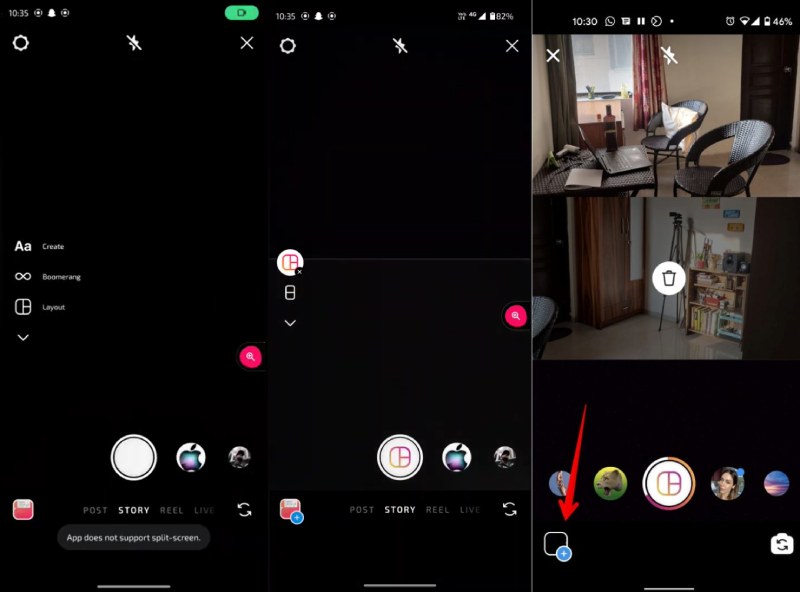
Part 2: Video Collage Apps for Instagram
As you can see from the above steps, you can’t make a video collage for Instagram Reels within this social media app. You will need a design app to help. With a proper video collage maker, you will get more flexibility in making a video collage for Instagram. You can even make a video and photo collage to post on the Instagram story or Reel. The following two makers are strongly recommended for rich resources and numerous templates, which can boost your creativity and enrich your post.
1. ArkThinker Video Converter Ultimate
ArkThinker Video Converter Ultimate is a comprehensive and powerful video converter with editing features for video and audio. The greatest strength of creating a video collage for Instagram in a video converter is that you can easily import video files in any format. Besides, this program has different templates, grids, and filters to apply and enrich your post.
- Provide sufficient editing features for a video collage.
- Apply various layout templates for your Instagram post.
- Import videos in different formats without compression.
- Preview your video and photo collage before exporting it.
Firstly, download and install this converter on your computer. Then, launch the program and click the Collage button on the main interface to start. After that, you will see many layout templates for a video collage.
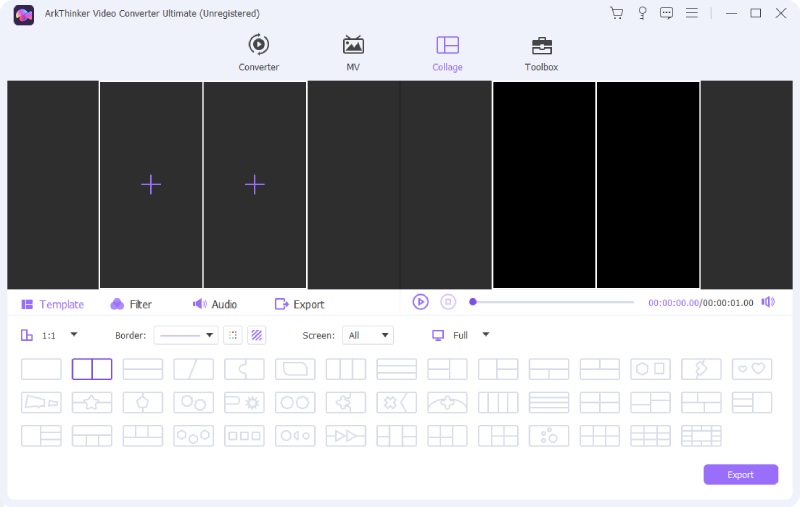
Before choosing a layout, you may choose the aspect ratio to collage video for Instagram. Then, click the Plus icon to upload a video. Meanwhile, you can click the uploaded video to trim or edit it. You can also upload pictures and videos together.
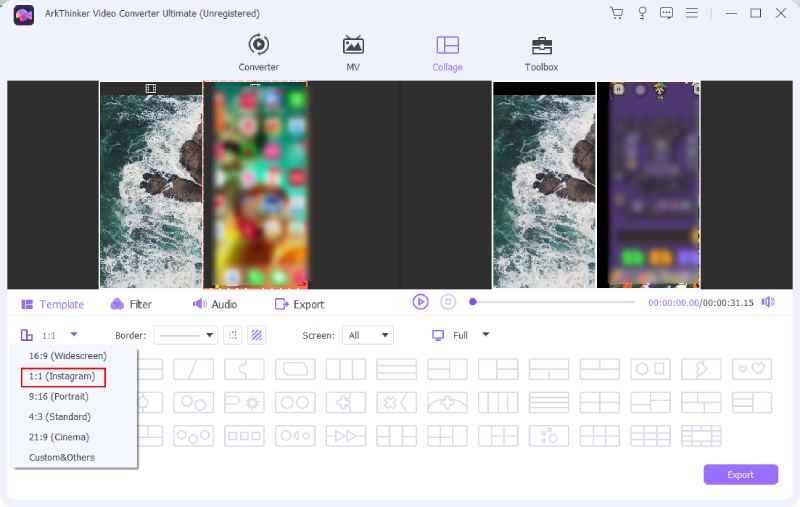
You can preview the video collage before exporting it. Moreover, you can click the Audio button to add music to the video as the background music. Afterward, you can click the Export to choose a destination folder and click the Start Export button to save it.
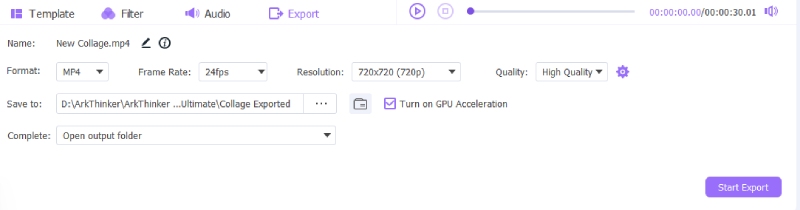
2. Canva [iOS & Android]
Canva is a design app for iOS and Android and even has an online version. Even though the full features of this app require an extra fee, you will be satisfied with the free trial when making an Instagram video and picture collage. Because there are tons of free resources you can apply for commercial use, including free templates, icons, stickers, fonts, etc. Quickly browse through the steps here to see how to make a video collage for the Instagram story in Canva.
You can download the Canva app from Google Play Store or App Store. Then, open it and select a video template, where you can find many templates for Instagram.
After choosing, add videos by tapping the plus icon below. Then, you can freely adjust the size of your video and make a collage.
Next, tap the Share button at the right corner to save it or directly share the video collage on your Instagram story or Reel.
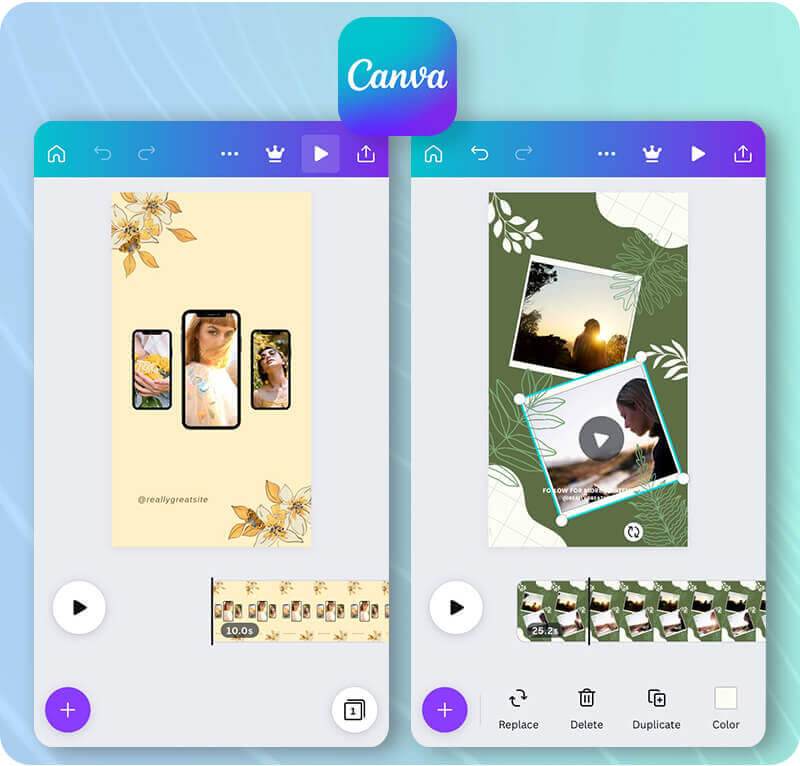
Part 3: FAQs about Video Collage for Instagram
Can I directly make a video collage on Instagram without extra apps?
No, you can’t. The built-in Layout feature inside the Instagram app only works for pictures. You can only take photos or upload images on the Layout screen.
Can I create a video collage for the Instagram story with the Layout from Instagram app?
No, you can’t. Although there are more templates in this app compared to the layout feature on Instagram, you can still upload pictures or take pictures only.
Is there a limit to the Instagram picture collage?
Yes, there is. Using the Layout feature in the Instagram story, you can upload 9 pictures at the top for a collage.
Conclusion
To summarize, you have learned several ways to make video collages for Instagram Reels and posts. These methods all have unique highlights that can boost your creativity and gain more attention on followers if you carefully apply the resources from the third-party video collage apps for Instagram. It’s time for you to have a go and post a well-designed IG story.
What do you think of this post? Click to rate this post.
Excellent
Rating: 4.9 / 5 (based on 415 votes)
Find More Solutions
How to Resize a Video for Instagram Story, Feed, and IGTV Remove Watermark from Video with 4 Video Watermark Removers Detailed Guide on How to Slow Down a Video on Snapchat 2022 Add Music to Video on iPhone, Android, Computer, and Online How to Replace Audio in a Video On Different Devices 2022 Actionable Tutorial to Edit Video Color without Quality LossRelative Articles
- Edit Video
- 5 Best Music Tag Editors for iPhone, Android, PC, and Mac
- Unbiased Review of One of the Best Music Tag Editing Software Mp3tag
- Top 6 Split Screen Video Editors You Should Miss on Windows and Mac
- How to Remove Metadata from Videos, Photos, and MP3 Files
- Top 6 MP3 Tag Editors for Editing Audio File Metadata Easily
- Top 5 File Date Changers You Should Not Miss on PCs and Mac
- Top 5 Metadata Extractors Available to Windows and Mac
- How to Stabilize a Video in Premiere, VCU, and Online Free
- How to Sharpen the Video Quality and Fix a Blurry Video
- 5 Best Video Resolution Converters for Different Platforms



