How to Easily and Quickly Slow Down Videos Using iMovie
While editing a video on your iPhone, iPad, or Mac, you often need to change its playing speed. iMovie is the official Apple video editor that can help you easily speed up or slow down a video. Moreover, it can automatically adjust the frame rate of any clip to match the frame rate of your video. Here will show tutorials about how to make a video in slow motion in iMovie.
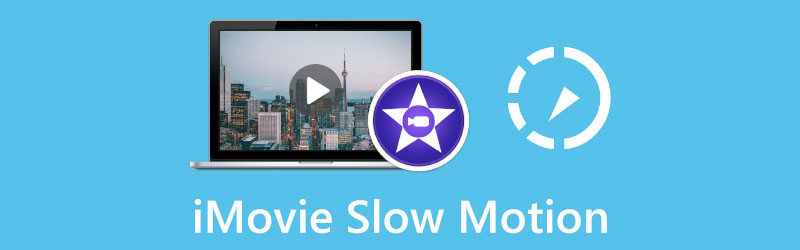
- GUIDE LIST
- Part 1. Make a Video Slow Motion in iMovie on iPhone
- Part 2. Make a Video Slow Motion in iMovie on Mac
- Part 3. Best iMovie Alternative to Slow Down a Video
- Part 4. FAQs of iMovie Slow Motion
Part 1. How to Make a Video in Slow Motion in iMovie on iPhone
When you want to free slow down a video on your iPhone or iPad using iMovie, you should first go to App Store and free install the iMovie app on your iOS device. After that, you can open iMovie and take the following guide to make a video play in slow motion.
Open the iMovie app, select and tap on Movie to start creating a new project. In the Moments interface, you can scroll down to find the video you want to make the play in slow motion. Tap to choose it and then tap on the Create Movie button to move on.
You need to tap on your added video clip in the timeline to highlight it. This operation will also display more editing features. Choose the Speed feature on the bottom screen, and then drag the speed bar to the left turtle to make a slow motion on iMovie. Here you are allowed to slow down a video to the 1/8x speed.
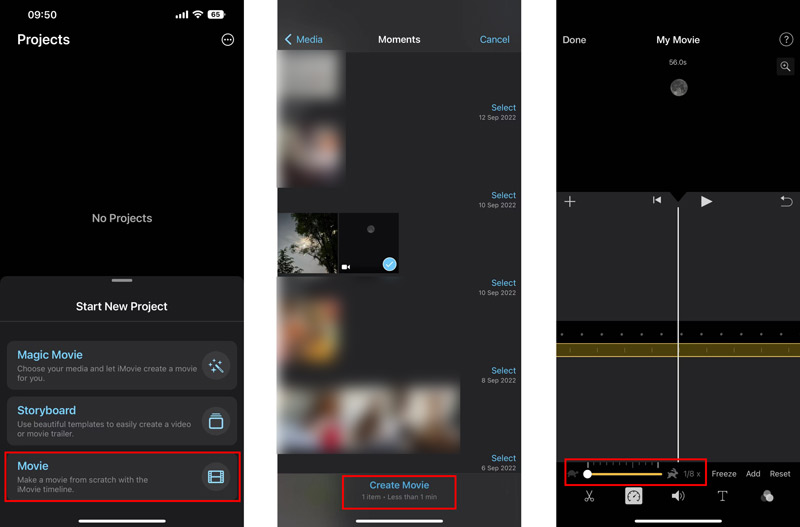
When you slow down a video in iMovie on iPhone, you can tap the Play button to view the changed video speed. If you are content, tap on Done in the top-left corner to confirm that. In the Projects interface, you can tap the Share button and then tap Save Video to save this edited video.
Part 2. How to Make a Video Playback in Slow Motion on Mac Using iMovie
As a Mac user, you can directly launch the iMovie app and follow the steps below to make a video in slow motion.
Launch iMovie on your Mac, and click New to start doing a new project. Find the video you want to change its speed and then drag it into iMovie. Here you can also click on the Import or Media and then the Import button in the toolbar to load your video to it.
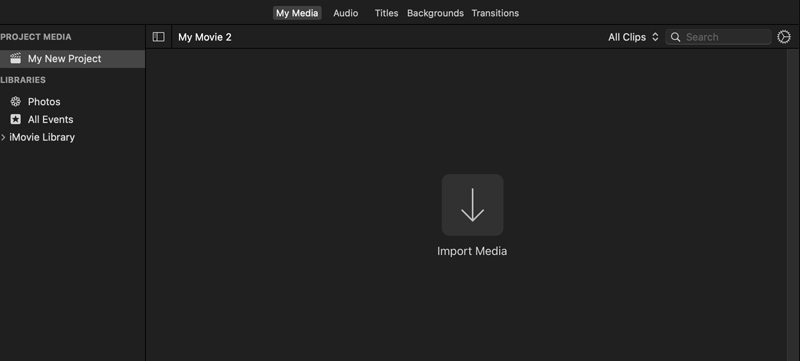
Click your video clip on the timeline to highlight it. Above the right preview window, you can find a Speed button. Click on it to get more speed options. Here you can choose Slow from the Speed pop-up menu to make a slow video motion in iMovie. Also, you can choose the Custom option and then drag the turtle range handle to freely decrease the speed of your video.
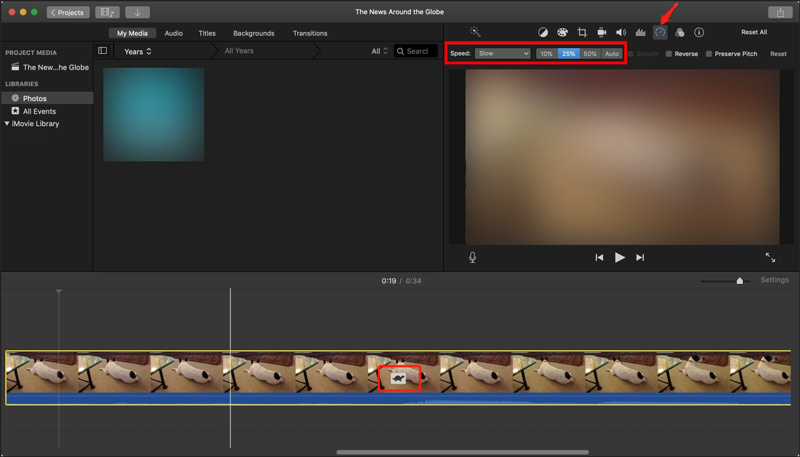
Part 3. Best iMovie Alternative to Slow Down a Video on Computer
To quickly speed up or slow down a video, you can also turn to the professional Video Converter Ultimate. It has a Video Speed Controller tool for you to make any video play at a slower speed based on your need.
Free download and open this iMovie alternative on your computer. When you enter it, click on the Toolbox tab, and then scroll down to choose Video Speed Controller. Then, please click the + icon to load your video.

Your added video will be automatically played in its built-in media player. Under the playing window, you are offered ten speed options to easily change your video speed. Here you can choose 0.125X, 0.25X, 0.5X, or 0.75X to make your video play in slow motion. You are allowed to directly view the speed changes in its player.

When you slow down your video to the right playing speed, you can click on the Export button to output the video with the slow-motion effect.

Part 4. FAQs of iMovie Slow Motion
Why can't I change the video speed in iMovie?
When you want to speed up or slow down a video in iMovie, you should ensure that you have selected the video clip first. In some cases, your video clip isn't long enough to accommodate that increase of speed, or it has a certain type like the video shot with the iPhone or H. 264 video captured on the Flip camcorder. You need to convert it first and then change its playing speed.
How to slow down the speed of part of a video clip in iMovie?
Open iMovie and add your video clip to it. You need to select the part of your video in the timeline by holding down the R key and dragging across the clip, and then use the Speed feature to make the certain part of this video play at a slower speed.
Can I slow down a video in VLC?
Yes. You can open VLC and load your video file to it, click on the top Playback menu, and then go to Speed. Now you can select either Slower (fine) or Slower to make a video play in slow motion in VLC.
Conclusion
After reading this post, you can learn how to make a video in slow motion in iMovie. Whether you want to slow down a video on an iPhone, iPad, or Mac, you can get a specific guide to doing that.
What do you think of this post? Click to rate this post.
Excellent
Rating: 4.9 / 5 (based on 193 votes)
Find More Solutions
Learn How to Speed Up a Video on Mac and iPhone Using iMovie How to Speed Up Video on iPhone, Android, Online, and Mac/PC iMovie Change Aspect Ratio – How to Crop a Video on iMovie How to Rotate a Video in iMovie on iPhone, iPad, and Mac How to Flip a Video in iMovie on iPhone, iPad, and Mac 2022 Useful Tips That Help You Learn How to Cut Video in iMovieRelative Articles
- Edit Video
- How to Slow Down a Video and Make Slow Motion Video 2022
- Best Slow Motion Cameras and App to Make Slow Motion Videos
- 4 Methods that Let You Make Video 2X Faster at Ease
- Brief Review of the 5 Best Slow-Motion Video Makers
- Detailed Guide to Learn How to Trim Videos on TikTok
- 3 Simple Ways to Learn How to Speed Up TikTok Videos
- Useful Tips That Help You Learn How to Cut Video in iMovie
- Slow Down a Video on iPhone Easily [Bonus Tip]
- How to Trim a Video and Cut out Parts of a Video on iPhone
- Learn How to Cut a Video Clip in Adobe After Effects 2022



