Learn 4 Simple Methods to Add Video Filters
To effectively change image effects while editing a video, you can choose to add a video filter. There are many video editors and video filter apps offered on the market that can help you put a filter on a video on iPhone, iPad, Android phone, and computer.
This post makes a list of 4 best video filter apps for you to choose from. Whether you want to filter videos on an iOS/Android device, or a Windows/macOS computer, you can find a suitable tool to do that.
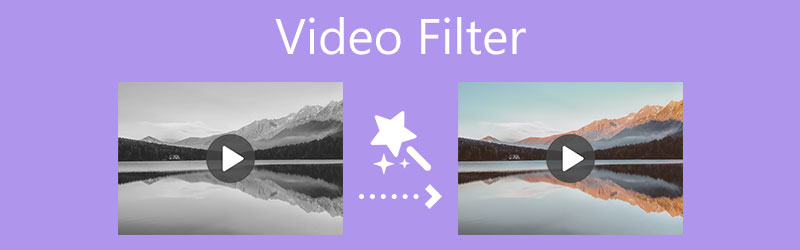
- GUIDE LIST
- Part 1. Best Video Filter App for Computer
- Part 2. Add Filter to Video on iPhone
- Part 3. Put a Filter on a Video on Android
- Part 4. Apply a Video Filter Online Free
- Part 5. FAQs of How to Use a Video Filter
Part 1. Best Video Filter App for Mac and Windows PC
When you edit a video on your computer, whether you are using a Windows 11/10/8/7 PC or a Mac, you can try using the powerful Video Converter Ultimate to filter videos. It supports all popular 8K/5K/4K, 1080p/720p HD, and SD video formats including MP4, MOV, FLV, AVI, MKV, and more. It provides you with 40+ trending filters to change your video effects. Besides image effects, it also allows you to customize audio volume and effect.
This video filter adding software is compatible with Mac and Windows computers. You can pick the right download version according to your system and then free install it on your device. Launch it and then click the + icon in the central part to import your video file.

As an all-featured video editor and converter, Video Converter Ultimate is designed with many useful functions, such as video filter, cut, enhance, crop, rotate, watermark, 3D, compress, merge, and more. To put a filter on a video, you can click on the Edit icon.
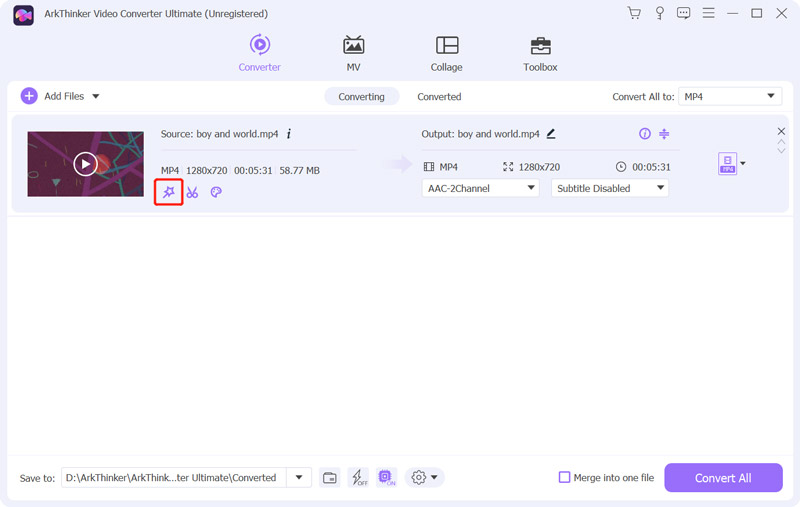
Click on the Effect & Filter tab to display various video filters. You can scroll down and apply these filters to your video one by one until you get the right result. During this step, you can also manually customize basic video effects, such as contrast, saturation, brightness, and hue. This video filter app carries a built-in media player for you to directly view the effect changes. Click the OK button to confirm your operation.
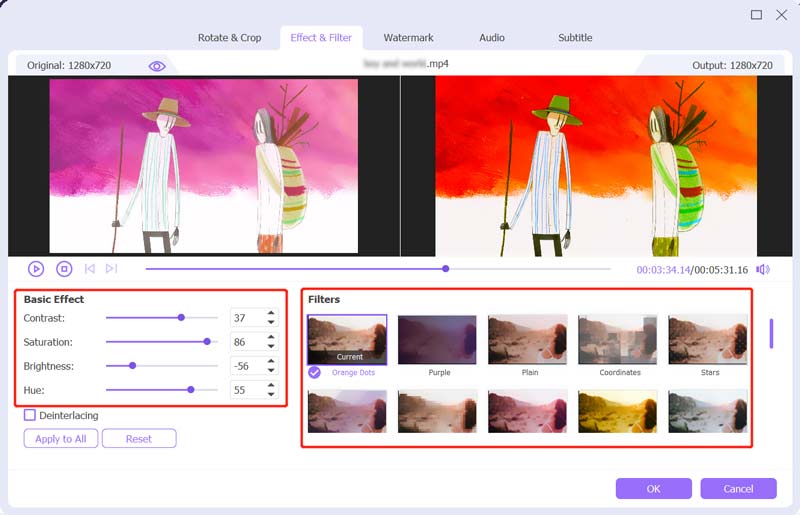
Now you will be taken back to the home window. Here you can choose a suitable output format from the Convert All to. After that, click the Convert All button to save this edited video on your computer.

Part 2. Default Video Filter App to Filter Videos on iPhone and iPad
As an iOS user, after you capture a video on your iPhone or iPad, you can use its built-in features to edit it, and adjust its image and sound effects. It offers many commonly-used video filters for you to easily change your video effects. Now you can take the following guide to put a filter on a video on your iPhone.
To access various editing features and video filters on an iPhone, you can go to the Photos app. Locate the video you want to add filters and open it.
Tap the Edit button in the upper-right corner to enter the editing interface. You can simply tap on the third Filters button to display 9 video filters. You can switch these video filters one by one until you get a preferred one. Moreover, you are allowed to control the tone of the filter by dragging the dial under your selected filter.
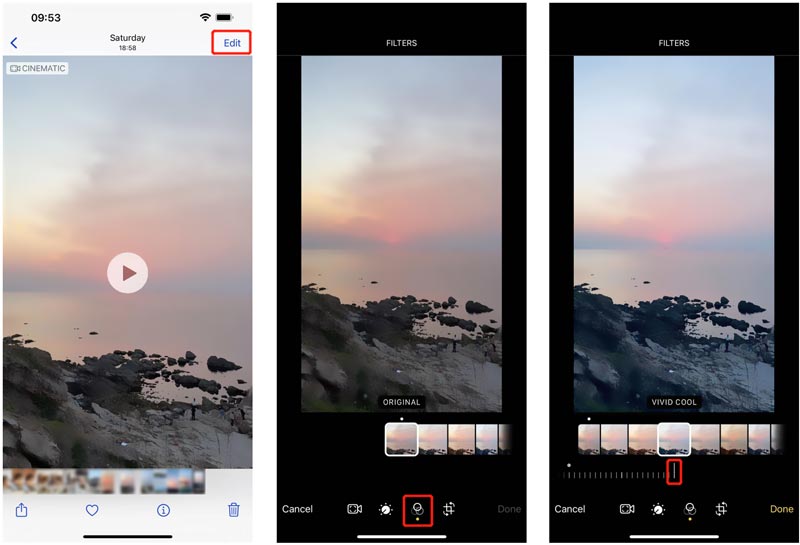
When you are satisfied with the video filter, you can tap Done in the bottom-right corner to save your changes. The edited video will replace the source file on your iPhone.
Part 3. How Do You Add a Filter to a Video on an Android Phone?
You may notice that, Android does not offer built-in video editing options. So when you want to edit a video on your Android device and apply a filter, you have to rely on some third-party video filter apps. You can open Google Play Store and search for filter to quickly find related apps. Here we take the free B612 as an example to show you how to add a filter to a video on your Android device.
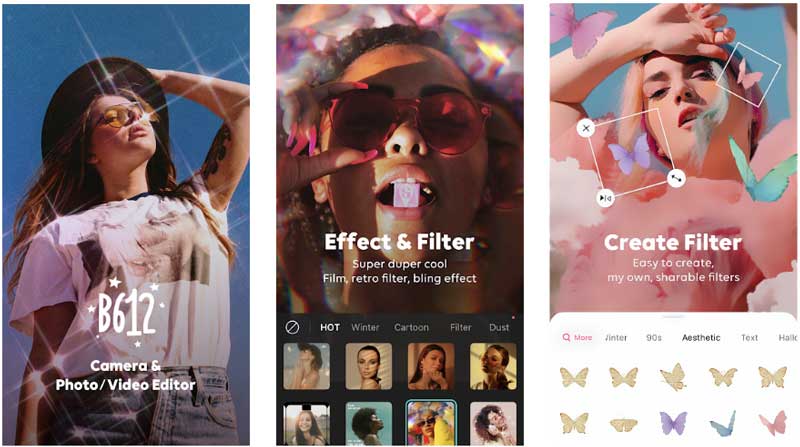
Free install and open the B612 video filter app on your Android phone. You can choose to sign in to an account to skip this step.
You need to give this app the authority to access your videos on this Android phone, or the camera and microphone to capture videos. To put a filter on a video, you can simply tap on the Filters button.
B612 offers various video filters for you to choose from. When you apply a suitable filter to the video, you can tap on the Save button in the top-right corner to save your changes.
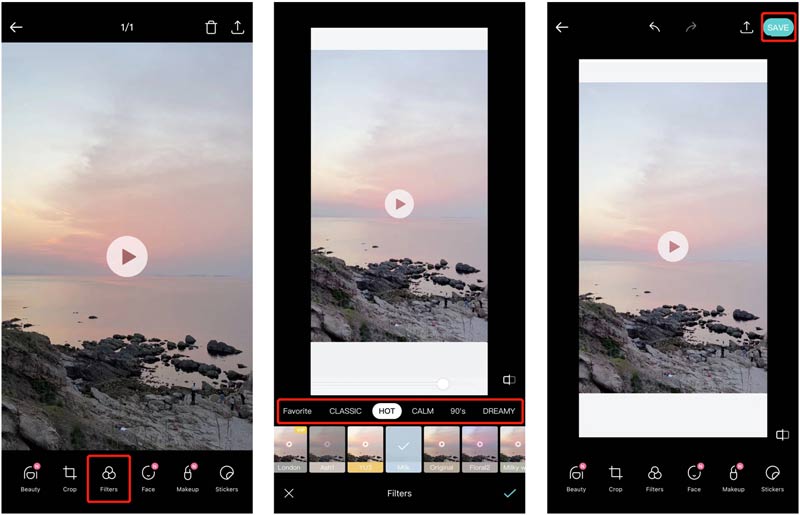
Besides adding filters to videos on Android phones, B612 has an iOS app for you to filter videos on an iPhone or iPad. This app also enables you to apply a filter and then use it to capture a video on your phone.
Part 4. How to Add Video Filters Online and Free
To easily put a filter on a video, you can also rely on some free online video filter apps. There are many online video filter-adding tools offered on the internet. Here we take the popular Clideo Video Filters Online as an example.
On your web browser, go to the Clideo Video Filters Online site. Click on the Choose file button to upload your video.
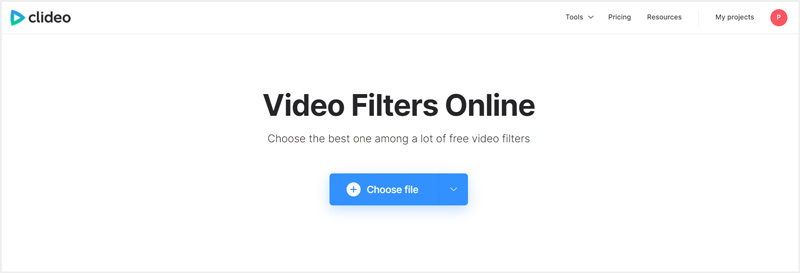
When the video uploading is complete, you will be taken to the main video filters page. Here you are offered many video filters on the right. You can click on them to check the effects. After you apply a video filter you really like, you can click on the Export button and follow the instructions to save it on your computer.
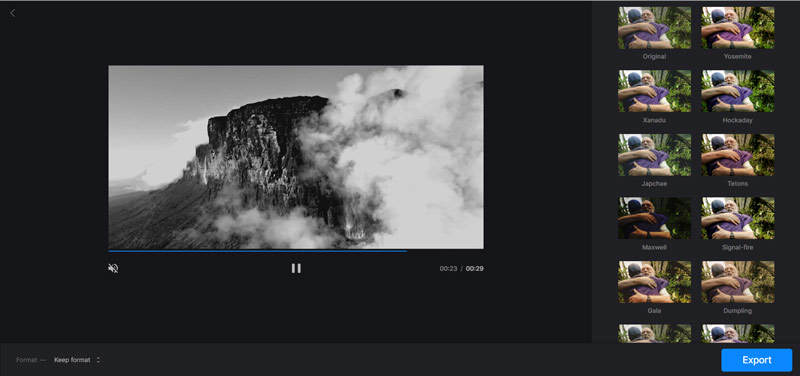
Note that, Clideo Video Filters Online will insert a clideo watermark to your edited video. If you want to get rid of the watermark, you have to upgrade to a paid version.
Part 5. FAQs of How to Apply and Put a Filter on a Video
1. How to use a filter on TikTok?
Open the TikTok app and tap the + button at the bottom central part. On the right side of the screen, you can see the Filters feature. You can simply tap on it to use it.
2. Is there any way to beautify my face video?
You can use the recommended B612 app above to easily capture a face-beautified video. Also, you can use its filters to beautify a video with ease. When you capture or edit a video on TikTok, you can also use related filters and functions to beautify your face.
3. Can VLC filter videos?
Yes, VLC Media Player carries a filters feature for you to change video brightness, saturation, hue, contrast, and more. You can load and play your video in VLC, click on the top Tools menu, and then select the Effects and Filters from its dropdown. Now you can manually add filters to your video.
Conclusion
This post introduces you to 4 great video filter apps. When you want to quickly change your video effects, you can use them to add video filters.
Find More Solutions
How to Rotate a Video on iPhone, Android, Mac/PC, and Online Trim Video Online, on iPhone, Android, Windows, and Mac Video Enhancer - How to Enhance Video Quality and Resolution How to Flip a Video on iPhone, Android, Mac/PC, and Online How to Add Watermark to Video on Different Devices 2022 Remove Watermark from Video with 4 Video Watermark RemoversRelative Articles
- Edit Video
- How to Add Watermark to Video on Different Devices 2022
- Remove Watermark from Video with 4 Video Watermark Removers
- How to Rotate a Video on iPhone, Android, Mac/PC, and Online
- Trim Video Online, on iPhone, Android, Windows, and Mac
- Get 3 Apps to Remove Background Noise from a Video 2022
- Video Enhancer – How to Enhance Video Quality and Resolution
- How to Flip a Video on iPhone, Android, Mac/PC, and Online
- Remove Audio from Video – Mute Video on Different Devices
- Video Filter – How to Add and Put a Filter on a Video 2022
- Change Video Resolution – Lower or Increase Video Resolution



