3 Ways to Remove Watermark of Shutterstock Videos and Images
Some Shutterstock pictures and videos come with a watermark. Surely you prefer to get a Shutterstock file without any watermark. Considering that, this post shares three easy-to-use Shutterstock watermark removers to help you remove the Shutterstock watermark from images and videos.
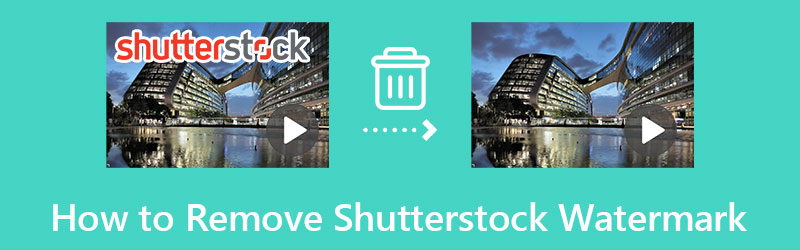
- GUIDE LIST
- Part 1. Professional Shutterstock Watermark Remover
- Part 2. Remove Shutterstock Watermark Online
- Part 3. Remove Shutterstock Watermark Using Photoshop
- Part 4. FAQs of Shutterstock Watermark Remover
Part 1. How to Remove a Shutterstock Watermark from a Video on a Computer
Shutterstock is a popular online repository that collects lots of top-quality images, videos, and music. On its platform, you can easily access and save various recordings, pictures, and audio files. If you get a Shutterstock with a watermark, you can use the powerful Shutterstock watermark remover, Video Converter Ultimate, to remove the watermark from your Shutterstock videos.
Double-click on the Download button above to free install this Shutterstock watermark remover tool on your computer. When you open it, you can go to Toolbox and choose the Video Watermark Remover.

Click the + button to select and load your Shutterstock video. 8K/5K/4K and 1080p/720p HD videos in all frequently-used video formats like MP4, MOV, MKV, AVI, and others are supported. Its built-in player will automatically play your added Shutterstock video.
Find the specific part that has a watermark and click on the Add watermark removing area button to arise a watermark selection tool. You can freely adjust the section to perfectly cover the Shutterstock watermark region. This Shutterstock watermark remover adopts advanced AI technology to analyze the watermark and surrounding area to blur or remove the watermark.
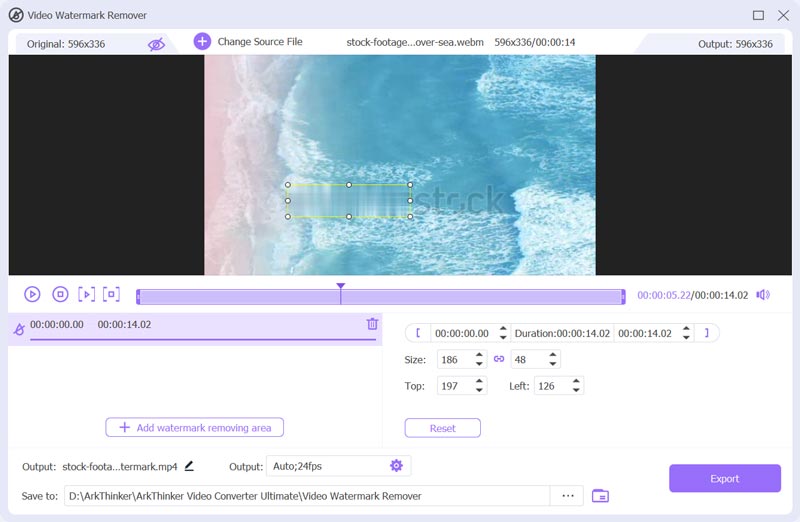
Click the Play button to view the watermark removal effect. If you are satisfied with it, you can click the Export button to save it on your device. This Shutterstock watermark remover also offers a cropping solution to help you erase the watermark from a Shutterstock video. You can add the Shutterstock video file under the Converter tab, click on the Edit button, and then use its Crop feature to crop out of the watermark with ease.
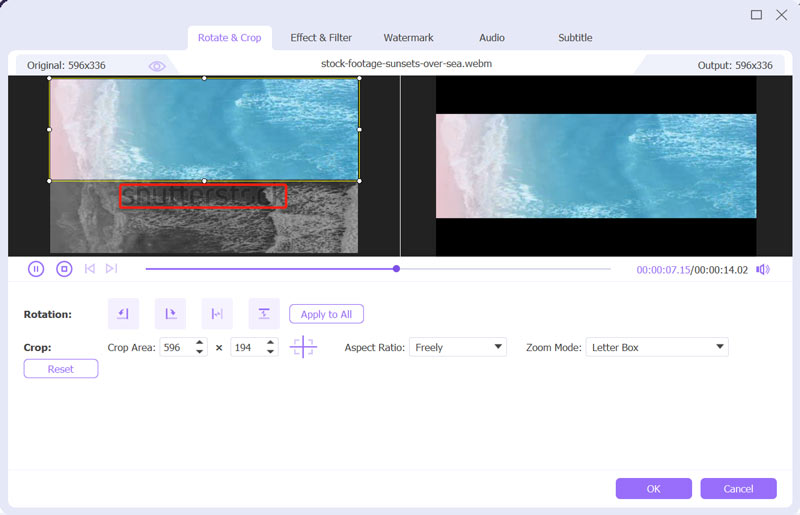
Part 2. How to Remove Shutterstock Watermark Online
If you prefer an online way to free remove the Shutterstock watermark, you can try using the popular online Shutterstock watermark remover, WatermarkRemover.io. It gives an automatic way to easily remove the Shutterstock watermark from your pictures. You can take the following guide to remove the Shutterstock watermark online for free.
Open a web browser like Chrome, Edge, Firefox, or Safari, and go to the official website of WatermarkRemover.io. Click on the Upload Image button to add the Shutterstock picture to it. It supports many image formats, including JPG, JPEG, PNG, and WebP.
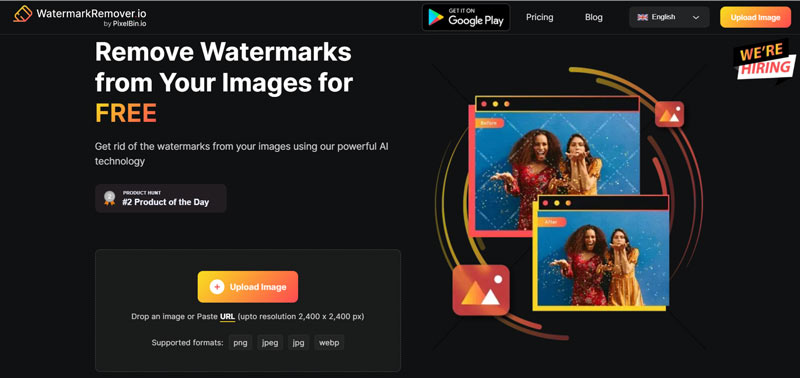
As soon as your picture is loaded, WatermarkRemover.io will automatically analyze it and remove the watermark for you. If you are satisfied with the watermark removal result, you can click on the Download Image button to save it on your device.
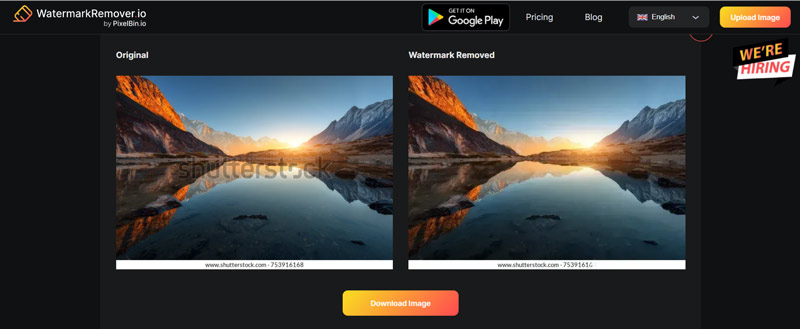
Part 3. How to Remove Shutterstock Watermark Using Photoshop
If you have Adobe Photoshop installed on your device, you can use it to remove the watermark from Shutterstock pictures.
Open Adobe Photoshop and add the Shutterstock picture to it.
On the left panel, use the Magic Wand Tool or Rectangular Marquee tool to make a selection of the Shutterstock watermark region of your picture. Right-click on the watermark and choose the Fill option. In the pop-up Fill window, you can use its Content-Aware feature to remove the Shutterstock watermark with ease.
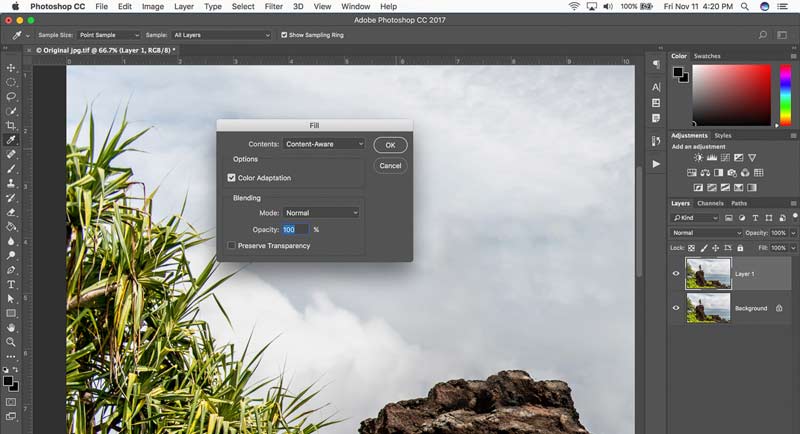
Part 4. FAQs of Shutterstock Watermark Remover
Why do my Shutterstock pictures have a watermark?
You should know that Shutterstock only allows you to free get ten media files without a watermark from its platform. After that, you need to purchase a subscription to get videos, audio tracks, or photos. If you are still using a free version, Shutterstock will automatically insert a watermark into your content.
Can I remove the Shutterstock watermark on an iPhone?
Yes. You can rely on the recommended online Shutterstock watermark remover above or some third-party apps to help you get rid of the Shutterstock watermark. Even though iPhone has a built-in cropping feature, you can’t use it to remove the watermark from a Shutterstock picture because Shutterstock puts a watermark on the central part of the picture.
How to remove the Shutterstock watermark of pictures on Android?
As an Android user, you can choose to remove the Shutterstock watermark using an online watermark remover. Also, you can go to Google Play Store and find some related apps to do that.
Conclusion
This post tells how to remove the Shutterstock watermark step by step. You can use your preferred Shutterstock watermark remover to get rid of the watermark of Shutterstock pictures or videos.
What do you think of this post? Click to rate this post.
Excellent
Rating: 4.9 / 5 (based on 214 votes)
Find More Solutions
How to Add Watermark to Video on Different Devices 2022 Remove Watermark from Video with 4 Video Watermark Removers Full Guide to Remove Wondershare Filmora Watermark Latest Apowersoft Watermark Remover Review with All Details Top 10 MP4 Cutters for Windows, Mac, iPhone and Android Devices Top 6 Online Video Cutters to Help You Remove Unwanted FramesRelative Articles
- Edit Video
- Comprehensive Guide to Slow down or Speed up GIF Animated Images
- The Easiest Methods to Change Video Speed on Windows and Mac
- Remarkable Methods to Speed up Video Playback on Android Devices
- 3 TikTok Watermark Remover Apps to Remove TikTok Watermark
- Remove TikTok Watermark on iPhone, Android, and Computer
- Full Guide to Remove Wondershare Filmora Watermark
- Remarkable Ways to Make Time Lapse Videos on PCs and Mobile Devices
- 2 Easy Solutions for You to Remove Sticker from Video/Photo
- Latest Apowersoft Watermark Remover Review with All Details
- Slow Down a Video and Make a Slow Motion Video on Android



