A Comprehensive Review of the Video Crop App ( 2024 )
Whether for professional or personal use, resizing ensures that your videos look their best in any context. Dive into this article, and you'll discover how to wield the Video Crop App – a tool that lets you remove unwanted parts from your video frame. It's like giving your videos a personalized touch for that extra wow factor from your viewers.
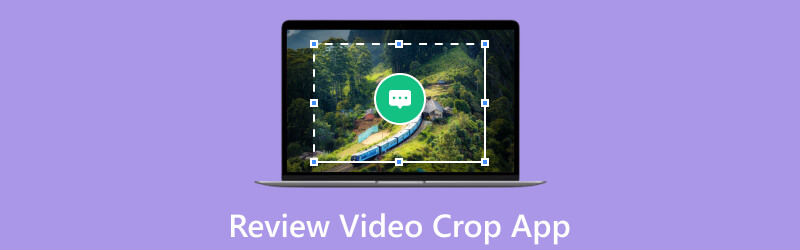
- GUIDE LIST
- Part 1. What Is Video Crop - SquareVideo
- Part 2. Review Video Crop - Square Video
- Part 3. How to Use Video Crop
- Part 4. Best Video Cropper Alternatives
- Part 5. FAQs about Video Crop App
Part 1. What Is Video Crop-Square Video
Are you tired of reshooting your video to get the perfect ratio? Say bye to this hassle! Video Crop- Square Video is a mobile application or software allowing users to crop and resize videos. This application is commonly used for video editing, allowing users to trim or eliminate unwanted portions of a video and adjust its dimensions. It can also customize and optimize videos for specific purposes, such as social media sharing, presentations, or adapting content for different screens. It is like letting you be the boss of your videos because you can achieve more desired videos at your fingertips. Keep the excitement going as we take a deep dive into the features of the Video Crop App, uncovering the pros and cons that are essential for you to know before using this tool.
Part 2. Review Video Crop - Square Video
The Video Crop-Square Video has a straightforward interface that is so effective that new users can explore its features to the full potential of the app. The crop features of this app are very useful as we tested the app, especially with the customized frames available to use for cropping, which is a big thumbs up for time saver. In line with this, sharing and exporting your cropped video is easy and quality that your viewers will surely love.
Platform: iOS and Android
Performance: The app can suffice the basic needs for cropping videos suitable for simple and personal purposes.
Price: Free
- Exporting videos with three quality options, which are 480p, 720p and 1080p.
- The output video has no watermark.
- Some exported videos have no sound.
The output video tends to have black screen issues, especially for longer durations.
Part 3. How to Use Video Crop
Now that you have discovered what you should know about Video Crop - Square Video. It should help you edit your video quickly and easily. Below is the guide for you to crop videos using this tool.
Open the app, then choose the videos you want to work on.
You can choose from the available frames from the interface below.
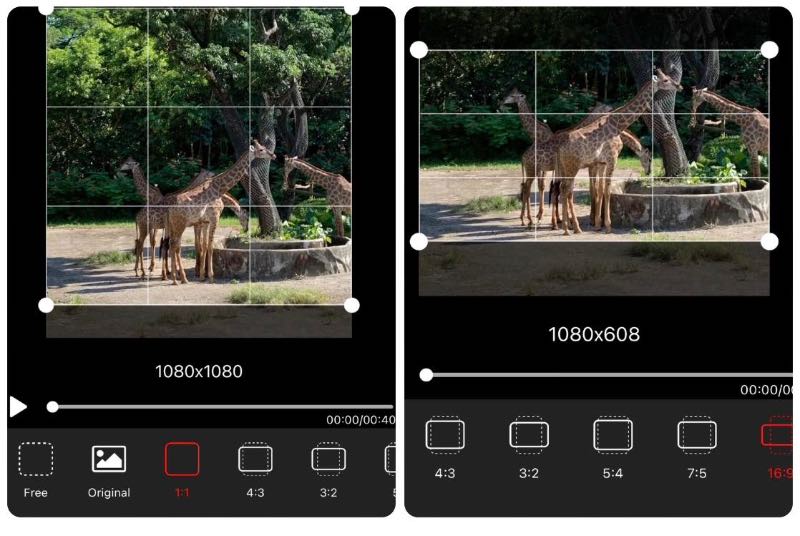
Once you choose your desired frames, then move the frames to keep the area you want.
Click Export to process your work, then double-check it on your files now.
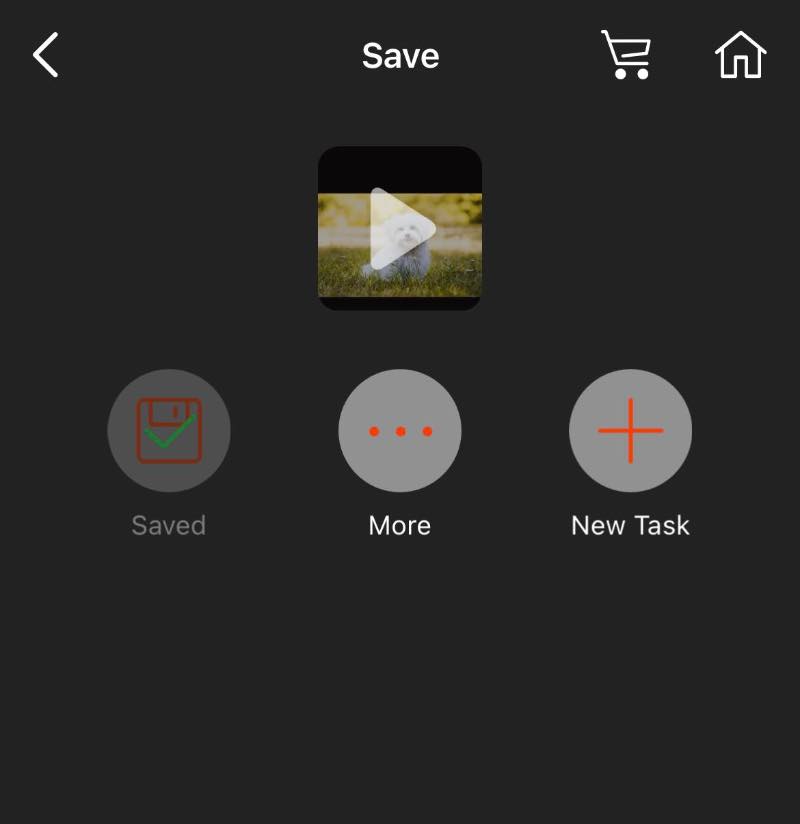
There you go; there are simple steps to follow using this tool. Below are the alternative means to cropping your video at its finest!
Part 4. Best Video Cropper Alternatives
Method 1. iPhone Photo App
The iPhone is like a rock star in the world of cameras that turns every click into a masterpiece. The Photos app on your iPhone is a tool that allows you to adjust the size of your video. You can crop the video to different shapes, like square or widescreen, and trim it to keep only the desired parts. This helps make the video more negligible, so it's easier to share and upload. Below is a simple guide on how to use your iPhone photo app to crop video.
Start by opening the Photos on your iPhone. Then, choose the video that you need to work on.
Select the Edit button located in the top right corner. Then, the timeline appears at the bottom of your video when it opens. Easy peasy, right?
You can adjust the size of your iPhone video by clicking the Crop icon and using your finger to reshape or crop the video.
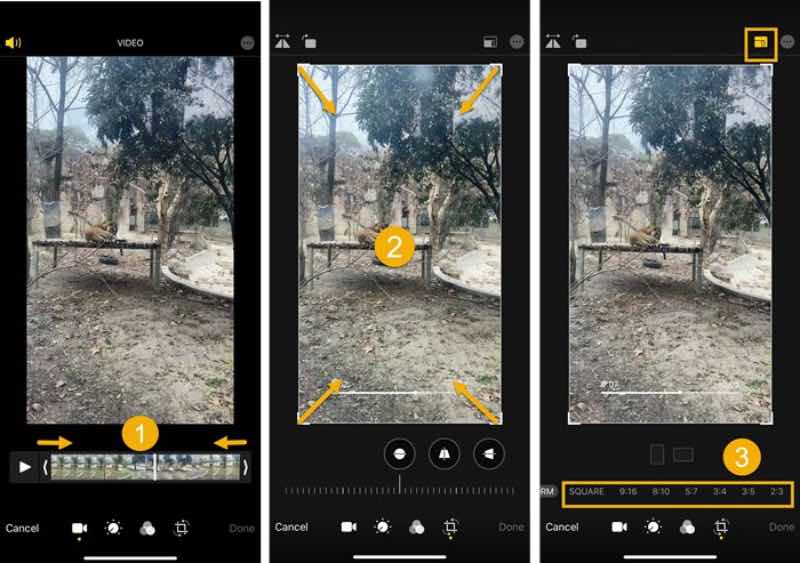
Lastly, you can now click Done to save the changes.
There you have it! You can follow these steps to resize your videos using your iPhone only. Simple as pie. So go ahead and enhance your content instantly without any hassles.
Method 2. iMovie
Another tool designed for cropping videos was created by Apple, Inc. Featuring a user-friendly interface and a variety of tools for creating and editing videos, iMovie is also another best free video crop app available on iOS that is intended for users of macOS and iOS devices. Given its accessibility and ease of use, iMovie is a popular choice for individuals who need to edit videos on their Apple devices quickly, and it's also useful for content creators and amateur video editors. The instructions below will guide you in resizing your video using your trusty Apple devices. Follow the steps below to crop videos in iMovie.
Launch iMovie and hit the Plus button that says Create New.
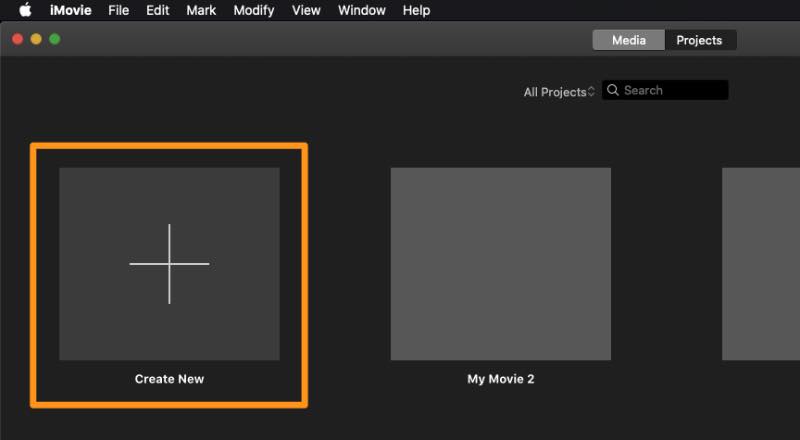
Now select the Movie from the selection that drops down. Then, Select the video you want to crop after clicking the Import Media button. It's a Piece of cake.
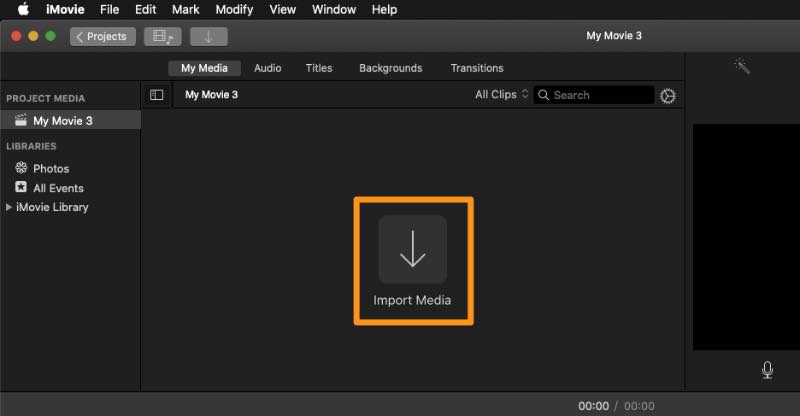
Click the Cropping button in the toolbar above the player to start cropping your video. Then, a Crop button will pop up at the top.
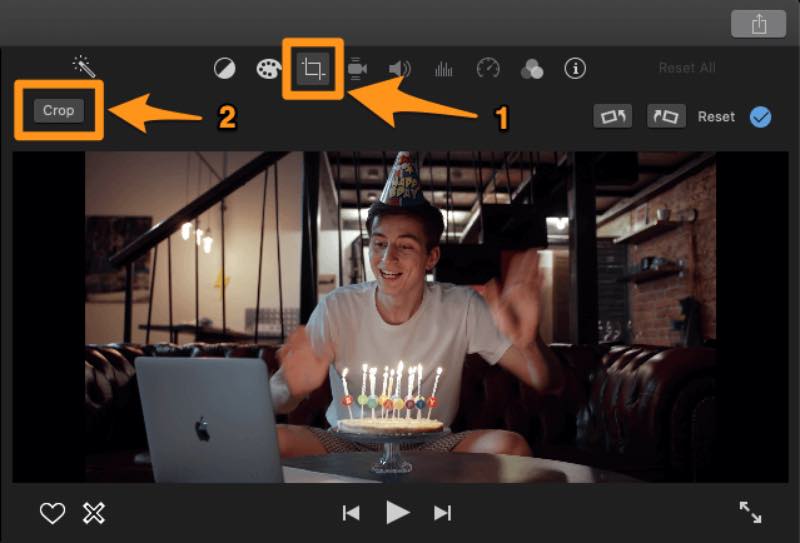
Lastly, click and drag one of the handles to select the desired cropping area. Then, save the changes by clicking the blue checkmark in the upper right corner.
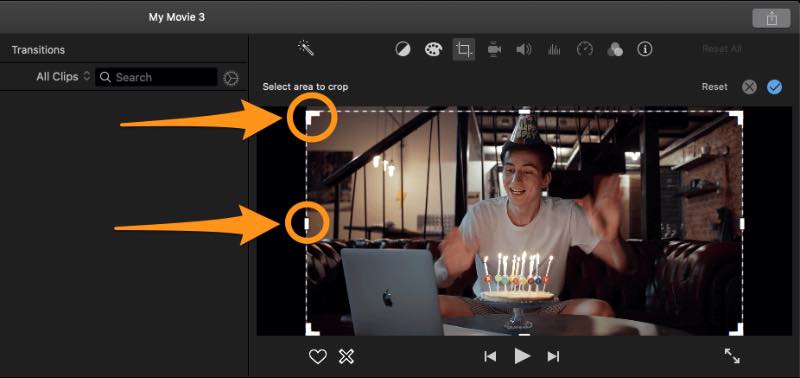
There you go, the best video crop app on iPhone that will help you elevate your skills. However, this may only be for some. How about those Android and Windows users? Does it mean that they need to purchase Apple devices? Let's make things easy! We've found the best free video crop app that simplifies everything. Keep reading to discover the best among these alternatives.
Bonus Tip: Best Video Cropper for Desktop - Arkthinker Video Converter Ultimate
The first two methods are the most popular apps that you can conveniently download on your iPhone. Therefore, here's a bonus tip from us that does not require you to download anything on your iPhone because you can visit Safari and look for this fantastic tool online; it's a space and time saver indeed. Introducing the best Video Cropper for you to use easily as an alternative, ArkThinker Video Converter Ultimate. It's your go-to choice for cropping videos, and here's why. First, this tool is accessible online, so you can use its advanced features without purchasing anything; even if tech stuff isn't your thing, no worries! This tool has super-easy step-by-step instructions to crop a video like a pro. Here are the straightforward steps to use the tool quickly and easily:
First, get the amazing Arkthinker Video Converter Ultimate from the official website. After that, choose Install to start it on your MacBook or Windows computer.
Click the Toolbox icon in the top corner to access it once the download is complete. Select Video Cropper from there.
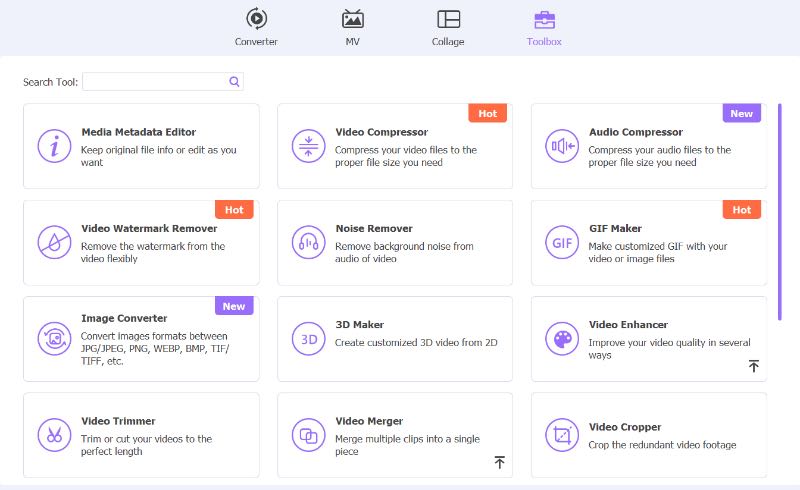
After that, click the Plus button to include the video you wish to edit. Now, drag and adjust the Crop area to save the scenes you love from the movie. Simple as pie, right?
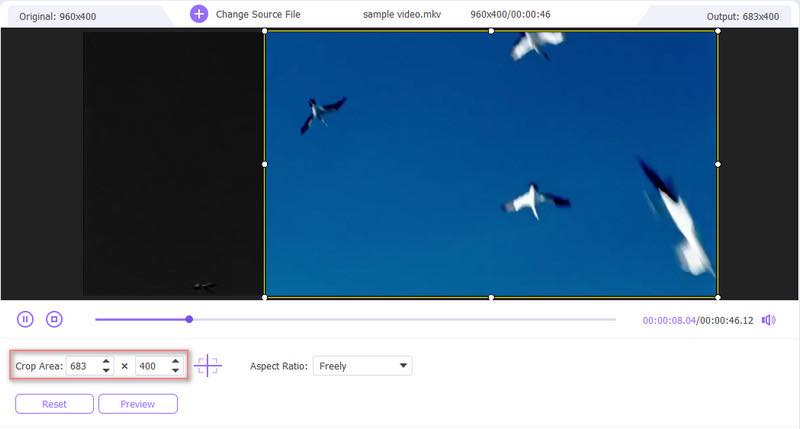
To see how fantastic the finished product is, click the preview that is located directly below the video. If you are happy with the outcome, select Export after that.
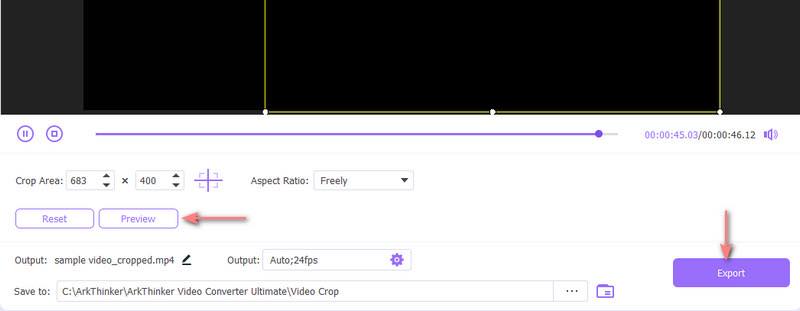
Part 5. FAQs about Video Crop App
Is the Video Crop app free?
Yes, it is. You can download this app for free from the Google Play Store. But it contains ads.
Does the Video Crop app support iOS devices?
Yes, it does. Simply search this app in the App Store, and you will find the desired result. The iOS version also comes with no charge.
Can I use the Video Crop app to resize videos for Instagram?
Yes, you can. This cropper app offers different video sizes that are designed specifically for social media platforms, including X (formerly Twitter), IG, and Facebook.
Conclusion
This article covers everything you need to know about Video Crop- Square Video – from its key features and pros and cons. The Arkthinker Video Converter Ultimate talks about its name as the 'ultimate' tool as a video crop app alternative that lets you edit your videos without an Apple device.
What do you think of this post? Click to rate this post.
Excellent
Rating: 4.9 / 5 (based on 385 votes)
Find More Solutions
Incomparable Methods on How to Crop MP4 Videos Efficiently How to Crop AVI Files Using Online and Offline Video Croppers Change Video Aspect Ratio on Desktop & Online [Tutorial] Top 8 Online Video Croppers to Change Aspect Ratio with Ease Easiest Way to Crop MPEG Files for Free that You Should Try Utilize Clideo Video Cropper: A Comprehensive Guide to Crop VideoRelative Articles
- Edit Video
- How to Make a Short Video Longer with 3 Different Methods
- Loop a Video on iPhone, iPad, Android Phone, and Computer
- Free Video Editing Software – 7 Best Free Video Editor Apps
- 3 TikTok Watermark Remover Apps to Remove TikTok Watermark
- Video Filter – How to Add and Put a Filter on a Video 2024
- How to Slow Down a Video and Make Slow Motion Video 2024
- Split Your Large Video File with 3 Best Movie Trimmers 2024
- How to Add Watermark to Video on Different Devices 2024
- 5 Best MP4 Compressors to Reduce the Video File Size 2024
- Detailed Guide on How to Slow Down a Video on Snapchat 2024



