Use Ezgif Video Resizer and Its Best Alternative to Crop Videos
Ezgif is a popular online GIF maker and image editor that is mainly used for basic animated GIF editing. Besides editing images, it also carries many useful tools to convert and edit videos. You can handily create, resize, crop, reverse, or optimize your videos using Ezgif.
This post covers a basic introduction to Ezgif, how to use Ezgif to crop and resize a video, and a great alternative to Ezgif video resizer.

- GUIDE LIST
- Part 1. Ezgif Resize and Crop Video
- Part 2. Best Ezgif Video Resizer Alternative
- Part 3. FAQs of Ezgif Video Resizer
Part 1. Ezgif Video Resizer Review and How to Use Ezgif
Ezgif offers Crop and Resize tools for you to easily crop videos in different formats like MP4, AVI, MOV, and WebM. With the Ezgif video resizer, you can directly set new width and height for your video. To customize video dimensions and trim off unnecessary parts of the video, you need to use its video crop tool.
You can use Ezgif on any commonly-used web browser, such as Google Chrome, Edge, Yahoo, Firefox, and Safari. It allows you to free crop or resize a video of less than 100MB. Ezgif is equipped with a built-in player for you to view your uploaded video and better edit it.
How to use Ezgif to resize a video online
Go to the official Ezgif website, click on the Video to GIF tab, and then choose the Resize tool. By doing so, you can access its video resizer. Please click the Choose File button to upload your video. Note that, the max file size is 100MB.
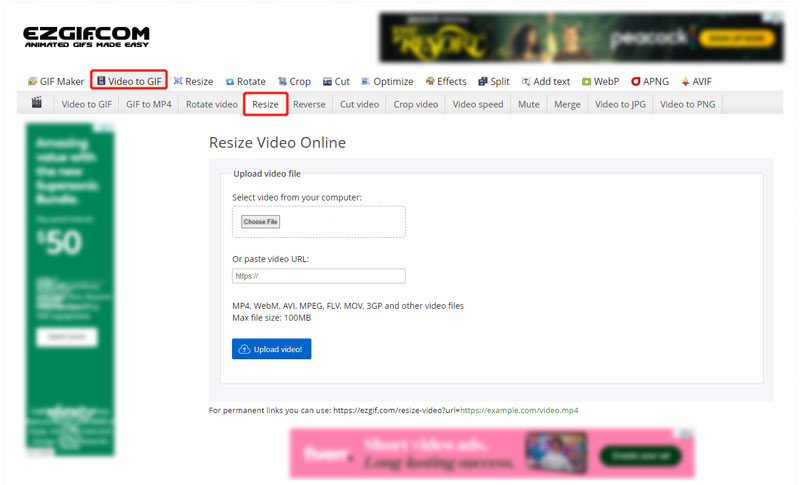
After the video uploading, you can click on the play button to view your video. You can check some basic information about it, such as file size, width, height, format, and length. During this step, you are required to manually input the new width and height to resize your video. Click on the Resize Video button to confirm your operation.
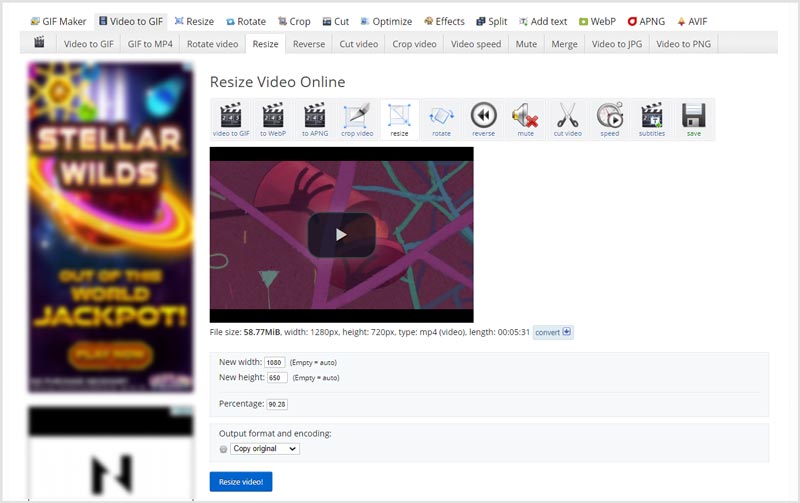
When the video resizing process is finished, you can click on the Save button to download the resized video on your computer.
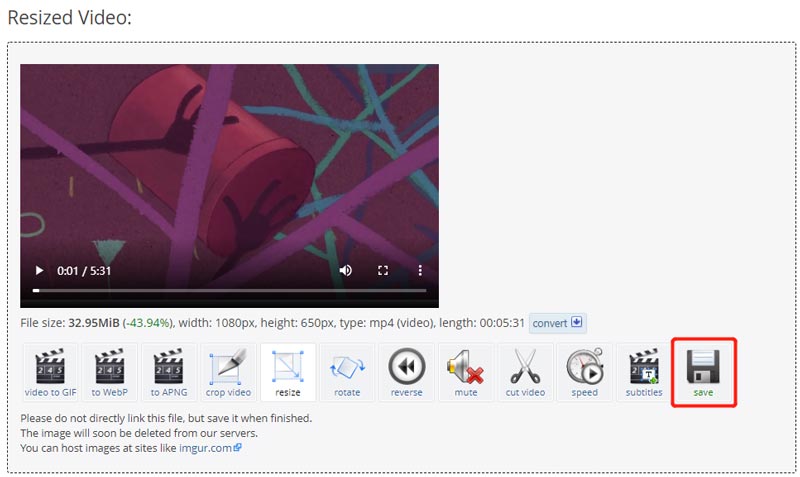
How to use Ezgif to crop a video online
To use the Ezgif video cropper, you can navigate to its official site, click the Video to GIF tab, and then select the Crop Video. Click the Choose File button to browse and upload your video file.
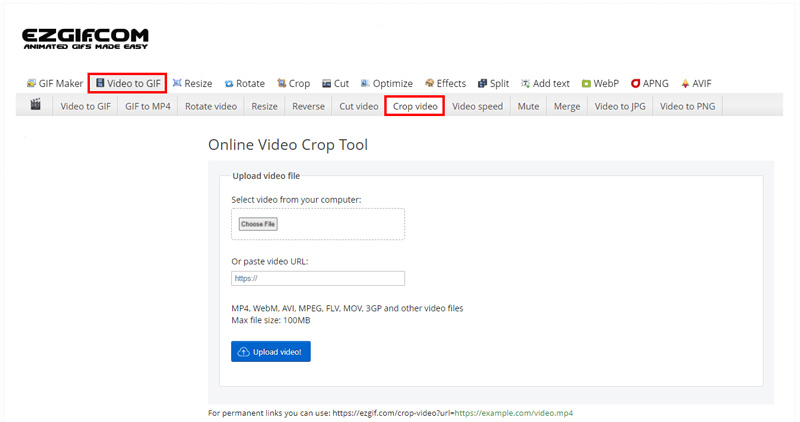
Once uploaded, you need to hold and drag to form the video borders. After you crop the video to a suitable size, you can release the mouse.
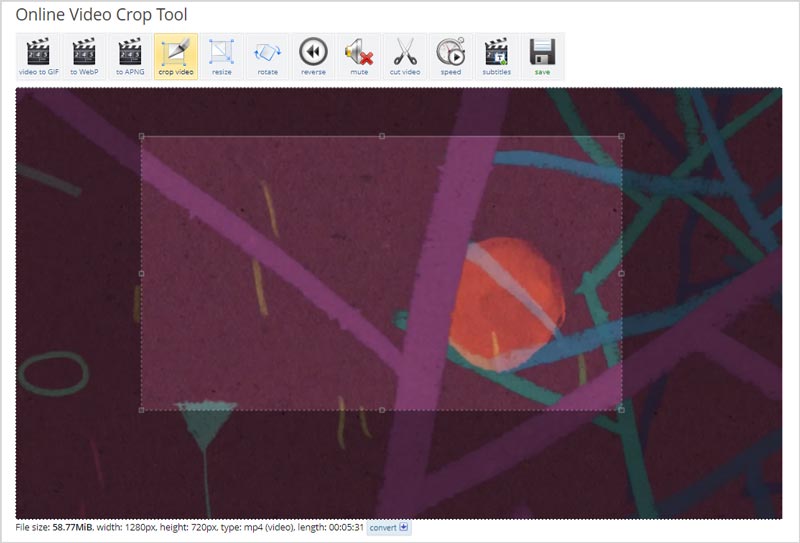
Scroll down the Ezgif Crop Video page to select the aspect ratio and output format. After that, click the Crop video button to move on. If you are satisfied with the video cropping result, you can click on the Save button to download it on your computer.
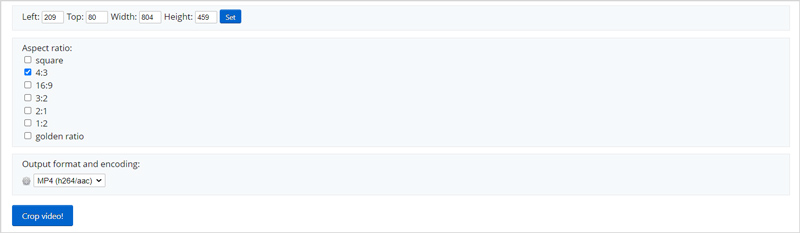
Whether you use Ezgif to crop or resize a video, after the video editing, Ezgif won’t add any watermark to the output file. But, when you are using it, you will see many ads.
Part 2. Best Ezgif Resizer Alternative to Crop Videos
Ezgif only allows you to edit a video clip of less than 100MB. If you want to crop/resize a large file, you can try using the all-featured Video Converter Ultimate. It has a great Video Cropper to help you resize and crop videos. All popular video formats including MP4, MOV, FLV, MKV, AVI, VOB, and others are supported.
Free download and launch this recommended Ezgif alternative on your computer. Go to its Toolbox to get the Video Cropper tool.

Click the Video Cropper to open it. Then click the big plus sign in the central part to add your video. There is no file size limit for your added video.
You can freely crop and resize your video based on your need. You are allowed to directly input the value of Crop Area to resize your video accurately.

You can click the Output Settings button to adjust more output settings like video resolution, aspect ratio, frame rate, quality, encoder, audio channel, bitrate, and more. After that, click the Export button to store the cropped video. Click here to learn how to crop a video on iMovie.
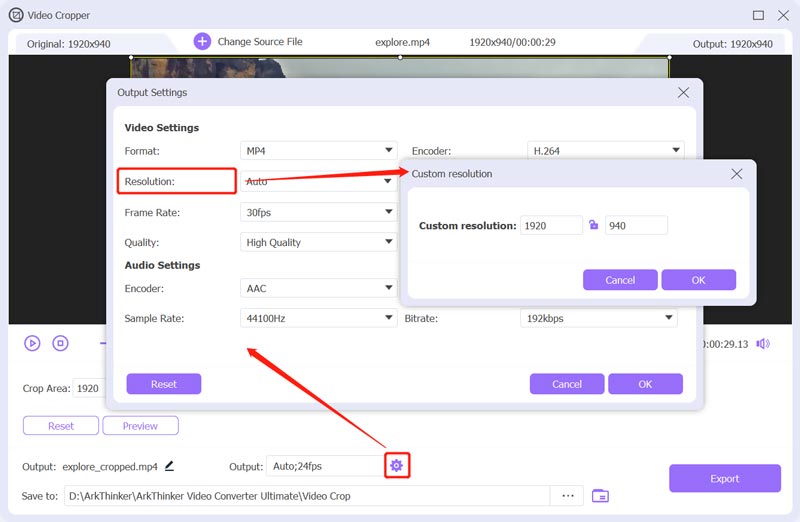
Part 3. FAQs of Ezgif Crop and Resize Video
Is Ezgif totally free?
Yes. Ezgif is completely free of charge. You can use it to free edit GIFs, images, and videos. It has some limitations like format support and file size. But it does not offer a paid version for you to break these limits.
How to resize a GIF on Ezgif?
Open the Ezgif website and click on the Resize tab to access its Animated GIF resizer. Click on the Choose File button to upload your GIF file. Then you can enter a new width and height to resize a GIF. You can also customize the percentage to resize it.
Can Ezgif support multiple-video resizing?
No. Ezgif does not allow you to upload or resize several files at a time. What’s more, you can’t use its video resizing and cropping functions simultaneously.
Conclusion
This post mainly talked about the Ezgif Crop and Resize tools. You can learn how to crop and resize a video online using Ezgif. Moreover, a great Ezgif alternative is recommended for you to better edit your video.
What do you think of this post? Click to rate this post.
Excellent
Rating: 4.6 / 5 (based on 162 votes)
Find More Solutions
Kapwing Resizer Review and Best Kapwing Resizer Alternative Compress Video Android – Reduce the Video Size on Android How to Resize a Video for Instagram Story, Feed, and IGTV Adobe Premiere Crop Video – How to Crop Video in Premiere Actionable Methods to Brighten a Video on Computers or Mobile Devices How to Replace Audio in a Video On Different Devices 2022Relative Articles
- Edit Video
- Verified Tutorial to Compress a Video on iPhone without Quality Loss
- Everything Your Need to Know about Video Aspect Ratio Concept
- Actionable Methods to Crop a Video on an Android Phone or Tablet
- Concrete Tutorial to Crop and Resize a Video in QuickTime Player
- Verified Tutorial to Permanently Crop a Video in VLC for Beginners
- Concrete Tutorial to Rotate a Video in Adobe Premiere for Beginners
- 3 Easiest Ways to Rotate a Video on iPhone without Quality Loss
- iMovie Change Aspect Ratio – How to Crop a Video on iMovie
- Kapwing Resizer Review and Best Kapwing Resizer Alternative
- Ezgif Resize – Ezgif Video Crop and Best Ezgif Alternative



