How to Resize and Crop a Video in VLC and Save the Changes Properly
“I cropped a video in VLC, but it’s back to the original condition after I close the media player, how to save the cropped video?” VLC is one of the most popular multimedia players around the world partly because it includes a variety of bonus tools for free. However, the complex design is a big pain. Therefore, this guide will show you how to permanently crop and save a video in VLC properly.

- GUIDE LIST
- Part 1: How to Crop a Video in VLC
- Part 2: Best Alternative to VLC to Crop a Video
- Part 3: FAQs about Cropping a Video in VLC
Part 1: How to Crop a Video in VLC
VLC does crop a video without extra software; however, it won’t save the result if you use the Crop Effect directly. Below we demonstrate the workflow to permanently crop and save a video in VLC.
Open the video to crop in your VLC.
Click and expand the Tools menu, and choose Effects and Filters. Go to the Crop tab, and Adjust the Top, Left, Right, and Bottom options until the video is cropped as you wish. Remember the four values.
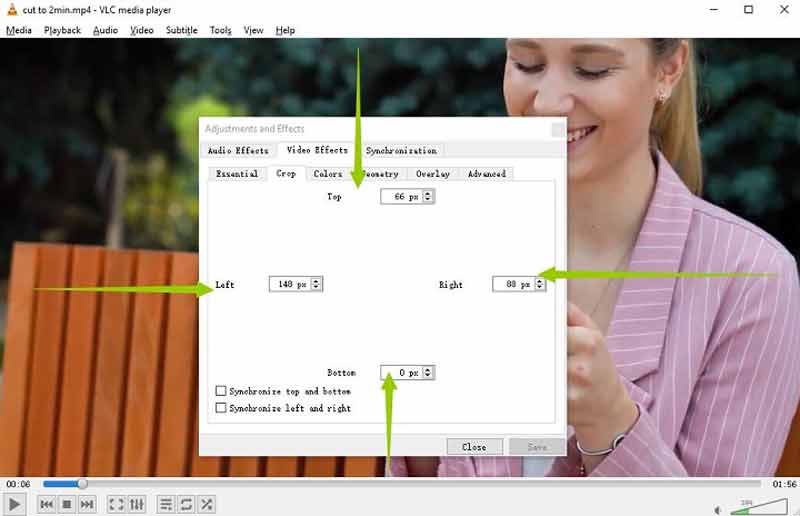
Go to the Tools menu again, and choose Preferences this time. Select All under the Show settings area. Then expand the Filters item on the list, and select Croppadd.
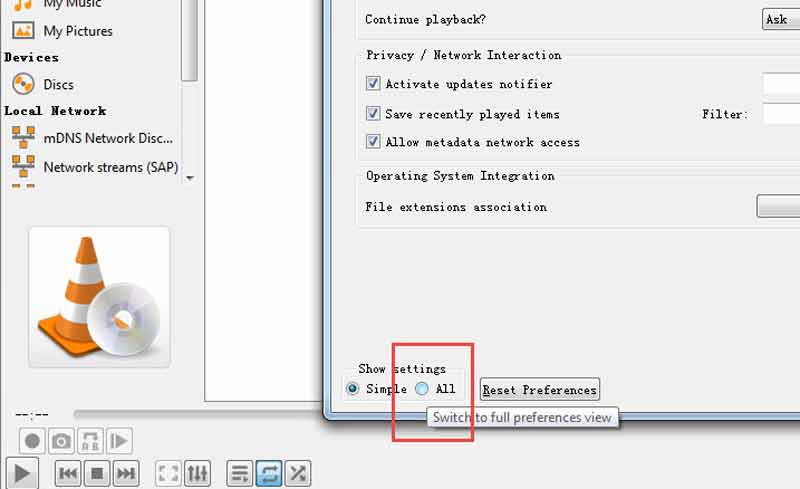
Enter the four values into the boxes under the Crop section properly. Click the Save button.
Next, press the Filters item on the list, and tick the checkbox next to Video cropping filter on the right side. Hit the Save button.
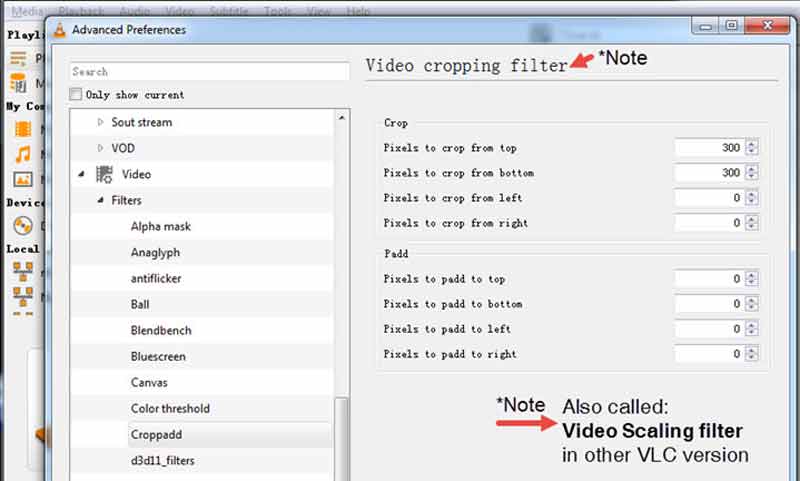
Switch to the Media menu, and choose Convert/Save. Add the video file, and click the Convert/Save button. Set the format.
Click the edit selected profile icon in the Profile area. Go to the Video codec tab, and choose Filters. Check the box next to Video cropping filter. Click the Save button.
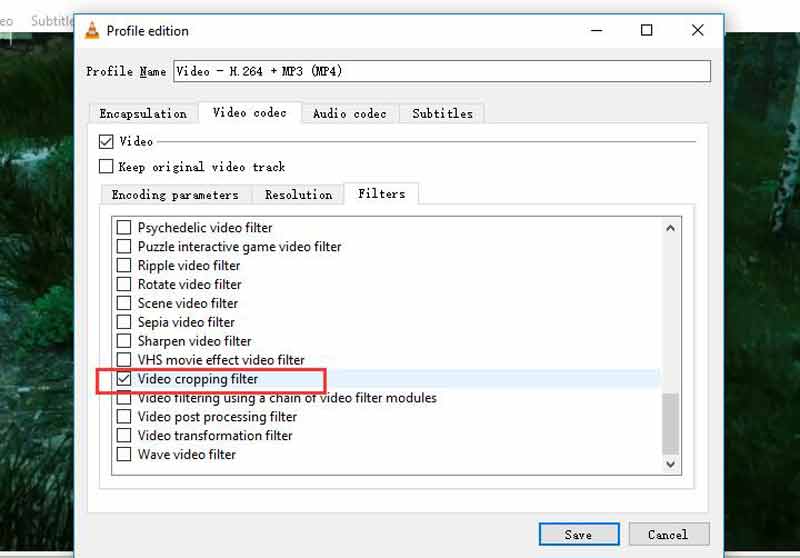
At last, set a directory, and click the Start button to save the cropped video in VLC.
Part 2: Best Alternative to VLC to Crop a Video
Since VLC records the cropped video to save the effect, it takes a while to finish the process. Moreover, the video quality is not very good. Therefore, we recommend an alternative solution, ArkThinker Video Converter Ultimate.
- Crop a video without losing quality.
- Easy to use and not require technical skills.
- Enhance video and audio quality while editing.
- Support a wide range of video formats.
How to Crop a Video with VLC Alternative
Add a video
Install the best video editor on your PC. There is another version for Mac. Launch it when you need to crop a video without VLC. Go to the Toolbox window from the top ribbon, and choose Video Cropper. Drag and drop the target video onto the interface to load it immediately.

Crop video
There are three ways to crop a video with the VLC alternative. Move each edge of the cropping box on the image until it covers the area that you want to maintain. To crop the video accurately, set the width and height into the boxes next to Crop Area. Another way to resize the video is by changing the Aspect Ratio according to your need.

Export cropped video
After video editing, click the Preview button to view the effect. If you are satisfied, set the filename, and output format at the bottom. Click the Folder icon to set a directory to save the result. Finally, click on the Export button to confirm the changes. A few seconds later, you will get the cropped video produced by the VLC alternative.

Part 3: FAQs about Cropping a Video in VLC
Is VLC really free to use?
Yes, VLC is a free media player. It is an open-source project and was released by a team of developers. Therefore, everyone can download the media player for free from the official website.
Why is my cropped video not saved in VLC?
The cropping filter in VLC just changes the video images temporarily. Once you close the media player, the video will back to its original condition. To save the cropped video, you need to convert it with the cropping filter.
How do I shorten a video in VLC?
VLC does not include the video trimming feature, but you can record the desired clip with the advanced controls, and save the shortened video. To know how to trim a video, click here to learn more details.
Conclusion
Now, you should understand how to crop a video in VLC and save the effect permanently. If you already have the free media player on your desktop, just follow our steps to get the desired result quickly. ArkThinker Video Converter Ultimate is the best alternative way to crop your video easily. If you have other questions about this topic, please feel free to contact us by leaving a message below this post and we will reply to it as soon as possible.
What do you think of this post? Click to rate this post.
Excellent
Rating: 4.6 / 5 (based on 168 votes)
Find More Solutions
Useful Skills to Edit Videos on iPhone, Android, and Mac PC Compress Video for Web, Email, Discord, WhatsApp, or YouTube Reverse Video Reverse a Video on iPhone, Android, Computer How to Speed Up Video on iPhone, Android, Online, and Mac/PC How to Make a GIF with 5 Best Photo/Video to GIF Converters How to Make a Music Video with 3 Music Video Maker AppsRelative Articles
- Edit Video
- Compress GIF – Reduce GIF Size on PC/Mac, iPhone, Android
- 5 Best MP4 Compressors to Reduce the Video File Size 2022
- Compress Video Android – Reduce the Video Size on Android
- How to Resize a Video for Instagram Story, Feed, and IGTV
- Adobe Premiere Crop Video – How to Crop Video in Premiere
- Verified Tutorial to Compress a Video on iPhone without Quality Loss
- Everything Your Need to Know about Video Aspect Ratio Concept
- Actionable Methods to Crop a Video on an Android Phone or Tablet
- Concrete Tutorial to Crop and Resize a Video in QuickTime Player
- Verified Tutorial to Permanently Crop a Video in VLC for Beginners



