How to Flip and Rotate a Video Using VLC Media Player
VLC is one of the most popular media players that can help to play various video and audio files. When you play a video in the wrong orientation using VLC Media Player, you may wonder if you can directly rotate it and fix the orientation.
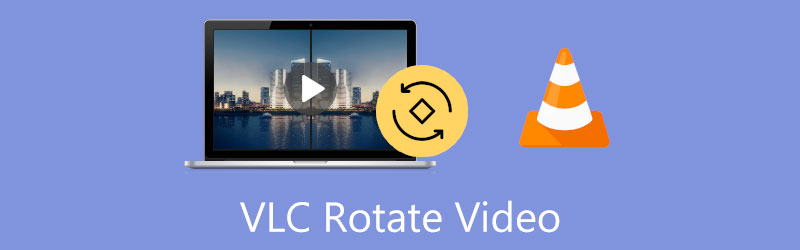
The truth is, as a free and open-source media player, VLC can do a lot more to videos than just playing them, and it does allow you to rotate or flip a video for better viewing. This post will guide you to rotate and flip a video in VLC Media Player step by step.
- GUIDE LIST
- Part 1. VLC Rotate and Flip Video
- Part 2. VLC Rotate Video and Save
- Part 3. Best VLC Alternative to Rotate and Flip Video
- Part 4. FAQs of VLC Rotate Flip Video
Part 1. How to Flip or Rotate a Video in VLC Media Player for Better Playback
VLC Media Player is a cross-platform playing tool that supports Windows, macOS, iOS, and Android. It carries many video editing and playing functions to ensure you have a good user experience. This part will show you how to rotate a video using VLC on your computer.
Open VLC Media Player and load your video file to it. If you don’t have VLC installed on your computer, you can free download it from the official VideoLAN website.
Click on the top Tools menu and choose the Effects and Filters option from its dropdown.
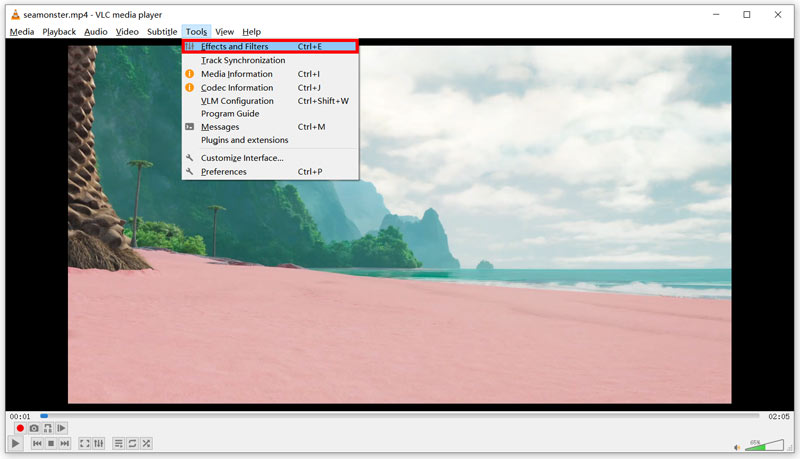
In the Adjustments and Effects window, click the Video Effects tab, and then click on the Geometry tab. Now you can tick the Transform checkbox and select your preferred way to rotate or flip a video in VLC Media Player. For instance, you can choose to rotate your video by 90 degrees, 180 degrees, 270 degrees, flip horizontally, or flip vertically based on your need. Also, you can tick the Rotate checkbox and manually rotate a video to the right angle.
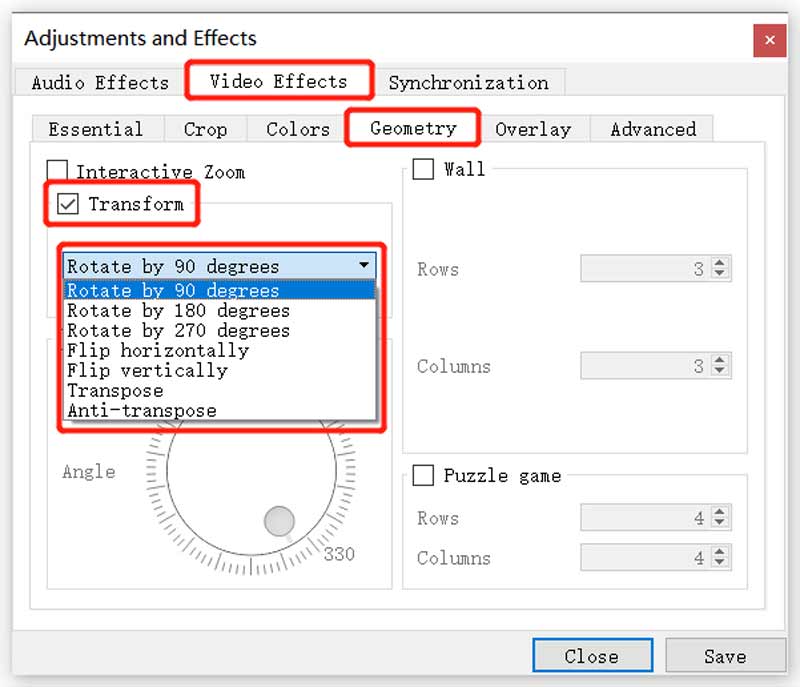
After you rotate a video using VLC, you can click on the Save button to save your changes and click the Close button to close the window. Now you can enjoy the rotated video in VLC Media Player.
Note that this method can only help to rotate and flip a video in VLC for playing. The rotated video won’t affect or replace the source file. So next time you play the video, its original wrong angle will still exist.
Part 2. How to Use VLC to Rotate a Video and Save It
Suppose you want to rotate a video in VLC and make the rotation permanent to the video file. After applying your desired rotations, you must follow the steps before saving the rotated video.
When you flip or rotate a video to the right angle using VLC, you can click on the top Media menu and then choose the Convert/Save option. That will display an Open Media window.
Click the Add button to add the current rotated video, and then click the Convert/Save button.
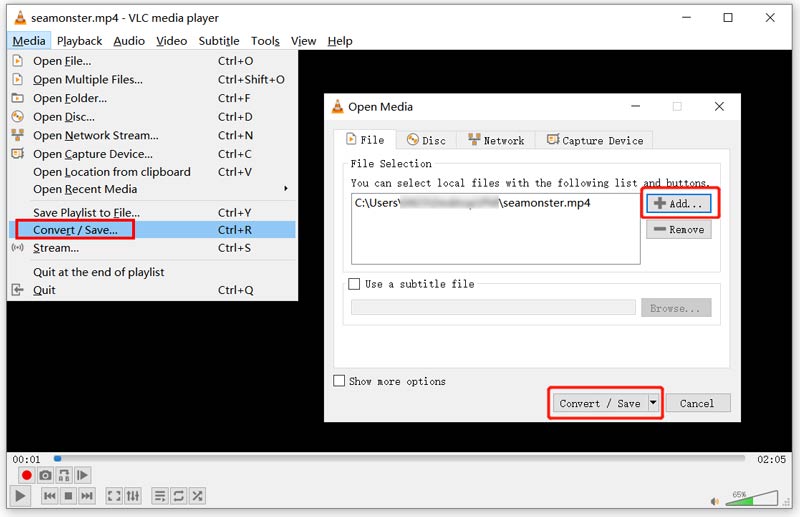
In the pop-up Convert window, click the Edit selected profile button. Go to the Video codec in the Profile edition window. Click the Filters tab and then scroll down to tick the Video transformation filter and Rotate video filter boxes.
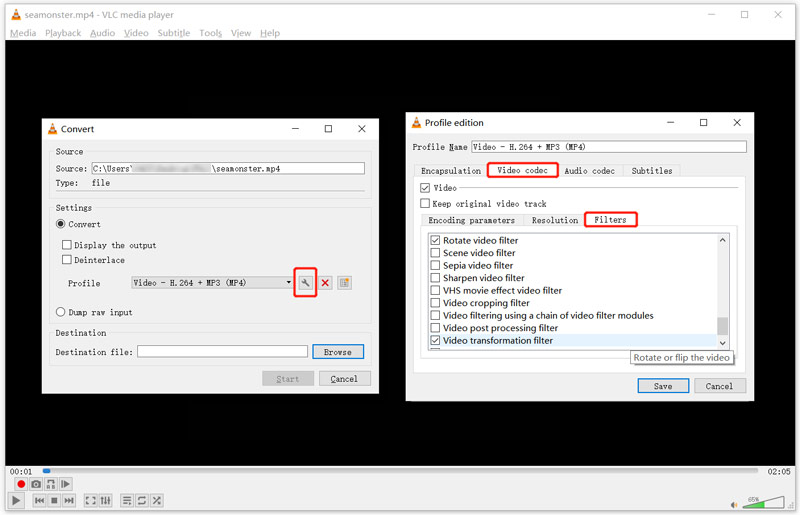
Click on the Audio codec tab and then select MP3 from the drop-down list of Codec. After all these operations, you can click on the Save button to move on.
You will be taken back to the Convert window. Here you can select a destination folder for your rotated video. Then click the Start button to save this edited video on your computer.
Part 3. Easier Way to Rotate and Flip Your Video
We have to admit that it’s pretty complex to save a rotated video in VLC Media Player. So when you want to flip or rotate a video, you can turn to the professional Video Converter Ultimate. It has a Video Rotator to help you rotate a video 90 degrees, 180 degrees, 270 degrees, and flip a video horizontally or vertically based on your need.
Free download this Video Converter Ultimate on your Windows PC or Mac. Please open it and then click the Toolbox tab to display more useful tools. From them, you can find and use the Video Rotator. And then, choose its Video Rotator tool under the Toolbox tab to flip your video.

After you click the Video Rotator to open it, you can add your video by clicking on the big + icon in the central part. It supports all popular video formats, including MP4, MOV, FLV, AVI, MKV, WMV, and others.
This video rotator is designed with a built-in media player. After loading your video, it will automatically play it for you. You can use four options to flip or rotate videos freely.

When you rotate or flip a video to the right angle, you can click the Export button to save it on your computer. Before you do that, you can also rename it and customize various video and audio settings.

Part 4. FAQs of VLC Rotate Flip Video
Can you mirror a video in VLC?
Yes. As you can see from above, VLC Media Player has a Flip horizontally option in the drop-down list of Transform for you to mirror a video quickly.
Can VLC rotate a video on an Android phone?
Generally, VLC for Android will automatically rotate a video according to your phone’s orientation. When you need to adjust and set the VLC’s default video orientation, you can tap the Menu button, go to Settings, and then choose Video screen orientation. You can select your desired option from Automatic, Locked at the start, Landscape, and Portrait.
How do you free rotate a video on an iPhone?
You can use the built-in rotating feature in iOS to easily rotate or flip your video on an iPhone. Just open your video in the Photos app, tap on the Edit button in the screen's upper-right corner, and then go to Crop on the right side of the toolbar beneath your video. You can tap the rotating or flipping icon in the top-left corner to change your video to the right angle.
Conclusion
The above should be all you need to learn to rotate and flip a video in VLC Media Player and save it. If you still have questions about the VLC rotate video, you can message us.
What do you think of this post? Click to rate this post.
Excellent
Rating: 4.5 / 5 (based on 159 votes)
Find More Solutions
How to Rotate a Video in iMovie on iPhone, iPad, and Mac 3 Video Rotator Tools to Free Rotate a Video Clip Online How to Flip a Video in iMovie on iPhone, iPad, and Mac 2022 How to Rotate a Video on iPhone, Android, Mac/PC, and Online How to Flip a Video on iPhone, Android, Mac/PC, and Online 3 Easiest Ways to Rotate a Video on iPhone without Quality LossRelative Articles
- Edit Video
- Top 10 MP4 Cutters for Windows, Mac, iPhone and Android Devices
- How to Rotate a Video in iMovie on iPhone, iPad, and Mac
- 3 Video Rotator Tools to Free Rotate a Video Clip Online
- How to Flip or Mirror a Video on iPhone, Android, and Mac/PC
- How to Flip a Video in iMovie on iPhone, iPad, and Mac 2022
- Learn How to Rotate and Flip a Video in VLC Media Player
- Split Your Large Video File with 3 Best Movie Trimmers 2022
- Detailed Guide on How to Trim a Video on an Android Phone
- How to Cut out Parts of a Video on iPhone Android Computer
- Learn How to Cut a Video Clip in Adobe After Effects 2022



