What Is Metadata and How to Edit Metadata for Videos and Music
You may have heard the term metadata before, and may have asked yourself what metadata is. As multimedia, such as images, music, and videos, becomes increasingly important in our daily life and workplace, this term appears here and there. However, most people do not understand the exact meaning, and why it is essential. This article will be an attempt to provide answers to these questions and other information about the concept.
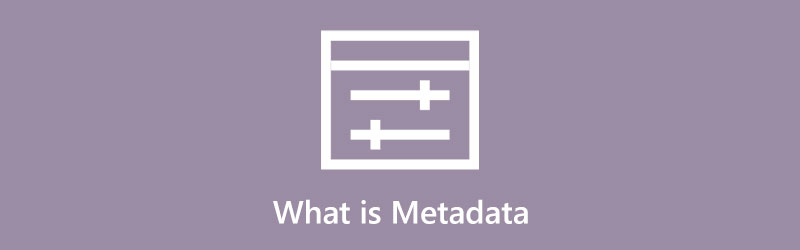
- GUIDE LIST
- Part 1: What Is Metadata
- Part 2: The Easiest Way to Edit Metadata for Videos and Music
- Part 3: FAQs about Metadata
Part 1: What Is Metadata
According to Wikipedia, metadata is a type of data too, which provides information about other data but not the content itself, such as an image or a video. The metadata usually includes information about resources, structure, copyright, permissions, reference, and more.By default, metadata was used in the card catalogs of libraries until the 1980s. Since the 2000s experts described digital data using metadata standards. Now, metadata is used for various purposes, such as finding relevant information, discovering resources, learning copyright information, etc.
Types of Metadata
There are several types of metadata. In the world of digital data, it is divided into three categories:
1. Administrative metadata includes information about intellectual property rights, technical details, and logs.
2. Descriptive metadata describes a resource.
3. Structural metadata presents how objects fit together and the relationship between these objects.
Nowadays, metadata is everywhere in the digital world. Each time you take a photo, view a video, or listen to a song, you have encountered metadata. ID3 tags, for instance, are the metadata for an audio file, particularly MP3s.
In a word, metadata is used to summarize basic information about data that can be tracked. Some examples include:
1. Means of creation of the data.
2. Purpose of the data.
3. Time, date, and device of data creation.
4. Author or creator.
5. Where the data was created or stored on a computer.
6. File size.
7. Source of the data.
8. Quality.
A digital video’s metadata, for example, includes the title, artist, album, genre, data, tracks, compression technology, and more.
How to Read Metadata
Once a photo, a song, or a video was recorded or created, the metadata was embedded into the multimedia file. You can read the metadata without extra software or hardware on a computer. Here are steps to display the metadata for your files below.
On PCs:
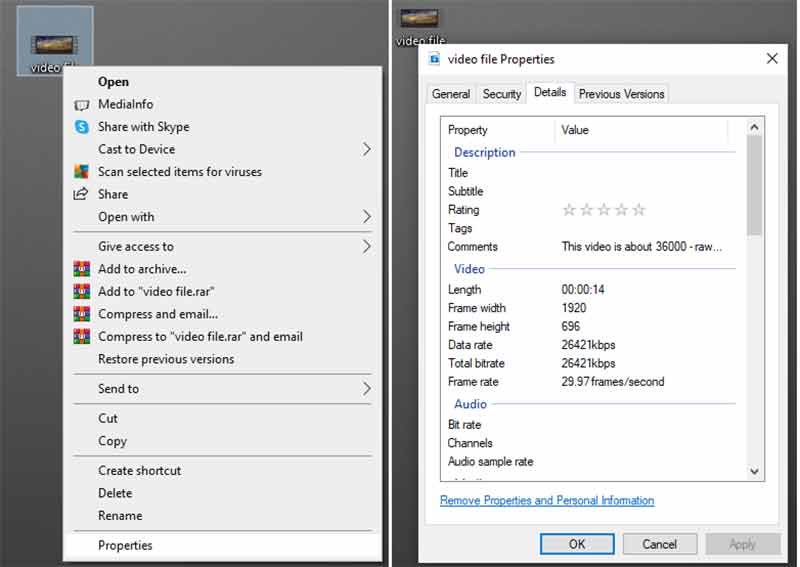
Locate the desired file in a file explorer window.
Right-click the file and choose the Properties option on the context menu.
Go to the Details tab on the properties dialog and you will see the metadata.
On Mac:
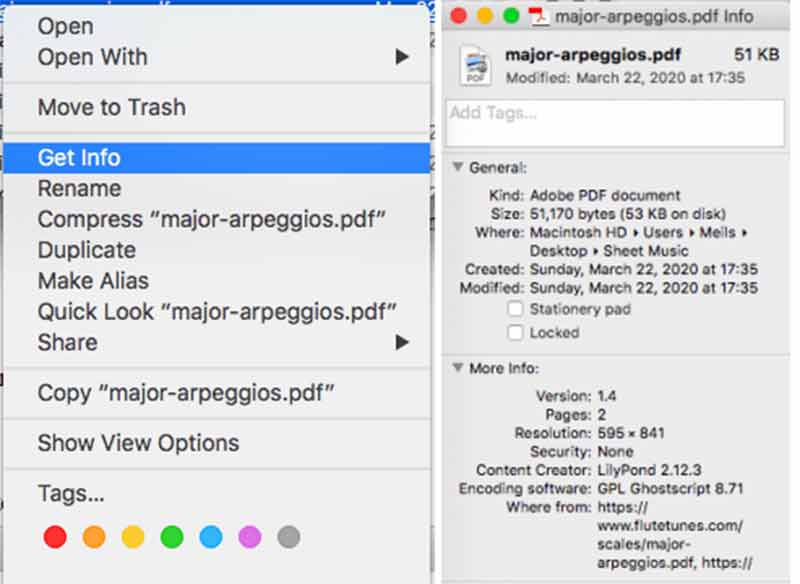
Also, find the target file on your hard drive in the Finder app.
Right-click on the file, and select the Get Info option.
Then you will get the Info dialog with the metadata.
Part 2: The Easiest Way to Edit Metadata for Videos and Music
As you can see, it is not difficult to view metadata on both PCs and Mac, but changing it for a video or a song is another story. You need a powerful tool to change the metadata for multimedia files. ArkThinker Video Converter Ultimate is the right tool to meet your need. It can extract the metadata from a multimedia file and allow you to change it without technical skills.
- Edit the metadata of videos with one click.
- Support almost all video and audio formats.
- Keep the video quality while editing metadata.
- Include a wide range of bonus tools.
How to Edit Metadata on a PC
Open a video
Start the best metadata editor once you install it on your PC. There is another version for Mac. Switch to the Toolbox tab from the top of the window, and choose the Media Metadata Editor tool. Next, click the Add icon to open the target media file. Or locate the media file in a file explorer window, drag and drop it onto the interface to open it.

Edit metadata
After the video loads, you will be presented with the main interface. Here you can change the metadata including Title, Artist, Album, Composer, Genre, Year, Track, and Comments. Enter or edit any of them, and click the Save button to confirm the changes.
If you want to add a cover for the video, click the + icon in the Cover section and open an image from your computer. Or click the Snapshot from video button to take a screenshot from the video and set it as the cover.

Part 3: FAQs about Metadata
What is the difference between data and metadata?
The main difference between data and metadata is that the former is simply the content that can be a description of something, reading, measurements, observations, and more. On the other hand, the latter describes the relevant information about the data but not the data itself.
Where is metadata stored?
Metadata can be stored in a variety of places. For multimedia files, the metadata usually comes with the video, image, or song. If the metadata relates to a database, the data is often stored in tables and fields within the database. Sometimes, the metadata exists in a specialist document or database.
How metadata is created?
In most cases, metadata is created by automated information processing. When you record a video, for example, a part of the metadata is created by your digital camera or smartphone automatically. Of course, you can create metadata manually. For instance, the artist, album, and other information can be added to a movie. Bear in mind that you need dedicated software to create metadata manually.
Conclusion
This post talked about what metadata is, what is it used for, the types of metadata, and other information. Now, you should understand this term and the basic knowledge. Plus, you can read the metadata of each file on your computer following our guide. ArkThinker Video Converter Ultimate is the best way to create and change the metadata of a multimedia file. If you have other problems about this topic, please feel free to contact us by leaving your message below this post.
What do you think of this post? Click to rate this post.
Excellent
Rating: 4.9 / 5 (based on 211 votes)
Find More Solutions
Add Subtitles to Video – How Do You Add Subtitles to a Video Video Filter – How to Add and Put a Filter on a Video 2022 Change Video Resolution – Lower or Increase Video Resolution Actionable Tutorial to Edit Video Color without Quality Loss Free Video Editing Software – 7 Best Free Video Editor Apps Four Easiest Ways to Change and Edit Audio Volume on PC and MacRelative Articles
- Edit Video
- How to Improve Zoom Video Quality During and After Conference
- Remarkable Ways to Convert between 1080p and 4K without Quality Loss
- How to Lower the Video Resolution to Speed Up Uploading
- Top 6 Ways to Upscale a Video with AI Technology for Beginners
- What is 4K Resolution and How to Upscale to A 4K Video?
- Remove Emojis from Videos on PC, Mac, iPhone, and Android
- 5 Best Video Enhancer Apps for Computer and Mobile Phones
- How to Remove Logo from Video on Computer, iOS, and Android
- Get 5 Best Video Watermark Removers to Erase Video Watermark
- 3 Shutterstock Watermark Removers to Get Rid of Watermarks



