Πώς να θολώσετε το πρόσωπο σε βίντεο στο Διαδίκτυο, σε επιτραπέζιους υπολογιστές και σε κινητό τηλέφωνο
Το απόρρητο και η προστασία περιεχομένου είναι πιο κρίσιμα από ποτέ, και το θάμπωμα των προσώπων στα βίντεο έχει γίνει βασική δεξιότητα. Όταν μοιράζεστε ένα βίντεο στο YouTube, το TikTok, το Instagram κ.λπ., διατηρώντας την ανωνυμία κάποιου ή απλά εστιάζοντας σε άλλα στοιχεία μέσα στο υλικό, το θόλωμα προσώπων είναι απίστευτα χρήσιμο. Διάφορα εργαλεία προσφέρουν διαφορετικούς τύπους τεχνικών θολώματος, όπως pixelation και Gaussian blur, καθένα από τα οποία καλύπτει συγκεκριμένες ανάγκες. Αν ψάχνετε τρόπους να θαμπώνουν πρόσωπα σε ένα βίντεο, έρχεστε στο σωστό μέρος. Σε αυτόν τον οδηγό, θα μοιραστούμε 4 τρόπους απόκρυψης ή μωσαϊκού ενός προσώπου σε πλάνα.
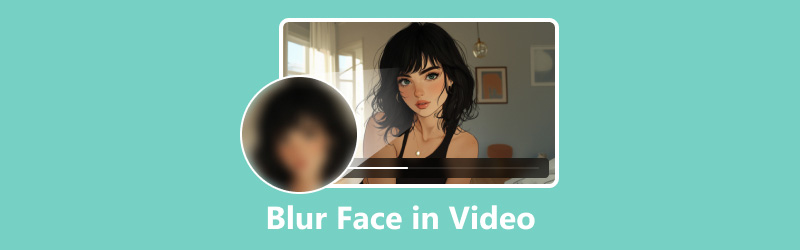
- ΛΙΣΤΑ ΟΔΗΓΩΝ
- Μέρος 1. Πώς να θολώνετε πρόσωπα σε ένα βίντεο με ένα πρόγραμμα επεξεργασίας επιφάνειας εργασίας
- Μέρος 2. Πώς να θολώνετε πρόσωπα σε ένα βίντεο επαγγελματικά
- Μέρος 3. Πώς να θολώνετε πρόσωπα σε ένα βίντεο στο iPhone
- Μέρος 4. Πώς να θολώνετε πρόσωπα στο Διαδίκτυο με το Flixier
- Μέρος 5. Συχνές ερωτήσεις σχετικά με το θάμπωμα προσώπων στα βίντεο
Μέρος 1. Πώς να θολώνετε πρόσωπα σε ένα βίντεο με ένα πρόγραμμα επεξεργασίας επιφάνειας εργασίας
Όταν πρόκειται για το θάμπωμα των προσώπων σε ένα βίντεο στην επιφάνεια εργασίας σας, ArkThinker Video Converter Ultimate προσφέρει μια απρόσκοπτη λύση. Αυτό το εργαλείο περιλαμβάνει μια λειτουργία αφαίρεσης υδατογραφήματος που μπορεί να χρησιμοποιηθεί δημιουργικά για να θολώσει τα πρόσωπα, παρέχοντάς σας τον έλεγχο που χρειάζεστε χωρίς την πολυπλοκότητα. Λειτουργεί τόσο σε υπολογιστές με Windows όσο και σε υπολογιστές Mac, ώστε να μπορείτε να κάνετε ένα ή πολλά πρόσωπα θαμπωμένα από ένα αρχείο βίντεο. Εκτός αυτού, οι ισχυρές δυνατότητες επεξεργασίας του σάς επιτρέπουν να βελτιώσετε το βίντεό σας, να αποσβήσετε τον ήχο και να επεξεργαστείτε περισσότερες από 1000 μορφές βίντεο.
- Υποστηρίζει περισσότερες από 1000 μορφές για τη μετατροπή ήχου και βίντεο.
- Η ομαδική επεξεργασία μπορεί να μειώσει σημαντικά τον χρόνο σας.
- Δημιουργήστε βίντεο σε χωρισμένη οθόνη συνδυάζοντας εικόνες και βίντεο.
- Βελτιώστε την ποιότητα του βίντεο SD σε HD ή ακόμα και βίντεο 4K, 5K ή 8K.
Ξεκινήστε με λήψη και εγκατάσταση του ArkThinker Video Converter Ultimate.
Μόλις ολοκληρωθεί η εγκατάσταση, ανοίξτε το λογισμικό. Πλοηγηθείτε στο Εργαλειοθήκη ενότητα και επιλέξτε το Αφαίρεση υδατογραφήματος επιλογή.

Κάνε κλικ στο Προσθήκη αρχείου κουμπί για εισαγωγή του βίντεο που χρειάζεται θόλωση προσώπου.
Με την επιλογή Προσθέστε περιοχή αφαίρεσης υδατογραφήματος από το μενού στα αριστερά, μπορείτε να χρησιμοποιήσετε το εργαλείο επιλογής για να επισημάνετε το πρόσωπο ή τα πρόσωπα που θέλετε να θολώσετε. Εάν είναι απαραίτητο, επανατοποθετήστε την περιοχή για να εξασφαλίσετε πλήρη κάλυψη.
Χρησιμοποιήστε την ίδια διαδικασία επιλογής όπως παραπάνω για να επιλέξετε και να επιβεβαιώσετε τα πρόσωπα που θέλετε να θολώσετε.
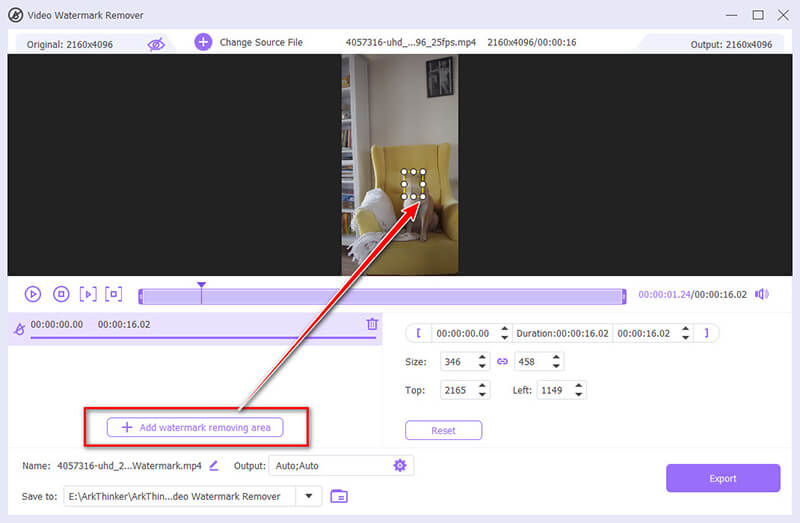
Θα πρέπει επίσης να προσαρμόσετε τους χρόνους έναρξης και λήξης του θαμπώματος προσώπου χρησιμοποιώντας τη γραμμή επεξεργασίας αναπαραγωγής.
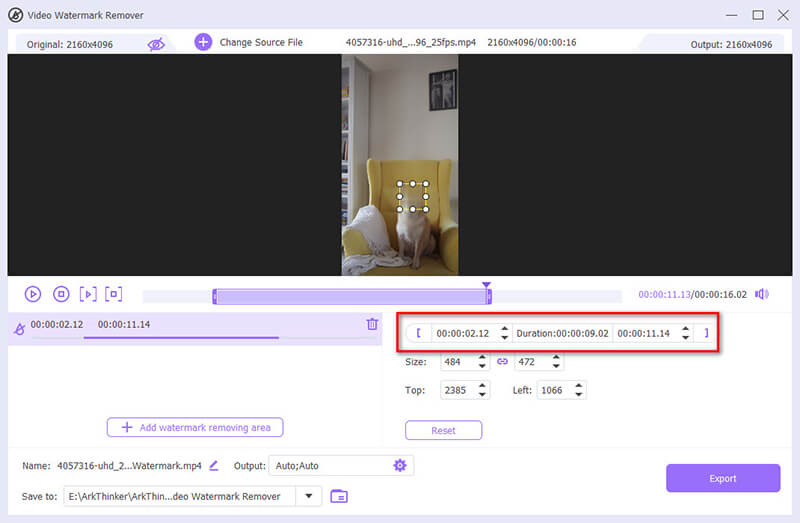
Αφού κάνετε μια επιλογή, κάντε προεπισκόπηση του αποτελέσματος και εφαρμόστε το εφέ θολώματος. Εάν είστε ικανοποιημένοι, προχωρήστε στην ακόλουθη ενέργεια.
Επιλέξτε την επιθυμητή μορφή εξόδου από το αναπτυσσόμενο μενού δίπλα Παραγωγή, μετά επιλέξτε Εξαγωγή για να αρχίσετε να συνδυάζετε το πρόσωπο στην ταινία σας.
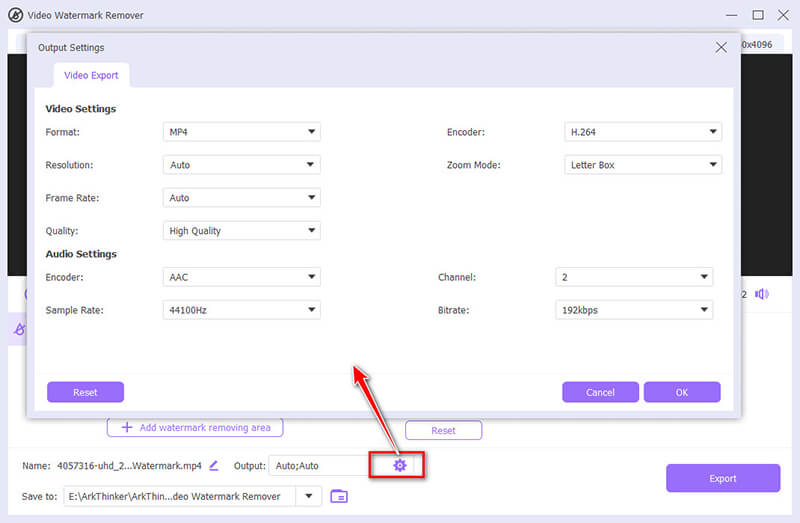
Ένα κρυφό χαρακτηριστικό αυτού του λογισμικού που μπορεί να σας βοηθήσει να θολώσετε ή να αποκρύψετε ένα πρόσωπο σε ένα αρχείο βίντεο είναι η λειτουργία Watermark, όπου μπορείτε να προσθέσετε μια εικόνα ή ένα υδατογράφημα κειμένου για να επικαλύψετε το πρόσωπο που θέλετε να θολώσετε. (Ελέγξτε αυτήν την ανάρτηση για να μάθετε πώς να το κάνετε προσθέστε ένα υδατογράφημα σε ένα βίντεο εδώ.)
- Εύκολο στη χρήση, ακόμη και για αρχάριους.
- Πολλά πρόσωπα μπορούν να θολωθούν σε ένα αρχείο βίντεο.
- Παρέχει μια απλή και γρήγορη διαδικασία.
- Περιορισμένες επιλογές προσαρμογής για προχωρημένους χρήστες.
Μέρος 2. Πώς να θολώνετε πρόσωπα σε ένα βίντεο επαγγελματικά
Το Adobe Premiere Pro είναι το βασικό εργαλείο για επαγγελματίες που θέλουν να θολώσουν πρόσωπα στα βίντεο. Παρέχει προηγμένες λειτουργίες που επιτρέπουν τον ακριβή έλεγχο του εφέ θολώματος, καθιστώντας το ιδανικό για πιο σύνθετα έργα.
Ανοίξτε το Adobe Premiere Pro και εισαγάγετε το βίντεο με το πρόσωπο που θέλετε να θολώσετε.
μεταβείτε στο Νέο Αντικείμενο επιλογή και επιλέξτε Επίπεδο προσαρμογής. Σύρετε αυτό το επίπεδο προσαρμογής στη γραμμή χρόνου πάνω από το κομμάτι του βίντεό σας.
μεταβείτε στο Υπάρχοντα πίνακα και αναζητήστε Gaussian Blur. Σύρετε αυτό το εφέ στο επίπεδο προσαρμογής.
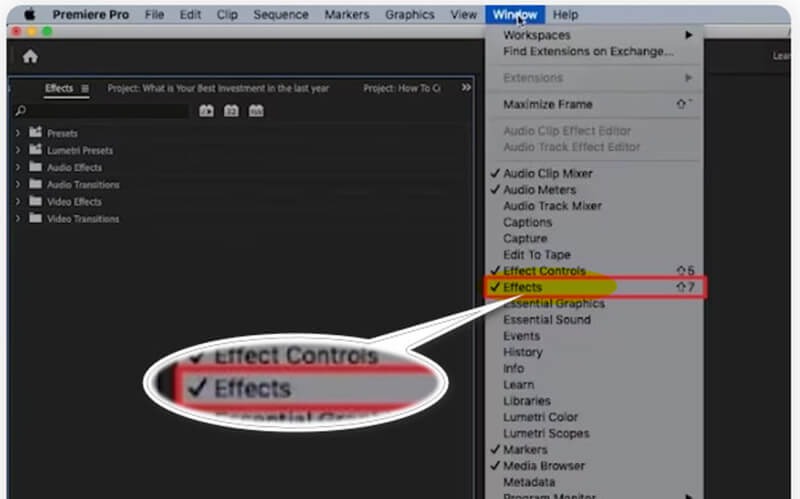
Στο Έλεγχος εφέ στο πλαίσιο, χρησιμοποιήστε τα εργαλεία κάλυψης (έλλειψη ή στυλό) για να δημιουργήσετε μια μάσκα στο πρόσωπο που θέλετε να θολώσετε. Προσαρμόστε τη θέση και το μέγεθος της μάσκας όπως χρειάζεται.
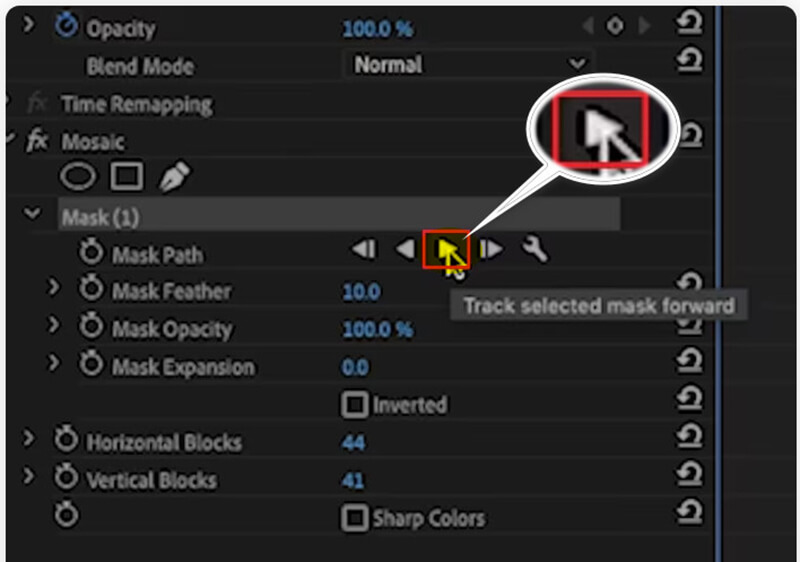
Αυξήστε την ποσότητα θολώματος στο επιθυμητό επίπεδο. Μπορείτε επίσης να κάνετε κίνηση της μάσκας για να παρακολουθείτε το πρόσωπο σε όλο το βίντεο.
Μόλις ικανοποιηθείτε με το εφέ θολώματος, αποδώστε το βίντεο και εξάγετε χρησιμοποιώντας τις ρυθμίσεις που προτιμάτε.
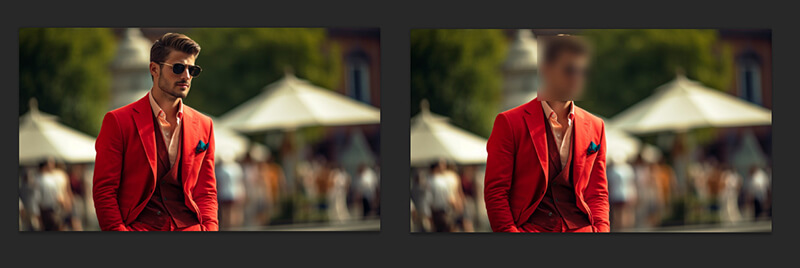
Η εμπειρία μου δείχνει ότι η υπομονή και οι προσεκτικές ρυθμίσεις παρακολούθησης είναι απαραίτητες για να διασφαλιστεί ότι το θάμπωμα παραμένει ευθυγραμμισμένο με το πρόσωπο, ειδικά σε βίντεο με σύνθετες κινήσεις.
- Εκτεταμένες επιλογές προσαρμογής για επαγγελματικά αποτελέσματα.
- Έξοδος υψηλής ποιότητας με ελάχιστη απώλεια ποιότητας.
- Απαιτεί μια πιο ουσιαστική καμπύλη μάθησης.
- Υψηλότερο κόστος σε σύγκριση με πιο απλά εργαλεία.
Μέρος 3. Πώς να θολώνετε πρόσωπα σε ένα βίντεο στο iPhone
Εάν χρειάζεται να θολώσετε πρόσωπα σε ένα βίντεο απευθείας από το iPhone σας, η εφαρμογή Blur Video - Face Blur είναι ένα εύχρηστο εργαλείο. Προσφέρει μια φιλική προς το χρήστη διεπαφή που σας επιτρέπει να θολώνετε γρήγορα συγκεκριμένες περιοχές στα βίντεό σας χωρίς να χρειάζεστε υπολογιστή.
Κατεβάστε την εφαρμογή Blur Video - Face Blur από το App Store και εκκινήστε την.
Πατήστε στο Επιλέξτε ένα βίντεο και επιλέξτε το βίντεο που θέλετε να προσθέσετε ένα εφέ θολώματος από τη συλλογή σας.
Χρησιμοποιήστε το εργαλείο θαμπώματος για να επιλέξετε το σχήμα θαμπώματος: Ορθογώνιο ή Κύκλος και μετά σχεδιάστε πάνω από το πρόσωπο που θέλετε να θολώσετε. Προσαρμόστε την ένταση και το μέγεθος του θαμπώματος όπως χρειάζεται.
Μόλις είστε ικανοποιημένοι με το εφέ, κάντε προεπισκόπηση του βίντεο για να βεβαιωθείτε ότι όλα φαίνονται σωστά. Στη συνέχεια, αποθηκεύστε το επεξεργασμένο βίντεο πίσω στη συλλογή σας.
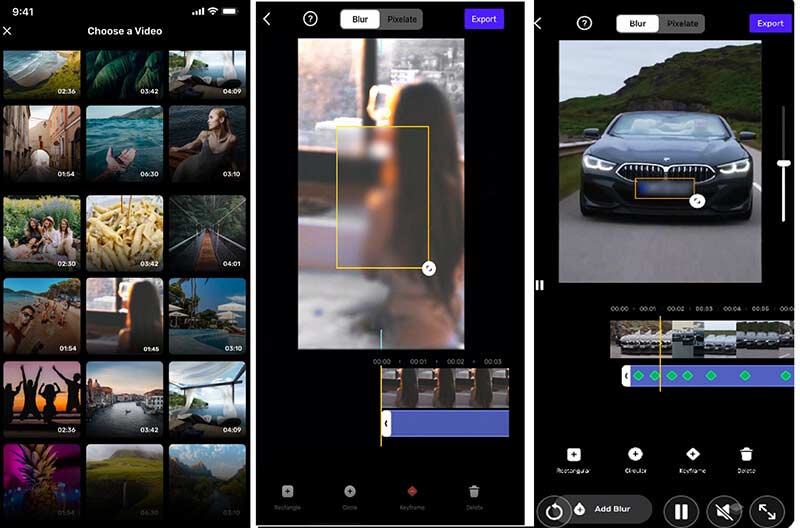
Όταν χρησιμοποιείτε την εφαρμογή θαμπώματος προσώπου βίντεο σε ένα iPhone για να θολώσετε ένα πρόσωπο σε ένα βίντεο, είναι απαραίτητο να αφιερώσετε χρόνο για να προσαρμόσετε το εφέ θαμπώματος για να διασφαλίσετε ότι ακολουθεί με ακρίβεια το πρόσωπο σε όλο το βίντεο, επειδή δεν είναι εύκολο να μετακινήσετε το δάχτυλό σας σε iPhone.
- Εύκολο στη χρήση με απλή διεπαφή.
- Δεν χρειάζεται εγκατάσταση πρόσθετου λογισμικού σε υπολογιστή.
- Βολικό για γρήγορες επεξεργασίες εν κινήσει.
- Μπορεί να οδηγήσει σε ελαφρά απώλεια ποιότητας.
- Περιορισμένη προσαρμογή σε σύγκριση με λύσεις επιτραπέζιου υπολογιστή.
Μέρος 4. Πώς να θολώνετε πρόσωπα στο Διαδίκτυο με το Flixier
Το Flixier είναι ένα εξαιρετικό διαδικτυακό εργαλείο για το θάμπωμα προσώπων σε ένα βίντεο χωρίς την ανάγκη εγκατάστασης λογισμικού. Είναι ιδανικό για χρήστες που χρειάζονται μια γρήγορη λύση που να λειτουργεί σε οποιαδήποτε συσκευή με πρόγραμμα περιήγησης.
Επισκεφτείτε τον ιστότοπο του Flixier και δημιουργήστε έναν λογαριασμό εάν δεν έχετε. Κάντε κλικ στο Επιλέξτε Βίντεο κουμπί για να κάνετε κλικ για να ανεβάσετε ένα βίντεο με το πρόσωπο από τον υπολογιστή σας ή τον χώρο αποθήκευσης cloud.
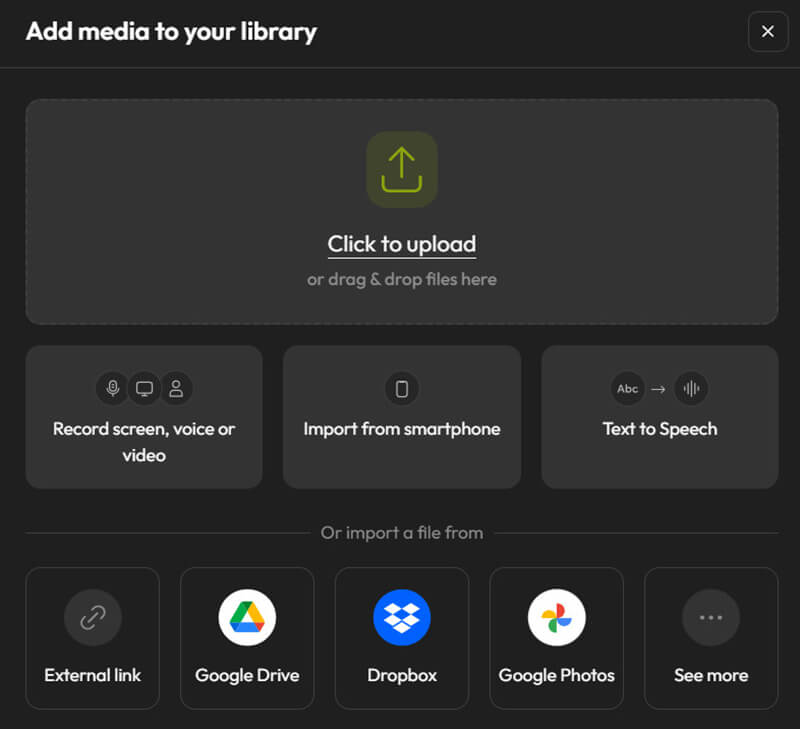
Σύρετε το αρχείο βίντεο στο παράθυρο επεξεργασίας γραμμής χρόνου. Στη συνέχεια, επιλέξτε μια τετράγωνη μάσκα από το μενού Σχήματα. Τοποθετήστε τη μάσκα πάνω από το τμήμα του βίντεο που δείχνει το πρόσωπο που θέλετε να περιορίσετε. Το μέγεθος και η ένταση του θαμπώματος μπορούν να αλλάξουν ανάλογα με τις ανάγκες.
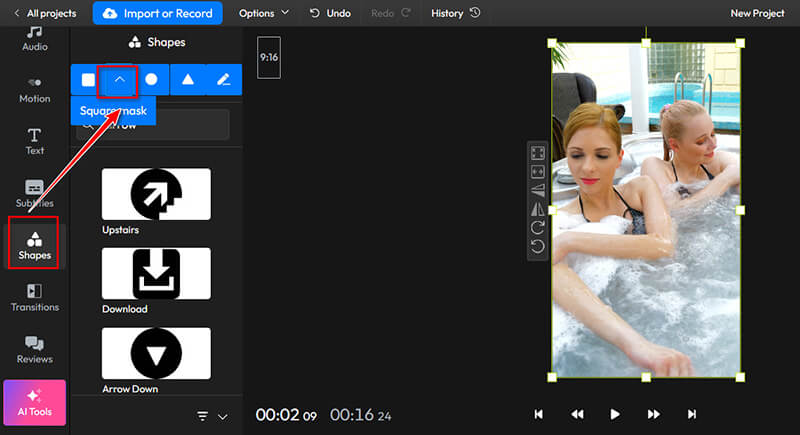
Στη συνέχεια, επιλέξτε το επιθυμητό εφέ θολώματος ή pixelation. Σύρετε το στοιχείο μάσκας στη γραμμή χρόνου για να αλλάξετε τη διάρκεια του εφέ.
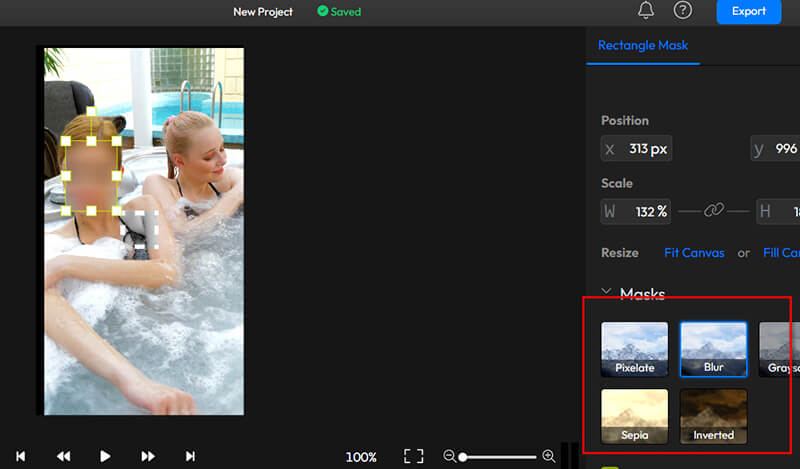
Αφού εφαρμόσετε το θάμπωμα, κάντε προεπισκόπηση του βίντεο για να βεβαιωθείτε ότι ανταποκρίνεται στις προσδοκίες σας. Τέλος, εξάγετε το βίντεο στη μορφή που προτιμάτε.
Σε αυτό το βήμα, πρέπει να συνδεθείτε για εξαγωγή και λήψη του βίντεο. Θα ήταν καλύτερο να κάνατε και μια συνδρομή για να αφαιρέσετε το υδατογράφημα. Ή μπορείτε να μάθετε από αυτήν την ανάρτηση στο αφαιρέστε το υδατογράφημα από ένα αρχείο βίντεο.

Διαπίστωσα ότι η χρήση της λειτουργίας βασικού καρέ για την παρακολούθηση του προσώπου καθώς κινείται σε όλο το βίντεο εξασφαλίζει σταθερό θάμπωμα, ακόμα κι αν το θέμα βρίσκεται σε κίνηση. Επίσης, μια χρήσιμη συμβουλή είναι να κάνετε μεγέθυνση στη γραμμή χρόνου για να κάνετε πιο ακριβείς προσαρμογές, ώστε να μπορώ να δω γρήγορα τα αποτελέσματα χωρίς μεγάλη αναμονή.
- Προσβάσιμο από οποιαδήποτε συσκευή με πρόσβαση στο διαδίκτυο.
- Δεν απαιτείται εγκατάσταση λογισμικού.
- Απλή διεπαφή κατάλληλη για αρχάριους.
- Πιθανά προβλήματα ποιότητας ανάλογα με τη σύνδεση στο διαδίκτυο.
- Περιορισμένη προσαρμογή σε σύγκριση με τους επιτραπέζιους επεξεργαστές.
Μέρος 5. Συχνές ερωτήσεις σχετικά με το θάμπωμα προσώπων στα βίντεο
Ποιος είναι ο καλύτερος τρόπος για να θολώσετε πρόσωπα σε ένα βίντεο χωρίς απώλεια ποιότητας;
Η χρήση επαγγελματικών εργαλείων όπως το Adobe Premiere Pro προσφέρει την καλύτερη ποιότητα με ελάχιστη απώλεια. Ωστόσο, για γρήγορες εργασίες, τα εργαλεία επιφάνειας εργασίας όπως το ArkThinker Video Converter Ultimate παρέχουν επίσης αξιοπρεπή αποτελέσματα.
Μπορώ να θολώσω τα πρόσωπα σε ένα βίντεο μετά τη μεταφόρτωσή του στα μέσα κοινωνικής δικτύωσης;
Ναι, ορισμένες πλατφόρμες επιτρέπουν επεξεργασίες μετά τη μεταφόρτωση, αλλά γενικά είναι καλύτερο να θολώνετε τα πρόσωπα πριν από τη μεταφόρτωση για να διασφαλιστεί η σταθερή ποιότητα σε όλες τις πλατφόρμες.
Ποια είναι η διαφορά μεταξύ pixelation και θόλωσης;
Το pixelation διασπά την εικόνα σε ορατά εικονοστοιχεία, καθιστώντας δύσκολη τη διάκριση των λεπτομερειών, ενώ το θάμπωμα εξομαλύνει την εικόνα με τον μέσο όρο των γύρω εικονοστοιχείων, δημιουργώντας ένα πιο απαλό, εκτός εστίασης εφέ.
συμπέρασμα
Το θάμπωμα προσώπων σε ένα βίντεο είναι ζωτικής σημασίας για το απόρρητο, τη συμμόρφωση και την προστασία του περιεχομένου. Αυτό το άρθρο συγκεντρώνει τους 4 τρόπους για να κάνετε το πρόσωπο θολό σε ένα αρχείο βίντεο μέσω εργαλείων επιτραπέζιου υπολογιστή, διαδικτυακού και κινητού τηλεφώνου. Ποια μέθοδος είναι η αγαπημένη σας; Ή έχετε καλύτερη μέθοδο σύστασης; Πείτε μας αφήνοντας τα σχόλιά σας παρακάτω.
Τι γνώμη έχετε για αυτό το post; Κάντε κλικ για να βαθμολογήσετε αυτήν την ανάρτηση.
Εξοχος
Εκτίμηση: 4.8 / 5 (με βάση 410 ψήφοι)
Βρείτε περισσότερες λύσεις
3 εφαρμογές για θαμπάδα βίντεο σε iOS/Android, υπολογιστή και στο Διαδίκτυο Διορθώστε ένα θολό βίντεο, ξεθολώστε ένα βίντεο και κάντε καθαρό ένα βίντεο Πώς να ξεθολώσετε μια εικόνα με 4 λειτουργικούς τρόπους [Διαδικτυακός/Επιτραπέζιος] Διόρθωση θολών φωτογραφιών σε 3 εφικτές προσεγγίσεις [Οδηγός αρχαρίων] 3 τρόποι για να αφαιρέσετε το υδατογράφημα από τα βίντεο PowerDirector Πώς να περικόψετε αρχεία AVI χρησιμοποιώντας προγράμματα περικοπής βίντεο στο διαδίκτυο και εκτός σύνδεσηςΣχετικά άρθρα
- Επεξεργασία βίντεο
- 2 τρόποι για να περικόψετε μια διάσταση βίντεο στο CapCut [Οδηγός 2024]
- 3 τρόποι για να αφαιρέσετε το υδατογράφημα από τα βίντεο PowerDirector
- Πώς να αφαιρέσετε το υδατογράφημα από τα βίντεο του Renderforest με 2 τρόπους
- Υδατογράφημα Movavi: Πλήρης οδηγός για προσθήκη και αφαίρεση
- Περικοπή αρχείου WMV με χρήση 4 εύκολων μεθόδων για γρήγορα αποτελέσματα
- Πώς να κάνετε ένα μικρό βίντεο μεγαλύτερο με 3 διαφορετικές μεθόδους
- Επαναλάβετε ένα βίντεο σε iPhone, iPad, τηλέφωνο Android και υπολογιστή
- Δωρεάν λογισμικό επεξεργασίας βίντεο – 7 καλύτερες δωρεάν εφαρμογές επεξεργασίας βίντεο
- 3 Εφαρμογές αφαίρεσης υδατογραφήματος TikTok για κατάργηση υδατογραφήματος TikTok
- Φίλτρο βίντεο – Πώς να προσθέσετε και να τοποθετήσετε ένα φίλτρο σε ένα βίντεο 2024



