5 τρόποι για να μετατρέψετε JPEG σε JPG
Οι εικόνες ήταν ένας δημοφιλής τρόπος για να μεταδώσετε το μήνυμά σας και να εκφράσετε τα συναισθήματά σας. Μεταξύ των διαφόρων μορφών εικόνας, JPEG και JPG συχνά χρησιμοποιούνται εναλλακτικά. Αλλά μπορεί να οδηγήσουν σε σύγχυση για ορισμένους χρήστες. Μπορεί να έχετε συναντήσει την ανάγκη να μετατρέψετε ένα JPEG σε JPG ή ακόμα και να αναρωτηθήκατε αν υπάρχει πραγματική διαφορά μεταξύ των δύο μορφών. Αυτό το άρθρο θα σας καθοδηγήσει στις διακρίσεις τους και θα παρέχει 5 μεθόδους για εύκολη μετατροπή JPEG σε JPG.
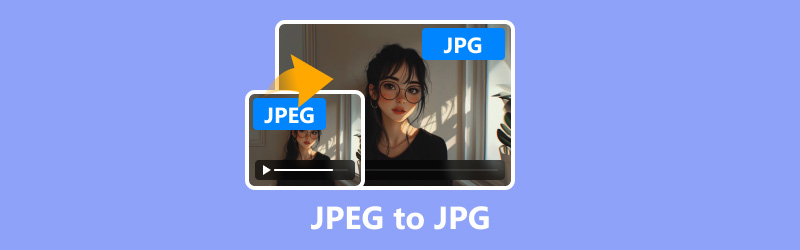
Μέρος 1. Τι είναι τα JPEG και JPG;
Το JPEG (Joint Photographic Experts Group) και το JPG είναι και οι δύο δημοφιλείς μορφές εικόνας που χρησιμοποιούνται ευρέως στον Ιστό και στη φωτογραφία. Τεχνικά, είναι τα ίδια, με το JPG να είναι μια συντομευμένη έκδοση του JPEG.
Σε προηγούμενες εκδόσεις των Windows (συγκεκριμένα MS-DOS 8.3), οι επεκτάσεις αρχείων περιορίζονταν σε τρεις χαρακτήρες, έτσι το JPEG έγινε JPG. Στα σύγχρονα συστήματα, και οι δύο επεκτάσεις λειτουργούν με τον ίδιο τρόπο.
Επιπλέον, υπάρχει μια σχετική μορφή γνωστή ως JPG 2000, η οποία αναπτύχθηκε για να βελτιώσει το αρχικό πρότυπο JPEG. Το JPG 2000 υποστηρίζει καλύτερη συμπίεση, βελτιωμένη ποιότητα εικόνας και πρόσθετες λειτουργίες όπως η διαφάνεια. Ωστόσο, δεν είναι τόσο ευρέως διαδεδομένο όσο τα JPEG και JPG.
Ελέγξτε τις λεπτομερείς διαφορές των JPEG, JPG και JPG 2000:
| Μέτρηση | JPEG | JPG | JPG 2000 |
|---|---|---|---|
| Τύπος συμπίεσης | Απώλειες | Απώλειες | Απώλειες/Απώλειες |
| Επέκταση αρχείου | .jpeg | .jpg | .jp2 |
| Ποιότητα εικόνας | Καλός | Καλός | Καλύτερα |
| Υποστήριξη διαφάνειας | Οχι | Οχι | Ναί |
| Μέγεθος αρχείου | Μεσαίο | Μεσαίο | Μικρότερος |
| Ποσοστό υιοθεσίας | Υψηλός | Υψηλός | Χαμηλός |
| Συμβατότητα | Παγκόσμιος | Παγκόσμιος | Περιορισμένος |
| Αναλογία Συμπίεσης | 10:01 | 10:01 | 50:1 (απώλεια) |
| Υποστήριξη επεξεργασίας | Ευρύς | Ευρύς | Περιορισμένος |
| Περίπτωση χρήσης | Web, Φωτογραφία | Web, Φωτογραφία | Αρχειοθέτηση, ιατρική |
Στις περισσότερες περιπτώσεις, δεν χρειάζεται να κάνετε μετατροπή μεταξύ JPEG και JPG, αλλά αν συναντήσετε λογισμικό που δέχεται μόνο μία μορφή ή χρειάζεται μικρότερο όνομα αρχείου, η μετατροπή είναι μια απλή διαδικασία. Ας εξερευνήσουμε τις διάφορες μεθόδους για να το κάνουμε.
Μέρος 2. Πώς να μετατρέψετε JPEG σε JPG
Μέθοδος 1. ArkThinker Video Converter Ultimate
ArkThinker Video Converter Ultimate είναι ένα ευέλικτο εργαλείο που μπορεί να χειριστεί μια ποικιλία μετατροπών αρχείων πολυμέσων, συμπεριλαμβανομένων μορφών εικόνας όπως JPEG και JPG. Κάτω από την εργαλειοθήκη του, παρέχει πάνω από 20 εργαλεία για την επεξεργασία και τη βελτίωση βίντεο, ήχου και εικόνων. Ο μετατροπέας εικόνας του σάς επιτρέπει να αλλάζετε μαζικά JPEG σε JPG χωρίς προσπάθεια. Επιπλέον, είναι συμβατό με υπολογιστές Windows και Mac και μπορείτε να χρησιμοποιήσετε αυτόν τον μετατροπέα JPEG σε JPG ελεύθερα σε επιτραπέζιο υπολογιστή.
Κατεβάστε και εγκαταστήστε το ArkThinker Video Converter Ultimate.
Πλοηγηθείτε στο Εργαλειοθήκη καρτέλα και επιλέξτε Μετατροπέας εικόνας.

Κάντε κλικ στο κουμπί μεγάλο συν για να προσθέσετε τα αρχεία εικόνας JPEG.

Επιλέξτε JPG ως μορφή εξόδου. Εάν χρειάζεστε, απλώς κάντε κλικ στο κουμπί με το γρανάζι για να προσαρμόσετε την ποιότητα και την τιμή ζουμ.
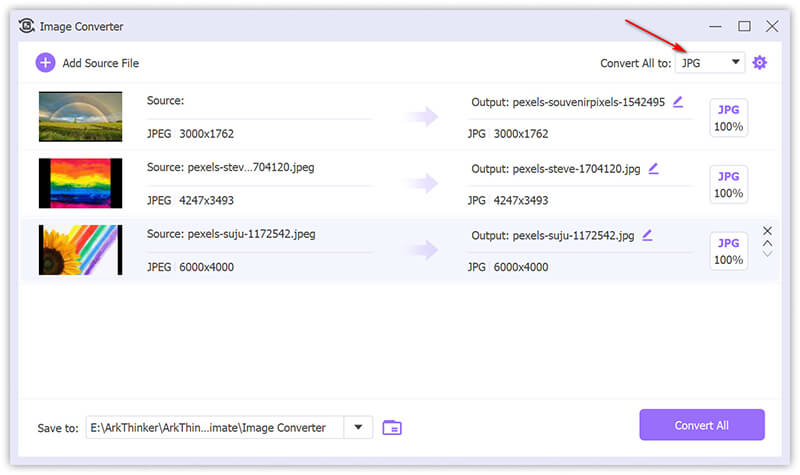
Κάντε κλικ Μετατροπή όλων για να ξεκινήσει η διαδικασία μετατροπής.
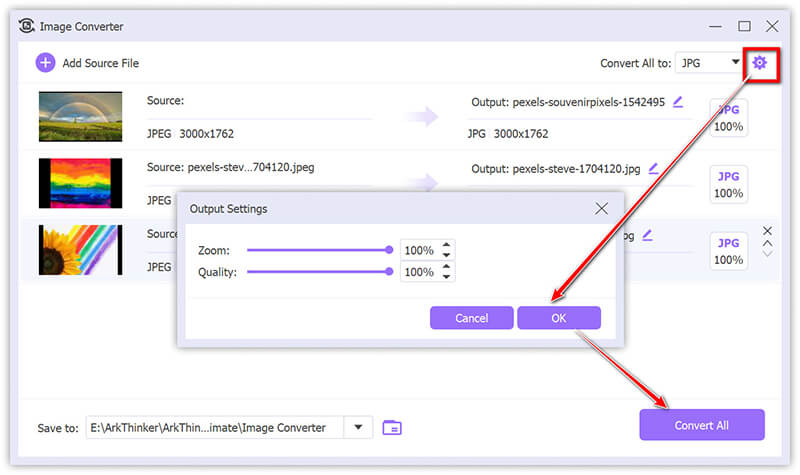
Αυτό το εργαλείο προσφέρει μαζική μετατροπή και υποστηρίζει έξοδο υψηλής ποιότητας. Η απλή διεπαφή και η γρήγορη μετατροπή είναι αυτό που αρέσει στους περισσότερους χρήστες. Αλλά η δωρεάν έκδοσή του υποστηρίζει μόνο 5 αρχεία.
Μέθοδος 2. Δωρεάν Online Μετατροπέας εικόνας ArkThinker
Για μια εντελώς δωρεάν επιλογή, Arkthinker Free Image Converter Online σας επιτρέπει να μετατρέψετε JPEG σε JPG χωρίς λήψεις. Παρόλο που είναι ένας δωρεάν διαδικτυακός μετατροπέας JPEG σε JPG, σας επιτρέπει να μετατρέψετε πολλές εικόνες ταυτόχρονα. Επιπλέον, είναι πολύ εύκολο να κάνετε τη μετατροπή μέσα σε 3 βήματα.
Επισκέψου το Δωρεάν μετατροπέας εικόνας ArkThinker δικτυακός τόπος. Επιλέξτε τη μορφή εξόδου ως JPG επιλέγοντας το πλαίσιο του JPG.
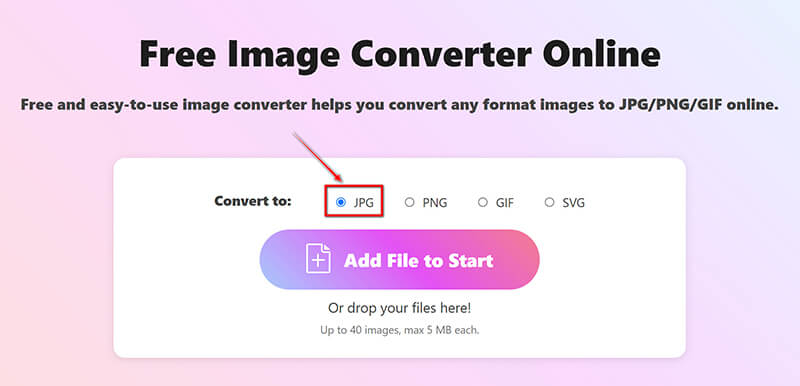
Κάντε κλικ στο Προσθήκη αρχείου στην Έναρξη κουμπί για να ανεβάσετε τα αρχεία JPEG σας. Μόλις ολοκληρωθεί η διαδικασία, αυτό το δωρεάν λογισμικό θα μετατρέψει αυτόματα το JPEG σε JPG αμέσως.
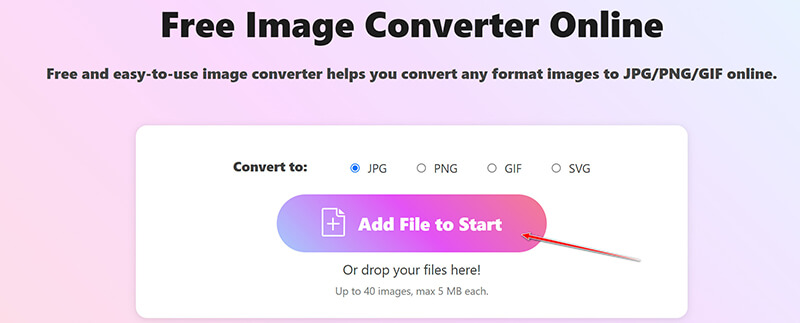
Αφού ολοκληρωθεί η μετατροπή, απλώς κάντε κλικ στο Κατέβασέ τα όλα κουμπί για να αποθηκεύσετε όλα τα αρχεία JPG που έχετε μετατρέψει. Εναλλακτικά, μπορείτε να αποθηκεύσετε τις συγκεκριμένες εικόνες κάνοντας κλικ στο Κατεβάστε επιλογή δίπλα σε κάθε αρχείο εικόνας.
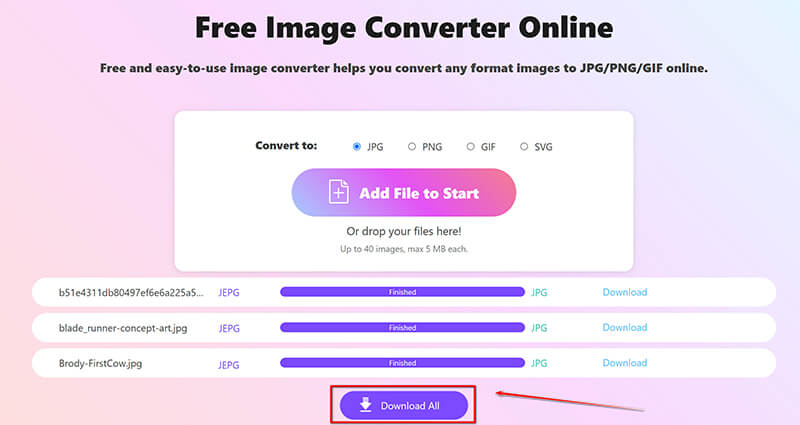
Αυτή η διαδικτυακή μέθοδος είναι πολύ βολική για να κάνετε τη μετατροπή JPEG σε JPG στον ιστό μέσω του προγράμματος περιήγησης του υπολογιστή ή του κινητού σας τηλεφώνου. Είναι δωρεάν στη χρήση, αλλά υποστηρίζει μόνο έως 40 αρχεία και 5MB το καθένα.
Μέθοδος 3. Μετονομάστε την επέκταση αρχείου
Μερικές φορές, αρκεί απλώς η μετονομασία της επέκτασης αρχείου από .jpeg σε .jpg, καθώς και οι δύο μορφές είναι τεχνικά οι ίδιες. Και τα βήματα είναι εύκολο να ακολουθηθούν.
Κάντε δεξί κλικ στο αρχείο JPEG και επιλέξτε Μετονομάζω.
Αλλάξτε την επέκταση αρχείου από .jpeg προς την .jpg.
Τύπος Εισαγω για επιβεβαίωση.
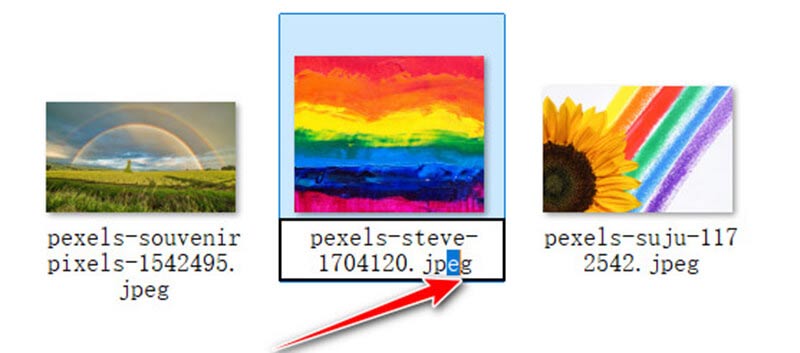
Αυτή η μέθοδος δεν απαιτεί λογισμικό και είναι πολύ γρήγορη. Το μόνο μειονέκτημα είναι ότι πρέπει να μετονομάσετε κάθε αρχείο JPEG ένα προς ένα. Και, μερικές φορές, μπορεί να μην λειτουργεί σε όλες τις περιπτώσεις εάν οι συσχετίσεις αρχείων είναι αυστηρές.
Μέθοδος 4. IrfanView
Το IrfanView είναι ένα δημοφιλές και ελαφρύ πρόγραμμα προβολής εικόνων που υποστηρίζει επίσης βασικές μετατροπές εικόνων από JPEG σε JPG. Χρησιμοποιώντας το IrfanView, μπορείτε να μετατρέψετε γρήγορα αρχεία JPEG σε JPG αποθηκεύοντας απλώς το αρχείο με την επιθυμητή επέκταση. Το λογισμικό είναι γνωστό για την ταχύτητα και την απλότητά του, καθιστώντας το ιδανικό για βασικές μετατροπές εικόνων χωρίς συμβιβασμούς στην ποιότητα. Επιπλέον, το IrfanView προσφέρει λειτουργίες μαζικής επεξεργασίας για τη μετατροπή πολλαπλών εικόνων ταυτόχρονα.
Κατεβάστε και εγκαταστήστε το IrfanView. Ανοίξτε το αρχείο JPEG στο IrfanView. Αν θέλεις μετατροπή PNG σε JPG, εδώ χρειάζεται απλώς να ανεβάσετε το αρχείο PNG.
Μόλις ανοίξει το αρχείο JPEG στο IrfanView, μεταβείτε στο Αρχείο μενού ξανά.
Θα εμφανιστεί ένα παράθυρο διαλόγου, το οποίο σας επιτρέπει να επιλέξετε τη μορφή και τη θέση του αρχείου για να αποθηκεύσετε το νέο αρχείο.
"Κλικ
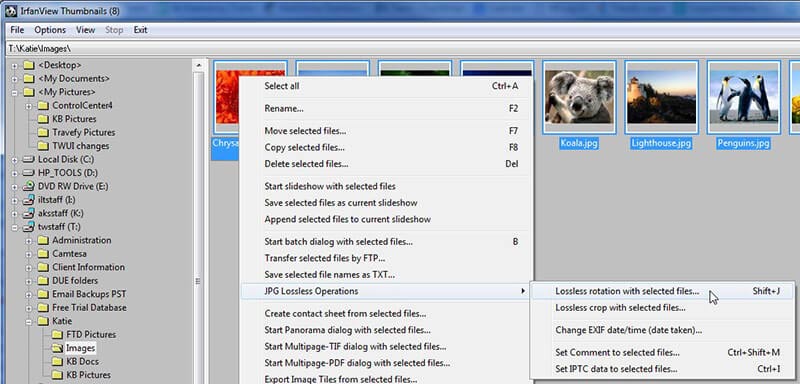
Αυτό είναι ένα ελαφρύ εργαλείο προβολής εικόνων και μετατροπέα, αλλά η διεπαφή του μπορεί να φαίνεται ξεπερασμένη σε ορισμένους χρήστες.
Μέθοδος 5. Προεπισκόπηση σε Mac
Η προεπισκόπηση σε Mac είναι ένα ενσωματωμένο πρόγραμμα προβολής και επεξεργασίας εικόνων που μπορεί επίσης να λειτουργήσει ως ένας γρήγορος και εύκολος μετατροπέας JPEG σε JPG. Δεδομένου ότι τα JPEG και JPG είναι ουσιαστικά η ίδια μορφή με διαφορετικές επεκτάσεις αρχείων, η Προεπισκόπηση σάς επιτρέπει να ανοίξετε μια εικόνα JPEG και να την εξαγάγετε ως JPG χρησιμοποιώντας απλώς την επιλογή Εξαγωγή στο μενού Αρχείο. Μπορείτε να επιλέξετε την επιθυμητή μορφή, να προσαρμόσετε τις ρυθμίσεις ποιότητας και να αποθηκεύσετε το αρχείο με επέκταση .jpg, καθιστώντας το ένα βολικό εργαλείο για τη μετατροπή εικόνων χωρίς να χρειάζεστε πρόσθετο λογισμικό.
Ανοίξτε το αρχείο JPEG στην Προεπισκόπηση. Κάντε διπλό κλικ στο αρχείο για να το ανοίξετε στην εφαρμογή Προεπισκόπηση. Εάν η Προεπισκόπηση δεν είναι η προεπιλεγμένη εφαρμογή, κάντε δεξί κλικ στο αρχείο και επιλέξτε Ανοιγμα μεκαι επιλέξτε Προεπισκόπηση.
Μόλις ανοίξει το αρχείο στην Προεπισκόπηση, κάντε κλικ στο Αρχείο στη γραμμή μενού στην επάνω αριστερή γωνία της οθόνης. Από το αναπτυσσόμενο μενού, επιλέξτε Εξαγωγή. Αυτή η επιλογή σάς επιτρέπει να αποθηκεύσετε το αρχείο σε διαφορετικές μορφές.

Στο πλαίσιο διαλόγου Εξαγωγή, θα δείτε ένα Μορφή αναπτυσσόμενο μενού. Εξασφαλίζω JPEG επιλέγεται, καθώς η Προεπισκόπηση δεν κάνει διάκριση μεταξύ JPEG και JPG.
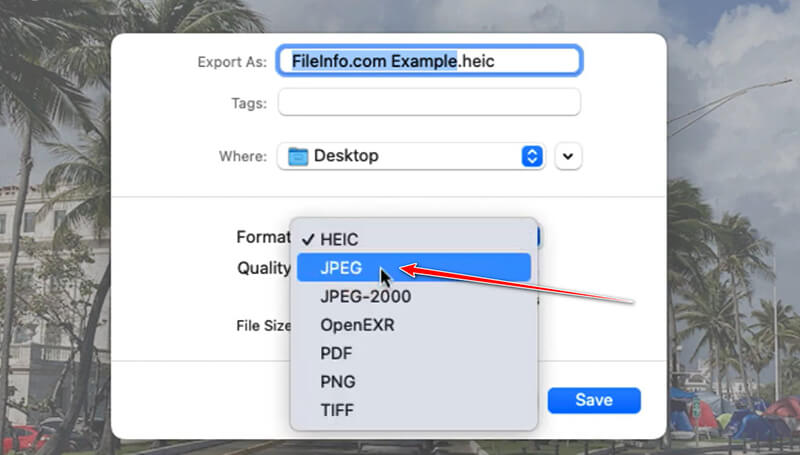
Κάτω από το Αποθήκευση ως Μπορείτε να αλλάξετε με μη αυτόματο τρόπο την επέκταση αρχείου από .jpeg σε .jpg εάν είναι απαραίτητο. Απλώς διαγράψτε το e στο .jpeg για να το κάνετε .jpg.
Εάν θέλετε να προσαρμόσετε την ποιότητα της εικόνας, χρησιμοποιήστε το Ποιότητα ολισθητής. Μετακινώντας το προς Καλύτερος αυξάνει την ποιότητα αλλά και το μέγεθος του αρχείου.
Επιλέξτε το φάκελο προορισμού στον οποίο θέλετε να αποθηκεύσετε το αρχείο που έχει μετατραπεί. Κλικ Αποθηκεύσετε για να ολοκληρώσετε τη μετατροπή JPEG σε JPG.
Αυτή είναι η ενσωματωμένη μέθοδος μετατροπής JPEG σε JPG σε Mac. Επίσης, είναι πολύ εύκολο να ολοκληρωθεί η μετατροπή. Ωστόσο, περιορίζεται σε χρήστες Mac.
συμπέρασμα
Η μετατροπή μεταξύ JPEG και JPG είναι γενικά απλή και συχνά περιττή, καθώς είναι ουσιαστικά η ίδια μορφή. Ωστόσο, εάν χρειαστεί ποτέ να κάνετε την αλλαγή, οι μέθοδοι που περιγράφονται παραπάνω παρέχουν 5 επιλογές. Μη διστάσετε να δοκιμάσετε τις μεθόδους που λειτουργούν καλύτερα για εσάς και να θυμάστε ότι και οι δύο μορφές προσφέρουν την ίδια ποιότητα και λειτουργικότητα εικόνας!
Τι γνώμη έχετε για αυτό το post; Κάντε κλικ για να βαθμολογήσετε αυτήν την ανάρτηση.
Εξοχος
Εκτίμηση: 4.8 / 5 (με βάση 406 ψήφοι)
Βρείτε περισσότερες λύσεις
Πώς να μετατρέψετε το SVG σε JPG Online & Offline [Ενημερώθηκε 2024] 4 καλύτερα εργαλεία για αλλαγή μορφής TIFF σε JPG σε δευτερόλεπτα [2024] Απόλυτος οδηγός για τη μετατροπή JPG/JPEG σε PNG σε δευτερόλεπτα [2024] Κορυφαίοι 6 μετατροπείς GIF σε JPG για λήψη φωτογραφιών από κινούμενα σχέδια Οι καλύτεροι 8 μετατροπείς WebP σε JPG σε Windows/Mac/Online Πώς να μετατρέψετε εύκολα αρχείο JPG σε SVG [Οδηγός 2024]Σχετικά άρθρα
- Επεξεργασία εικόνας
- Πώς να επεξεργαστείτε και να περικόψετε κινούμενα GIF με 4 αποτελεσματικούς τρόπους
- 10 μετατροπείς GIF για μετατροπή μεταξύ εικόνων/βίντεο και GIF
- Τα καλύτερα εργαλεία επεξεργασίας GIF κατάλληλα για οποιονδήποτε υπολογιστή και συσκευή
- Πώς να φτιάξετε GIF από εικόνες σε επιτραπέζιο και κινητό τηλέφωνο
- Γρήγορα βήματα σχετικά με τον τρόπο προσθήκης κειμένου σε ένα GIF χρησιμοποιώντας τα εργαλεία δημιουργίας λεζάντας
- Προσθήκη μουσικής σε GIF: Ενσωματώστε μουσική στο GIF σας μετά τη μετατροπή
- GIF Resizer: Απόλυτα εργαλεία για να αλλάξετε το μέγεθος του κινούμενου GIF σας
- [6 Εργαλεία] Πώς να ορίσετε μια αλλαγή βρόχου GIF και να το παίξετε για πάντα
- GIF Cutter: Πώς να κόψετε GIF με εύκολες και γρήγορες μεθόδους
- Πώς να αφαιρέσετε το υδατογράφημα Alamy από τις εικόνες (100% λειτουργεί)



