Los 4 mejores convertidores de MOV a MP3: convierta sus archivos con facilidad
MOV es un formato contenedor multimedia que se asocia comúnmente con QuickTime de Apple. Este formato se utiliza comúnmente para guardar contenido de video y audio, particularmente en la edición y reproducción de video en dispositivos Apple. Sin embargo, debido a su gran tamaño de archivo y al requisito de un software específico para acceder a los archivos MOV, muchos usuarios optan por convertir archivos MOV a MP3, que es un formato de audio ampliamente aceptado. Los archivos MP3 son más compactos, compatibles con casi todos los dispositivos e ideales para escuchar pistas de audio extraídas de videos. En esta guía, compartiremos 4 métodos para convertir MOV a MP3. Continúe leyendo para elegir la mejor manera para sus necesidades.
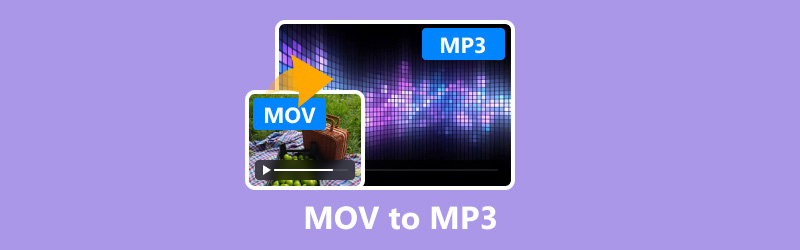
- LISTA DE GUÍAS
- Método 1. Cómo convertir MOV a MP3 con ArkThinker Video Converter Ultimate
- Método 2. Cómo convertir MOV a MP3 con Audacity
- Método 3. Cómo convertir MOV a MP3 con QuickTime Player
- Método 4. Cómo convertir MOV a MP3 con CloudConvert
- Preguntas frecuentes
| Convertidor de vídeo ArkThinker definitivo | Audacia | QuickTime | Convertir en línea | |
|---|---|---|---|---|
| Plataforma | Windows, Mac | Windows, Mac, Linux | Mac | Basado en web |
| Facilidad de uso | Alto | Medio | Alto | Fácil |
| Velocidad de conversión | Rápido | Moderado | Rápido | Varía |
| Calidad de salida | Excelente | Alto | Bien | Bien |
| Tamaño del archivo | Medio | Pequeño | Pequeño | Medio |
| Costo | Pagado (Prueba gratuita) | Gratis | Gratis | Gratis (limitado) |
| Ajustes avanzados | Extenso | Moderado | Básico | Básico |
| Procesamiento por lotes | Sí | Sí | No | Sí |
| Formatos admitidos | Más de 1000 formatos | Formatos de solo audio | Formatos de vídeo limitados | Múltiples formatos |
| Se requiere Internet | No | No | No | Sí |
Método 1. Cómo convertir MOV a MP3 con ArkThinker Video Converter Ultimate
Convertidor de vídeo ArkThinker definitivo es un potente conversor multimedia que admite más de 1000 formatos, incluido el de MOV a MP3. Esta herramienta es perfecta para quienes necesitan una solución rápida y confiable con funciones adicionales como edición de video, conversión por lotes y aceleración de GPU.
- Admite más de 1000 formatos para la conversión de audio y vídeo.
- La conversión por lotes puede reducir significativamente su tiempo.
- Crea vídeos cortos con fotos y vídeos.
- Mejora la calidad de vídeo SD a HD, o incluso 4K, 5K u 8K.
Agregar archivo MOV
Descargue e instale gratis ArkThinker Video Converter Ultimate en su dispositivo Windows o Mac.
Inicie el convertidor de MOV a MP3 y haga clic en el botón Agregar archivos Botón para cargar su archivo MOV o varios archivos MOV simultáneamente.

Elija MP3 como formato de exportación
Busque el menú desplegable Formato de salida y seleccione MP3 Desde las opciones, y dirígete a la Audio sección bajo el Perfil pestaña.

Para una mayor personalización, haga clic en el Perfil personalizado Opción junto al menú desplegable MP3. Aquí, puede modificar los canales, la frecuencia de muestreo, la tasa de bits y el códec de audio. Si está satisfecho con los cambios, presione Aceptar para guardarlos.

Convierte tus archivos MOV a MP3
En la parte inferior de la interfaz, configure el Carpeta de salida para designar dónde desea que se guarden los archivos MP3 convertidos. Una vez que todo esté configurado, haga clic en Convertir todo para iniciar el proceso de conversión.
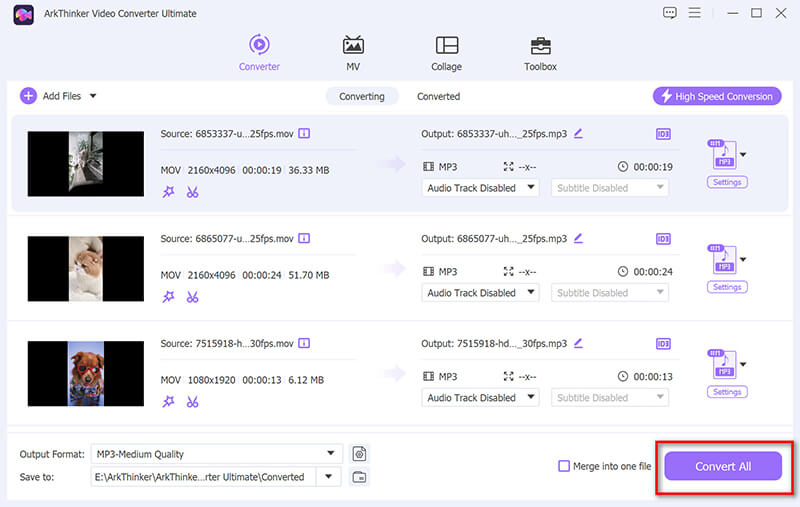
Asegúrese de especificar la Carpeta de salida en la parte inferior de la pantalla para la ubicación de sus archivos MP3 convertidos.
VeredictoArkThinker Video Converter Ultimate es una herramienta versátil y eficiente que ofrece conversiones de alta calidad con muchas opciones de personalización. Sin embargo, es un software pago, lo que puede no resultar atractivo para los usuarios que buscan una solución gratuita.
Método 2. Cómo convertir MOV a MP3 con Audacity
Audacity es un popular software de código abierto. grabadora de audio, editor y convertidor de audio básico. Es una gran opción para usuarios que necesitan una herramienta gratuita y confiable con algunas capacidades de edición de audio. Sin embargo, es un convertidor de audio a MP3, por lo que debe convertir archivos MOV instalando un programa de terceros, FFmpeg.
Instalar la biblioteca FFmpeg
Audacity necesita la biblioteca FFmpeg para importar y trabajar con archivos MOV.
Descarga FFmpeg en tu computadora y sigue las instrucciones para instalarlo. Luego, abre Audacity, ve a Editar > Preferencias, Selecciona el Bibliotecas pestaña. Presiona el Localizar... botón adyacente a la biblioteca FFmpeg y siga las instrucciones para encontrar la biblioteca FFmpeg que ha instalado.

Importar el archivo MOV a Audacity
Inicie Audacity en su computadora. Haga clic en Archivo > Importar > Audio....
Explora y elige el archivo MOV que deseas convertir MP3Haga clic en Abrir. Audacity importará el audio del archivo MOV al espacio de trabajo.
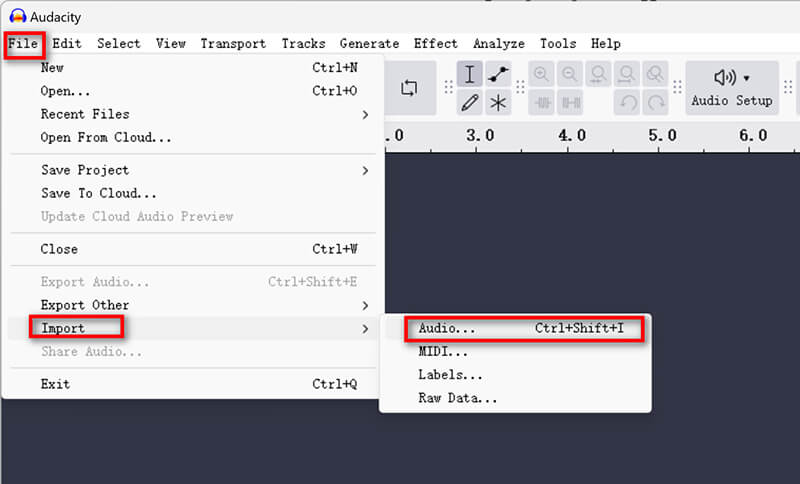
Tienes la opción de editar el audio antes de realizar la conversión. Audacity ofrece varias herramientas para recortar, normalizar y aplicar efectos. Si no necesitas editar nada, puedes omitir este paso.
Exportar MOV como MP3
Haga clic en Archivo > Exportar > Exportar como MP3En la ventana Exportar, elija la ubicación donde desea guardar el archivo MP3.
En el Opciones de formatoTienes la posibilidad de modificar el nombre del archivo y elegir la calidad que prefieras. Ten en cuenta que las tasas de bits más altas mejoran la calidad, pero también aumentan el tamaño del archivo.
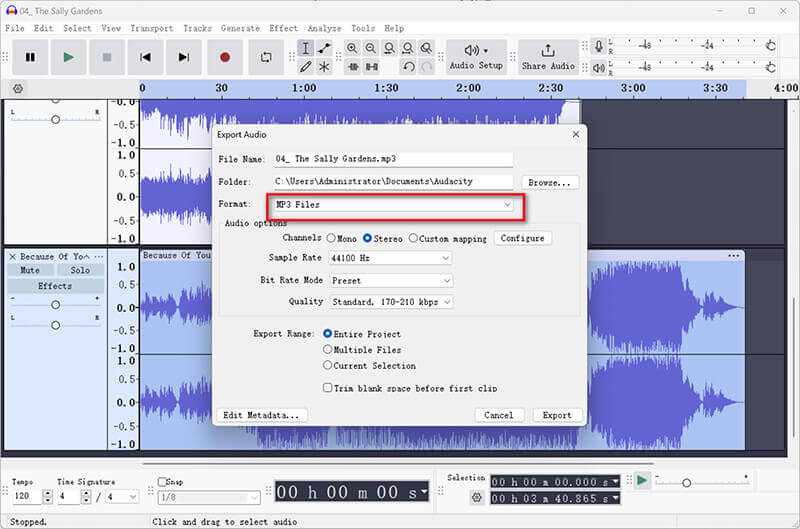
Audacity te permite agregar etiquetas de metadatos, como el nombre del artista, el título del álbum, etc., en la ventana Editar etiquetas de metadatos. Este paso es opcional.
Guarde el archivo MP3.
Una vez que esté satisfecho con la configuración de MP3, simplemente haga clic en AhorrarAudacity procesará el archivo y lo exportará como MP3.
VeredictoAudacity es una herramienta robusta para usuarios que desean realizar tanto conversiones como ediciones básicas de audio. Sin embargo, carece de la facilidad y velocidad de herramientas de conversión más especializadas y no admite conversiones por lotes.
Método 3. Cómo convertir MOV a MP3 con QuickTime Player
QuickTime Player, creado por Apple, es un reproductor multimedia que suele venir preinstalado en las computadoras Mac. Ofrece una manera de convertir MOV a M4A y usar iTunes para convertir M4A a MP3 sin necesidad de descargar software adicional.
Agregar archivo MOV
Inicie QuickTime Player en su Mac. QuickTime normalmente viene preinstalado, por lo que debería poder encontrarlo en su carpeta Aplicaciones.
Haga clic en Archivo en el menú superior y seleccione Abrir archivo... desde el menú desplegable.
Busque en su computadora el archivo MOV que desea convertir y haga clic en Abrir.
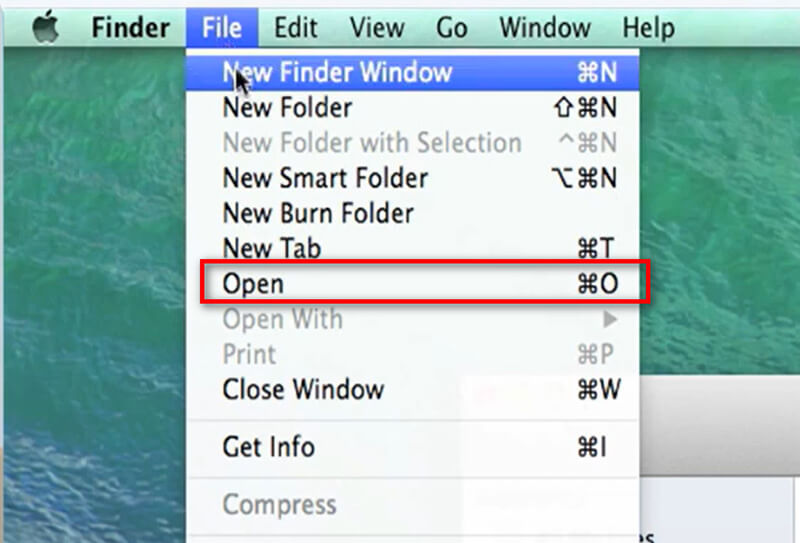
Exportar el M4A
Una vez que su archivo MOV esté abierto en QuickTime Player, haga clic en Archivo de nuevo en el menú superior.
Esta vez, seleccione Exportar cómo y elige Sólo audio... en el menú desplegable.
En el cuadro de diálogo que aparece, verá que el formato de archivo predeterminado está establecido en M4A.
Estos pasos son similares a Exportar QuickTime a MP4.
QuickTime Player no exporta directamente a MP3, por lo que primero deberá exportarlo como un archivo M4A.
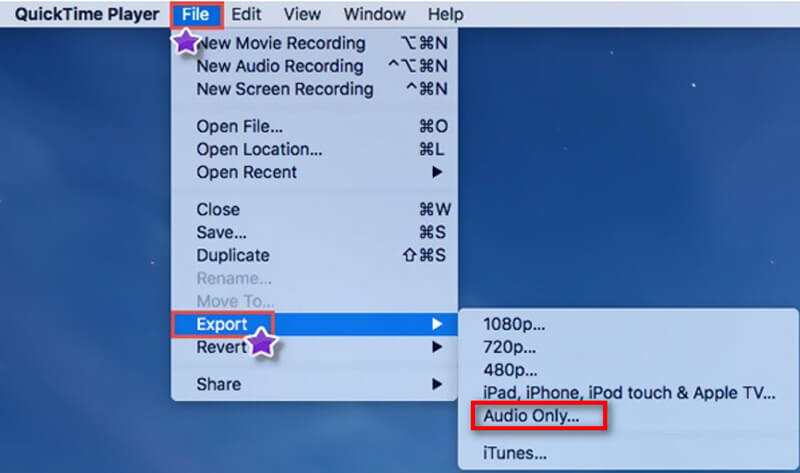
Convertir M4A a MP3
Si necesita un archivo MP3, puede convertir el archivo M4A exportado a MP3 usando otra herramienta como iTunes.
Importa el archivo M4A a tu biblioteca de iTunes.
En iTunes, vaya a Preferencias > General > Configuración de importación y elija Codificador de MP3.
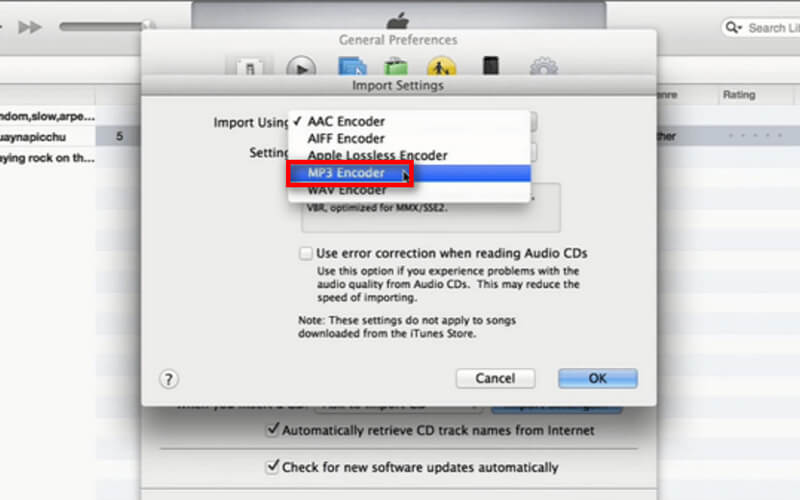
Seleccione el archivo M4A en su biblioteca, luego haga clic en Archivo > Convertir > Crear versión MP3.
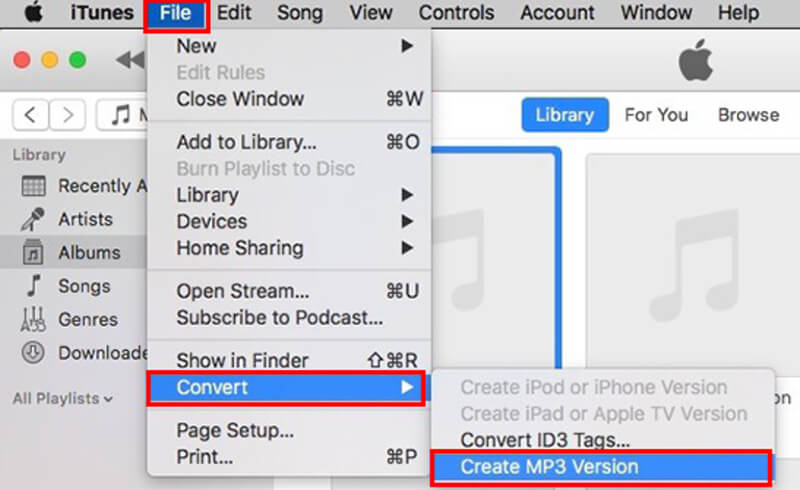
Veredicto:Este método no proporciona una manera sencilla de extraer audio de un archivo MOV. Es necesario convertir MOV a M4A y luego usar la herramienta integrada de iTunes para convertir M4A a MP3. Sin embargo, las dos herramientas son gratuitas y están preinstaladas en su computadora Mac.
Método 4. Cómo convertir MOV a MP3 con CloudConvert
CloudConvert es un servicio basado en la web que permite convertir archivos sin necesidad de descargar ningún software. Es perfecto para usuarios que necesitan una conversión rápida y en movimiento.
Subir archivo MOV a CloudConvert
Abra su navegador web y vaya al sitio web de CloudConvert. En la página de inicio, haga clic en el botón Seleccione Archivo botón.
Aparecerá un cuadro de diálogo que le permitirá elegir la fuente del archivo: su computadora, una URL o un almacenamiento en la nube. Una vez que haya hecho su selección, comenzará la carga; el tiempo que tardará dependerá del tamaño del archivo y de la velocidad de su conexión a Internet.
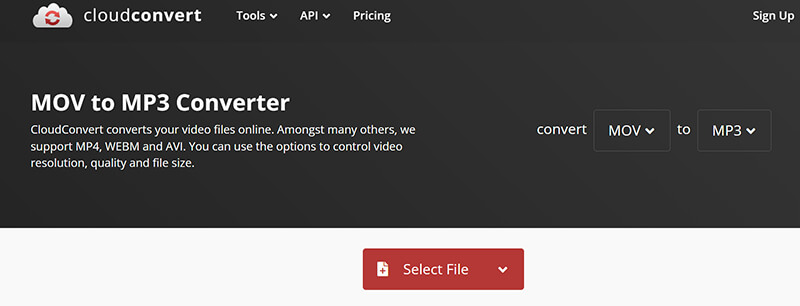
Elija el formato de salida MP3
Después de cargar, verá su archivo listado con su formato (MOV). Haga clic en el menú desplegable de formato Junto al nombre del archivo, en el menú desplegable, seleccione Audio y luego elegir MP3 como formato de salida.
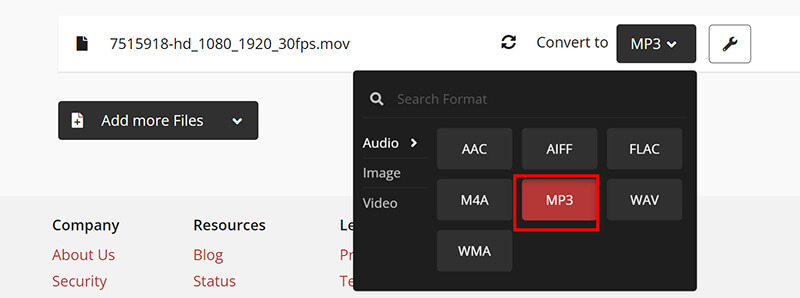
CloudConvert ofrece varias configuraciones para personalizar su conversión con velocidad de bits, canales, volumen y funciones de recorte.
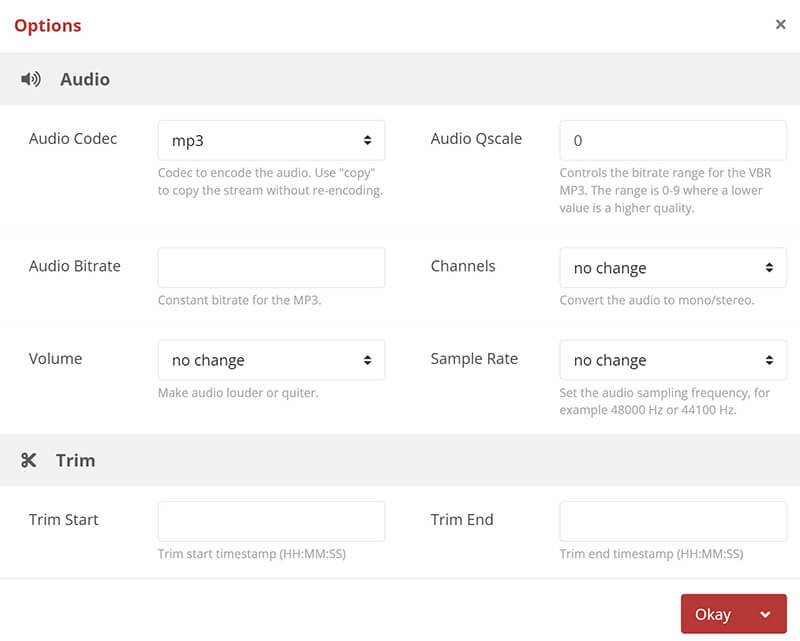
Convertir MOV a MP3 en línea
Después de configurar los ajustes, haga clic en el botón Convertir botón.
Comenzará el proceso de conversión y verás una barra de progreso. El tiempo que tarde variará según el tamaño del archivo y la carga del servidor.
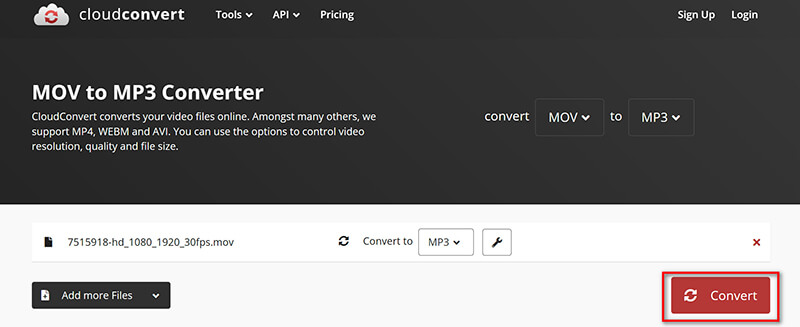
Descargar el archivo MP3
Una vez completada la conversión, un Descargar Aparecerá el botón. Haz clic en él para guardar el archivo MP3 en tu dispositivo.

Veredicto:Si sigue estas instrucciones, podrá transformar sin esfuerzo un archivo MOV en formato MP3 con CloudConvert. Este método es rápido, eficiente y no necesita instalar ningún software, lo que lo convierte en una opción perfecta para quienes deseen transformar archivos de video en audio. Sin embargo, tenga en cuenta que depende en gran medida de su conexión a Internet y que la versión gratuita puede tener ciertas restricciones.
Preguntas frecuentes
¿Cuál es la mejor configuración de calidad de audio para archivos MP3?
La mejor calidad de audio para archivos MP3 suele oscilar entre 192 kbps y 320 kbps. Una tasa de bits más alta significa una mejor calidad, pero un mayor tamaño de archivo. Si desea un equilibrio entre calidad y tamaño de archivo, 192 kbps suele ser suficiente para la mayoría de los propósitos.
¿Cuál es el mejor software para extraer audio de archivos MOV?
ArkThinker Video Converter Ultimate es muy recomendable por su alta calidad de salida, velocidad y funciones adicionales. Sin embargo, si necesitas una opción gratuita, Audacity también es una gran opción, especialmente si quieres algunas funciones básicas de edición de audio.
¿Puedo convertir MOV a MP3 en mi teléfono?
Sí, puedes convertir MOV a MP3 en tu teléfono usando aplicaciones móviles como Media Converter o herramientas en línea como Online-Convert, a las que se puede acceder a través de un navegador móvil.
Conclusión
Convertir MOV a MP3 puede ser una tarea sencilla si se utilizan las herramientas adecuadas. Esta guía ofrece una descripción general de cuatro métodos diferentes, cada uno con sus ventajas y desventajas. Tanto si necesita una solución potente y con muchas funciones como ArkThinker Video Converter Ultimate, una herramienta gratuita y flexible como Audacity, la comodidad de QuickTime Player o la accesibilidad de CloudConvert, hay una opción para todos. ¿Cuál es su método favorito? ¿O tiene más recomendaciones? Deje sus comentarios a continuación.
¿Qué opinas de esta publicación? Haga clic para calificar esta publicación.
Excelente
Clasificación: 4.7 / 5 (basado en 400 votos)
Encuentre más soluciones
MOV a GIF: enfoque confiable para convertir MOV a formato GIF Comprimir archivo MOV: cómo comprimir un archivo MOV QuickTime Los 6 mejores editores de etiquetas MP3 para editar metadatos de archivos de audio fácilmente Los 10 mejores cortadores de MP3 para recortar archivos MP3 en diferentes dispositivos Recortar archivo MOV: 6 soluciones principales para hacerlo sin esfuerzo Los 5 mejores grabadores MP3 de Skype para capturar conversaciones de SkypeArtículos relativos
- Convertir vídeo
- Guía paso a paso para convertir M2TS a MKV
- Los 5 mejores convertidores de WebM a MP4 en 2024
- Cómo convertir WAV a MP3 en 5 herramientas sin límites
- Los 4 mejores convertidores para cambiar el tamaño y la relación de aspecto del vídeo
- 4 formas de convertir MP4 a WebM en línea. Computadora y dispositivo móvil
- ¿Qué es el archivo DAV y cómo reproducirlo?
- Revisión definitiva de XMedia Recode [Pasos incluidos]
- Las 5 mejores formas de ayudarle a convertir el formato QuickTime a MP4
- Cómo obtener su película MP4 y exportarla desde el reproductor VLC
- Revisión definitiva de VideoSolo Video Converter [2024]



