Los 4 mejores convertidores de FPS para mejorar la calidad de tu vídeo
Los cuadros por segundo (FPS) son una métrica fundamental en la producción de video, que determina la fluidez y la calidad general del movimiento en el contenido de video. Ya sea que estés jugando, filmando o editando, los FPS correctos pueden marcar una diferencia significativa en la experiencia del espectador. Como los videos varían en frecuencias de cuadros, los convertidores de FPS se convierten en herramientas esenciales, lo que te permite ajustar las frecuencias de cuadros para cumplir con requisitos específicos, lo que garantiza una reproducción fluida en varias plataformas. En este artículo, compartiremos los 4 mejores Convertidor de FPS herramientas disponibles y ofrecemos consejos para ayudarle a aprovechar al máximo sus conversiones de vídeo.
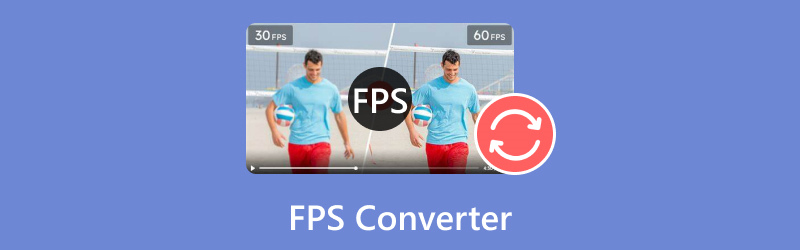
- LISTA DE GUÍAS
- Parte 1. Las 4 mejores herramientas de conversión de FPS
- Parte 2. Cómo convertir vídeos en FPS
- Parte 3. Consejos para convertir FPS
- Parte 4. Preguntas frecuentes
- En ArkThinker, nuestros escritores dedicados brindan evaluaciones integrales e imparciales para ayudarlo a tomar decisiones informadas.
- Investigamos y probamos exhaustivamente herramientas, evaluando funciones, facilidad de uso, interfaz, curva de aprendizaje, características, precios, rendimiento y compatibilidad.
- Nuestros redactores experimentados utilizan su experiencia para garantizar evaluaciones justas. Adaptamos nuestras revisiones para abordar diversas necesidades de los usuarios y casos de uso, esforzándonos por ser su fuente confiable para grabación, edición, software creativo y revisiones de aplicaciones de utilidad.
Parte 1. Las 4 mejores herramientas de conversión de FPS
1. Convertidor de vídeo ArkThinker definitivo
Precios:A partir de $15.60 y 7 días de prueba gratuita con todas las funciones
Plataforma:Disponible tanto para Windows como para macOS
FPS máximo:Admite hasta 144 FPS
Mejor para:Usuarios que buscan una herramienta de conversión de vídeo integral que equilibre la facilidad de uso con funciones potentes.

Convertidor de vídeo ArkThinker definitivo Destaca por sus potentes funciones de conversión. Admite una amplia gama de formatos de vídeo y puede manejar hasta 120 FPS. Esta herramienta es perfecta para usuarios que buscan calidad sin complejidad. Permite realizar conversiones por lotes, lo que garantiza que se puedan procesar varios archivos al mismo tiempo.
- Admite más de 1000 formatos, incluidos MP4, MKV, AVI, etc.
- La conversión por lotes le permite gestionar varios archivos a la vez.
- El editor de video incorporado proporciona herramientas para recortar, cortar y agregar efectos especiales.
- La aceleración de hardware garantiza una velocidad de conversión 30 veces más rápida.
- Conversiones de alta velocidad.
- Interfaz amigable.
- Admite varios formatos.
- Funciones de prueba gratuita limitadas.
ArkThinker Video Converter Ultimate destaca por su versatilidad y diseño fácil de usar. Es una excelente opción tanto para usuarios principiantes como experimentados que buscan optimizar la velocidad de cuadros de sus videos.
2. Freno de mano
Precios: Gratis
Plataforma:Disponible en Windows, macOS y Linux
FPS máximo:Admite hasta 60 FPS
Mejor para:Usuarios expertos en tecnología que desean un amplio control sobre la configuración de conversión de video.
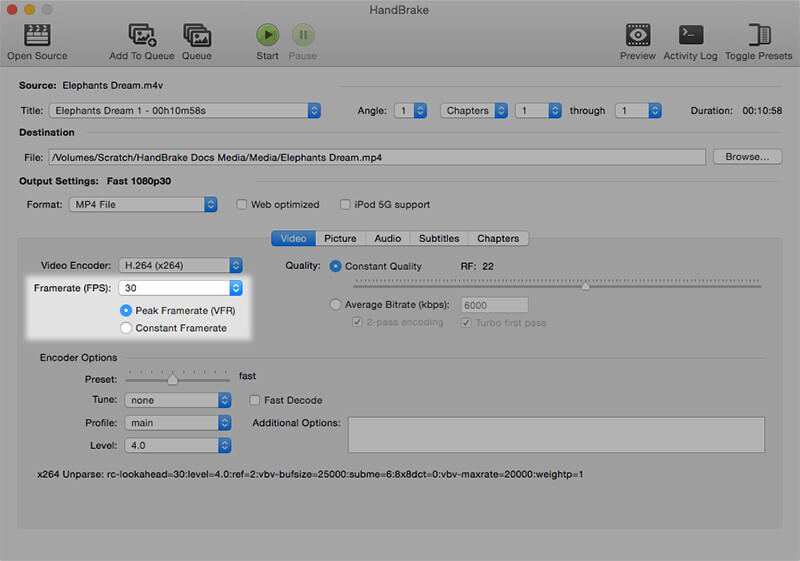
HandBrake es una conocida herramienta de código abierto que se destaca en la transcodificación de video. Si bien este cambiador de FPS puede tener una curva de aprendizaje más pronunciada, sus configuraciones de salida le permiten personalizar los FPS y mantener una salida de alta calidad. Admite varios formatos de archivo y puede convertir hasta 60 FPS, lo que lo convierte en un excelente programa para convertir videos. Convertidor de 60 FPS Una elección sólida para muchos proyectos de vídeo.
- Completamente gratis.
- Amplias opciones de personalización.
- Actualizaciones periódicas.
- Puede resultar abrumador para los principiantes.
HandBrake sigue siendo la mejor opción para los usuarios que se sienten cómodos con una interfaz más compleja. Sus amplias funciones y su coste cero lo convierten en una opción sólida para quienes necesitan capacidades avanzadas de conversión de FPS.
3. Conversión en línea
Precios:Gratis con opciones premium
Plataforma:Basado en navegador, compatible con cualquier sistema operativo.
FPS máximo:Admite hasta 120 FPS
Mejor para:Usuarios que buscan una solución en línea rápida y sencilla para conversiones de velocidad de cuadros.
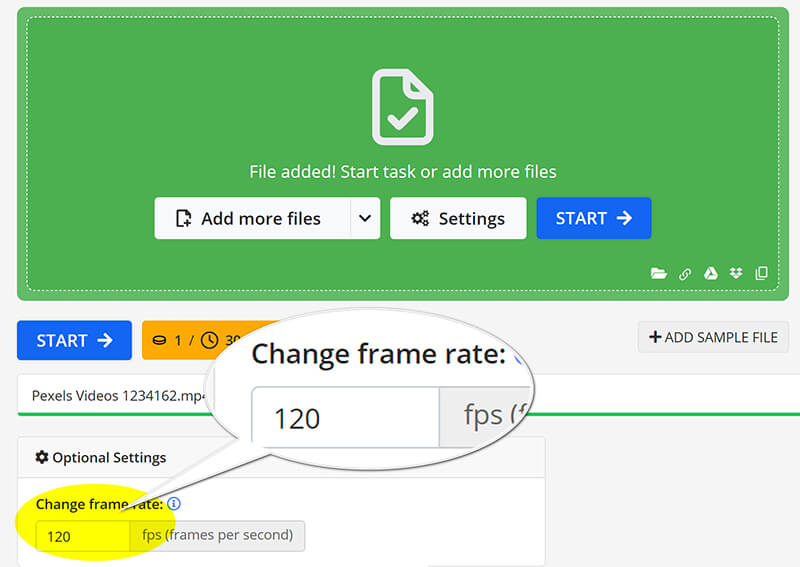
Online-convert es una opción accesible para quienes necesitan una solución rápida y sin instalación. Permite convertir vídeos de hasta 60 FPS directamente a través de su navegador web. Esta herramienta es ideal para usuarios que buscan una conversión rápida sin la molestia de tener que descargar software.
- No requiere instalación.
- Interfaz de usuario sencilla.
- Soporta múltiples formatos.
- Depende de la conexión a Internet.
- Funciones limitadas en la versión gratuita.
Online-convert es ideal para usuarios que necesitan realizar conversiones rápidas sin la molestia de tener que descargar software. Su simplicidad y accesibilidad lo convierten en una gran herramienta para usuarios ocasionales.
4. Convertidor de vídeo FPS con IA de neural.love
Precios:Gratis con limitaciones
Plataforma: Basado en navegador; compatible con todos los dispositivos
FPS máximo:Admite hasta 120 FPS
Mejor para:Usuarios que buscan tecnología de vanguardia para la mejora de vídeo.
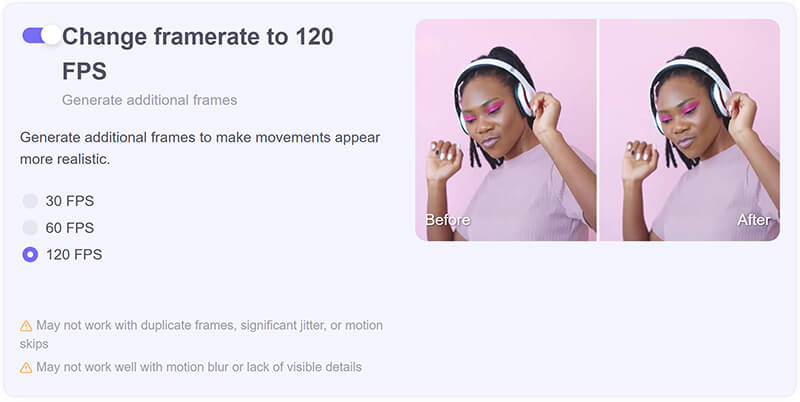
El convertidor de FPS de video con IA de neural.love utiliza inteligencia artificial para mejorar la velocidad de fotogramas, lo que lo convierte en una opción innovadora para los creadores que buscan una mejor calidad de video. Puede aumentar los FPS de forma dinámica, lo que resulta especialmente útil para secuencias con baja velocidad de fotogramas, aunque puede requerir algo de tiempo de procesamiento.
- Mejoras en la velocidad de cuadros mediante IA.
- Fácil de usar.
- Características únicas para mejorando la calidad del video.
- Uso gratuito limitado.
- Es posible que no gestione bien archivos grandes.
El convertidor de vídeo FPS con IA de neural.love ofrece un método único y eficaz para ajustar la velocidad de fotogramas. Sus capacidades de IA proporcionan resultados de alta calidad, lo que lo convierte en una opción destacada para quienes desean mejorar su contenido de vídeo con el mínimo esfuerzo.
Parte 2. Cómo convertir vídeos en FPS
Los cinco convertidores de FPS que analizamos anteriormente son excelentes opciones para principiantes que buscan ajustar la velocidad de cuadros de un video. En esta sección, exploraremos ArkThinker Video Converter Ultimate como un ejemplo práctico, demostrando cómo modificar la velocidad de cuadros de un video hasta 144 FPS en solo tres sencillos pasos.
Importar archivo de vídeo
Descargue, instale y ejecute gratis ArkThinker Video Converter Ultimate en su dispositivo Windows o Mac.
Abra el convertidor WebM y haga clic en el botón Agregar archivos para cargar el video cuya velocidad de cuadros desea modificar.

Personalizar la velocidad de fotogramas del vídeo
Localice el Formato de salida menú desplegable y elija el formato de salida que desee. Si prefiere conservar el formato original, simplemente seleccione Lo mismo que la fuente.

Para cambiar la velocidad de cuadros del video, haga clic en el Perfil personalizado opción junto al menú desplegable de formato de salida.
Localiza la opción de Cuadros por segundo para seleccionar el valor que necesitas. Además, puedes personalizar la resolución, los canales, la frecuencia de muestreo, la tasa de bits, el códec de audio, etc., aquí mismo. Una vez que todo te parezca correcto, simplemente haz clic en Aceptar para guardar la configuración.

Exportar el archivo de vídeo
Establecer el Carpeta de salida para elegir dónde desea guardar su archivo de video. Después de realizar todas las configuraciones, haga clic en Convertir todo para comenzar el proceso. Pronto verás que la velocidad de cuadros de tu video se ha actualizado correctamente.
Luego verás que la velocidad de cuadros de tu video se ha actualizado.

Parte 3. Consejos para convertir FPS
Elija la configuración adecuada
Al convertir los FPS, siempre elija configuraciones que se alineen con el propósito de su video. Un FPS más alto proporciona un movimiento más fluido, ideal para juegos y escenas de acción, mientras que un FPS más bajo puede ser adecuado para efectos cinematográficos.
Mantener la calidad del vídeo
Asegúrese de que su herramienta de conversión ofrezca opciones de conservación de la calidad. Busque configuraciones que eviten los artefactos y mantengan la nitidez, especialmente al reducir la escala a partir de frecuencias de cuadros más altas.
Parte 4. Preguntas frecuentes
¿Puedes convertir 120 FPS a 24 FPS?
Sí, es posible convertir 120 FPS a 24 FPS y se utiliza a menudo para crear efectos cinematográficos.
¿Cómo se calculan los FPS?
Los FPS se calculan dividiendo el número de fotogramas por el tiempo en segundos que lleva reproducir esos fotogramas.
¿Puede la conversión de FPS mejorar la calidad del vídeo?
La conversión de FPS puede mejorar la calidad percibida, especialmente al optimizar para plataformas o efectos específicos.
Conclusión
Elegir el convertidor de FPS adecuado es crucial para lograr la calidad y el rendimiento de video deseados. Cada herramienta analizada ofrece características únicas para satisfacer diversas necesidades, desde soluciones en línea sencillas hasta un potente software de escritorio. Si no desea instalar ninguna herramienta, Online-convert y neural.love AI Video FPS Converter son una buena opción. Si no desea gastar ningún dinero, HandBrake es una buena opción. Para mejorar la calidad del video hasta una alta velocidad de cuadros de hasta 144, ArkThinker Video Converter Ultimate es el mejor compañero. ¡No dude en sumergirse en estos convertidores para mejorar sus proyectos de video y asegurarse de que brillen!
¿Qué opinas de esta publicación? Haga clic para calificar esta publicación.
Excelente
Clasificación: 4.9 / 5 (basado en 415 votos)
Encuentre más soluciones
Recortador de vídeo de primer nivel disponible en Windows, Mac, Android e iOS Cómo estabilizar un vídeo en Premiere, VCU y Online gratis Corregir un video borroso, desenfocar un video y aclarar un video Los 5 mejores convertidores de resolución de video para diferentes plataformasArtículos relativos
- Editar video
- 4 formas de desenfocar rostros en videos con IA
- Convertidores de vídeo 2024 de 60 FPS para mejorar la calidad
- El mejor formato de vídeo de YouTube que quieres convertir en 2024
- 3 formas de desenfocar rostros en videos con IA
- 2 formas de recortar una dimensión de video en CapCut [Guía 2024]
- 3 formas de eliminar marcas de agua de vídeos de PowerDirector
- Cómo eliminar la marca de agua de los vídeos de Renderforest de 2 formas
- Marca de agua Movavi: guía completa para agregarla y eliminarla
- Recorte un archivo WMV utilizando 4 métodos sencillos para obtener resultados rápidos
- Cómo alargar un vídeo corto con 3 métodos diferentes



