Cómo hacer que una imagen sea transparente - Presentaciones de Google [2024]
Presentaciones de Google es una plataforma en línea gratuita. Admite servicios en la nube y le permite guardar archivos en línea y acceder a ellos desde cualquier dispositivo. Hay muchos estudiantes, profesores, diseñadores, etc., a quienes les encanta crear presentaciones utilizando Google Slides. Sin embargo, es difícil crear presentaciones atractivas sin la aplicación de imágenes y texto transparentes. Afortunadamente, esta publicación te lo dirá. cómo hacer que una imagen o forma sea transparente hoy. Luego, puedes realzar el tema, crear efectos visuales especiales y agregar más elementos de diseño al trabajo. ¡Ahora empieza a explorar!
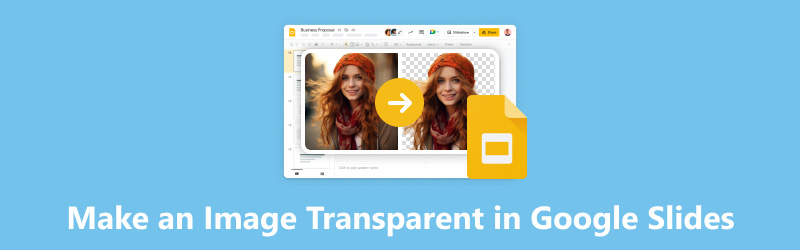
- LISTA DE GUÍAS
- Parte 1. Cómo hacer que una imagen sea transparente en Presentaciones de Google
- Parte 2. Cómo hacer que una forma sea transparente en Presentaciones de Google
- Parte 3. La mejor alternativa de Presentaciones de Google para hacer transparente el fondo de una foto
- Parte 4. Preguntas frecuentes sobre cómo hacer transparente una imagen
Parte 1. Cómo hacer que una imagen sea transparente en Presentaciones de Google
Google Slides es adecuado para hacer que una imagen sea transparente en su presentación. Y el proceso operativo no es complejo. Con su ayuda, puedes superponer imágenes y resaltar algunas partes en consecuencia. Ahora, lea los siguientes pasos a continuación.
Acceso Presentaciones de Google y crear una presentación en blanco. Luego, haga clic en Insertar para agregar una imagen a la barra de menú.
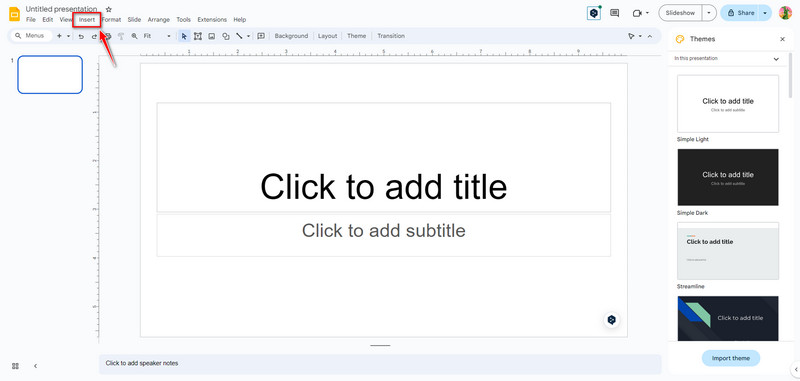
Haga clic en la imagen directamente. Luego, haga clic Formato elegir Opciones de formato. Ahora puedes navegar hacia el lado derecho. Hacer clic Ajustes para ajustar el Opacidad nivel.
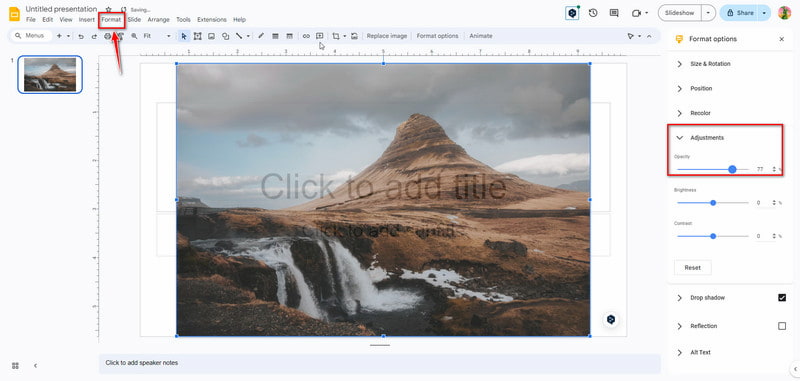
Después de la configuración, los cambios de transparencia de la imagen se guardarán automáticamente. Mientras tanto, puede realizar otros cambios, como Brillo y Contraste.
La interfaz es tan amigable que los principiantes pueden hacer que las imágenes sean transparentes con unos pocos clics. También puedes utilizar Presentaciones de Google para establecer una forma transparente. ¡Sigue la siguiente parte aquí!
Parte 2. Cómo hacer que una forma sea transparente en Presentaciones de Google
Hacer una forma transparente en Google Slides es otra forma de mejorar las presentaciones y crear diseños visualmente atractivos. Puede incorporar formas transparentes para agregar profundidad y dimensión a sus diapositivas actuales. Y puedes agregar profundidad y dimensión a tus diapositivas usando formas transparentes. Ahora, explora cómo hacerlo.
Acceso Presentaciones de Google y crea una forma haciendo clic Insertar en la barra de menú. Entonces escoge Forma para agregar uno. Por ejemplo, puedes elegir un Rectángulo forma.
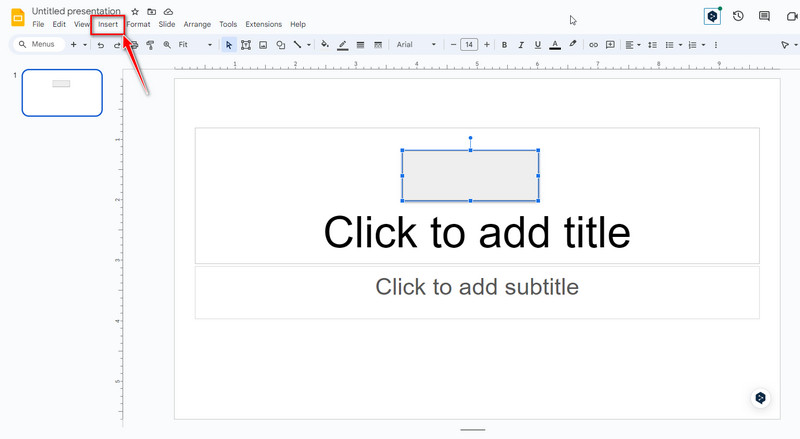
Ahora, haga clic en el Rectángulo dar forma y seleccionar Color de relleno en la parte superior de la barra de herramientas. Luego, elige tu color favorito y haz clic Costumbre. A continuación, puedes arrastrar y seleccionar la transparencia del color para las formas que desees.
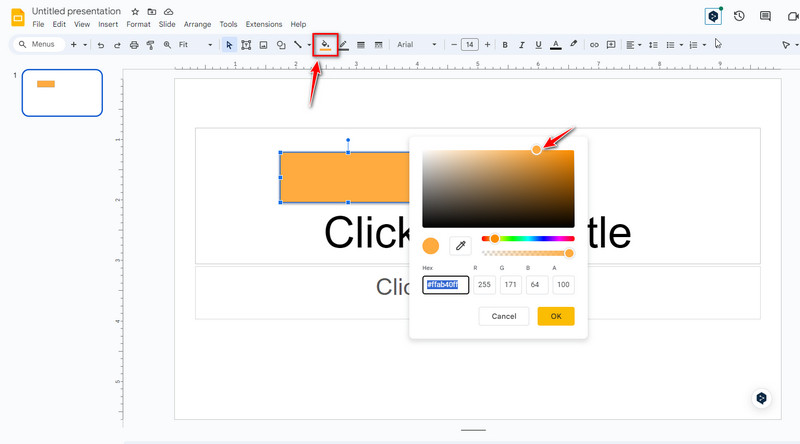
Cuando esté satisfecho con el resultado, haga clic en el DE ACUERDO para guardar la transparencia de la forma. Ahora puedes ajustar aún más el tamaño y agregar más formas en consecuencia.
Nota: La transparencia de las imágenes y formas configuradas en Presentaciones de Google solo se puede guardar en línea. Si solo necesita una herramienta para ajustar la transparencia y el fondo de la imagen, es posible que Google Slides no sea la mejor opción. Entonces, puedes seguir leyendo la siguiente parte para obtener la mejor alternativa a Presentaciones de Google.
Parte 3. La mejor alternativa de Presentaciones de Google para hacer transparente el fondo de una foto
En comparación con Presentaciones de Google, Eliminador de fondo ArkThinker es una herramienta profesional para ajustar la transparencia de la imagen en línea. ¡Y es completamente gratis! Este eliminador de fondo puede hacer que el fondo de su imagen sea transparente automáticamente con la ayuda de la tecnología AI. También admite cambiar el color de fondo a blanco, negro, gris, rojo, rosa, etc. Además, le permite cambiar el fondo de una foto y recortarla de forma selectiva. Ahora, ¡pruébalo!
Para hacer la imagen transparente, puedes acceder Alternativa a Presentaciones de Google en línea. Puede agregar una foto a la interfaz principal haciendo clic Agregar archivo para comenzar.
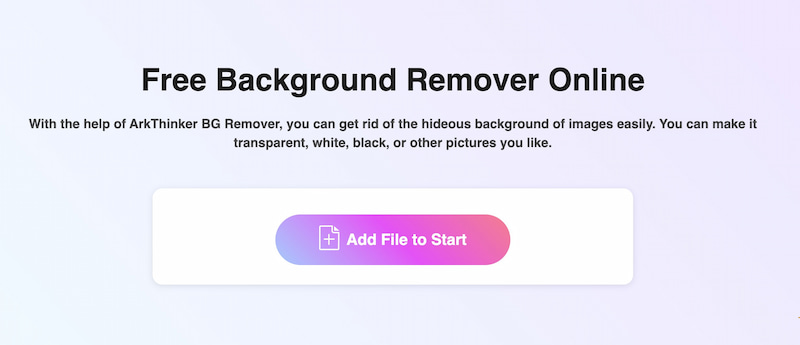
Después de cargar, el tema será reconocido automáticamente. Ahora puedes arrastrar y ajustar el área seleccionada manualmente.
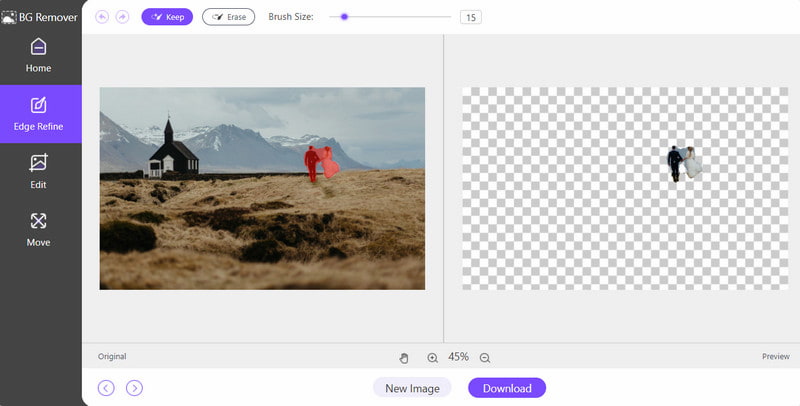
Una vez seleccionado, haga clic en el Descargar Botón para guardar la foto con un fondo transparente. Con la ayuda de esta herramienta en línea, puedes eliminar el fondo en segundos. Y también puedes usarlo para eliminar objeto de la foto según sus necesidades.
Parte 4. Preguntas frecuentes sobre cómo hacer transparente una imagen
¿Cómo hacer que el texto sea transparente en Presentaciones de Google?
Primero, puedes elegir el texto en Presentaciones de Google. Segundo, haga clic Formato en la barra de menú superior y elija Transparencia. En tercer lugar, ajuste la transparencia del texto según sea necesario. Finalmente, puedes hacer clic Cerca hasta que estés satisfecho.
¿Qué tipo de imagen acepta Google Slides?
Presentaciones de Google admite varios formatos de imágenes para importar. Por lo general, admite formatos JPEG (JPG), PNG, GIF, BMP, TIFF/TIF y SVG. Sin embargo, debes tener en cuenta que tiene limitaciones en el tamaño de las imágenes que puedes cargar.
¿Es Google Slides mejor que PowerPoint?
No hay una respuesta definitiva a esta pregunta porque diferentes personas tienen diferentes hábitos y requisitos de uso. Google Slides y PowerPoint son herramientas poderosas, así que puedes probar y elegir una para usarla en consecuencia.
¿Por qué mi imagen PNG no es transparente en Presentaciones de Google?
Aquí hay algunas razones. Por un lado, su PNG era originalmente una imagen vectorial, por lo que podría mostrarse como un logotipo en color con un cuadro negro en lugar de un fondo transparente. Por otro lado, si su PNG no está en formato RGB, tampoco podrá mostrar el efecto de transparencia.
Conclusión
La transparencia es importante para enfatizar elementos clave, agregar profundidad a sus diapositivas de Google y crear un flujo visual sorprendente. Siguiendo la sencilla guía anterior, puede ajustar la transparencia de las imágenes en Presentaciones de Google. Luego, podrás mejorar tus presentaciones y crear diapositivas visualmente atractivas. También puede probar diferentes niveles de transparencia para lograr el efecto deseado para sus necesidades de presentación específicas. Por supuesto, también puedes probar la alternativa de Presentaciones de Google, ArkThinker Background Remover, para eliminar el fondo automáticamente. Si tienes otras preguntas sobre hacer una imagen transparente en Presentaciones de Google, deja tus comentarios aquí.
¿Qué opinas de esta publicación? Haga clic para calificar esta publicación.
Excelente
Clasificación: 4.9 / 5 (basado en 593 votos)
Encuentre más soluciones
3 métodos sencillos para eliminar el fondo de la imagen con LunaPic 2 formas de eliminar texto de una imagen en línea o sin conexión Cómo utilizar Photoshop para eliminar marcas de agua de forma eficaz 2 soluciones efectivas para eliminar el marcador de la captura de pantalla Guía definitiva para eliminar el fondo en Illustrator Cómo hacer que el fondo de una foto sea transparente en Paint 3 formas efectivas de eliminar marcas de agua de PowerPointArtículos relativos
- Editar imagen
- Opciones efectivas para cambiar el tamaño de la imagen de Twitter: 3 herramientas en línea
- Cómo eliminar marcas de agua de imágenes y vídeos de Placeit
- Cómo hacer fotos HD en diferentes dispositivos y eliminar artefactos
- Revisión actualizada e imparcial de WatermarkRemover.io
- 3 formas sencillas de eliminar marcas de agua de imágenes y texto de PDF
- Eliminar marca de agua de GIF: métodos sencillos para editar GIF
- Guarde fotos de TikTok sin marca de agua de dos formas sencillas
- ¿Qué es Pixlr y cómo eliminar la marca de agua de una foto?
- [2024] Revisión de Inpaint y cómo usarlo para eliminar marcas de agua
- Cómo eliminar la marca de agua Alamy de las imágenes (100% en funcionamiento)



