Kasvojen sumentaminen Online-videossa, työpöydällä ja matkapuhelimessa
Yksityisyys ja sisällön suojaus ovat kriittisempiä kuin koskaan, ja kasvojen sumentamisesta videoissa on tullut olennainen taito. Kun jaat videon YouTubessa, TikTokissa, Instagramissa jne., kasvojen sumentaminen on uskomattoman hyödyllistä, jos haluat säilyttää jonkun nimettömänä tai keskittyä vain muihin materiaalin elementteihin. Eri työkalut tarjoavat erilaisia sumennustekniikoita, kuten pikseloinnin ja Gaussin sumennuksen, joista jokainen vastaa tiettyihin tarpeisiin. Jos etsit tapoja sumenna kasvoja videossa, olet tulossa oikeaan paikkaan. Tässä oppaassa jaamme neljä tapaa piilottaa tai mosaiikki kasvot materiaalissa.
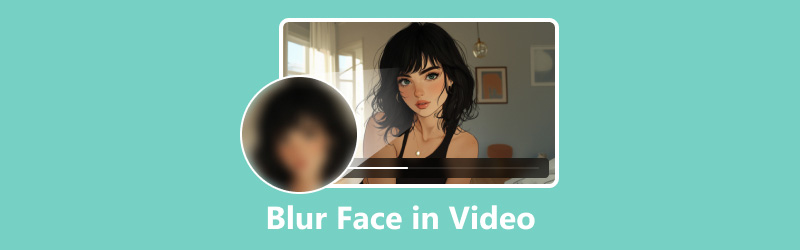
- OPAS LIST
- Osa 1. Kasvojen sumentaminen videossa työpöytäeditorilla
- Osa 2. Kasvojen sumentaminen videossa ammattimaisesti
- Osa 3. Kasvojen sumentaminen videossa iPhonessa
- Osa 4. Kasvojen sumentaminen verkossa Flixierillä
- Osa 5. Usein kysytyt kysymykset kasvojen sumentamisesta videoissa
Osa 1. Kasvojen sumentaminen videossa työpöytäeditorilla
Kun on kyse kasvojen sumentamisesta työpöydällä olevassa videossa, ArkThinker Video Converter Ultimate tarjoaa saumattoman ratkaisun. Tämä työkalu sisältää vesileimanpoistotoiminnon, jota voidaan käyttää luovasti kasvojen sumentamiseen, jolloin saat tarvitsemasi hallinnan ilman monimutkaisuutta. Se toimii sekä Windows- että Mac-tietokoneissa, joten voit tehdä videotiedostosta yhden tai useamman kasvot sumeiksi. Lisäksi sen tehokkaiden muokkausominaisuuksien avulla voit parantaa videotasi, vaimentaa ääntä ja käsitellä yli 1000 videomuotoa.
- Tukee yli 1000 formaattia äänen ja videon muuntamiseen.
- Eräkäsittely voi vähentää merkittävästi aikaasi.
- Luo jaetun näytön videoita yhdistämällä kuvia ja videoita.
- Paranna SD-laatua HD:ksi tai jopa 4K-, 5K- tai 8K-videoksi.
Aloita lataamalla ja asentamalla ArkThinker Video Converter Ultimate.
Kun asennus on valmis, avaa ohjelmisto. Navigoi kohtaan Työkalulaatikko -osio ja valitse Vesileiman poistoaine vaihtoehto.

Klikkaa Lisää tiedosto -painiketta tuodaksesi kasvojen sumennusta vaativan videon.
Valitsemalla Lisää vesileiman poistoalue vasemmalla olevasta valikosta voit käyttää valintatyökalua korostaaksesi kasvot tai kasvot, jotka haluat sumentaa. Sijoita alue tarvittaessa uudelleen varmistaaksesi täydellisen peiton.
Käytä samaa valintamenettelyä kuin yllä valitaksesi ja vahvistaaksesi kasvot, jotka haluat sumentaa.
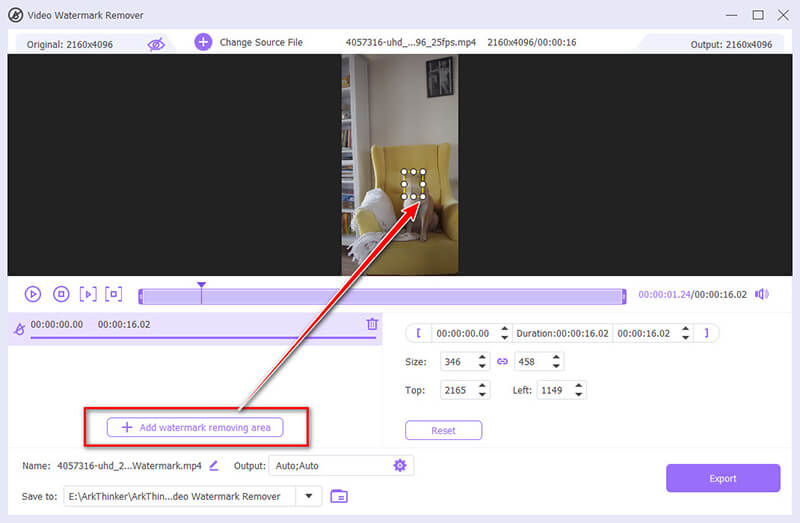
Sinun tulee myös säätää kasvojen epäterävyyden alkamis- ja lopetusaikaa toiston käsittelypalkin avulla.
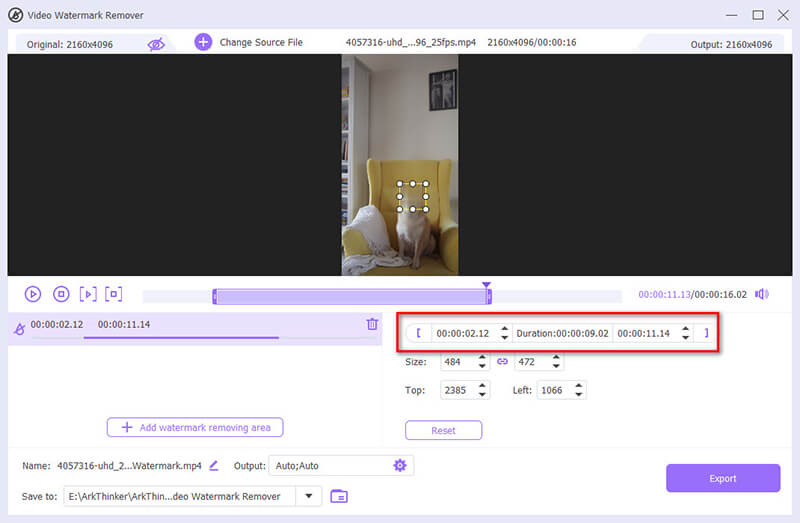
Kun olet tehnyt valinnan, esikatsele tulosta ja käytä sumennustehostetta. Jos olet tyytyväinen, siirry seuraavaan toimintoon.
Valitse haluamasi tulostusmuoto vieressä olevasta pudotusvalikosta Lähtöja valitse sitten Viedä aloittaaksesi kasvojen yhdistämisen elokuvassasi.
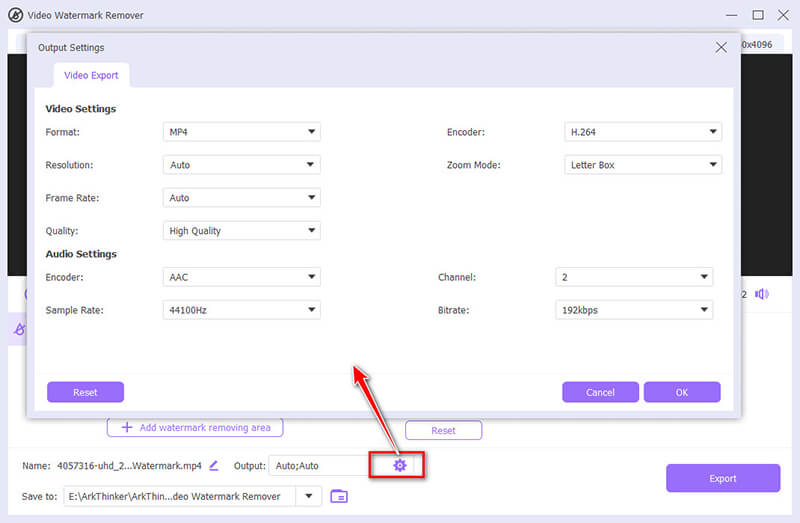
Yksi tämän ohjelmiston piilotettu ominaisuus, jonka avulla voit sumentaa tai piilottaa kasvot videotiedostossa, on vesileimaominaisuus, jossa voit lisätä kuvan tai tekstin vesileiman peittämään kasvot, jotka haluat sumentaa. (Katso tämä viesti saadaksesi lisätietoja lisää vesileima videoon tässä.)
- Helppokäyttöinen, jopa aloittelijalle.
- Useita kasvoja voidaan sumentaa videotiedostossa.
- Tarjoaa suoraviivaisen ja nopean prosessin.
- Rajoitetut mukautusmahdollisuudet kokeneille käyttäjille.
Osa 2. Kasvojen sumentaminen videossa ammattimaisesti
Adobe Premiere Pro on ammattilaisille tarkoitettu työkalu, joka haluaa sumentaa kasvoja videoissa. Se tarjoaa edistyneitä ominaisuuksia, jotka mahdollistavat sumennustehosteen tarkan hallinnan, mikä tekee siitä ihanteellisen monimutkaisempiin projekteihin.
Avaa Adobe Premiere Pro ja tuo video kasvot, jotka haluat sumentaa.
Siirry kohtaan Uusi kohde vaihtoehto ja valitse Säätökerros. Vedä tämä säätökerros videoraidan yläpuolella olevalle aikajanalle.
Siirry kohtaan Tehosteet paneeli ja etsi Gaussin sumennus. Vedä tämä tehoste säätötasolle.
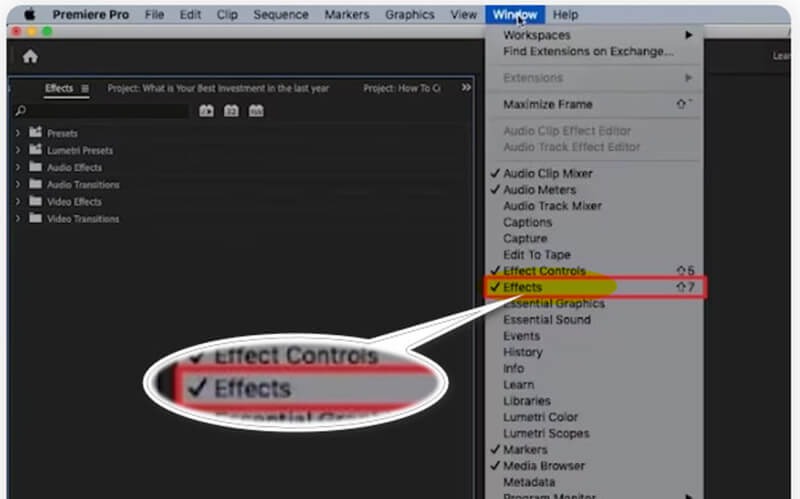
Vuonna Tehosteiden hallinta paneeli, käytä maskaustyökaluja (ellipsiä tai kynää) luodaksesi maskin kasvojen päälle, jotka haluat sumentaa. Säädä maskin asentoa ja kokoa tarpeen mukaan.
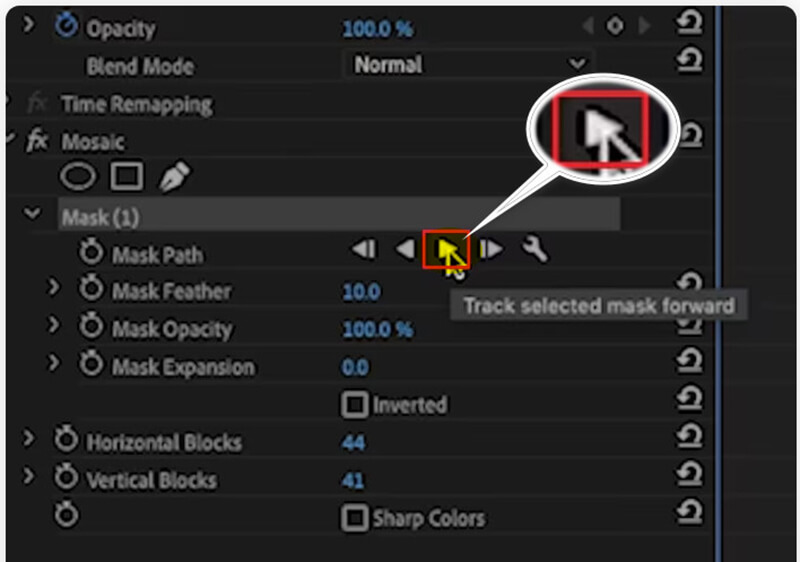
Lisää sumennuksen määrää haluamallesi tasolle. Voit myös animoida maskin seurataksesi kasvoja koko videon ajan.
Kun olet tyytyväinen sumennustehosteeseen, renderöi video ja vie se haluamillasi asetuksilla.
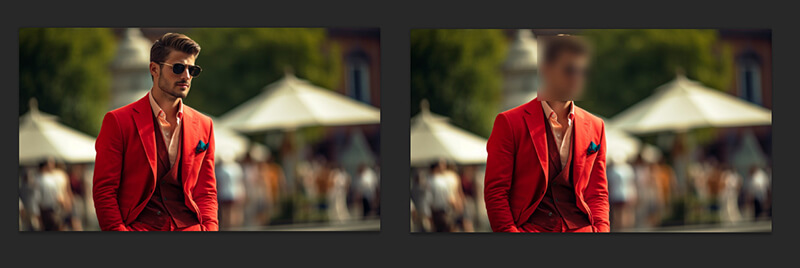
Kokemukseni osoittavat, että kärsivällisyys ja huolelliset seurannan säädöt ovat välttämättömiä, jotta sumennus pysyy kohdakkain kasvojen kanssa, erityisesti videoissa, joissa on monimutkaisia liikkeitä.
- Laajat räätälöintimahdollisuudet ammattimaisiin tuloksiin.
- Laadukas tulos minimaalisella laadunhäviöllä.
- Vaatii laajemman oppimiskäyrän.
- Korkeammat kustannukset verrattuna yksinkertaisempiin työkaluihin.
Osa 3. Kasvojen sumentaminen videossa iPhonessa
Jos haluat sumentaa kasvoja videossa suoraan iPhonesta, Blur Video - Face Blur -sovellus on kätevä työkalu. Se tarjoaa käyttäjäystävällisen käyttöliittymän, jonka avulla voit nopeasti sumentaa tiettyjä alueita videoissasi ilman tietokonetta.
Lataa Blur Video - Face Blur -sovellus App Storesta ja käynnistä se.
Napauta Valitse video ja valitse galleriasta video, johon haluat lisätä sumennustehosteen.
Valitse sumennustyökalulla sumennuksen muoto: suorakulmio tai ympyrä ja piirrä sitten kasvojen päälle, jotka haluat sumentaa. Säädä sumennuksen voimakkuutta ja kokoa tarpeen mukaan.
Kun olet tyytyväinen tehosteeseen, esikatsele video varmistaaksesi, että kaikki näyttää oikein. Tallenna sitten muokattu video takaisin galleriaasi.
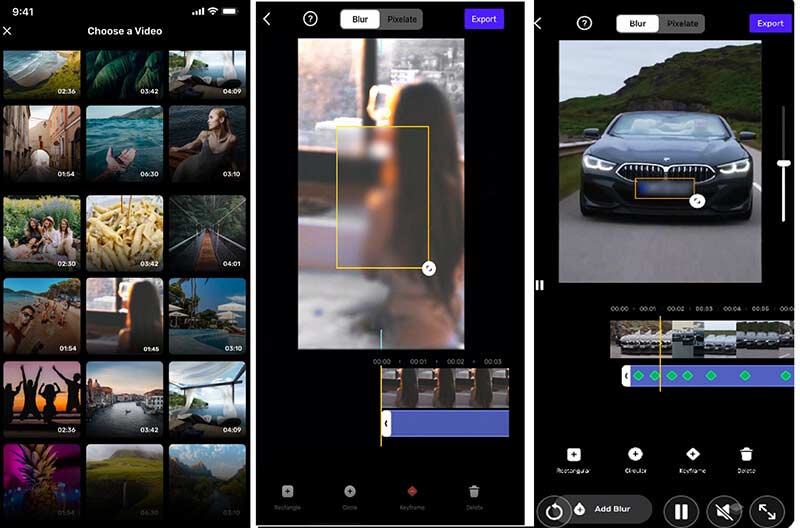
Kun käytät iPhonen videon kasvojen sumennussovellusta kasvojen sumentamiseen videossa, on tärkeää käyttää aikaa sumennustehosteen säätämiseen varmistaaksesi, että se seuraa kasvoja tarkasti koko videon ajan, koska sormea ei ole helppo liikuttaa iPhone.
- Helppo käyttää selkeän käyttöliittymän ansiosta.
- Ei tarvetta lisäohjelmiston asentamiseen tietokoneelle.
- Kätevä nopeaan muokkaukseen tien päällä.
- Voi aiheuttaa lievää laadun heikkenemistä.
- Rajoitettu räätälöinti verrattuna työpöytäratkaisuihin.
Osa 4. Kasvojen sumentaminen verkossa Flixierillä
Flixier on erinomainen online-työkalu kasvojen sumentamiseen videossa ilman ohjelmiston asentamista. Se on ihanteellinen käyttäjille, jotka tarvitsevat nopean ratkaisun, joka toimii kaikilla laitteilla, joissa on selain.
Vieraile Flixier-sivustolla ja luo tili, jos sinulla ei ole tiliä. Napsauta Valitse Video -painiketta napsauttamalla voit ladata kasvot sisältävän videon tietokoneeltasi tai pilvitallennustilasta.
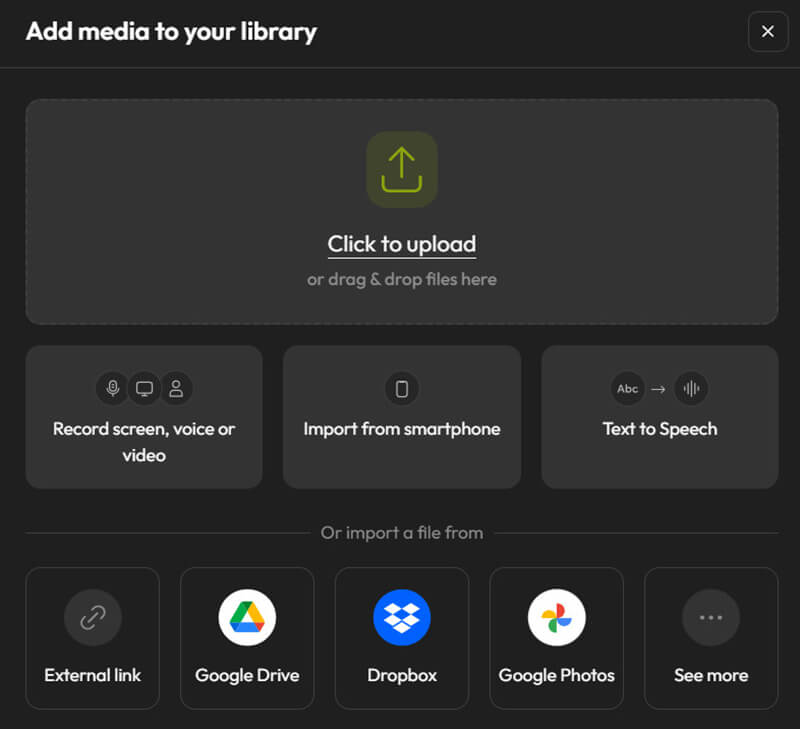
Vedä videotiedosto aikajanan muokkausikkunaan. Valitse sitten Muodot-valikosta neliömäinen maski. Aseta maski sen videon osan päälle, jossa näkyy kasvot, joita haluat rajoittaa. Sumennuksen kokoa ja voimakkuutta voidaan muuttaa tarpeen mukaan.
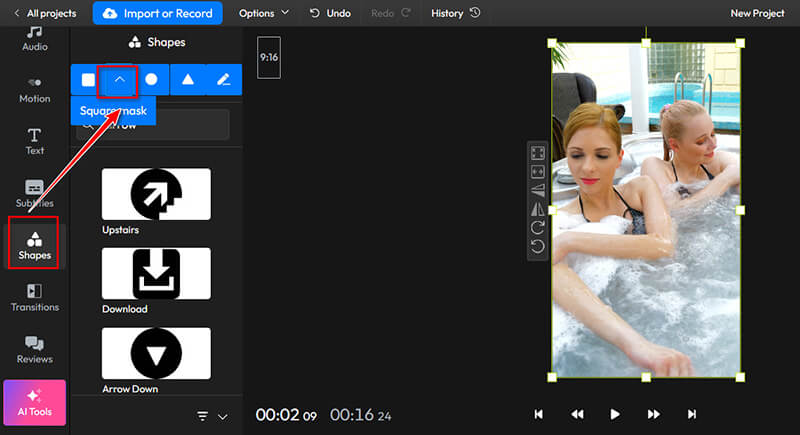
Valitse seuraavaksi haluamasi sumennus- tai pikselöitystehoste. Muuta tehosteen kestoa vetämällä maskikohdetta aikajanalla.
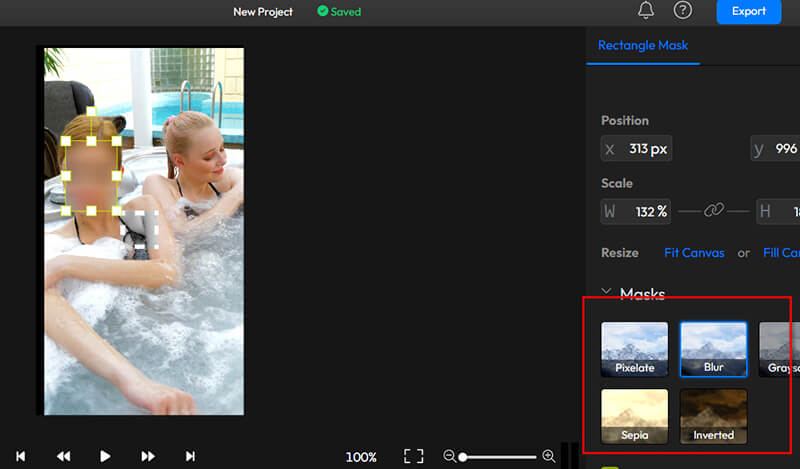
Kun olet ottanut sumennuksen käyttöön, esikatsele videota varmistaaksesi, että se vastaa odotuksiasi. Vie lopuksi video haluamassasi muodossa.
Tässä vaiheessa sinun on kirjauduttava sisään viedäksesi ja ladataksesi videon. Olisi parasta, jos tekisit myös tilauksen vesileiman poistamiseksi. Tai voit oppia tästä viestistä poista vesileima videotiedostosta.

Huomasin, että avainkehys-ominaisuuden käyttäminen kasvojen seuraamiseen niiden liikkuessa videon aikana varmistaa tasaisen sumentumisen, vaikka kohde olisi liikkeessä. Hyödyllinen vinkki on myös zoomata aikajanalle tarkempia säätöjä varten, jotta voin nähdä tulokset nopeasti ilman pitkiä odotuksia.
- Käytettävissä miltä tahansa laitteelta, jossa on Internet-yhteys.
- Ohjelmiston asennusta ei vaadita.
- Yksinkertainen käyttöliittymä, joka sopii aloittelijoille.
- Mahdollisia laatuongelmia Internet-yhteydestä riippuen.
- Rajoitettu räätälöinti verrattuna työpöytäeditoreihin.
Osa 5. Usein kysytyt kysymykset kasvojen sumentamisesta videoissa
Mikä on paras tapa sumentaa kasvot videossa laadun heikkenemättä?
Ammattimaisten työkalujen, kuten Adobe Premiere Pron, käyttö tarjoaa parhaan laadun minimaalisella tappiolla. Nopeissa tehtävissä työpöytätyökalut, kuten ArkThinker Video Converter Ultimate, tarjoavat kuitenkin myös kunnollisia tuloksia.
Voinko sumentaa kasvoja videossa sen jälkeen, kun se on ladattu sosiaaliseen mediaan?
Kyllä, jotkin alustat sallivat muokkaukset latauksen jälkeen, mutta yleensä on parasta sumentaa kasvot ennen lataamista tasaisen laadun varmistamiseksi kaikissa alustoissa.
Mitä eroa on pikselöinnin ja sumennuksen välillä?
Pikseloiminen jakaa kuvan näkyviksi pikseleiksi, jolloin yksityiskohtien erottaminen on vaikeaa, kun taas sumennus tasoittaa kuvaa keskiarvottamalla ympäröivät pikselit luoden pehmeämmän, epätarkan tehosteen.
Johtopäätös
Kasvojen sumentaminen videossa on ratkaisevan tärkeää yksityisyyden, vaatimustenmukaisuuden ja sisällön suojaamisen kannalta. Tässä artikkelissa on 4 tapaa tehdä kasvot sumeiksi videotiedostossa työpöytä-, verkko- ja matkapuhelintyökalujen avulla. Mikä menetelmä on suosikkisi? Vai onko sinulla parempi suositusmenetelmä? Kerro meille jättämällä kommenttisi alle.
Mitä mieltä olet tästä postauksesta? Klikkaa arvostellaksesi tätä viestiä.
Erinomainen
Arvosana: 4.8 / 5 (perustuu 410 äänet)
Etsi lisää ratkaisuja
3 sovellusta videoiden sumentamiseen iOS-/Android-, tietokone- ja verkossa Korjaa epäselvä video, poista videon sumennus ja tee video selkeäksi Kuinka poistaa kuvan epäselvyys neljällä toimivalla tavalla [Online/Desktop] Korjaa epäselvät valokuvat kolmella toteutettavissa olevalla tavalla [Aloitusopas] 3 tapaa poistaa vesileima PowerDirector-videoista Kuinka rajata AVI-tiedostoja online- ja offline-videoleikkureillaSuhteellisia artikkeleita
- Editoi videota
- 2 tapaa rajata videon ulottuvuus CapCutissa [2024 Guide]
- 3 tapaa poistaa vesileima PowerDirector-videoista
- Vesileiman poistaminen Renderforest-videoista kahdella tavalla
- Movavi Watermark: täydellinen opas sen lisäämiseen ja poistamiseen
- Rajaa WMV-tiedosto neljällä helpolla menetelmällä saadaksesi nopeita tuloksia
- Kuinka tehdä lyhyt video pidempi kolmella eri menetelmällä
- Toista video iPhonessa, iPadissa, Android-puhelimessa ja tietokoneessa
- Ilmainen videoeditointiohjelmisto – 7 parasta ilmaista videonmuokkaussovellusta
- 3 TikTok-vesileiman poistosovellusta TikTok-vesileiman poistamiseksi
- Videosuodatin – Kuinka lisätä ja laittaa suodatin Video 2024:ään



