4 parasta FPS-muunninta, jotka parantavat videosi laatua
FPS (Frames per Second) on videotuotannon kriittinen mittari, joka määrittää videosisällön liikkeen sujuvuuden ja yleisen laadun. Olitpa pelaamassa, kuvaamassa tai editoimassa, oikea FPS voi vaikuttaa merkittävästi katsojakokemukseen. Koska videoiden kuvataajuudet vaihtelevat, FPS-muuntimista tulee välttämättömiä työkaluja, joiden avulla voit säätää kuvataajuutta vastaamaan tiettyjä vaatimuksia, mikä varmistaa sujuvan toiston eri alustoilla. Tässä artikkelissa jaamme parhaat 4 FPS-muunnin työkaluja ja tarjota vinkkejä, joiden avulla saat parhaan hyödyn videomuunnoksistasi.
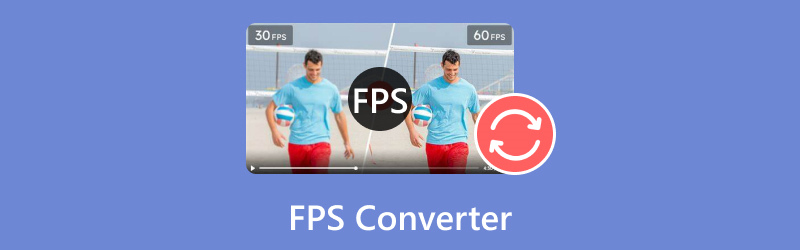
- OPAS LIST
- Osa 1. 4 parasta FPS-muunnintyökalua
- Osa 2. Videon FPS muuntaminen
- Osa 3. Vinkkejä FPS:n muuntamiseen
- Osa 4. Usein kysytyt kysymykset
- ArkThinker:ssä omistautuneet kirjoittajamme tarjoavat puolueettomia, kattavia arvioita auttaakseen sinua tekemään tietoisia päätöksiä.
- Tutkimme ja testaamme perusteellisesti työkaluja, arvioimme toimintoja, helppokäyttöisyyttä, käyttöliittymää, oppimiskäyrää, ominaisuuksia, hintoja, suorituskykyä ja yhteensopivuutta.
- Kokeneet kirjoittajamme käyttävät asiantuntemustaan oikeudenmukaisten arvioiden varmistamiseksi. Räätälöimme arvostelumme vastaamaan erilaisiin käyttäjien tarpeisiin ja käyttötapauksiin. Pyrimme olemaan luotettu lähde tallennuksen, editoinnin, luovien ohjelmistojen ja apuohjelmien arvosteluissa.
Osa 1. 4 parasta FPS-muunnintyökalua
1. ArkThinker Video Converter Ultimate
Hinnoittelu: Alkaen $15.60 ja 7 päivän ilmainen kokeilu kaikilla ominaisuuksilla
Alusta: Saatavilla sekä Windowsille että macOS:lle
Maksimi FPS: Tukee jopa 144 FPS
Paras: Käyttäjät, jotka etsivät kattavaa videon muunnostyökalua, joka tasapainottaa käytön helppouden ja tehokkaita ominaisuuksia.

ArkThinker Video Converter Ultimate erottuu tehokkaista muunnosominaisuuksistaan. Se tukee laajaa valikoimaa videoformaatteja ja pystyy käsittelemään jopa 120 FPS. Tämä työkalu on täydellinen käyttäjille, jotka etsivät laatua ilman monimutkaisuutta. Se mahdollistaa erämuunnokset varmistaen, että useiden tiedostojen skaalaus voidaan käsitellä samanaikaisesti.
- Tukee yli 1000 muotoa, mukaan lukien MP4, MKV, AVI jne.
- Erämuunnos mahdollistaa useiden tiedostojen käsittelyn yhdellä kertaa.
- Sisäänrakennettu videoeditori tarjoaa työkaluja trimmaamiseen, rajaamiseen ja erikoistehosteiden lisäämiseen.
- Laitteistokiihdytys takaa 30 kertaa nopeamman muunnosnopeuden.
- Nopeat muunnokset.
- Käyttäjäystävällinen käyttöliittymä.
- Tukee erilaisia formaatteja.
- Rajoitetut ilmaiset kokeiluominaisuudet.
ArkThinker Video Converter Ultimate erottuu monipuolisuudestaan ja käyttäjäystävällisestä suunnittelustaan. Se on erinomainen valinta sekä aloittelijoille että kokeneille käyttäjille, jotka haluavat optimoida videoidensa kuvataajuuden.
2. Käsijarru
Hinnoittelu: Vapaa
Alusta: Saatavilla Windowsissa, macOS:ssä ja Linuxissa
Maksimi FPS: Tukee jopa 60 FPS
Paras: Tekniset käyttäjät, jotka haluavat hallita videon muunnosasetuksia laajasti.
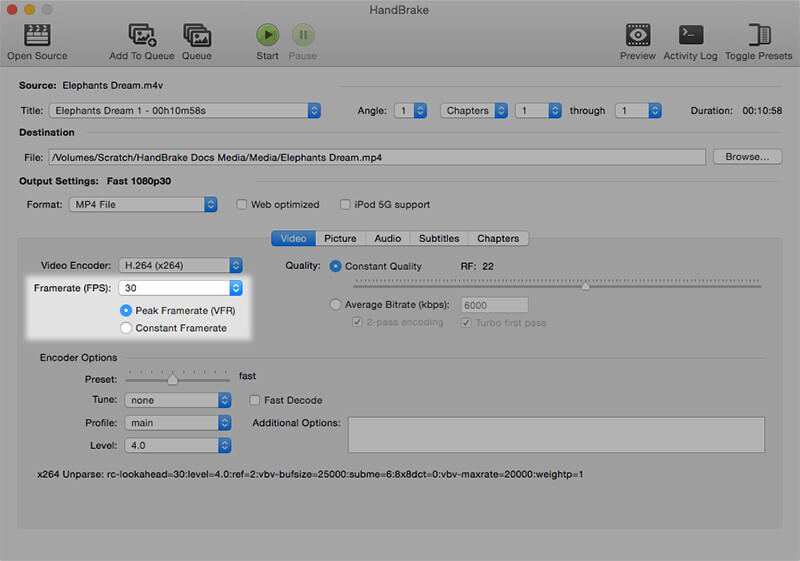
HandBrake on hyvin tunnettu avoimen lähdekoodin työkalu, joka on erinomainen videon transkoodauksessa. Vaikka tällä FPS-vaihtajalla voi olla jyrkempi oppimiskäyrä, sen lähtöasetusten avulla voit mukauttaa FPS:ää ja ylläpitää korkealaatuista tulostusta. Se tukee useita tiedostomuotoja ja voi muuntaa jopa 60 FPS, mikä tekee tästä 60 FPS muuntaja vankka valinta moniin videoprojekteihin.
- Täysin ilmainen.
- Laajat mukautusmahdollisuudet.
- Säännölliset päivitykset.
- Voi olla ylivoimaista aloittelijoille.
HandBrake on edelleen paras valinta monimutkaisempaan käyttöliittymään tyytyväisille käyttäjille. Sen laajat ominaisuudet ja nollakustannukset tekevät siitä vankan vaihtoehdon niille, jotka tarvitsevat kehittyneitä FPS-muunnosominaisuuksia.
3. Online-muunnos
Hinnoittelu: Ilmainen premium-vaihtoehdoilla
Alusta: Selainpohjainen, yhteensopiva minkä tahansa käyttöjärjestelmän kanssa
Maksimi FPS: Tukee jopa 120 FPS
Parasta varten: Käyttäjät, jotka etsivät nopeaa ja helppoa online-ratkaisua kuvanopeuden muuntamiseen.
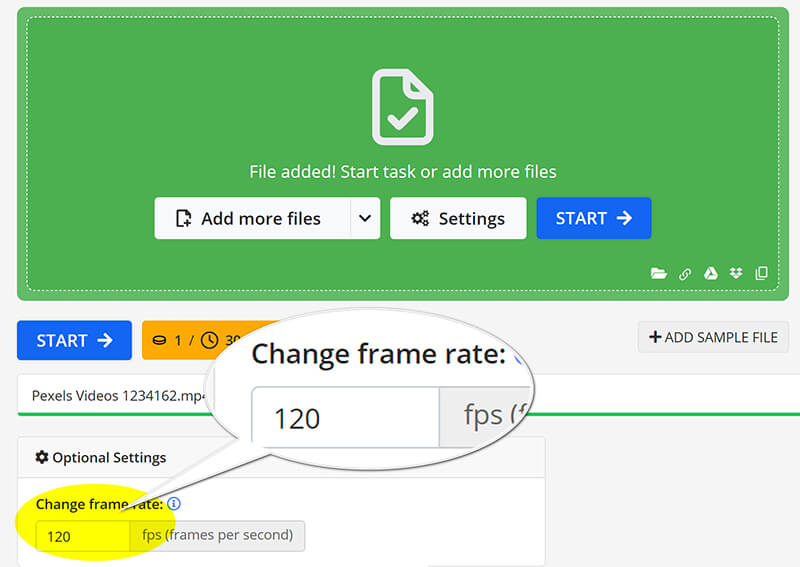
Online-convert on helppokäyttöinen vaihtoehto niille, jotka tarvitsevat nopean, asennusta vaativan ratkaisun. Sen avulla voit muuntaa videoita jopa 60 FPS:iin suoraan verkkoselaimesi kautta. Tämä työkalu on ihanteellinen käyttäjille, jotka etsivät nopeaa muuntamista ilman ohjelmistojen lataamisen vaivaa.
- Asennusta ei tarvita.
- Yksinkertainen käyttöliittymä.
- Tukee useita formaatteja.
- Riippuu Internet-yhteydestä.
- Rajoitetut ominaisuudet ilmaisessa versiossa.
Online-convert on ihanteellinen käyttäjille, jotka tarvitsevat nopeita muunnoksia ilman ohjelmistojen lataamisen vaivaa. Sen yksinkertaisuus ja helppokäyttöisyys tekevät siitä erinomaisen työkalun satunnaisille käyttäjille.
4. neural.love AI Video FPS Converter
Hinnoittelu: Ilmainen rajoituksin
Alusta: Selainpohjainen; yhteensopiva kaikkien laitteiden kanssa
Maksimi FPS: Tukee jopa 120 FPS
Parasta varten: Käyttäjät, jotka etsivät huipputeknologiaa videon parantamiseen.
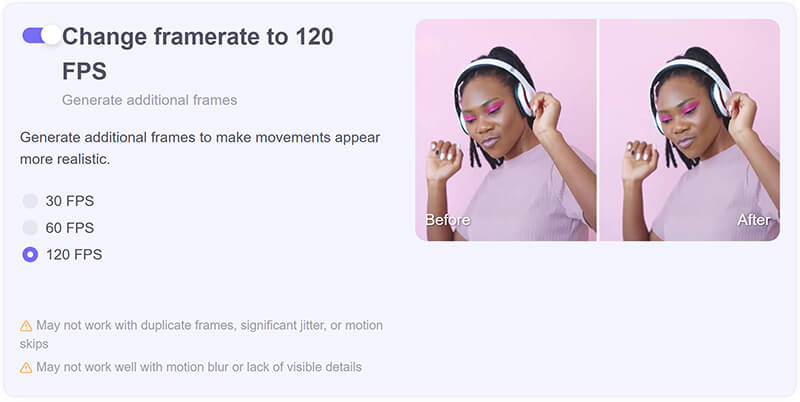
Neural.love AI Video FPS Converter käyttää tekoälyä parantaakseen kuvataajuutta, mikä tekee siitä innovatiivisen valinnan sisällöntuottajille, jotka haluavat parantaa videon laatua. Se voi lisätä FPS:ää dynaamisesti, mikä on erityisen hyödyllistä matalan kuvanopeuden materiaalille, vaikka sillä voi olla jonkin verran käsittelyaikaa.
- Tekoälyllä tehostetut kuvataajuuden parannukset.
- Helppokäyttöinen.
- Ainutlaatuisia ominaisuuksia varten parantaa videon laatua.
- Rajoitettu ilmainen käyttö.
- Ei ehkä käsittele suuria tiedostoja hyvin.
Neural.love AI Video FPS Converter tarjoaa ainutlaatuisen ja tehokkaan lähestymistavan kuvataajuuden säätöön. Sen AI-ominaisuudet tarjoavat korkealaatuisia tuloksia, mikä tekee siitä erottuvan vaihtoehdon niille, jotka haluavat parantaa videosisältöään vähällä vaivalla.
Osa 2. Videon FPS muuntaminen
Aiemmin käsitellyt viisi FPS-muunninta ovat erinomaisia valintoja aloittelijoille, jotka haluavat säätää videon kehystaajuutta. Tässä osiossa tutkimme ArkThinker Video Converter Ultimate -sovellusta käytännöllisenä esimerkkinä, joka osoittaa, kuinka videon kuvanopeus muutetaan jopa 144 FPS:ksi vain kolmessa suoraviivaisessa vaiheessa.
Tuo videotiedosto
Lataa, asenna ja suorita ArkThinker Video Converter Ultimate ilmaiseksi Windows- tai Mac-laitteellasi.
Avaa WebM-muunnin ja napsauta Lisää tiedostoja -painiketta ladataksesi videon, jonka kuvanopeutta haluat muokata.

Mukauta videon kuvataajuus
Paikanna Tulostusmuoto pudotusvalikosta ja valitse haluamasi tulostusmuoto. Jos haluat säilyttää alkuperäisen muodon, valitse se Sama kuin lähde.

Jos haluat muuttaa videon kuvanopeutta, napsauta Mukautettu profiili vaihtoehto tulostemuodon pudotusvalikon vieressä.
Etsi vaihtoehto Ruudunpäivitysnopeus poimimaan tarvitsemasi arvon. Lisäksi voit mukauttaa resoluutiota, kanavia, näytteenottotaajuutta, bittinopeutta, audiokoodekkia jne. täällä. Kun kaikki näyttää hyvältä, tallenna asetukset napsauttamalla OK.

Vie videotiedosto
Aseta Tulostuskansio valitaksesi, minne haluat tallentaa videotiedostosi. Kun olet tehnyt kaikki asetukset, napsauta Muunna kaikki aloittaaksesi prosessin. Pian näet, että videosi kuvataajuus on päivitetty onnistuneesti.
Sitten huomaat, että videosi kuvataajuus on päivitetty.

Osa 3. Vinkkejä FPS:n muuntamiseen
Valitse oikeat asetukset
Kun muunnat FPS:ää, valitse aina asetukset, jotka vastaavat videosi tarkoitusta. Korkeampi FPS tarjoaa tasaisemman liikkeen, joka on ihanteellinen peli- ja toimintakohtauksiin, kun taas pienempi FPS saattaa olla sopiva elokuvatehosteisiin.
Säilytä videon laatu
Varmista, että muunnostyökalusi tarjoaa laadukkaita säilytysvaihtoehtoja. Etsi asetuksia, jotka estävät artefakteja ja säilyttävät terävyyden, varsinkin kun skaalaat korkeammista kuvanopeuksista.
Osa 4. Usein kysytyt kysymykset
Voitko muuntaa 120 FPS 24 FPS: ksi?
Kyllä, 120 FPS:n muuntaminen 24 FPS:ksi on mahdollista ja sitä käytetään usein elokuvamaisten tehosteiden luomiseen.
Miten lasket FPS:n?
FPS lasketaan jakamalla kehysten määrä sekunneissa, joka kuluu näiden kehysten toistamiseen.
Voiko FPS:n muuntaminen parantaa videon laatua?
FPS:n muuntaminen voi parantaa havaittua laatua, varsinkin kun optimoidaan tietyille alustoille tai tehosteille.
Johtopäätös
Oikean FPS-muuntimen valitseminen on ratkaisevan tärkeää halutun videolaadun ja suorituskyvyn saavuttamiseksi. Jokainen käsitelty työkalu tarjoaa ainutlaatuisia ominaisuuksia erilaisiin tarpeisiin yksinkertaisista online-ratkaisuista tehokkaisiin työpöytäohjelmistoihin. Jos et halua asentaa mitään työkalua, Online-convert ja neural.love AI Video FPS Converter ovat hyvä vaihtoehto. Jos et halua kuluttaa mitään, HandBrake on hyvä vaihtoehto. ArkThinker Video Converter Ultimate on paras kumppani videon laadun parantamiseen jopa 144:n kuvataajuudella. Älä epäröi sukeltaa näihin muuntimiin parantaaksesi videoprojektejasi ja varmistaaksesi, että ne loistavat!
Mitä mieltä olet tästä postauksesta? Klikkaa arvostellaksesi tätä viestiä.
Erinomainen
Arvosana: 4.9 / 5 (perustuu 415 äänet)
Suhteellisia artikkeleita
- Editoi videota
- 4 tapaa sumentaa kasvot tekoälyn videossa
- 2024 60 FPS:n videomuuntimet huippuluokan korkeampaan laatuun
- Paras YouTube-videomuoto, jonka haluat muuntaa 2024
- 3 tapaa sumentaa kasvot tekoälyn videossa
- 2 tapaa rajata videon ulottuvuus CapCutissa [2024 Guide]
- 3 tapaa poistaa vesileima PowerDirector-videoista
- Vesileiman poistaminen Renderforest-videoista kahdella tavalla
- Movavi Watermark: täydellinen opas sen lisäämiseen ja poistamiseen
- Rajaa WMV-tiedosto neljällä helpolla menetelmällä saadaksesi nopeita tuloksia
- Kuinka tehdä lyhyt video pidempi kolmella eri menetelmällä



