Comment rendre une image transparente – Google Slides [2024]
Google Slides est une plateforme en ligne gratuite. Il prend en charge les services cloud et vous permet d'enregistrer des fichiers en ligne et d'y accéder depuis n'importe quel appareil. De nombreux étudiants, enseignants, designers, etc. aiment créer des présentations à l'aide de Google Slides. Cependant, il est difficile de créer des présentations attrayantes sans l'application d'images et de textes transparents. Heureusement, cet article vous le dira comment rendre une image ou une forme transparente aujourd'hui. Ensuite, vous pouvez rehausser le sujet, créer des effets visuels spéciaux et ajouter d’autres éléments de conception à l’œuvre. Maintenant, commencez à explorer !
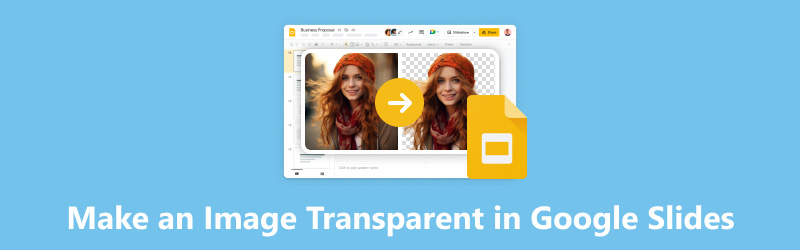
- LISTE DES GUIDES
- Partie 1. Comment rendre une image transparente dans Google Slides
- Partie 2. Comment rendre une forme transparente dans Google Slides
- Partie 3. Meilleure alternative à Google Slides pour rendre l'arrière-plan d'une photo transparent
- Partie 4. FAQ sur la manière de rendre une image transparente
Partie 1. Comment rendre une image transparente dans Google Slides
Google Slides permet de rendre une image transparente dans votre présentation. Et le processus opérationnel n’est pas complexe. Avec l'aide de celui-ci, vous pouvez superposer des images et mettre en évidence certaines parties en conséquence. Maintenant, lisez les étapes suivantes ci-dessous.
Accéder Diapositives Google et créez une présentation vierge. Ensuite, cliquez sur Insérer pour ajouter une image à la barre de menu.
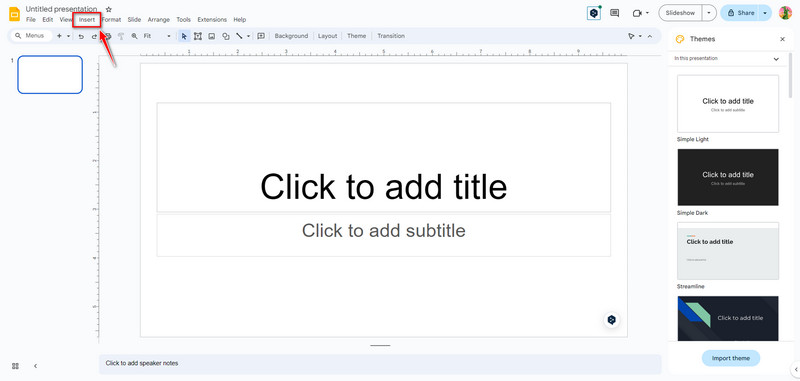
Cliquez directement sur l'image. Puis clique Format choisir Options de formatage. Maintenant, vous pouvez naviguer vers le côté droit. Cliquez sur Ajustements pour ajuster le Opacité niveau.
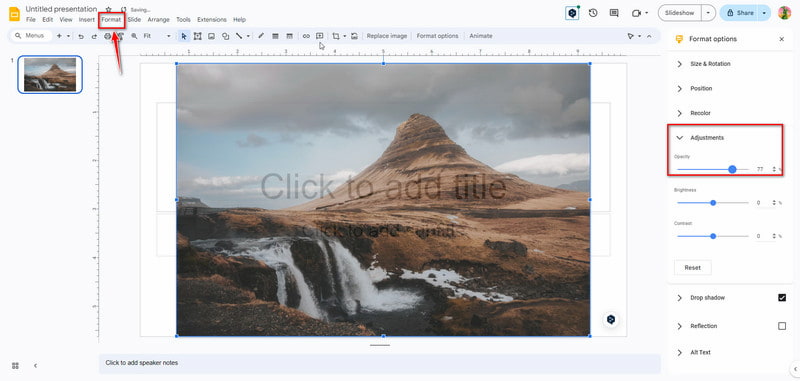
Après le réglage, les modifications de transparence de l'image seront automatiquement enregistrées. En attendant, vous pouvez apporter d'autres modifications, telles que Luminosité et Contraste.
L'interface est si conviviale que les débutants peuvent rendre les images transparentes en quelques clics. Vous pouvez également utiliser Google Slides pour définir une forme transparente. Suivez la prochaine partie ici !
Partie 2. Comment rendre une forme transparente dans Google Slides
Créer une forme transparente dans Google Slides est une autre façon d'améliorer les présentations et de créer des designs visuellement attrayants. Vous pouvez incorporer des formes transparentes pour ajouter de la profondeur et de la dimension à vos diapositives actuelles. Et vous pouvez ajouter de la profondeur et de la dimension à vos diapositives en utilisant des formes transparentes. Maintenant, découvrez comment procéder.
Accéder Diapositives Google et créez une forme en cliquant Insérer sur la barre de menu. Alors choisi Forme pour en ajouter un. Par exemple, vous pouvez choisir un Rectangle forme.
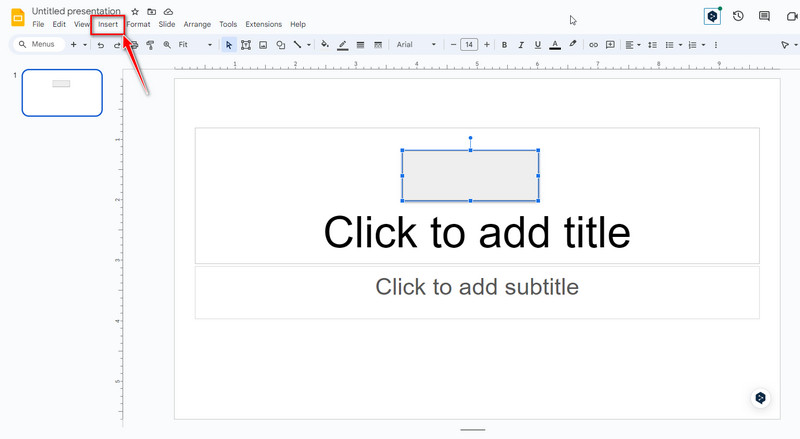
Maintenant, cliquez sur le Rectangle façonner et sélectionner La couleur de remplissage en haut de la barre d'outils. Ensuite, choisissez votre couleur préférée et cliquez sur Coutume. Ensuite, vous pouvez faire glisser et choisir la transparence des couleurs pour les formes que vous aimez.
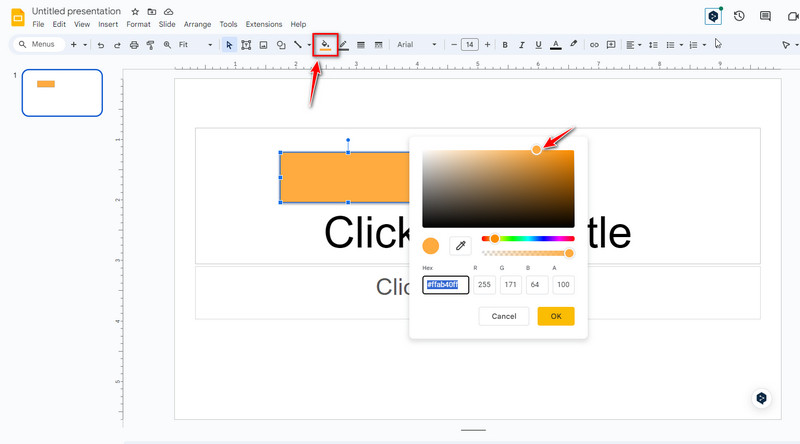
Lorsque vous êtes satisfait du résultat, cliquez sur le D'ACCORD bouton pour enregistrer la transparence de la forme. Maintenant, vous pouvez ajuster davantage la taille et ajouter plus de formes en conséquence.
Note: La transparence des images et des formes définies sur Google Slides ne peut être enregistrée qu'en ligne. Si vous avez juste besoin d'un outil pour ajuster la transparence et l'arrière-plan de l'image, Google Slides n'est peut-être pas la meilleure option. Donc, vous pouvez continuer à lire la partie suivante pour obtenir la meilleure alternative à Google Slides.
Partie 3. Meilleure alternative à Google Slides pour rendre l'arrière-plan d'une photo transparent
Par rapport à Google Slides, Suppresseur d'arrière-plan ArkThinker est un outil professionnel pour ajuster la transparence de l'image en ligne. Et c'est totalement gratuit ! Ce outil de suppression d'arrière-plan peut rendre automatiquement l'arrière-plan de votre image transparent à l'aide de la technologie IA. Il prend également en charge le changement de couleur d'arrière-plan en blanc, noir, gris, rouge, rose, etc. En outre, il vous permet de changer l'arrière-plan en photo et de le recadrer de manière sélective. Maintenant, essayez !
Pour rendre l'image transparente, vous pouvez accéder Alternative à Google Slides en ligne. Vous pouvez ajouter une photo à l'interface principale en cliquant sur Ajouter un fichier pour démarrer.
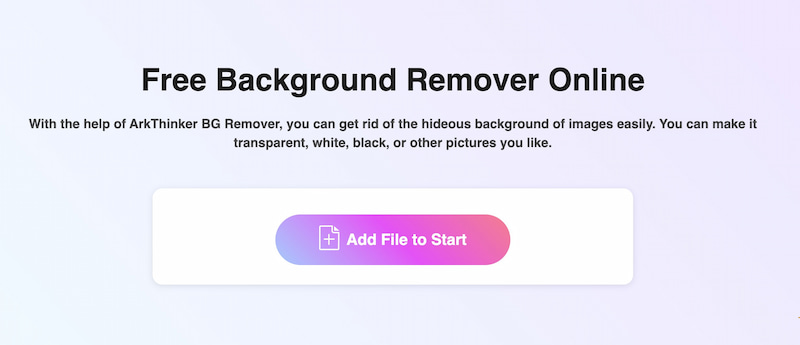
Après le téléchargement, le sujet sera reconnu automatiquement. Maintenant, vous pouvez faire glisser et ajuster manuellement la zone sélectionnée.
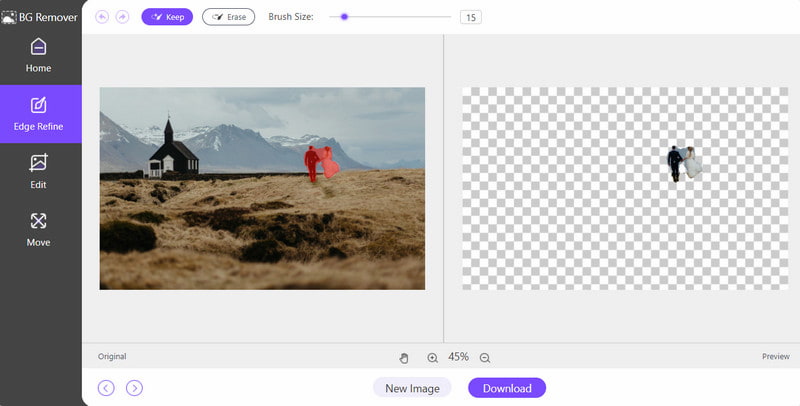
Une fois sélectionné, cliquez sur le Télécharger bouton pour enregistrer la photo avec un fond transparent. Avec l'aide de cet outil en ligne, vous pouvez supprimer l'arrière-plan en quelques secondes. Et vous pouvez également l'utiliser pour supprimer un objet de la photo selon vos besoins.
Partie 4. FAQ sur la manière de rendre une image transparente
Comment rendre le texte transparent dans Google Slides ?
Tout d'abord, vous pouvez choisir le texte dans Google Slides. Deuxièmement, cliquez sur Format dans la barre de menu supérieure et choisissez Transparence. Troisièmement, ajustez la transparence du texte selon vos besoins. Enfin, vous pouvez cliquer Fermer jusqu'à ce que vous soyez satisfait.
Quel type d’image Google Slides accepte-t-il ?
Google Slides prend en charge différents formats d'image pour l'importation. Il prend généralement en charge les formats JPEG (JPG), PNG, GIF, BMP, TIFF/TIF et SVG. Cependant, vous devez noter qu’il existe des limites quant à la taille des images que vous pouvez télécharger.
Google Slides est-il meilleur que PowerPoint ?
Il n'y a pas de réponse définitive à cette question car différentes personnes ont des habitudes et des exigences d'utilisation différentes. Google Slides et PowerPoint sont tous deux des outils puissants, vous pouvez donc essayer d'en choisir un à utiliser en conséquence !
Pourquoi mon image PNG n’est-elle pas transparente dans Google Slides ?
Voici quelques raisons. D'une part, votre PNG était à l'origine une image vectorielle afin qu'il puisse s'afficher sous la forme d'un logo en couleur avec une boîte noire au lieu d'un arrière-plan transparent. En revanche, si votre PNG n'est pas au format RVB, il ne peut pas non plus afficher l'effet de transparence.
Conclusion
La transparence est importante pour mettre en valeur les éléments clés, ajouter de la profondeur à vos diapositives Google et créer un flux visuel étonnant. En suivant le guide simple ci-dessus, vous pouvez ajuster la transparence des images dans Google Slides. Ensuite, vous pouvez améliorer vos présentations et créer des diapositives visuellement attrayantes. Vous pouvez également essayer différents niveaux de transparence pour obtenir l'effet souhaité pour vos besoins de présentation spécifiques. Bien sûr, vous pouvez également essayer l'alternative de Google Slides, ArkThinker Background Remover, pour supprimer automatiquement l'arrière-plan. Si vous avez d'autres questions sur rendre une image transparente dans Google Slides, laissez vos commentaires ici.
Que pensez-vous de cette publication? Cliquez pour noter cet article.
Excellent
Notation: 4.9 / 5 (basé sur 593 voix)
Trouver plus de solutions
3 méthodes simples pour supprimer l'arrière-plan de l'image avec LunaPic 2 façons de supprimer du texte d'une image en ligne/hors ligne Comment utiliser Photoshop pour supprimer efficacement le filigrane 2 solutions efficaces Comment supprimer le marqueur de la capture d'écran Guide ultime pour supprimer l’arrière-plan dans Illustrator Comment rendre l'arrière-plan d'une photo transparent dans Paint 3 façons efficaces de supprimer le filigrane de PowerPointArticles relatifs
- Éditer l'image
- Options efficaces pour redimensionner une image pour Twitter – 3 outils en ligne
- Comment supprimer le filigrane des images et vidéos Placeit
- Comment créer des photos HD sur différents appareils et supprimer des artefacts
- Examen mis à jour et impartial de WatermarkRemover.io
- 3 façons simples de supprimer les filigranes d’image et de texte d’un PDF
- Supprimer le filigrane du GIF : méthodes simples pour modifier le GIF
- Enregistrez des photos TikTok sans filigrane de 2 manières simples
- Qu'est-ce que Pixlr et comment supprimer le filigrane d'une photo
- [2024] Examen d'Inpaint et comment l'utiliser pour supprimer un filigrane
- Comment supprimer le filigrane Alamy des images (100% fonctionne)



