Comment ajouter des effets et des filtres riches pour une vidéo TikTok
Récemment, de plus en plus de personnes se sont mises à tourner et à partager des vidéos sur TikTok. Cependant, certaines personnes réalisent des vidéos exquises et attirent beaucoup de likes, tandis que d'autres n'y parviennent pas. Les vidéos de haute qualité nécessitent non seulement un contenu innovant, mais également des effets et des filtres appropriés. Alors, le savez-vous ? comment ajouter plus d'effets sur TikTok? Ou pouvez-vous ajouter le filtre TikTok à une vidéo ? Cet article vous guidera pour ajouter des effets et des filtres avec TikTok et un logiciel de traitement vidéo étape par étape.
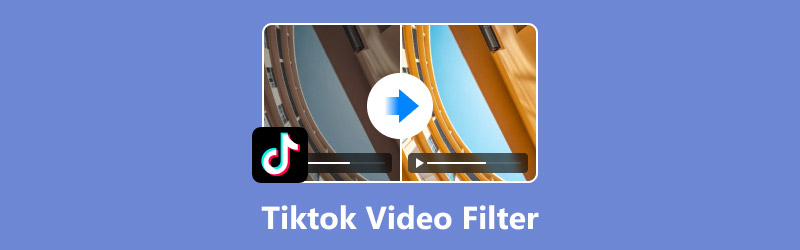
- LISTE DES GUIDES
- Partie 1. Comment ajouter un effet vocal sur une vidéo TikTok
- Partie 2. Comment ajouter des effets et des filtres à une vidéo TikTok
- Partie 3. Comment ajouter un filtre à une vidéo TikTok avec un outil tiers
- Partie 4. FAQ sur la façon d'ajouter plus d'effets sur TikTok
Partie 1. Comment ajouter un effet vocal sur une vidéo TikTok
Le son joue un rôle important dans la qualité d'une vidéo. Il est donc nécessaire d'apprendre à ajouter des effets vocaux sur TikTok. TikTok peut accomplir cette fonction avec une opération simple.
Situation 1. La vidéo est enregistrée sur TikTok et est maintenant en cours de montage
Voici les étapes détaillées.
Créez une nouvelle vidéo sur TikTok en appuyant sur l'icône « + » dans le menu du bas.
Sélectionnez l'option « Effets vocaux » sur le côté droit de l'interface.
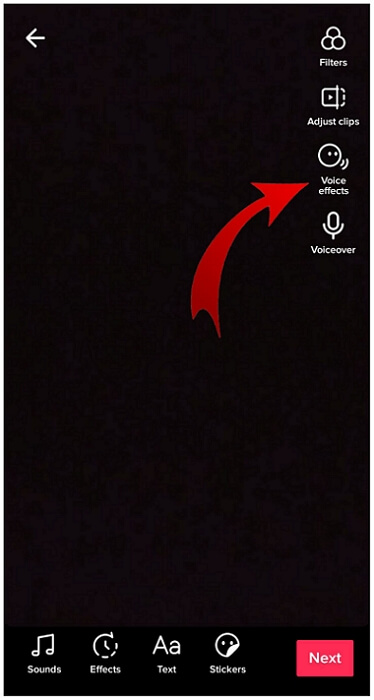
Sélectionnez l'effet vocal que vous souhaitez parmi une large gamme de choix, notamment Chipmunk, Baryton, etc.
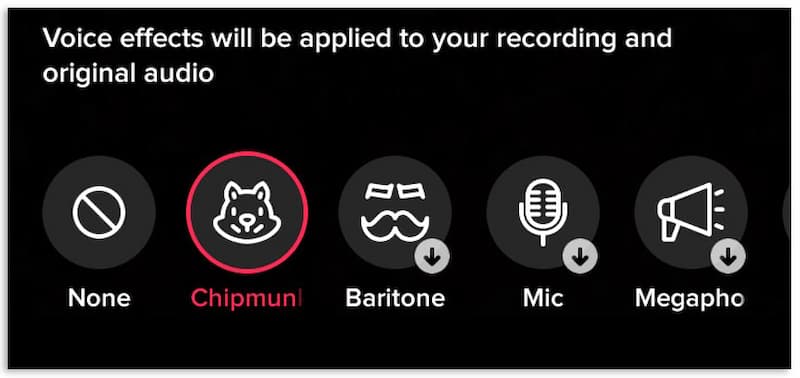
Cliquez sur « Enregistrer » une fois que vous avez choisi un effet vocal.
C'est assez simple, n'est-ce pas ? Cependant, cette méthode ne peut être appliquée qu'aux vidéos que vous avez enregistrées dans l'application. Elle ne fonctionne pas si les vidéos proviennent de votre pellicule ou de brouillons.
Situation 2. La vidéo est issue de vos brouillons
Comment ajouter un filtre TikTok à une vidéo existante ? Voici les étapes détaillées.
Appuyez sur « Moi » en bas à droite, puis sur « Brouillons ».
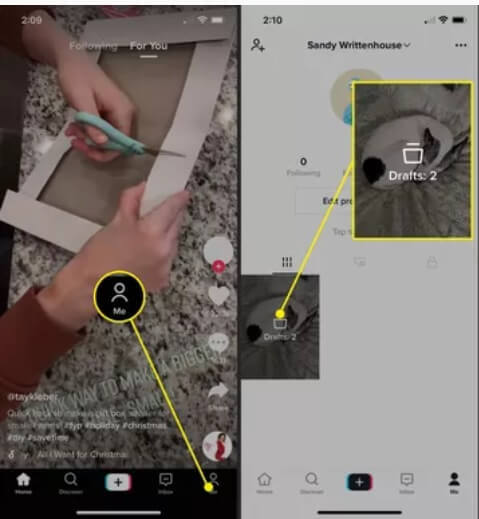
Sélectionnez la vidéo à laquelle vous souhaitez ajouter des effets vocaux.
Appuyez sur « Retour » en haut à gauche et la vidéo sera lue.
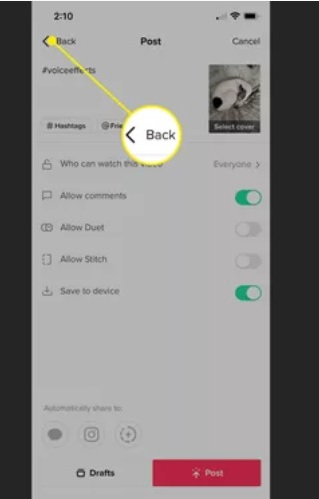
Vous pouvez maintenant sélectionner Effets vocaux comme dans la situation 1 ci-dessus.
Mais lorsqu'il s'agit de la pellicule de vos appareils, il est préférable de choisir un logiciel tiers pour ajouter des effets vocaux.
Partie 2. Comment ajouter des effets et des filtres à une vidéo TikTok
En plus des effets vocaux, TikTok propose de nombreux autres effets et filtres. L'utilisation d'effets et de filtres appropriés peut rendre vos vidéos plus attrayantes. Comment ajouter plus d'effets sur TikTok ? Comment ajouter un filtre TikTok à une vidéo ? Vous trouverez ci-dessous un guide détaillé.
Les étapes pour ajouter des effets ou des filtres sont les suivantes :
Appuyez sur l'icône « + » au centre du menu inférieur pour enregistrer ou télécharger la vidéo.
Appuyez sur « Effets » dans le menu en bas ou sur « Filtres » dans le panneau latéral.
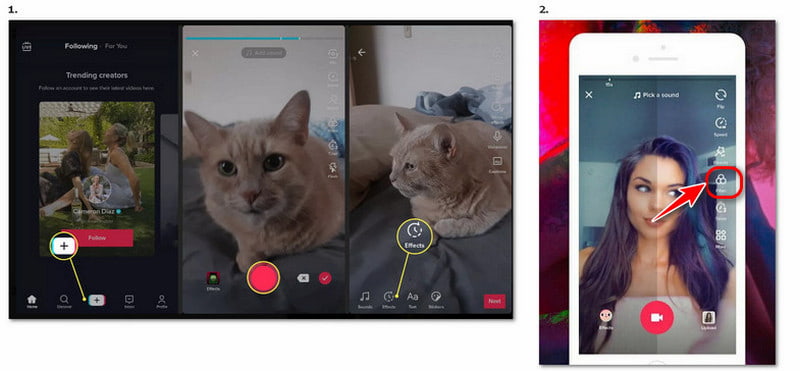
Choisissez un effet/filtre que vous souhaitez utiliser. Vous pouvez ajuster le curseur au-dessus du panneau des filtres pour prévisualiser les différentes intensités de filtre.
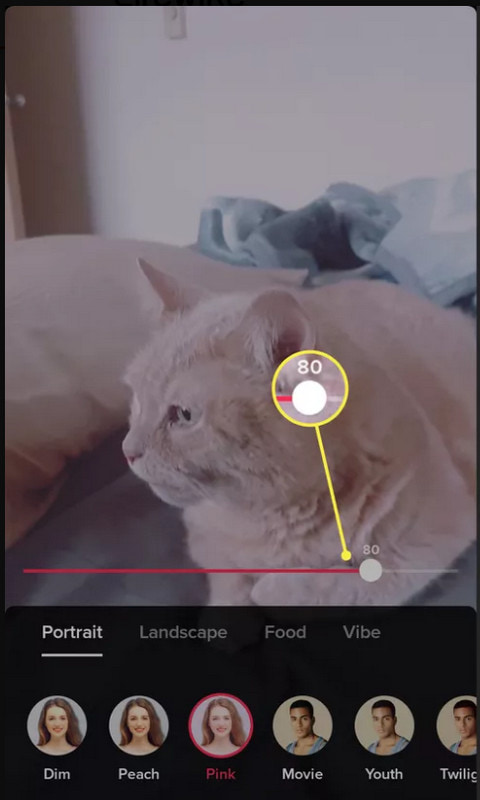
Appuyez n’importe où sur l’écran de l’appareil photo et enregistrez avec l’effet/filtre.
Partie 3. Comment ajouter un filtre à une vidéo TikTok avec un outil tiers
Si les filtres de TikTok ne répondent pas à vos besoins, vous pouvez envisager d'utiliser un logiciel tiers pour ajouter davantage de filtres et d'effets à votre vidéo TikTok avant de la télécharger et de la publier sur TikTok. Par exemple, Arkthinker Convertisseur Vidéo Ultime est un excellent outil pour vous aider. C'est un outil convivial pour éditer et découper des vidéos. Et il peut également traiter des images et de l'audio. Comment utiliser Arkthinker Video Converter Ultimate pour ajouter des filtres à vos vidéos pour TikTok ? Parcourez cette partie et vous trouverez la réponse.
Caractéristiques
• Prend en charge divers formats de vidéos TikTok et de conversion, notamment MP4, MOV, MKV, etc.
• Modifiez ou découpez des vidéos avec des fonctionnalités pratiques, notamment l'ajout de filtres, l'optimisation des effets, le recadrage de l'écran, la rotation des vidéos, etc.
• Vous avez le choix entre plus de 40 filtres.
• Compressez les vidéos et supprimez les filigranes vidéo sans perte de qualité.
Étapes pour ajouter des filtres
Avec les étapes ci-dessous, vous pouvez ajouter divers filtres à vos vidéos TikTok sur Arkthinker Video Converter Ultimate.
Choisissez « MV » au milieu en haut.
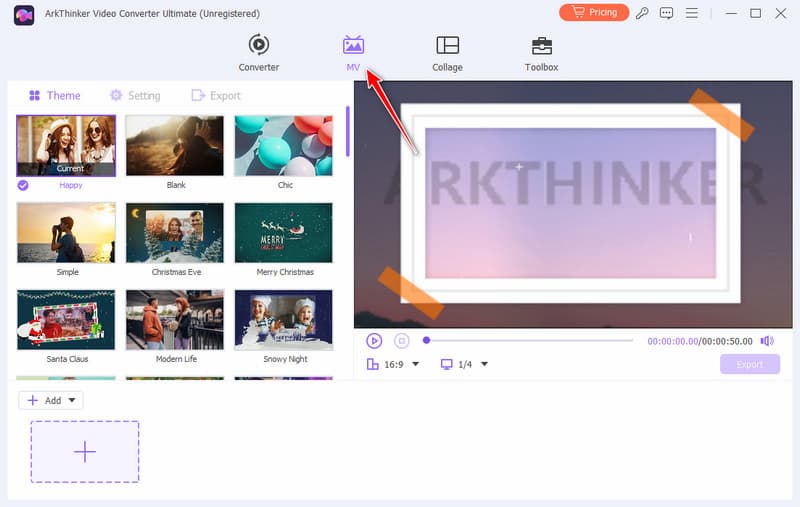
Pour télécharger votre vidéo, cliquez sur « + Ajouter » ou « + » en bas à gauche.
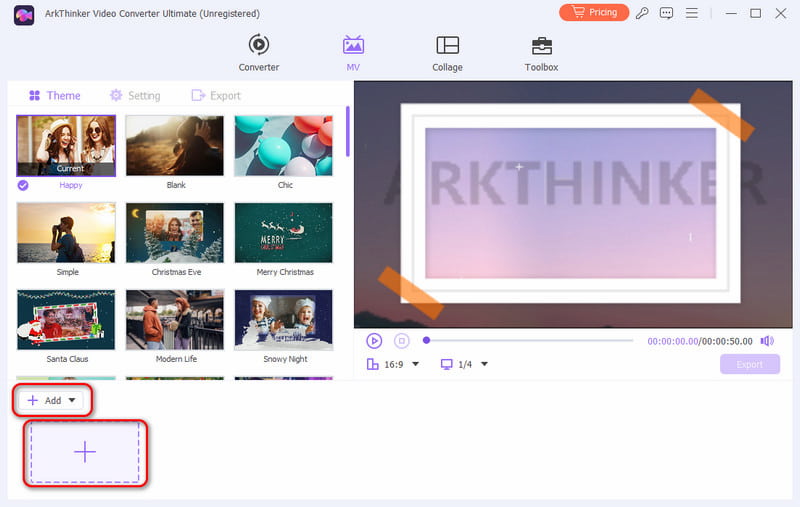
Sélectionnez « Modifier » à droite de « + Ajouter » et passez à une autre interface.
Cliquez sur l'option « Effet et filtre » pour sélectionner le filtre dont vous avez besoin.
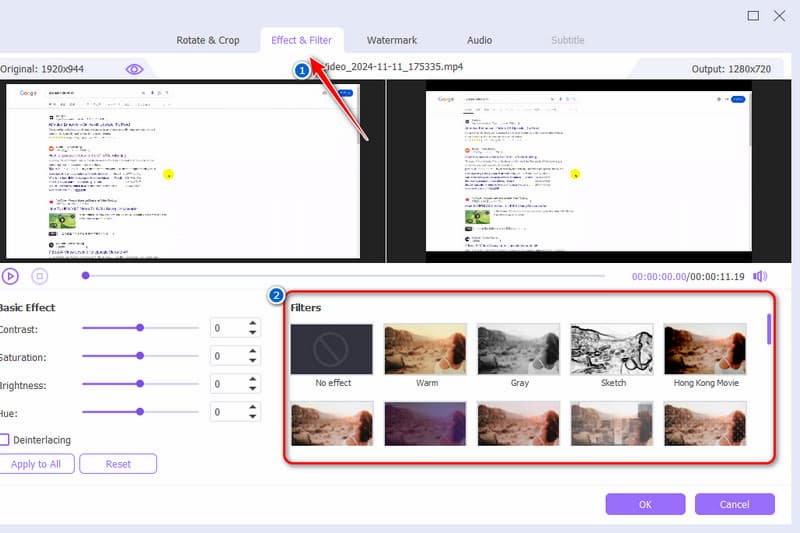
Cliquez sur « OK » puis sur « Démarrer l'exportation ». Vous pouvez configurer le format, la résolution et bien plus encore.
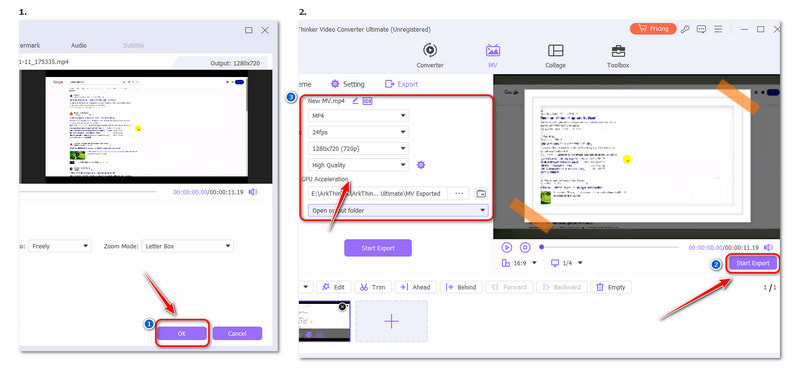
Expérience personnelle
Ce logiciel pour montage de vidéos est assez intuitif et puissant. Les débutants peuvent également l'utiliser facilement. Alors, ne vous inquiétez pas, même si vous n'êtes pas doué en informatique. De plus, il existe une version d'essai gratuite. Vous pouvez d'abord l'essayer gratuitement.
Partie 4. FAQ sur la façon d'ajouter plus d'effets sur TikTok
Comment ajouter des sous-titres sur TikTok ?
Créez votre TikTok et appuyez sur Légendes. Le processus de sous-titrage sera terminé automatiquement en fonction du son de votre vidéo. Et enfin, appuyez sur Modifier pour modifier ou ajouter votre légende manuelle.
Comment ajouter mon propre son sur TikTok ?
Sélectionnez le plus bouton en bas au centre, enregistrez ou sélectionnez votre vidéo et choisissez Suivant et puis Voix off. Ensuite, préparez votre audio et appuyez sur Enregistrer pour enregistrer l'audio sur votre vidéo. Vous pouvez également utiliser un logiciel ou des applications de montage vidéo pour ajouter de la musique à votre vidéo.
Comment créer des effets TikTok sur l'appareil mobile ?
Dans l'application TikTok, appuyez sur le bouton Ajouter une nouvelle publication +. Choisissez Effets, allez à la Créer onglet et sélectionnez un modèle. Ensuite, personnalisez le modèle pour créer des effets TikTok.
Conclusion
Après avoir lu cet article, vous devez avoir appris comment ajouter plus d'effets sur TikTok et appliquer le filtre TikTok à la vidéo. Si les effets et les filtres de TikTok peuvent répondre à vos besoins, vous pouvez les utiliser facilement. Si vous êtes intéressé par d'autres effets et filtres, vous pouvez essayer d'autres éditeurs vidéo professionnels comme Arkthinker Video Converter Ultimate. Il est efficace et excellent.
Que pensez-vous de cette publication? Cliquez pour noter cet article.
Excellent
Notation: 4.8 / 5 (basé sur 412 voix)
Trouver plus de solutions
Ajouter de la musique à une vidéo sur iPhone, Android, ordinateur et en ligne Les meilleures façons de recadrer une vidéo sur iPhone/Android/Mac/PC Collage Video 4 applications de collage vidéo pour créer des vidéos de collage Vidéo inversée Inverser une vidéo sur iPhone, Android, ordinateur Comment créer un GIF avec les 5 meilleurs convertisseurs photo/vidéo en GIF Compresser une vidéo pour le Web, le courrier électronique, Discord, WhatsApp ou YouTubeArticles relatifs
- Éditer vidéo
- 4 façons de flouter un visage dans une vidéo grâce à l'IA
- Convertisseurs vidéo 2024 60 FPS pour une qualité supérieure
- Le meilleur format vidéo YouTube que vous souhaitez convertir en 2024
- 3 façons de flouter un visage dans une vidéo grâce à l'IA
- 2 façons de recadrer une dimension vidéo dans CapCut [Guide 2024]
- 3 façons de supprimer le filigrane des vidéos PowerDirector
- Comment supprimer le filigrane des vidéos Renderforest de 2 manières
- Movavi Watermark : Guide complet pour l'ajouter et le supprimer
- Recadrer le fichier WMV à l'aide de 4 méthodes simples pour des résultats rapides
- Comment rendre une courte vidéo plus longue avec 3 méthodes différentes


