5 módszer a JPEG konvertálására JPG-vé
A képek az üzenet közvetítésének és az érzések kifejezésének népszerű módja. A különböző képformátumok közül JPEG és JPG gyakran felcserélhetően használják. De előfordulhat, hogy egyes felhasználók zavart okoznak. Előfordulhat, hogy találkozott már azzal, hogy JPEG-et kell JPG-vé konvertálni, vagy akár azon is gondolkodott, hogy van-e valódi különbség a két formátum között. Ez a cikk végigvezeti megkülönböztetésükön, és 5 módszert kínál a JPEG egyszerű konvertálására JPG-vé.
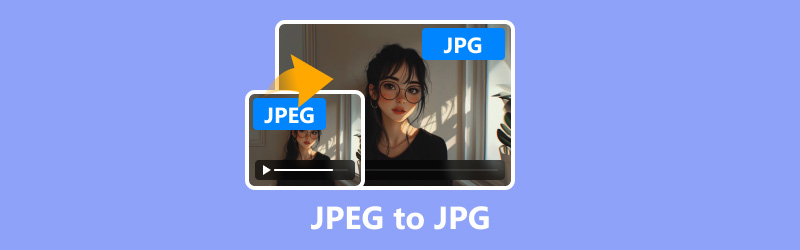
- ÚTMUTATÓ LISTÁJA
- 1. rész Mi az a JPEG és JPG?
- 2. rész: JPEG konvertálása JPG-be
1. rész Mi az a JPEG és JPG?
A JPEG (Joint Photography Experts Group) és a JPG egyaránt népszerű képformátum, amelyet széles körben használnak az interneten és a fotózásban. Technikailag ugyanazok, a JPG a JPEG rövidített változata.
A Windows korábbi verzióiban (konkrétan az MS-DOS 8.3-ban) a fájlkiterjesztések három karakterre korlátozódtak, így a JPEG JPG lett. A modern rendszereken mindkét bővítmény ugyanúgy működik.
Ezenkívül létezik egy kapcsolódó formátum, a JPG 2000, amelyet az eredeti JPEG szabvány javítására fejlesztettek ki. A JPG 2000 támogatja a jobb tömörítést, jobb képminőséget és további funkciókat, például az átlátszóságot. Ez azonban nem olyan széles körben elfogadott, mint a JPEG és a JPG.
Tekintse meg a JPEG, JPG és JPG 2000 részletes különbségeit:
| Mérés | JPEG | JPG | JPG 2000 |
|---|---|---|---|
| Tömörítés típusa | Veszteséges | Veszteséges | Veszteséges/veszteségmentes |
| Fájlkiterjesztés | .jpeg | .jpg | .jp2 |
| Képminőség | Jó | Jó | Jobb |
| Átláthatóság támogatása | Nem | Nem | Igen |
| Fájl méret | Közepes | Közepes | Kisebb |
| Örökbefogadási arány | Magas | Magas | Alacsony |
| Kompatibilitás | Egyetemes | Egyetemes | Korlátozott |
| Tömörítési arány | 10:01 | 10:01 | 50:1 (vesztes) |
| Szerkesztési támogatás | Széles | Széles | Korlátozott |
| Használati eset | Web, fotózás | Web, fotózás | Archiválás, orvosi |
A legtöbb esetben nincs szükség JPEG és JPG közötti konvertálásra, de ha olyan szoftverrel találkozik, amely csak egy formátumot fogad el, vagy kisebb fájlnévre van szüksége, a konvertálás egyszerű folyamat. Vizsgáljuk meg ennek különböző módjait.
2. rész: JPEG konvertálása JPG-be
1. módszer. ArkThinker Video Converter Ultimate
ArkThinker Video Converter Ultimate egy sokoldalú eszköz, amely különféle médiafájlok konvertálására képes, beleértve a képformátumokat, például a JPEG-et és a JPG-t. Eszköztárában több mint 20 eszközt biztosít videók, hangok és képek szerkesztéséhez és finomításához. A képátalakítója lehetővé teszi a JPEG-ből JPG-re kötegelt változtatást erőfeszítés nélkül. Ezenkívül kompatibilis Windows és Mac számítógépekkel, és szabadon használhatja ezt a JPEG-JPG konvertálót asztali számítógépen.
Töltse le és telepítse az ArkThinker Video Converter Ultimate alkalmazást.
Navigáljon a Eszköztár fület, és válassza ki Képkonverter.

Kattintson a nagy plusz gombra a JPEG képfájlok hozzáadásához.

Válassza ki a JPG-t kimeneti formátumként. Ha szüksége van rá, kattintson a fogaskerék gombra a minőség és a nagyítás értékének beállításához.
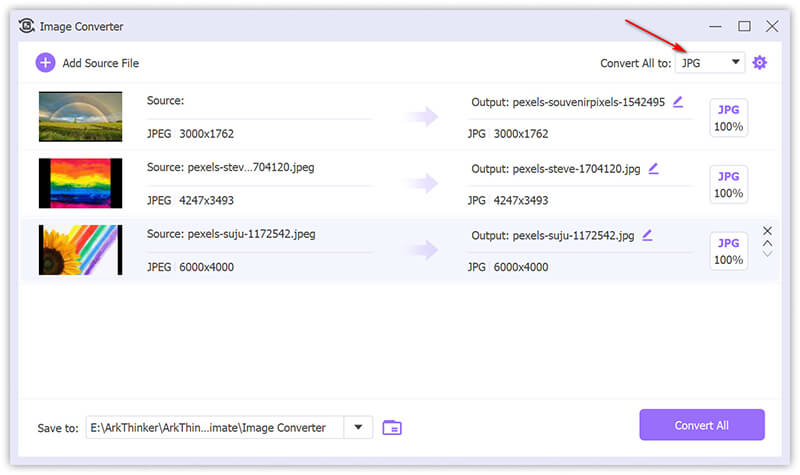
Kattintson Összes konvertálása az átalakítási folyamat elindításához.
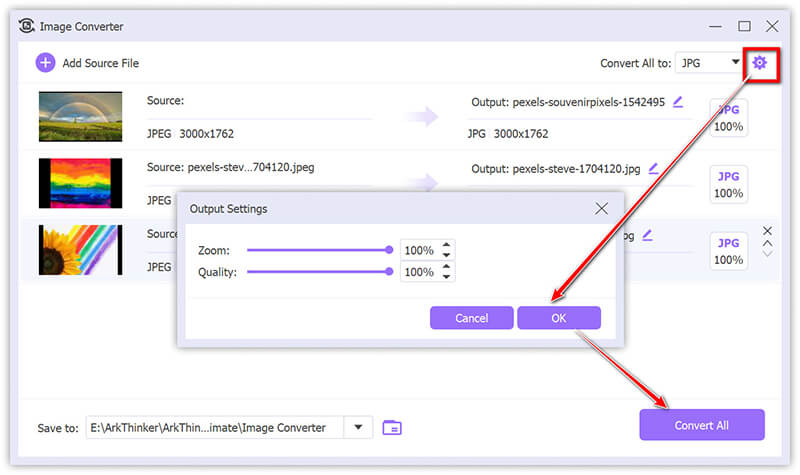
Ez az eszköz tömeges átalakítást tesz lehetővé, és támogatja a kiváló minőségű kimenetet. Egyszerű kezelőfelülete és gyors konverziója az, amit a legtöbb felhasználó szeret. De az ingyenes verziója csak 5 fájlt támogat.
2. módszer. ArkThinker ingyenes képátalakító online
A teljesen ingyenes lehetőségért Arkthinker ingyenes képátalakító online Lehetővé teszi a JPEG JPG formátumú konvertálását letöltés nélkül. Bár ez egy ingyenes online JPEG-JPG konvertáló, lehetővé teszi több kép egyidejű konvertálását. Sőt, nagyon egyszerű az átalakítás 3 lépésben.
Meglátogatni a ArkThinker ingyenes képátalakító weboldal. Válassza ki a kimeneti formátumot JPG formátumban a négyzet bejelölésével JPG.
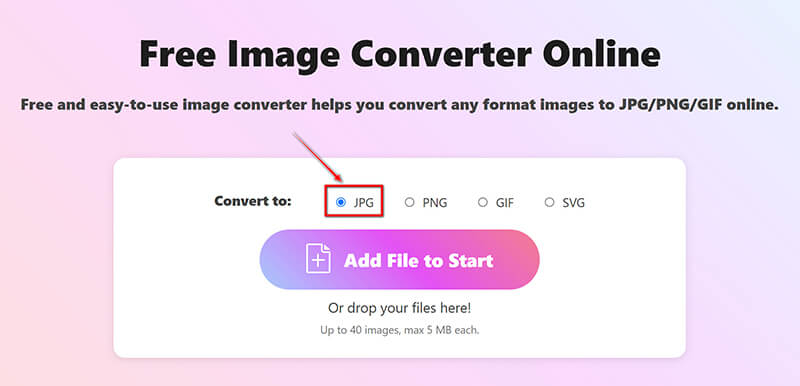
Kattints a Fájl hozzáadása a kezdéshez gombra a JPEG fájlok feltöltéséhez. A folyamat befejezése után ez az ingyenes szoftver automatikusan JPEG-ből JPG-vé konvertálja azonnal.
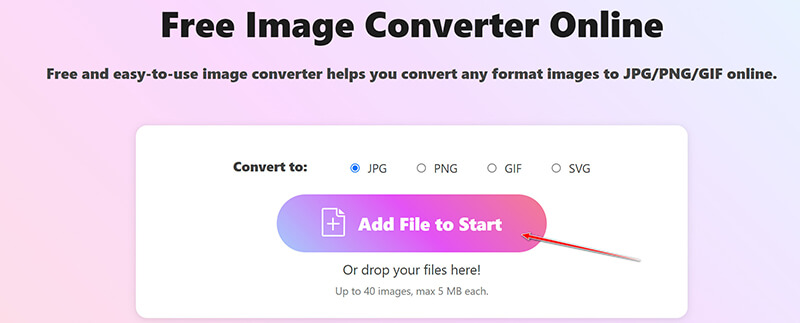
Az átalakítás befejezése után egyszerűen kattintson a gombra Mind letöltése gombot az összes konvertált JPG fájl mentéséhez. Vagy mentheti az adott képeket a gombra kattintva Letöltés opciót az egyes képfájlok mellett.
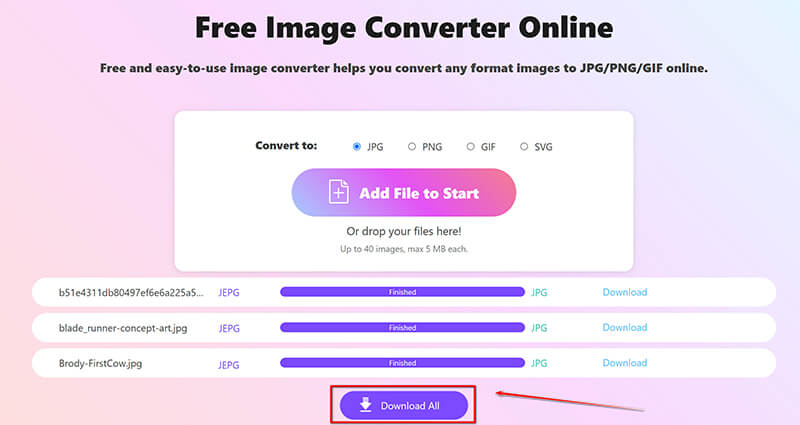
Ez az online módszer nagyon kényelmes a JPEG-ből JPG-be konvertáláshoz az interneten a számítógépen vagy mobiltelefonon keresztül. Ingyenesen használható, de legfeljebb 40 fájlt és egyenként 5 MB-ot támogat.
3. módszer. Nevezze át a fájlkiterjesztést
Néha elegendő egyszerűen átnevezni a fájlkiterjesztést .jpeg-ről .jpg-re, mivel mindkét formátum technikailag azonos. És a lépések könnyen követhetők.
Kattintson a jobb gombbal a JPEG fájlra, és válassza ki Átnevezés.
Módosítsa a fájl kiterjesztését .jpeg nak nek .jpg.
nyomja meg Belép megerősíteni.
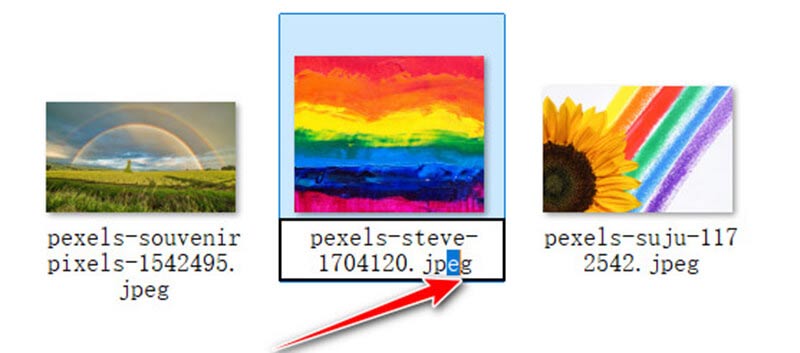
Ez a módszer nem igényel szoftvert, és nagyon gyorsan elvégezhető. Az egyetlen hátránya, hogy minden JPEG fájlt egyenként át kell neveznie. És előfordulhat, hogy ez nem minden helyzetben működik, ha a fájltársítások szigorúak.
4. módszer: IrfanView
Az IrfanView egy népszerű és könnyű képnézegető, amely támogatja az alapvető képátalakításokat is JPEG-ről JPG-re. Az IrfanView segítségével gyorsan konvertálhatja a JPEG fájlokat JPG formátumba, ha egyszerűen elmenti a fájlt a kívánt kiterjesztéssel. A szoftver gyorsaságáról és egyszerűségéről ismert, így ideális az alapvető képátalakításokhoz, anélkül, hogy a minőséget veszélyeztetné. Ezenkívül az IrfanView kötegelt feldolgozási funkciókat kínál több kép egyidejű konvertálásához.
Töltse le és telepítse az IrfanView-t. Nyissa meg a JPEG fájlt az IrfanView alkalmazásban. Ha akarod konvertálja a PNG-t JPG-be, itt csak fel kell tölteni a PNG fájlt.
Miután a JPEG fájl megnyílt az IrfanView alkalmazásban, lépjen a Fájl menü ismét.
Megjelenik egy párbeszédpanel, amelyben kiválaszthatja a fájl formátumát és helyét az új fájl mentéséhez.
"Kattintson
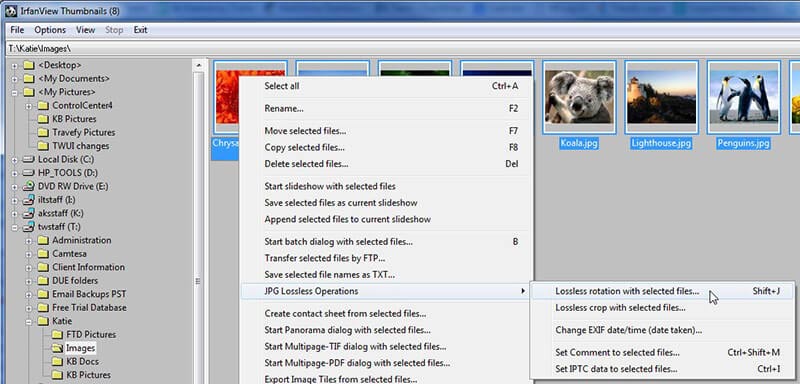
Ez egy könnyű képnézegető és -átalakító eszköz, de kezelőfelülete elavultnak tűnhet egyes felhasználók számára.
5. módszer. Előnézet Macen
A Mac előnézete egy beépített képnézegető és szerkesztő, amely gyors és egyszerű JPEG-JPG konvertálóként is funkcionál. Mivel a JPEG és a JPG alapvetően ugyanaz a formátum, különböző fájlkiterjesztésekkel, az Előnézet lehetővé teszi a JPEG kép megnyitását és JPG formátumban való exportálását a Fájl menü Exportálás opciójának használatával. Kiválaszthatja a kívánt formátumot, módosíthatja a minőségi beállításokat, és elmentheti a fájlt .jpg kiterjesztéssel, így kényelmes eszköz a képek konvertálásához további szoftverek nélkül.
Nyissa meg a JPEG fájlt az Előnézetben. Kattintson duplán a fájlra, hogy megnyissa az Előnézet alkalmazásban. Ha az Előnézet nem az alapértelmezett alkalmazás, kattintson a jobb gombbal a fájlra, és válassza ki Nyitott, és válasszon Előnézet.
Miután a fájl megnyílt az Előnézetben, kattintson a gombra Fájl a képernyő bal felső sarkában található menüsorban. A legördülő menüből válassza ki a lehetőséget Export. Ezzel az opcióval különböző formátumokban mentheti a fájlt.

Az Exportálás párbeszédpanelen megjelenik a Formátum legördülő menüből. Biztosítsa JPEG van kiválasztva, mivel az Előnézet nem tesz különbséget a JPEG és a JPG között.
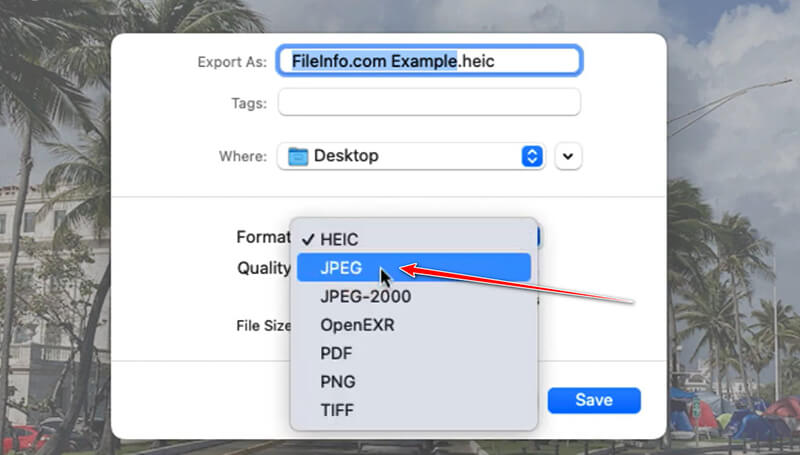
Alul a Mentés másként mezőben, szükség esetén manuálisan módosíthatja a fájl kiterjesztését .jpeg-ről .jpg-re. Egyszerűen törölje az e-t a .jpeg fájlból, hogy .jpg formátumú legyen.
Ha módosítani szeretné a képminőséget, használja a Minőség csúszkát. felé mozgatva Legjobb növeli a minőséget, de a fájlméretet is.
Válassza ki a célmappát, ahová menteni szeretné a konvertált fájlt. Kattintson Megment a JPEG JPG konvertálás befejezéséhez.
Ez a beépített módszer a JPEG JPG formátumba konvertálására Mac rendszeren. Ezenkívül nagyon egyszerű az átalakítás befejezése. Ez azonban a Mac felhasználókra korlátozódik.
Következtetés
A JPEG és JPG közötti konvertálás általában egyszerű és gyakran szükségtelen is, mivel lényegében ugyanaz a formátum. Ha azonban valaha is módosítania kell, a fent vázolt módszerek 5 lehetőséget kínálnak. Nyugodtan próbálja ki az Ön számára legmegfelelőbb módszereket, és ne feledje, mindkét formátum ugyanazt a képminőséget és funkcionalitást kínálja!
Mi a véleményed erről a bejegyzésről? Kattintson a bejegyzés értékeléséhez.
Kiváló
Értékelés: 4.8 / 5 (alapján 406 szavazatok)
További megoldások keresése
Hogyan alakítsuk át az SVG-t JPG-vé online és offline [2024-ben frissítve] A 4 legjobb eszköz a TIFF formátum JPG formátumra másodpercek alatt történő megváltoztatásához [2024] Végső útmutató a JPG/JPEG konvertálásához PNG-be másodpercek alatt [2024] A legjobb 6 GIF-JPG konverter, amellyel fényképeket készíthet animációból A legjobb 8 WebP–JPG konverter Windows/Mac/Online rendszeren Hogyan lehet egyszerűen konvertálni JPG-t SVG-fájlba [2024-es útmutató]Relatív cikkek
- Kép szerkesztése
- Animált GIF-ek szerkesztése és körbevágása 4 hatékony módszerrel
- 10 GIF konverter a képek/videók és GIF-ek közötti konvertáláshoz
- A legjobb GIF-szerkesztő eszközök, amelyek bármilyen számítógéphez és eszközhöz alkalmasak
- Hogyan készítsünk GIF-et képekből asztali számítógépen és mobiltelefonon
- Gyors lépések a szöveg hozzáadásához GIF-hez a Caption Maker Tools segítségével
- Zene hozzáadása GIF-hez: Konvertálás után illesszen be zenét a GIF-be
- GIF átméretező: Végső eszközök az animált GIF átméretezéséhez
- [6 Eszközök] Hogyan állítsunk be egy GIF hurok változást és játsszuk le örökre
- GIF-vágó: Hogyan vágjunk GIF-et egyszerű és gyors módszerekkel
- Az Alamy vízjel eltávolítása a képekről (100% működik)



