Gazdag effektusok és szűrők hozzáadása a TikTok Videóhoz
Az utóbbi időben egyre többen szeretnek videókat forgatni és megosztani a TikTokon. Vannak azonban olyanok, akik remek videókat készítenek, és sok lájkot kapnak, míg mások nem. A jó minőségű videókhoz nemcsak innovatív tartalomra van szükség, hanem megfelelő effektusra és szűrőre is. Szóval, tudod hogyan adhat hozzá további effektusokat a TikTokon? Vagy hozzáadhatja a TikTok szűrőt egy videóhoz? Ez a bejegyzés lépésről lépésre végigvezeti Önt effektusok és szűrők hozzáadásához a TikTok és a videófeldolgozó szoftver segítségével.
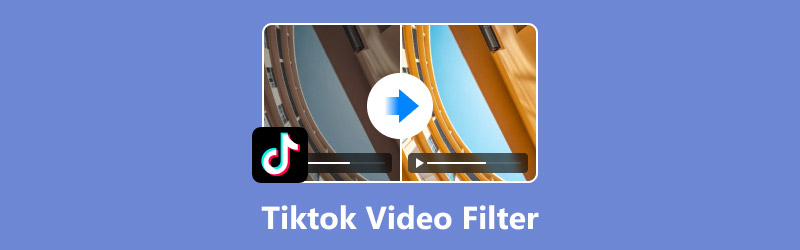
- ÚTMUTATÓ LISTÁJA
- 1. rész: Hangeffektus hozzáadása a TikTok Videóhoz
- 2. rész: Effektusok és szűrők hozzáadása a TikTok videóhoz
- 3. rész: Szűrő hozzáadása a TikTok videóhoz a harmadik fél eszközével
- 4. rész: GYIK arról, hogyan adhatunk további effektusokat a TikTok-hoz
1. rész: Hangeffektus hozzáadása a TikTok Videóhoz
A hang fontos szerepet játszik a videó minőségében. Ezért meg kell tanulni, hogyan lehet hangeffektusokat hozzáadni a TikTokon. A TikTok ezt a funkciót egyszerű művelettel tudja végrehajtani.
1. szituáció. A videót a TikTokon rögzítették, és jelenleg szerkesztés alatt áll
Az alábbiakban a részletes lépéseket ismertetjük.
Készítsen új videót a TikTokon az alsó menü „+” ikonjának megérintésével.
Válassza a "Hangeffektusok" lehetőséget a felület jobb oldalán.
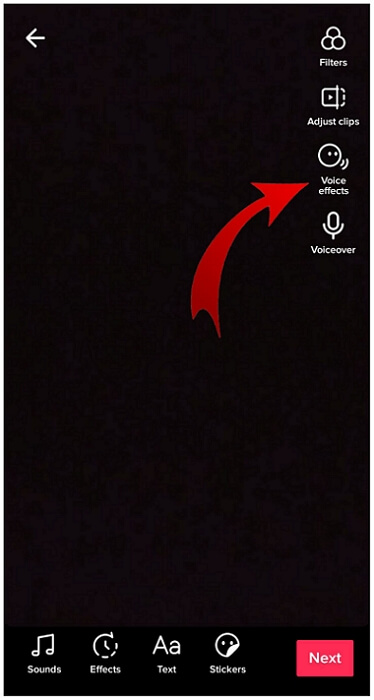
Válassza ki a kívánt hangeffektust a lehetőségek széles skálájából, beleértve a Chipmunkot is. Bariton stb.
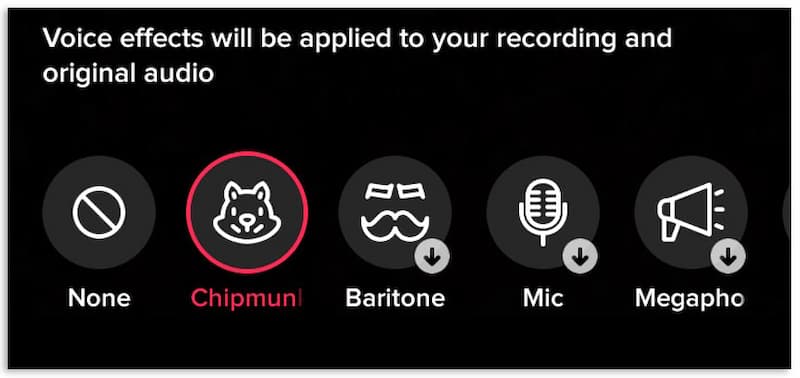
Kattintson a "Mentés" gombra, miután kiválasztotta a hangeffektust.
Elég egyszerű, igaz? Ez a módszer azonban csak az alkalmazásban rögzített videókra alkalmazható. Ez nem működik, ha a videók a fényképezőgép tekercséből vagy piszkozatokból származnak.
2. szituáció. A videó az Ön piszkozataiból származik
Hogyan lehet TikTok szűrőt hozzáadni a meglévő videóhoz? Az alábbiakban a részletes lépéseket ismertetjük.
Koppintson az alul jobbra található „Én”, majd a „Piszkozatok” elemre.
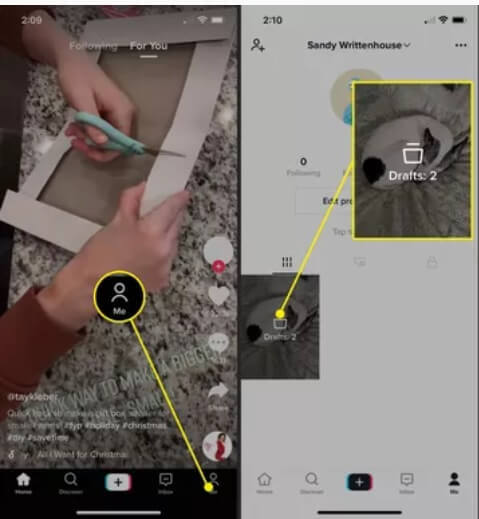
Válassza ki azt a videót, amelyhez hangeffektusokat szeretne hozzáadni.
Koppintson a „Vissza” elemre a bal felső sarokban, és elindul a videó.
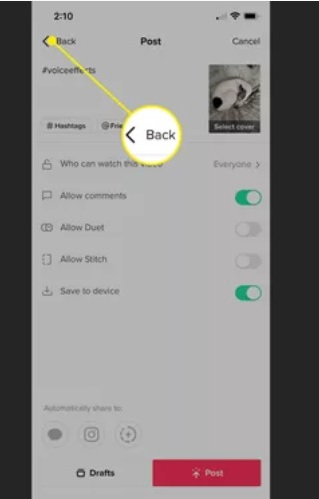
Most kiválaszthatja a Hangeffektusokat a fenti 1. helyzet szerint.
De ami az eszközei kameratekercseit illeti, jobb, ha a harmadik féltől származó szoftvert választja hangeffektusok hozzáadásához.
2. rész: Effektusok és szűrők hozzáadása a TikTok videóhoz
A hangeffektusokon kívül a TikTok számos más effektust és szűrőt is kínál. Megfelelő effektusok és szűrők alkalmazása vonzóbbá teheti videóit. Hogyan adhatunk hozzá további effektusokat a TikTokon? Hogyan lehet TikTok szűrőt hozzáadni a videóhoz? Az alábbiakban egy részletes útmutató található.
Az effektusok vagy szűrők hozzáadásának lépései a következők:
Érintse meg a „+” ikont az alsó menü közepén a videó rögzítéséhez vagy feltöltéséhez.
Érintse meg az "Effektek" elemet a menü alján vagy a "Szűrők" elemet az oldalsó panelen.
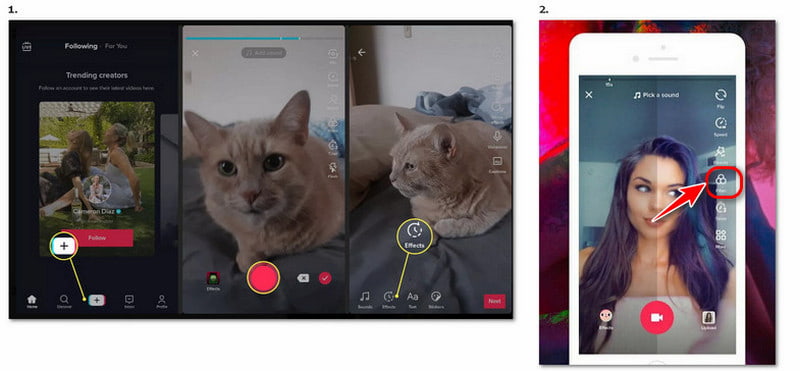
Válassza ki a használni kívánt effektust/szűrőt. A szűrőpanel feletti csúszkával megtekintheti a különböző szűrőerősségeket.
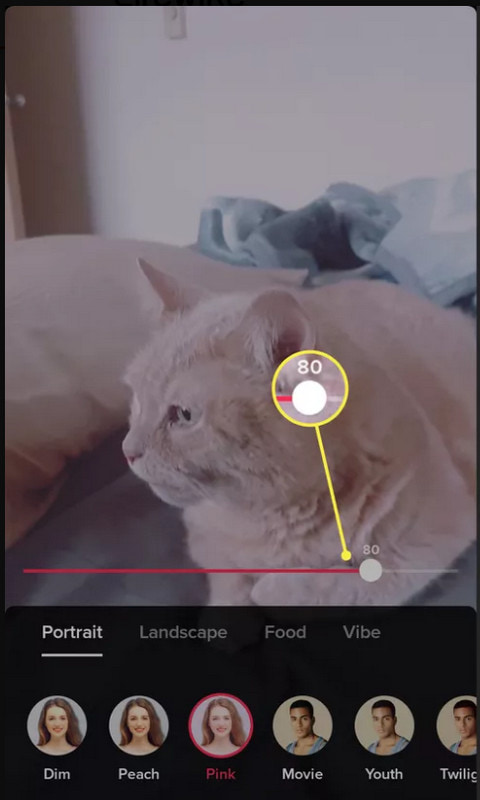
Koppintson bárhova vissza a kamera képernyőjére, és rögzítse az effektussal/szűrővel.
3. rész: Szűrő hozzáadása a TikTok videóhoz a harmadik fél eszközével
Ha a TikTok szűrői nem felelnek meg az Ön igényeinek, fontolja meg harmadik féltől származó szoftverek használatát, hogy további szűrőket és effektusokat adjon a TikTok-videóhoz, mielőtt feltölti és közzéteszi a TikTokon. Például, Arkthinker Video Converter Ultimate kiváló eszköz a segítségedre. Ez egy felhasználóbarát eszköz a videók szerkesztéséhez és vágásához. Képet és hangot is képes feldolgozni. Hogyan használhatjuk az Arkthinker Video Converter Ultimate-et szűrők hozzáadásához a TikTok videóihoz? Nézze meg ezt a részt, és megtalálja a választ.
Jellemzők
• A TikTok videók és a konvertálás különböző formátumainak támogatása, beleértve az MP4-et, MOV-t, MKV-t és még sok mást.
• Szerkessze vagy vágja le a videókat praktikus funkciókkal, beleértve a szűrők hozzáadását, az effektusok optimalizálását, a képernyő levágását, a videók elforgatását stb.
• Több mint 40 szűrő közül választhat.
• Tömörítse a videókat és távolítsa el a vízjeleket minőségromlás nélkül.
Lépések a szűrők hozzáadásához
Az alábbi lépésekkel különféle szűrőket adhat hozzá TikTok-videóihoz az Arkthinker Video Converter Ultimate alkalmazásban.
Válassza az „MV” lehetőséget a felső közepén.
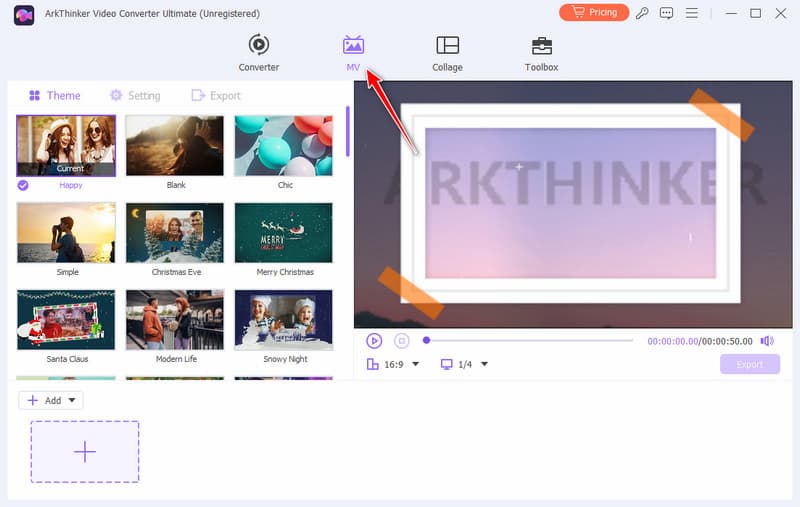
A videó feltöltéséhez kattintson a bal alsó sarokban található „+ Hozzáadás” vagy „+” gombra.
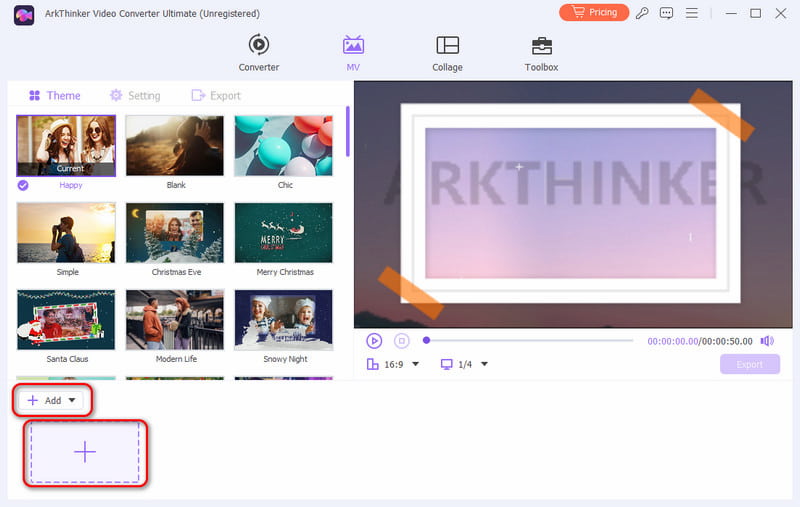
Válassza a "Szerkesztés" lehetőséget a "+Hozzáadás" jobb oldalán, és ugorjon egy másik felületre.
Kattintson az "Effect & Filter" opcióra a szükséges szűrő kiválasztásához.
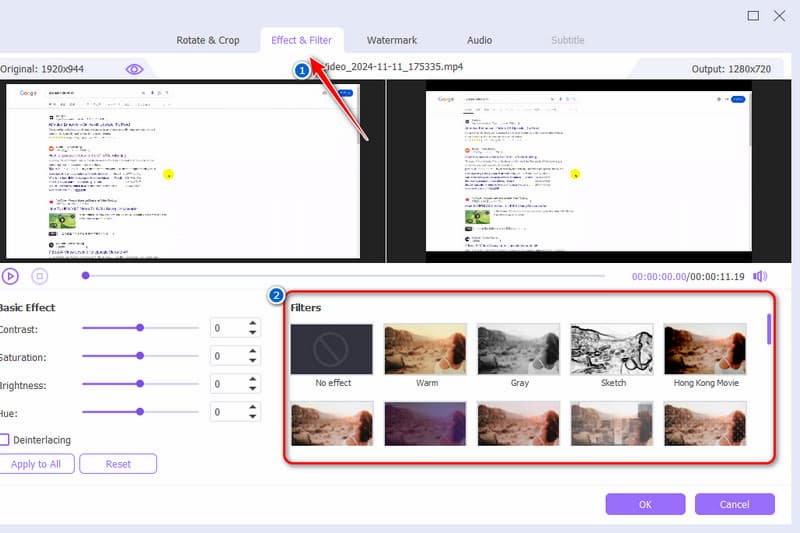
Kattintson az "OK", majd az "Exportálás indítása" gombra. Beállíthatja a formátumot, a felbontást és egyebeket.
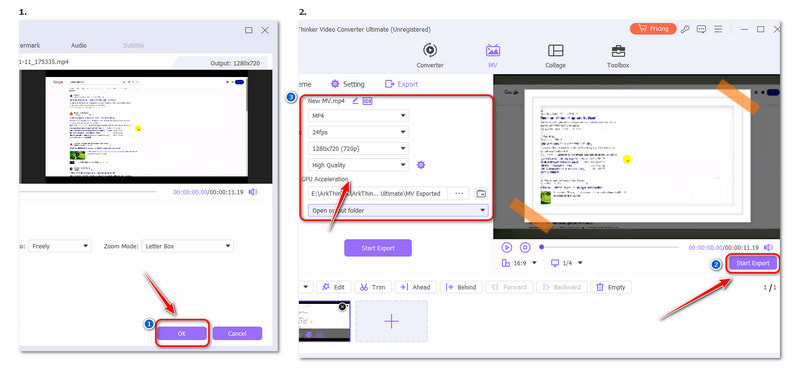
Személyes tapasztalat
Ez a szoftver a videók szerkesztése meglehetősen intuitív és erőteljes. A kezdők is könnyen használhatják. Tehát ne aggódj, még akkor sem, ha nem vagy jó a számítógépekben. És mi több, van egy ingyenes próbaverziója. Először ingyenesen kipróbálhatod.
4. rész: GYIK arról, hogyan adhatunk további effektusokat a TikTok-hoz
Hogyan adjunk feliratokat a TikTok-hoz?
Hozza létre a TikTok-ot, és koppintson a Feliratok elemre. A feliratozási folyamat automatikusan befejeződik a videó hangja alapján. Végül érintse meg a Szerkesztés gombot a kézi felirat szerkesztéséhez vagy hozzáadásához.
Hogyan adhatok hozzá saját hangot a TikTok-hoz?
Válaszd ki a plusz gombot alul középen, rögzítse vagy válassza ki a videót, és válassza ki Következő és akkor Szinkronhang. Ezután készítse elő a hangot, és koppintson Rekord hogy rögzítse a hangot a videón keresztül. Használhat videószerkesztő szoftvert vagy alkalmazásokat is zene hozzáadása a videóhoz.
Hogyan lehet TikTok effektusokat létrehozni a mobileszközön?
A TikTok alkalmazásban koppintson az Új bejegyzés hozzáadása + gombra. Válasszon Hatások, menj a Teremt lapon, és válasszon sablont. Ezután testreszabhatja a sablont a TikTok effektusok létrehozásához.
Következtetés
A cikk elolvasása után biztosan megtanulta, hogyan kell további effektusok hozzáadása a TikTokon és alkalmazza a TikTok szűrőt a videóra. Ha a TikTok effektusai és szűrői kielégítik az Ön igényeit, könnyedén használhatja őket. Ha más effektusok és szűrők érdeklik, kipróbálhat más professzionális videószerkesztőket, például az Arkthinker Video Converter Ultimate-et. Hatékony és kiváló.
Mi a véleményed erről a bejegyzésről? Kattintson a bejegyzés értékeléséhez.
Kiváló
Értékelés: 4.8 / 5 (alapján 412 szavazatok)
További megoldások keresése
Zene hozzáadása a videóhoz iPhone-on, Androidon, számítógépen és online Videók levágásának legjobb módjai iPhone-on/Androidon/Mac-en/PC-n Collage Video 4 Video Collage Apps Collage videók készítéséhez Fordított videó Videó megfordítása iPhone-on, Androidon, számítógépen Hogyan készítsünk GIF-et az 5 legjobb fotó/videó GIF konverterrel Videó tömörítése webre, e-mailre, Discordra, WhatsApp-ra vagy YouTube-raRelatív cikkek
- Videó szerkesztés
- 4 módszer az arc elmosására a mesterséges intelligencia videójában
- 2024-es 60 FPS videokonverterek az előkelő, magasabb minőség érdekében
- A legjobb konvertálni kívánt YouTube-videóformátum 2024
- 3 módszer az arc elmosására a mesterséges intelligencia videójában
- 2 módszer a videó méretének kivágására a CapCut alkalmazásban [2024. évi útmutató]
- 3 módszer a vízjel eltávolítására a PowerDirector videókból
- Hogyan távolítsuk el a vízjelet a Renderforest videókból 2 módon
- Movavi Watermark: Teljes útmutató a hozzáadáshoz és eltávolításhoz
- Vágja le a WMV-fájlt 4 egyszerű módszerrel a gyors eredmények érdekében
- Hogyan készítsünk rövid videót 3 különböző módszerrel


