AVI ファイルをシームレスに結合する 3 つの方法
AVI(Audio Video Interleave)は、高品質のビデオとオーディオで知られる人気のビデオ形式です。しかし、複数のAVIファイルを個別に管理するのは面倒です。そこで、マージの出番です。これらのファイルを1つにまとめると、時間の節約になり、混乱が減り、視聴体験が向上します。このガイドでは、AVIファイルを1つにまとめるのに最適な3つの方法を紹介します。 AVIファイルの結合経験レベルに関係なく、ビデオ編集者として自分に合った方法を簡単に見つけることができます。

パート 1. AVI ファイルを結合する方法 (最良の方法)
動画の変換、編集、結合など、あらゆる機能を備えたツールをお探しなら、 ArkThinkerビデオコンバーター究極 は頼りになるソリューションです。このソフトウェアは、AVI ファイルを結合するだけではありません。1000 を超えるビデオおよびオーディオ形式を処理できる包括的なビデオ ツールボックスです。インターフェイスはユーザー フレンドリーで、初心者にも上級者にも適しています。ArkThinker を使用すると、数回クリックするだけで AVI ファイルを結合できるほか、ビデオのトリミング、切り取り、効果の追加などの機能も利用できます。
- オーディオとビデオの変換に 1000 を超える形式をサポートします。
- バッチ処理により時間を大幅に短縮できます。
- 画像とビデオを組み合わせて分割画面ビデオを作成します。
- SD から HD、さらには 4K、5K、8K ビデオの品質を向上します。
まず、ArkThinker Video Converter Ultimate をコンピューターにダウンロードしてインストールします。
インストールが完了したら、プログラムを開きます。 追加ファイル ボタンをクリックし、結合する AVI ファイルをコンピューターから選択します。ファイルをソフトウェアに直接ドラッグ アンド ドロップすることもできます。

ファイルを追加した後、下矢印または上矢印アイコンをクリックして、最終的な結合ビデオに表示する順序にファイルを並べ替えることができます。または、ファイルを自由にドラッグ アンド ドロップして順序を変更することもできます。
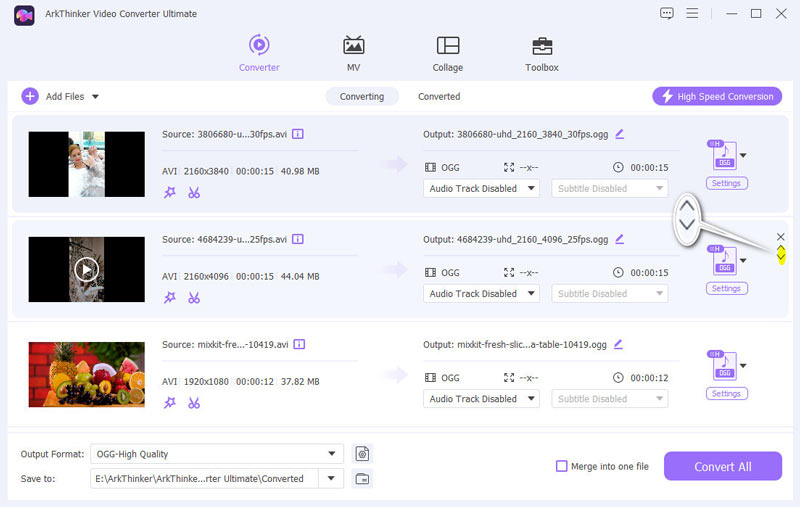
結合する前に、ドロップダウンリストをクリックして希望の出力形式を選択します。AVI形式を維持する場合は、 ソースと同じ ビデオのAVIから。
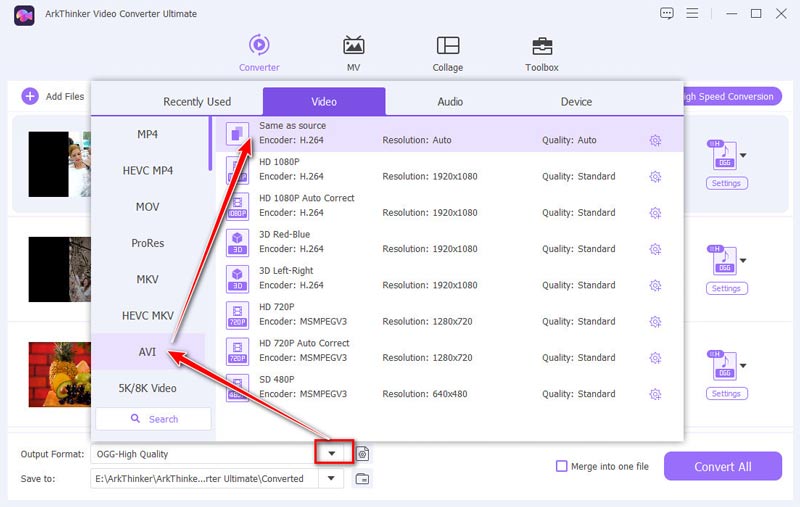
有効にする 1 つのファイルに結合する オプションをクリックします。 すべて変換 ボタンをクリックしてマージプロセスを開始します。
プロセスが完了すると、結合された AVI ファイルが指定した場所に保存されます。
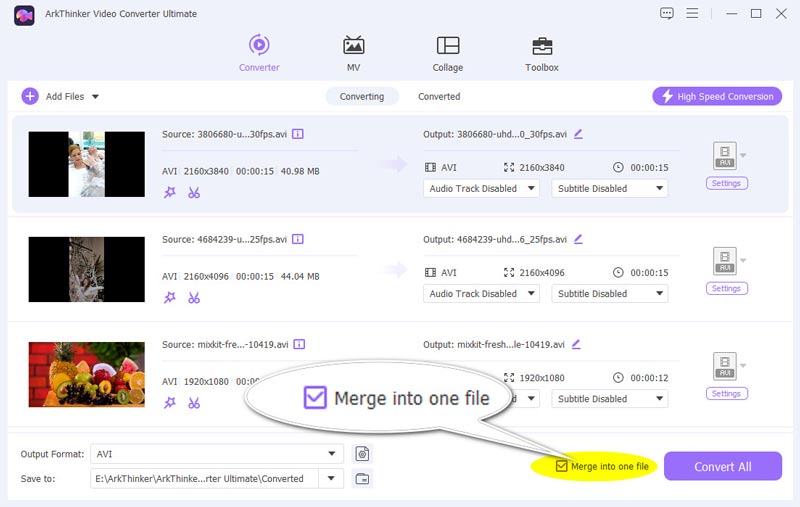
個人的な経験から言うと、ArkThinker Video Converter Ultimate は使いやすさと効率性で際立っています。ファイルをシームレスに結合できるだけでなく、出力ビデオの全体的な品質も向上します。結合前にビデオを編集してカスタマイズできるのは大きな利点です。さらに、処理速度が速いため、結合したビデオを待つ時間が短くなります。ビデオ編集に真剣に取り組むなら、ArkThinker は試してみる価値があります。
パート 2. AVI ファイルを結合する 2 つの無料方法
AVI ファイルを結合するための無料オプションを探している場合は、オンライン ツールを使用すると、ソフトウェアをインストールしなくても作業を完了できます。ここでは、信頼性の高い 3 つの方法を紹介します。
クリデオ
Clideoは、マージするための人気のオンラインツールです。 AVIファイル ブラウザから直接アクセスできます。インターフェイスはシンプルでわかりやすいため、ソフトウェアをダウンロードせずにすぐに使いたいユーザーに最適です。Clideo は幅広いビデオ形式をサポートしているため、さまざまなビデオ編集タスクに幅広く対応できます。
Clideo の Web サイト (https://clideo.com/merge-avi) にアクセスします。[ファイルを選択] ボタンをクリックして、結合する AVI ファイルをアップロードします。コンピューター、Google Drive、または Dropbox からファイルをアップロードできます。
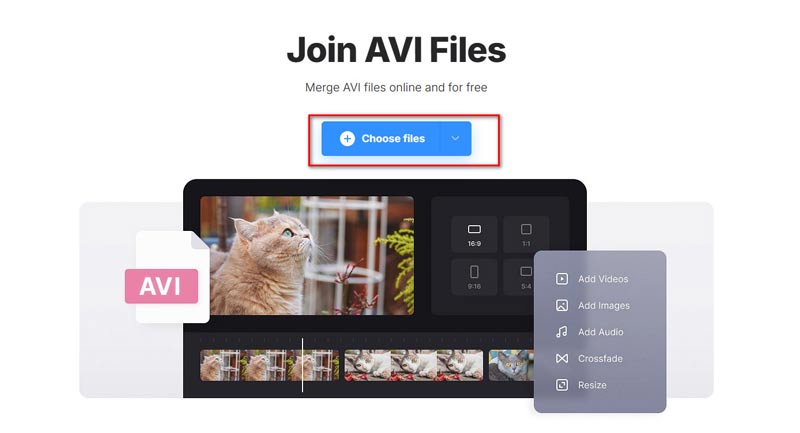
この手順では、AVI ファイルをアップロードできるように、インターネット接続が安定していて高速であることを確認する必要があります。
タイムライン編集ペインで、アップロードしたファイルをドラッグ アンド ドロップして、希望の順序に並べ替えます。
クリック 輸出 ボタンをクリックしてプロセスを開始します。結合が完了したら、結合された AVI ファイルを透かし付きの MP4 ファイルとしてコンピューターにダウンロードできます。
元のAVI形式を維持したい場合は、MP4をAVIに変換する必要があります。 ビデオコンバーター.
Clideo は驚くほどユーザーフレンドリーで、技術的なスキルを必要としないため、素早い結合に最適です。私の経験から言うと、このツールは基本的な結合タスクには適しており、無料であるという事実は大きな利点です。ただし、ファイル サイズ制限があり、無料版では出力ビデオに透かしが追加されることに注意してください。カジュアル ユーザーにとって、Clideo は便利な選択肢です。
フリクサー
Flixer は、コンピューターまたはクラウド ストレージから 2 つ以上の AVI ファイルを直接結合できるオンライン ビデオ エディターです。無料でビデオを編集したいユーザーに最適です。このツールは使い方が簡単で、結合やトリミングなどの基本的な編集タスクに重点を置いています。また、字幕、トランジション、モーションなどの編集オプションも豊富に用意されています。さらに、カスタマイズ用のビデオ、GIF、画像サンプルのストック ライブラリも用意されています。
ブラウザでオンラインAVI結合ツールを開き、 ビデオを選択 ボタンをクリックして、結合する複数の AVI ファイルを選択します。
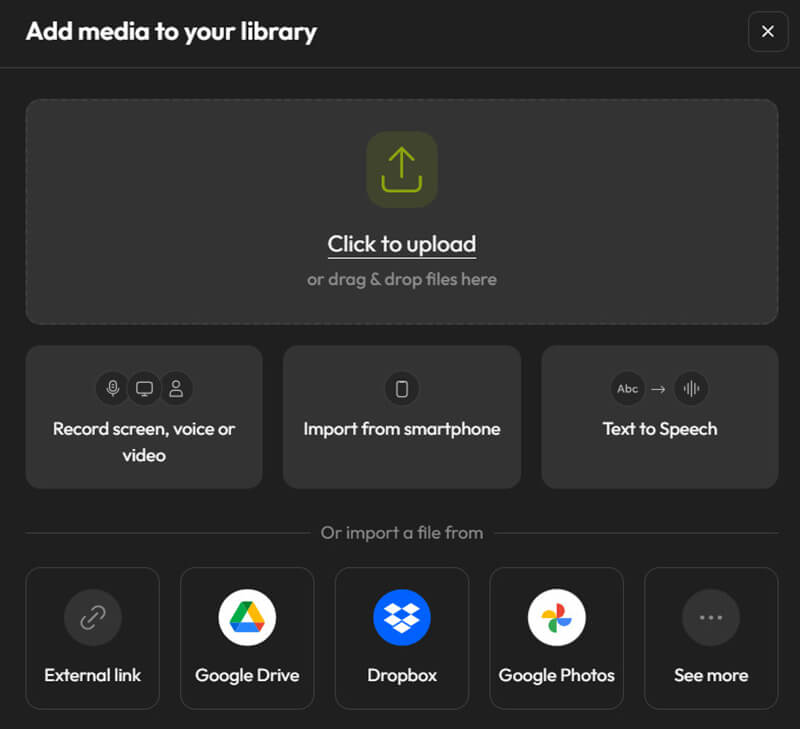
AVI ビデオ ファイルを順番に 1 つずつタイムラインにドラッグして配置します。
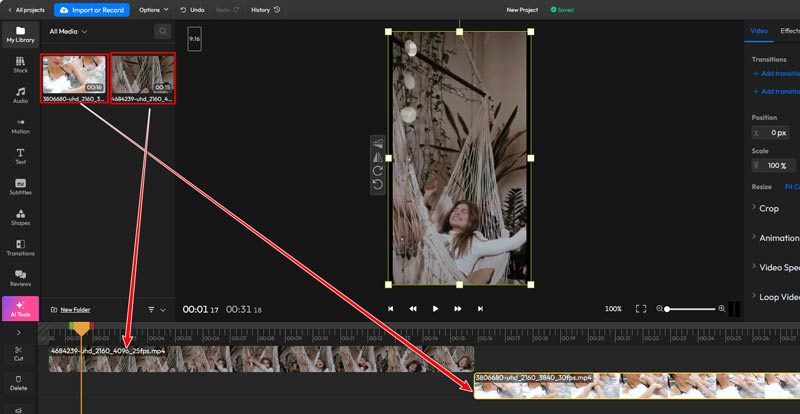
AVI ビデオ ファイルの順序を並べ替えたら、ビデオをプレビューして効果を確認できます。
結合されたAVIビデオファイルに満足したら、結合されたビデオファイルを好みの形式でエクスポートします。ビデオを正常にダウンロードするには、このWebサイトにログインする必要があります。さらに、無料版を使用すると、エクスポートされたビデオに透かしが含まれます。この投稿から、 ビデオファイルから透かしを削除する.
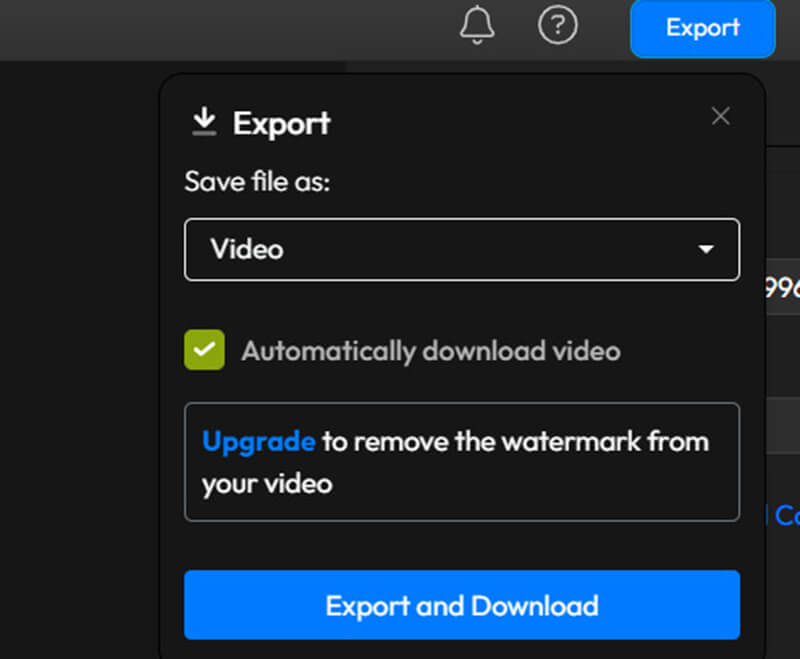
Flixer は、Web ビデオ編集に便利なツールで、AVI ファイルを結合する簡単な方法を提供します。私の経験では、基本的な編集が必要な場合の素早い編集に最適です。このツールの直感的なインターフェイスにより、すべてのユーザーが利用できます。ただし、無料版には透かしがあり、一部の高度な機能は有料でロックされています。
パート3. よくある質問
VLC で AVI ファイルを結合する方法は?
VLCでAVIファイルを結合するには、 複数のファイルを開く オプション。AVIファイルを追加し、 変換するをクリックし、希望の形式を選択します。ただし、VLC はファイルをシームレスに結合しないため、品質が低下する可能性があります。
Mac で 2 つの AVI ファイルを結合する方法は?
Mac では、QuickTime Player を使用して AVI ファイルを結合できます。最初のファイルを開き、2 番目のファイルを最初のファイルのウィンドウにドラッグして、クリップを配置します。次に、ファイルを希望の形式でエクスポートします。
結論
AVI ファイルの結合は、複雑なプロセスである必要はありません。ArkThinker Video Converter Ultimate のようなプレミアム ツールを選択するか、無料のオンライン メソッドのいずれかを選択するかにかかわらず、各オプションには独自の利点があります。追加の編集機能を備えたプロ レベルの結果を求めている場合は、ArkThinker が最適です。ソフトウェアをインストールせずにすばやく簡単に結合するには、Clideo と Flixer のオンライン結合が優れた代替手段です。AVI ファイルを結合すると、中断のない視聴を楽しんだり、ビデオ プロジェクトを合理化したり、ビデオ コレクションをより管理しやすくしたりできます。
この投稿についてどう思いますか?クリックしてこの投稿を評価してください。
素晴らしい
評価: 4.8 / 5 (に基づく) 407 投票)
関連記事
- ビデオを編集する
- CapCut でビデオの寸法をトリミングする 2 つの方法 [2024 ガイド]
- PowerDirector ビデオから透かしを削除する 3 つの方法
- レンダーフォレストの動画からウォーターマークを削除する2つの方法
- Movavi ウォーターマーク: 追加と削除の完全ガイド
- 4 つの簡単な方法で WMV ファイルをトリミングして素早く結果を得る
- 3 つの異なる方法で短いビデオを長くする方法
- iPhone、iPad、Android 携帯電話、およびコンピュータでビデオをループする
- 無料のビデオ編集ソフトウェア – 7 つの最高の無料ビデオ編集アプリ
- TikTokウォーターマークを削除する3つのTikTokウォーターマーク除去アプリ
- ビデオフィルター – ビデオにフィルターを追加および適用する方法 2024



