MOVからMP3へのコンバータートップ4:ファイルを簡単に変換
MOV は、一般的に Apple の QuickTime に関連付けられているマルチメディア コンテナ形式です。この形式は、特に Apple デバイスでのビデオ編集や再生において、ビデオやオーディオ コンテンツの保存によく使用されます。ただし、ファイル サイズが大きく、MOV ファイルにアクセスするには特定のソフトウェアが必要なため、多くのユーザーは MOV ファイルを広く受け入れられているオーディオ形式である MP3 に変換することを選択します。MP3 ファイルはよりコンパクトで、ほぼすべてのデバイスと互換性があり、ビデオから抽出されたオーディオ トラックを聴くのに最適です。このガイドでは、MOV を MP3 に変換する 4 つの方法を紹介します。読み続けて、ニーズに最適な方法を選択してください。
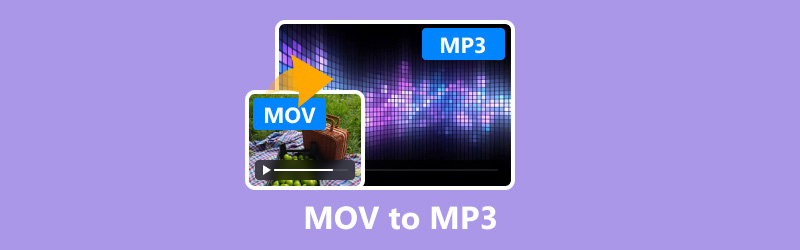
- ガイドリスト
- 方法 1. ArkThinker Video Converter Ultimate で MOV を MP3 に変換する方法
- 方法2. AudacityでMOVをMP3に変換する方法
- 方法3. QuickTime PlayerでMOVをMP3に変換する方法
- 方法4. CloudConvertでMOVをMP3に変換する方法
- よくある質問
| ArkThinkerビデオコンバーター究極 | 大胆さ | クイックタイム | オンライン変換 | |
|---|---|---|---|---|
| プラットホーム | Windows、Mac | Windows、Mac、Linux | マック | ウェブベース |
| 使いやすさ | 高い | 中くらい | 高い | 簡単 |
| 変換速度 | 速い | 適度 | 速い | 様々 |
| 出力品質 | 素晴らしい | 高い | 良い | 良い |
| ファイルサイズ | 中くらい | 小さい | 小さい | 中くらい |
| 料金 | 有料(無料トライアル) | 無料 | 無料 | 無料(限定) |
| 高度な設定 | 広範囲にわたる | 適度 | 基本 | 基本 |
| バッチ処理 | はい | はい | いいえ | はい |
| サポートされている形式 | 1000以上のフォーマット | 音声のみのフォーマット | 限られたビデオ形式 | 複数のフォーマット |
| インターネットが必要 | いいえ | いいえ | いいえ | はい |
方法 1. ArkThinker Video Converter Ultimate で MOV を MP3 に変換する方法
ArkThinkerビデオコンバーター究極 は、MOV から MP3 までを含む 1000 以上の形式をサポートする強力なマルチメディア コンバータです。このツールは、ビデオ編集、バッチ変換、GPU アクセラレーションなどの追加機能を備えた信頼性が高く高速なソリューションを必要とするユーザーに最適です。
- オーディオとビデオの変換に 1000 を超える形式をサポートします。
- バッチ変換により時間を大幅に短縮できます。
- 写真やビデオを使って短いビデオを作成します。
- SD から HD、さらには 4K、5K、8K ビデオの品質を向上します。
MOVファイルを追加
Windows または Mac デバイスに ArkThinker Video Converter Ultimate を無料でダウンロードしてインストールします。
MOVからMP3へのコンバータを起動し、 追加ファイル ボタンをクリックして、MOV ファイルまたは複数の MOV ファイルを同時にアップロードします。

エクスポート形式としてMP3を選択してください
出力形式のドロップダウンメニューを見つけて、 MP3 オプションから選択し、 オーディオ の下のセクション プロフィール タブ。

さらにカスタマイズするには、 カスタムプロファイル オプションを選択します。ここで、チャンネル、サンプリング レート、ビットレート、オーディオ コーデックを変更できます。変更内容に問題がなければ、[OK] をクリックして保存します。

MOVファイルをMP3に変換する
インターフェースの下部で、 出力フォルダ 変換したMP3ファイルを保存する場所を指定します。設定が完了したら、 すべて変換 をクリックして変換プロセスを開始します。
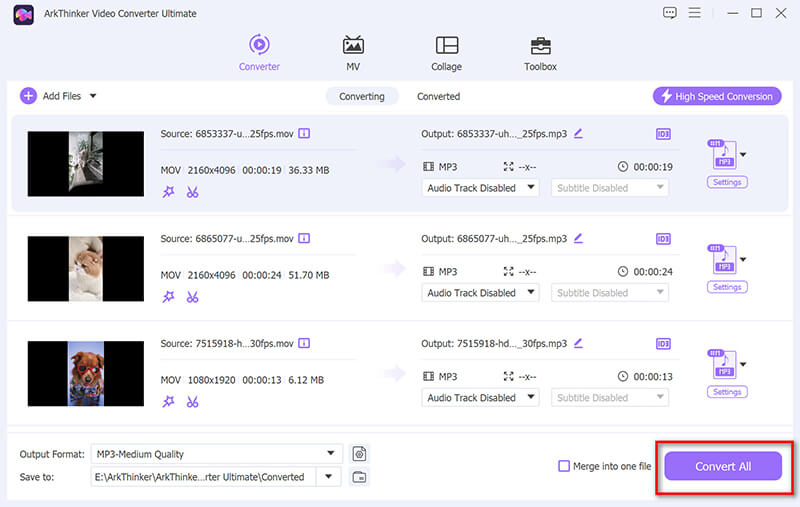
変換した MP3 ファイルの場所として、画面下部の出力フォルダーを必ず指定してください。
評決ArkThinker Video Converter Ultimate は、豊富なカスタマイズ オプションを備えた高品質の変換を提供する多用途で効率的なツールです。ただし、有料ソフトウェアであるため、無料のソリューションを探しているユーザーには魅力的ではない可能性があります。
方法2. AudacityでMOVをMP3に変換する方法
Audacityは人気のオープンソース オーディオレコーダー、エディター、基本的なオーディオ コンバーターです。オーディオ編集機能を備えた無料の信頼性の高いツールを必要とするユーザーに最適です。ただし、これはオーディオから MP3 へのコンバーターなので、サードパーティ プログラムである FFmpeg をインストールして MOV ファイルを変換する必要があります。
FFmpegライブラリをインストールする
Audacity では、MOV ファイルをインポートして操作するために FFmpeg ライブラリが必要です。
FFmpegをコンピュータにダウンロードし、指示に従ってFFmpegをインストールします。その後、Audacityを開き、 編集 > 環境設定、 を選択 図書館 タブをクリックします 見つける... FFmpeg ライブラリの横にあるボタンをクリックし、指示に従ってインストールした FFmpeg ライブラリを見つけます。

MOVファイルをAudacityにインポートする
コンピュータでAudacityを起動します。 ファイル > 輸入 > オーディオ....
変換したいMOVファイルを探して選択してください MP3. [開く] をクリックします。Audacity は MOV ファイルからオーディオをワークスペースにインポートします。
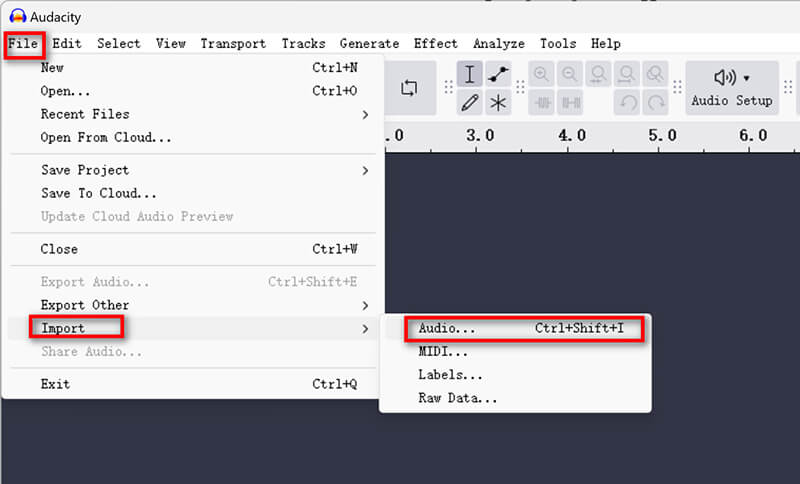
変換を行う前にオーディオを編集するオプションがあります。Audacity には、トリミング、正規化、エフェクトの適用を行うためのさまざまなツールが用意されています。編集が不要な場合は、この手順をスキップできます。
MOVをMP3としてエクスポート
クリック ファイル > 輸出 > MP3としてエクスポートエクスポート ウィンドウで、MP3 ファイルを保存する場所を選択します。
の中に フォーマットオプションファイル名を変更したり、好みの品質を選択したりすることができます。ビットレートを高くすると品質が向上しますが、ファイル サイズも大きくなることに注意してください。
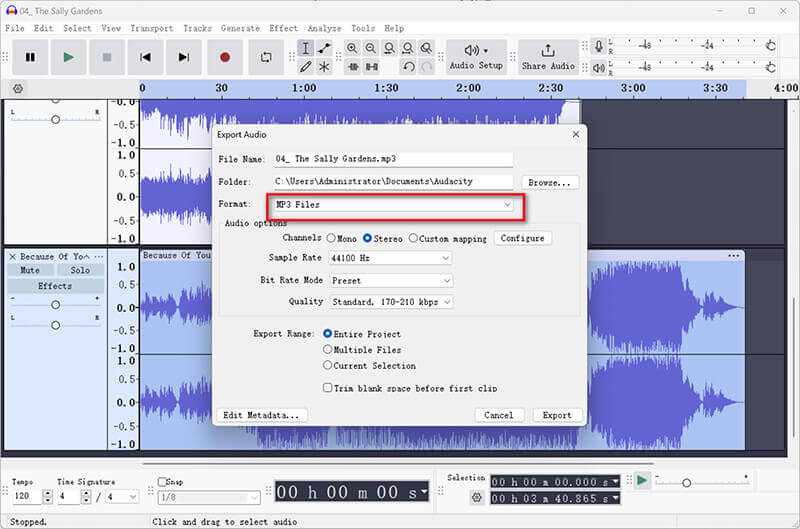
Audacity では、メタデータ タグの編集ウィンドウで、アーティスト名、アルバム タイトルなどのメタデータ タグを追加できます。この手順はオプションです。
MP3 ファイルを保存します。
MP3の設定に満足したら、クリックするだけです 保存Audacity はファイルを処理し、MP3 としてエクスポートします。
評決Audacity は、変換と基本的なオーディオ編集の両方を実行したいユーザーにとって強力なツールです。ただし、より専門的な変換ツールほどの使いやすさとスピードはなく、バッチ変換もサポートしていません。
方法3. QuickTime PlayerでMOVをMP3に変換する方法
Apple が開発した QuickTime Player は、Mac コンピューターにプリインストールされていることが多いメディア プレーヤーです。MOV を M4A に変換する方法を提供し、iTunes を使用して追加のソフトウェアをダウンロードせずに M4A を MP3 に変換できます。
MOVファイルを追加
Mac で QuickTime Player を起動します。QuickTime は通常プリインストールされているため、アプリケーション フォルダで見つけることができます。
クリック ファイル 上部のメニューで ファイルを開く... ドロップダウンから選択します。
変換したい MOV ファイルをコンピューターで参照し、「開く」をクリックします。
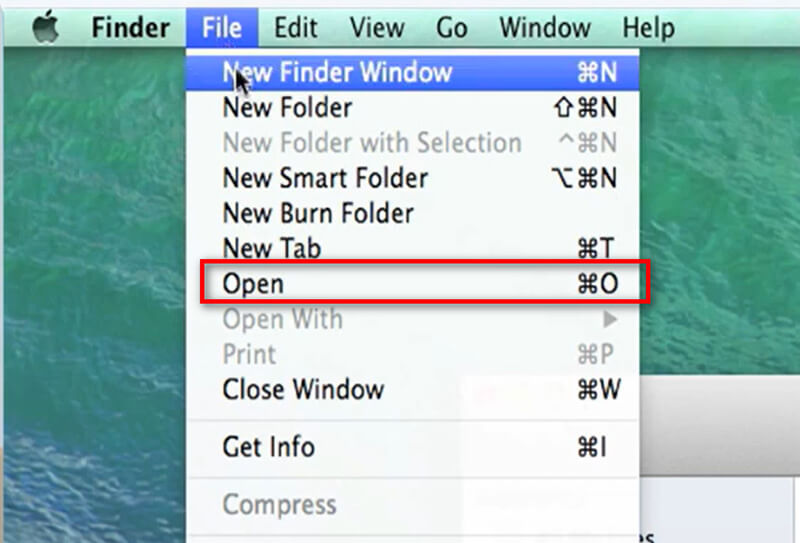
M4Aをエクスポートする
MOVファイルがQuickTime Playerで開いたら、 ファイル もう一度トップメニューで。
今回は、 名前を付けてエクスポート そして選択してください 音声のみ... ドロップダウンメニューから選択します。
表示されるダイアログ ボックスで、デフォルトのファイル形式が M4A に設定されていることがわかります。
これらの手順は、 QuickTime を MP4 にエクスポートする.
QuickTime Player は MP3 に直接エクスポートできないため、最初に M4A ファイルとしてエクスポートする必要があります。
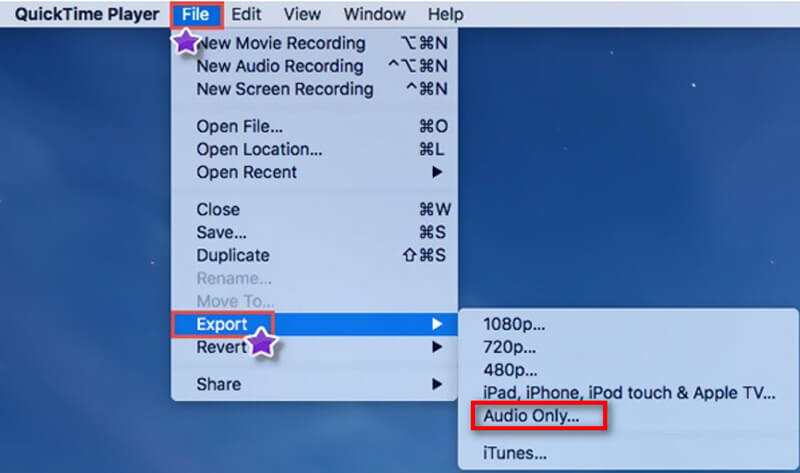
M4AをMP3に変換する
MP3 ファイルが必要な場合は、iTunes などの別のツールを使用して、エクスポートした M4A ファイルを MP3 に変換できます。
M4A ファイルを iTunes ライブラリにインポートします。
iTunesで、「環境設定」>「一般」>「読み込み設定」に移動し、 MP3 エンコーダ.
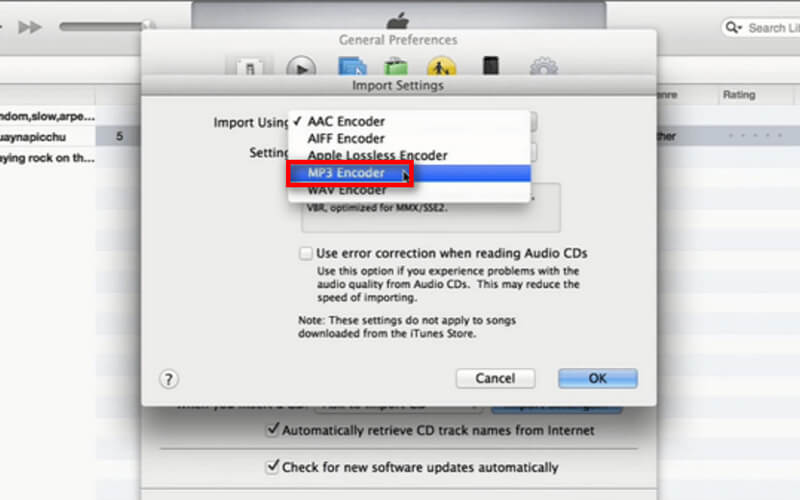
ライブラリ内のM4Aファイルを選択し、 ファイル > 変換する > MP3バージョンを作成.
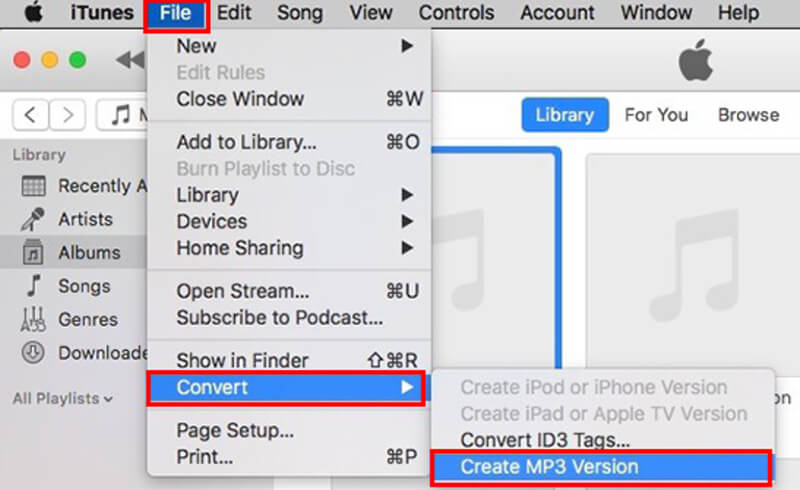
評決: この方法では、MOV ファイルからオーディオを抽出する簡単な方法は提供されません。MOV を M4A に変換し、iTunes の組み込みツールを使用して M4A を MP3 に変換する必要があります。ただし、2 つのツールは無料で、Mac コンピューターにプリインストールされています。
方法4. CloudConvertでMOVをMP3に変換する方法
CloudConvert は、ソフトウェアをダウンロードせずにファイルを変換できる Web ベースのサービスです。外出先で素早く変換する必要があるユーザーに最適です。
MOVファイルをCloudConvertにアップロードする
ウェブブラウザを開いてCloudConvertのウェブサイトにアクセスします。ホームページで、 ファイルを選ぶ ボタン。
ダイアログ ボックスが表示され、コンピューター、URL、またはクラウド ストレージからファイル ソースを選択できます。選択すると、アップロードが開始されます。所要時間は、ファイル サイズとインターネット接続速度によって異なります。
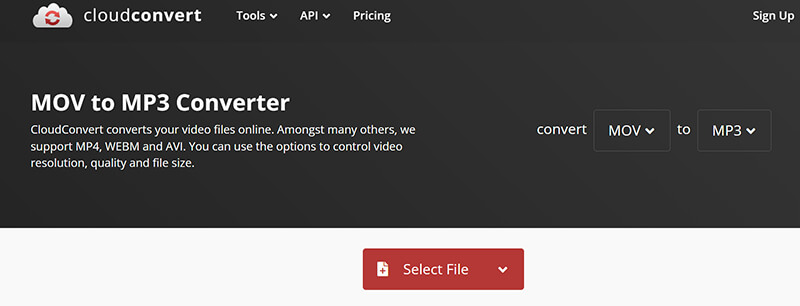
MP3出力形式を選択する
アップロード後、ファイルとその形式(MOV)が表示されます。 フォーマットドロップダウンメニュー ファイル名の横にあるドロップダウンメニューで、 オーディオ そして選択してください MP3 出力形式として。
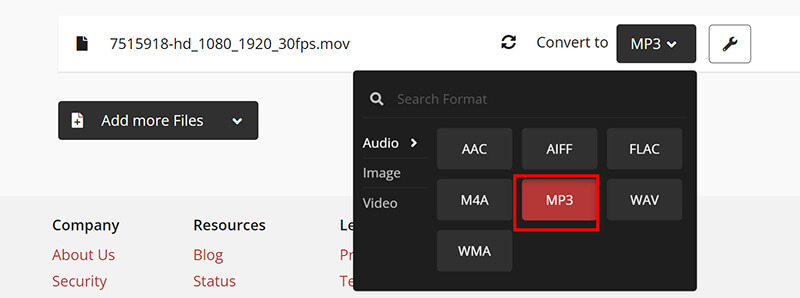
CloudConvert では、ビットレート、チャンネル、音量、トリム機能を使用して変換をカスタマイズするためのさまざまな設定が提供されます。
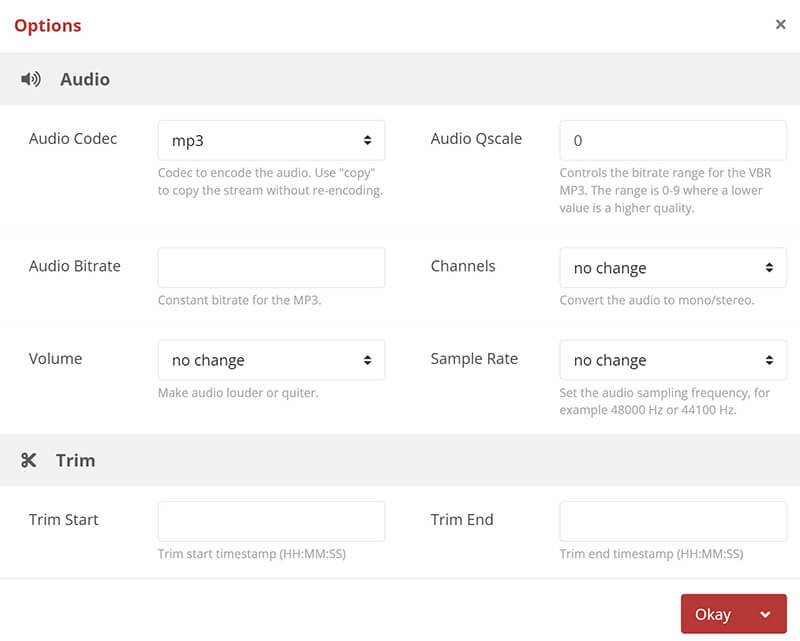
MOVをMP3にオンラインで変換
設定が完了したら、 変換する ボタン。
変換プロセスが開始され、進行状況バーが表示されます。所要時間はファイル サイズとサーバーの負荷によって異なります。
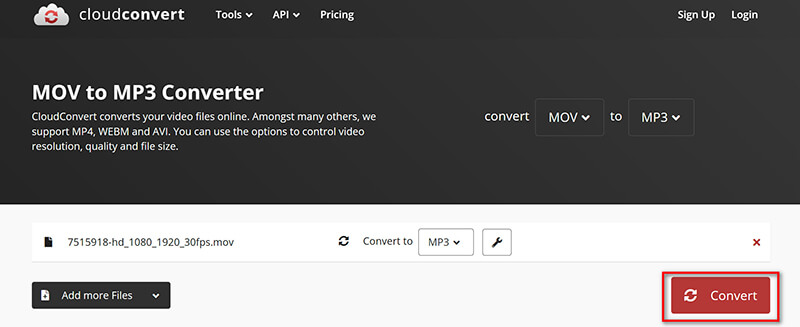
MP3ファイルをダウンロード
変換が完了すると、 ダウンロード ボタンが表示されます。それをクリックすると、MP3 ファイルがデバイスに保存されます。

評決: これらの手順に従うと、CloudConvert を使用して MOV ファイルを MP3 形式に簡単に変換できます。この方法は迅速で効率的であり、ソフトウェアのインストールも必要ないため、ビデオ ファイルをオーディオに変換したい人にとって最適なオプションです。ただし、インターネット接続に大きく依存し、無料版には特定の制限が付属する場合があることに注意してください。
よくある質問
MP3 ファイルの最適なオーディオ品質設定は何ですか?
MP3 ファイルの最高のオーディオ品質は、通常 192 kbps から 320 kbps の範囲です。ビットレートが高いほど品質は高くなりますが、ファイル サイズが大きくなります。品質とファイル サイズのバランスを取りたい場合は、通常、ほとんどの用途で 192 kbps で十分です。
MOV ファイルからオーディオを抽出するのに最適なソフトウェアは何ですか?
ArkThinker Video Converter Ultimate は、高品質の出力、速度、追加機能を備えているため、非常におすすめです。ただし、無料のオプションが必要な場合は、特に基本的なオーディオ編集機能が必要な場合は、Audacity も優れた選択肢です。
携帯電話でMOVをMP3に変換できますか?
はい、Media Converter などのモバイル アプリや、モバイル ブラウザーからアクセスできる Online-Convert などのオンライン ツールを使用して、携帯電話で MOV を MP3 に変換できます。
結論
MOV から MP3 への変換は、適切なツールを使用すれば簡単な作業になります。このガイドでは、それぞれ長所と短所がある 4 つの異なる方法の概要を説明しました。ArkThinker Video Converter Ultimate のような強力で機能豊富なソリューション、Audacity のような無料で柔軟なツール、QuickTime Player の利便性、CloudConvert のアクセシビリティなど、誰にとっても選択肢があります。どのツールがお気に入りですか? または、他におすすめの方法はありますか? 以下にコメントを残してください。
この投稿についてどう思いますか?クリックしてこの投稿を評価してください。
素晴らしい
評価: 4.7 / 5 (に基づく) 400 投票)
関連記事
- ビデオを変換する
- M2TS を MKV に変換する手順ガイド
- 2024 年のトップ 5 WebM から MP4 へのコンバーター
- 5 つのツールで制限なく WAV を MP3 に変換する方法
- ビデオのサイズとアスペクト比を変更するトップ 4 コンバーター
- MP4をWebMにオンラインで変換する4つの方法。コンピューターとモバイル
- DAVファイルとは何ですか、そしてそれを再生する方法
- XMedia Recode の究極のレビュー [手順を含む]
- QuickTime 形式を MP4 に変換するのに役立つ 5 つの方法
- MP4 ムービーを取得して VLC プレーヤーからエクスポートする方法
- VideoSolo 動画変換究極レビュー [2024]



