TikTok ビデオに豊富なエフェクトとフィルターを追加する方法
最近、TikTokで動画を撮影して共有することに熱中する人が増えています。しかし、絶妙な動画を作って多くのいいねを獲得できる人もいれば、そうでない人もいます。高品質の動画には、革新的なコンテンツだけでなく、適切なエフェクトやフィルターも必要です。それでは、 TikTokでエフェクトを追加する方法? または、TikTok フィルターをビデオに追加できますか? この投稿では、TikTok とビデオ処理ソフトウェアを使用してエフェクトとフィルターを追加する方法を段階的に説明します。
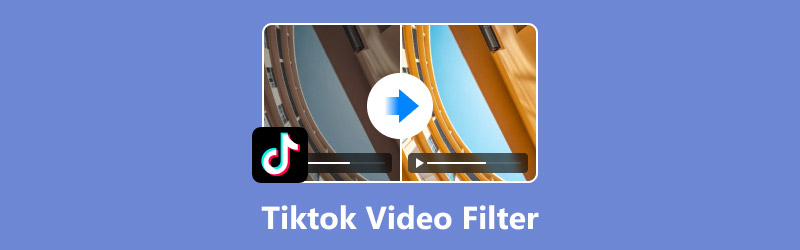
- ガイドリスト
- パート1. TikTokビデオに音声効果を追加する方法
- パート2. TikTokビデオにエフェクトとフィルターを追加する方法
- パート3.サードパーティのツールを使用してTikTokビデオにフィルターを追加する方法
- パート4. TikTokでエフェクトを追加する方法に関するよくある質問
パート1. TikTokビデオに音声効果を追加する方法
サウンドはビデオの品質に重要な役割を果たします。そのため、TikTok で音声エフェクトを追加する方法を学ぶ必要があります。TikTok では、簡単な操作でこの機能を実現できます。
状況1. TikTokで動画を録画し、編集中
詳細な手順は次のとおりです。
下部メニューの「+」アイコンをタップして、TikTok で新しいビデオを作成します。
インターフェースの右側にある「音声効果」オプションを選択します。
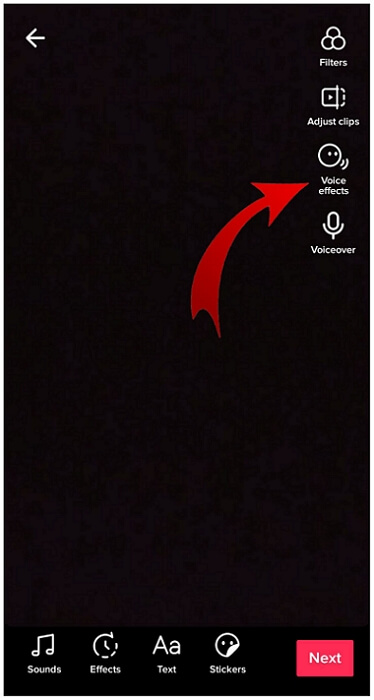
チップマンク、バリトンなど豊富な選択肢の中からお好みの音声効果をお選びください。
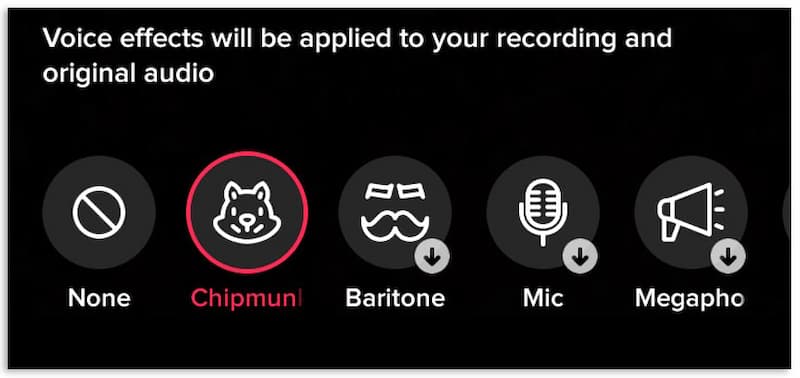
音声効果を選択したら、「保存」をクリックします。
とても簡単ですね。ただし、この方法はアプリで録画したビデオにのみ適用できます。カメラロールや下書きのビデオの場合は機能しません。
状況2. ビデオは下書きからのものである
既存のビデオに TikTok フィルターを追加するにはどうすればよいでしょうか? 詳細な手順は次のとおりです。
下部の右側にある「自分」をタップし、「下書き」をタップします。
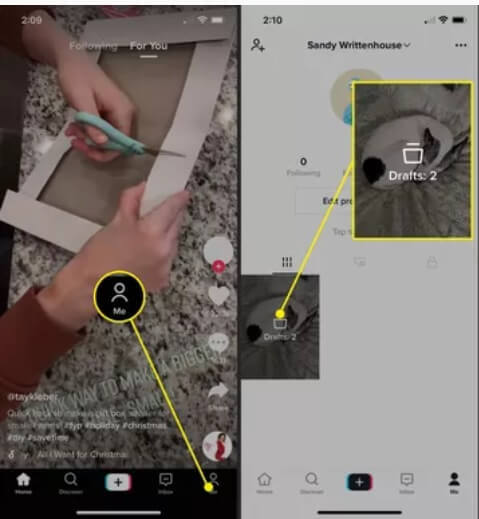
音声効果を追加するビデオを選択します。
上部の左にある「戻る」をタップすると、ビデオが再生されます。
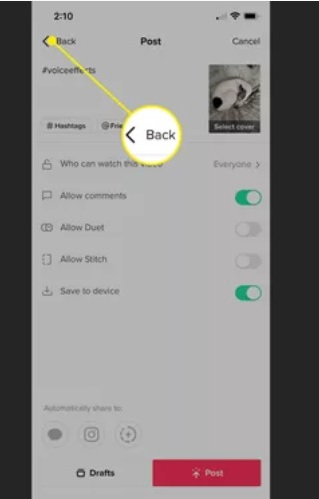
これで、上記の状況 1 のように音声効果を選択できます。
しかし、デバイスのカメラロールに関しては、音声効果を追加するにはサードパーティのソフトウェアを選択することをお勧めします。
パート2. TikTokビデオにエフェクトとフィルターを追加する方法
音声エフェクトに加えて、TikTok では他のエフェクトやフィルターも多数用意されています。適切なエフェクトやフィルターを使用すると、動画をより魅力的にすることができます。TikTok にエフェクトをさらに追加するにはどうすればよいでしょうか? 動画に TikTok フィルターを追加するにはどうすればよいでしょうか? 以下に詳細なガイドを示します。
エフェクトやフィルターを追加する手順は次のとおりです。
下部メニューの中央にある「+」アイコンをタップして、ビデオを録画またはアップロードします。
下部のメニューから「エフェクト」をタップするか、サイドパネルの「フィルター」をタップします。
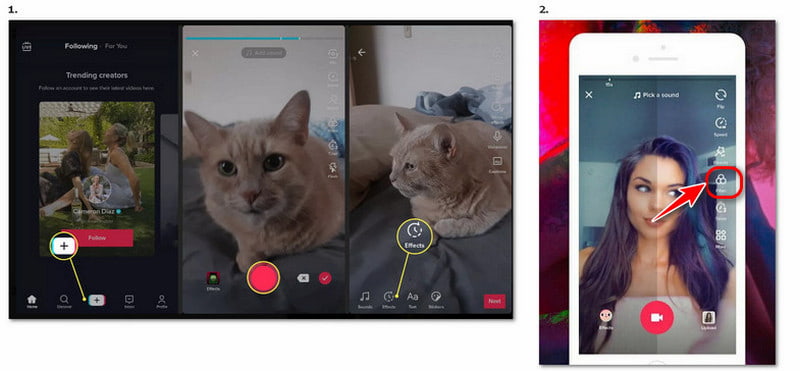
使用したいエフェクト/フィルターを選択します。フィルター パネルの上にあるスライダーを調整して、さまざまなフィルターの強度をプレビューできます。
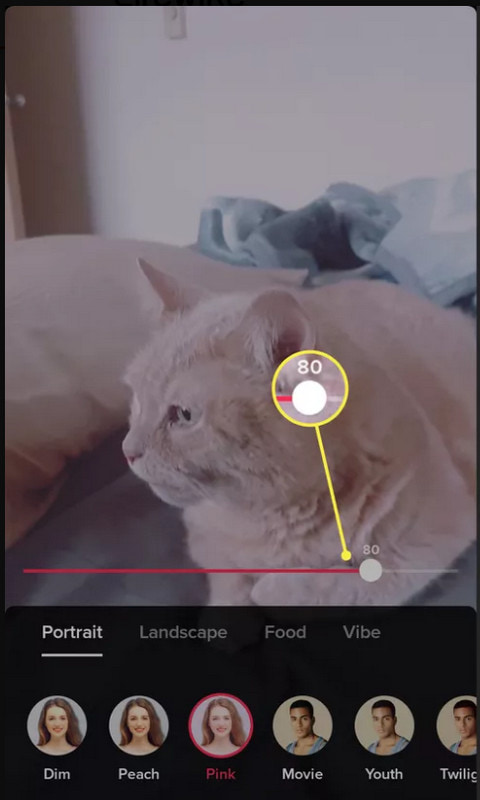
カメラ画面の任意の場所をタップして、エフェクト/フィルターを適用して録画します。
パート3.サードパーティのツールを使用してTikTokビデオにフィルターを追加する方法
TikTokのフィルターがニーズを満たさない場合は、TikTokにアップロードして投稿する前に、サードパーティのソフトウェアを使用してTikTokビデオにフィルターやエフェクトを追加することを検討してください。たとえば、 Arkthinker ビデオ コンバーター 究極 はあなたを助ける素晴らしいツールです。これは、ビデオを編集およびトリミングするためのユーザーフレンドリーなツールです。また、画像とオーディオを処理することもできます。Arkthinker Video Converter Ultimateを使用してTikTokのビデオにフィルターを追加するにはどうすればよいでしょうか? この部分を読んでいただければ、答えが見つかります。
特徴
• MP4、MOV、MKVなど、さまざまな形式のTikTokビデオと変換をサポートします。
• フィルターの追加、効果の最適化、画面の切り取り、ビデオの回転など、実用的な機能を使用してビデオを編集またはトリミングします。
• 選択できるフィルターは 40 種類以上あります。
• 品質を損なうことなくビデオを圧縮し、ビデオの透かしを削除します。
フィルターを追加する手順
以下の手順に従うと、Arkthinker Video Converter Ultimate で TikTok ビデオにさまざまなフィルターを追加できます。
上部中央の「MV」を選択します。
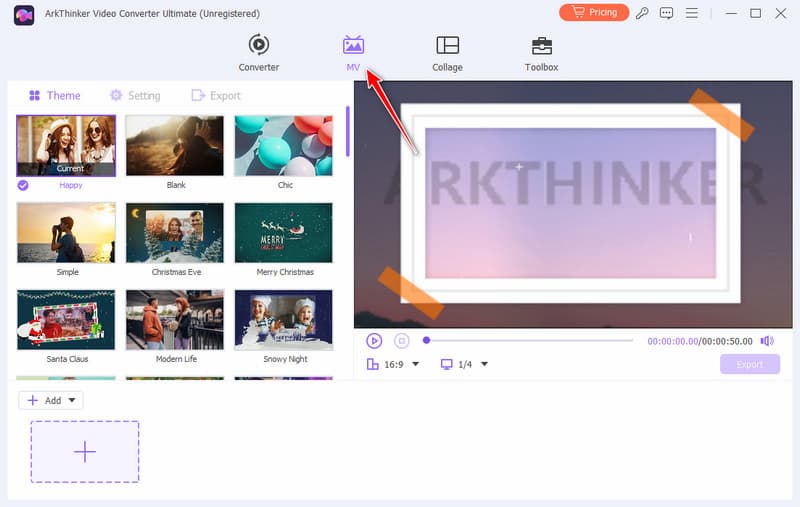
ビデオをアップロードするには、左下にある「+ 追加」または「+」をクリックします。
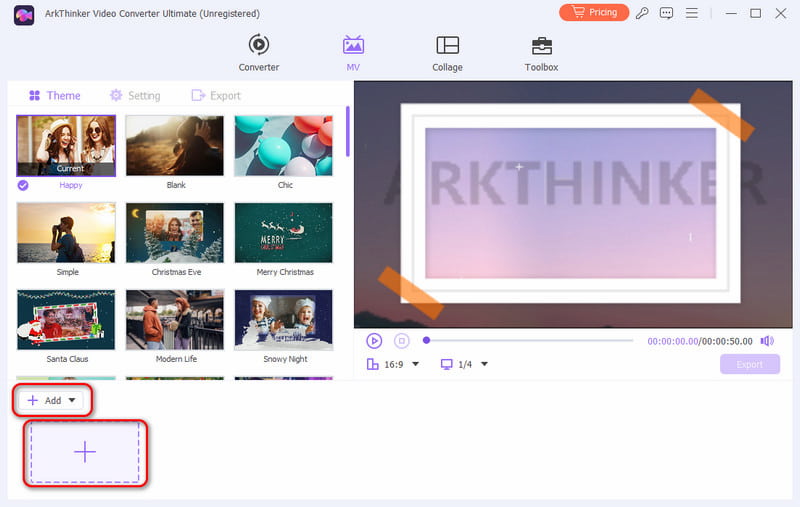
「+追加」の右側にある「編集」を選択し、別のインターフェースに移動します。
「効果とフィルター」オプションをクリックして、必要なフィルターを選択します。
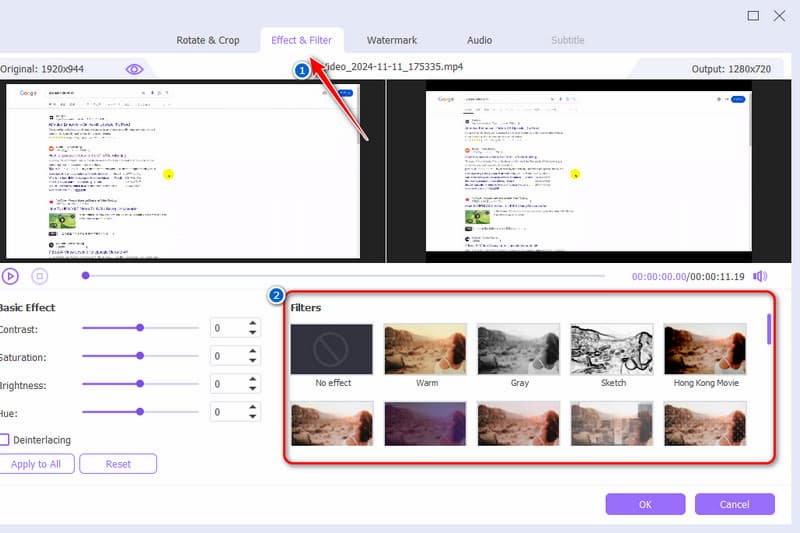
「OK」をクリックし、「エクスポートを開始」をクリックします。フォーマット、解像度などを設定できます。
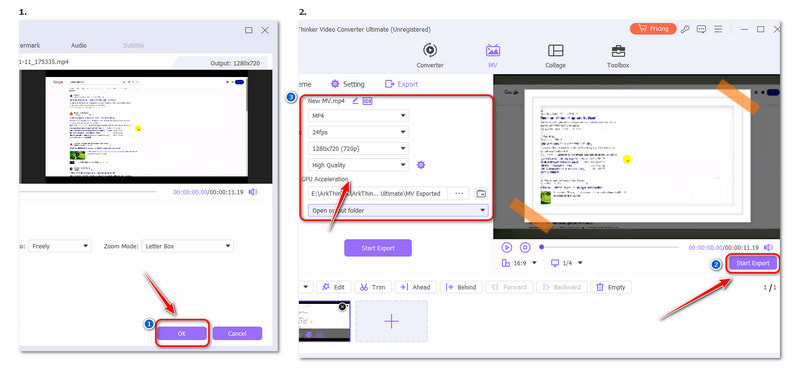
個人的な経験
このソフトウェアは ビデオ編集 非常に直感的で強力です。初心者でも簡単に使用できます。コンピューターが苦手でも心配しないでください。さらに、無料試用版があります。まずは無料で試すことができます。
パート4. TikTokでエフェクトを追加する方法に関するよくある質問
TikTokにキャプションを追加するにはどうすればいいですか?
TikTok を作成し、「キャプション」をタップします。キャプションのプロセスは、ビデオのサウンドに基づいて自動的に完了します。最後に、「編集」をタップして、手動でキャプションを編集または追加します。
TikTokに独自のサウンドを追加するにはどうすればいいですか?
を選択 プラス 下部中央のボタンをクリックし、ビデオを録画または選択して、 次 その後 ボイスオーバー次に、オーディオを準備してタップします 記録 動画に音声を録音することもできます。また、動画編集ソフトウェアやアプリケーションを使用して ビデオに音楽を追加する.
モバイルデバイスでTikTokエフェクトを作成するにはどうすればいいですか?
TikTokアプリで、新しい投稿を追加+ボタンをタップします。 効果、 作成する タブをクリックしてテンプレートを選択します。次に、テンプレートをカスタマイズして TikTok エフェクトを作成します。
結論
この記事を読んだ後、あなたは次のことを学んだはずです TikTokにエフェクトを追加する そして TikTokフィルターを動画に適用するTikTok のエフェクトとフィルターがニーズを満たすことができれば、簡単に使用できます。他のエフェクトやフィルターに興味がある場合は、Arkthinker Video Converter Ultimate などの他のプロフェッショナル ビデオ エディターを試してみてください。効率的で優れています。
この投稿についてどう思いますか?クリックしてこの投稿を評価してください。
素晴らしい
評価: 4.8 / 5 (に基づく) 412 投票)
関連記事
- ビデオを編集する
- AI で動画の顔をぼかす 4 つの方法
- 2024 60FPSビデオコンバーターで高画質にアップスケール
- 2024 年に変換したい最高の YouTube 動画フォーマット
- AI で動画の顔をぼかす 3 つの方法
- CapCut でビデオの寸法をトリミングする 2 つの方法 [2024 ガイド]
- PowerDirector ビデオから透かしを削除する 3 つの方法
- レンダーフォレストの動画からウォーターマークを削除する2つの方法
- Movavi ウォーターマーク: 追加と削除の完全ガイド
- 4 つの簡単な方法で WMV ファイルをトリミングして素早く結果を得る
- 3 つの異なる方法で短いビデオを長くする方法


