ビデオ品質を向上させるトップ 4 FPS コンバーター
1秒あたりのフレーム数(FPS)は、動画制作において重要な指標であり、動画コンテンツの動きの滑らかさと全体的な品質を決定します。ゲーム、撮影、編集のいずれの場合でも、適切なFPSは視聴者の体験に大きな違いをもたらします。動画のフレームレートはさまざまであるため、FPSコンバーターは不可欠なツールとなり、特定の要件に合わせてフレームレートを調整し、さまざまなプラットフォームでスムーズに再生できるようにします。この記事では、最高の4つのFPSコンバーターを紹介します。 FPSコンバーター 利用可能なツールと、ビデオ変換を最大限に活用するためのヒントを紹介します。
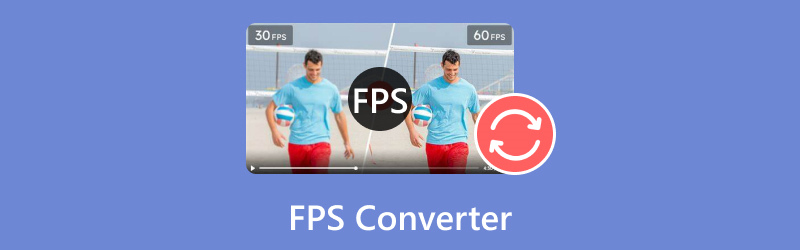
- ArkThinker では、専任のライターが公平で包括的な評価を提供し、十分な情報に基づいた意思決定を支援します。
- 当社はツールを徹底的に調査およびテストし、機能、使いやすさ、インターフェース、学習曲線、特徴、価格、パフォーマンス、互換性を評価します。
- 経験豊富なライターが専門知識を活かして公正な評価を行います。当社は、さまざまなユーザーのニーズや使用事例に対応するようにレビューをカスタマイズし、録音、編集、クリエイティブ ソフトウェア、ユーティリティ アプリのレビューに関する信頼できる情報源となるよう努めています。
パート 1. ベスト 4 の FPS コンバーター ツール
1. ArkThinkerビデオコンバーター究極
価格設定: $15.60から、全機能で7日間無料トライアル
プラットホーム: WindowsとmacOSの両方で利用可能
最大FPS: 最大144 FPSをサポート
最適な用途: 使いやすさと強力な機能のバランスが取れた包括的なビデオ変換ツールを探しているユーザー。

ArkThinkerビデオコンバーター究極 強力な変換機能が特徴です。幅広いビデオ形式をサポートし、最大 120 FPS まで処理できます。このツールは、複雑さのない品質を求めるユーザーに最適です。バッチ変換が可能で、複数のファイルのアップスケールを同時に処理できます。
- MP4、MKV、AVI など 1000 を超える形式をサポートします。
- バッチ変換を使用すると、複数のファイルを一度に処理できます。
- 内蔵のビデオ エディターには、トリミング、切り取り、特殊効果の追加を行うツールが用意されています。
- ハードウェア アクセラレーションにより、30 倍の高速変換速度が保証されます。
- 高速変換。
- ユーザーフレンドリーなインターフェース。
- さまざまなフォーマットをサポートします。
- 無料トライアルの機能は限定されています。
ArkThinker Video Converter Ultimate は、その多用途性とユーザーフレンドリーなデザインが際立っています。ビデオのフレーム レートを最適化したい初心者と経験豊富なユーザーの両方にとって、優れた選択肢です。
2. ハンドブレーキ
価格設定: 無料
プラットホーム: Windows、macOS、Linuxで利用可能
最大FPS: 最大60 FPSをサポート
最適な用途: ビデオ変換設定を広範囲に制御したい技術に精通したユーザー。
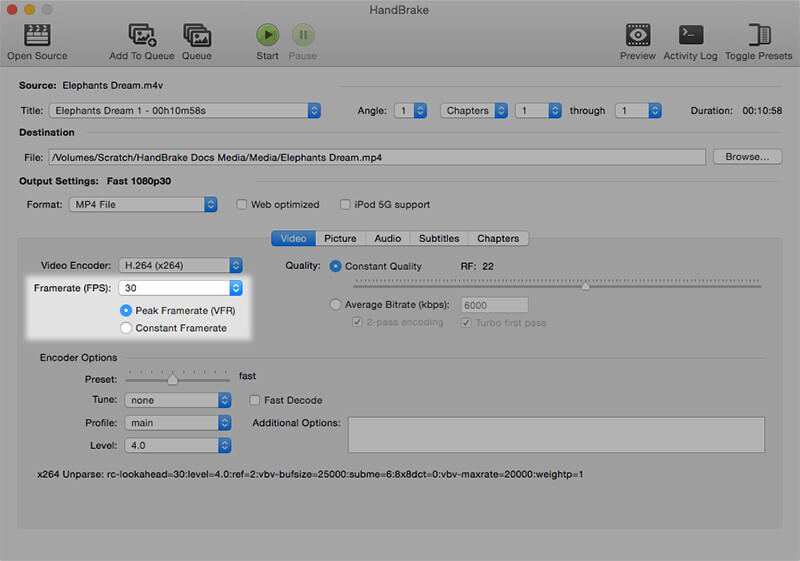
HandBrakeは、ビデオトランスコーディングに優れた、よく知られたオープンソースツールです。このFPSチェンジャーは習得が大変かもしれませんが、出力設定によりFPSをカスタマイズし、高品質の出力を維持することができます。さまざまなファイル形式をサポートし、最大60FPSまで変換できるため、 60 FPSコンバーター 多くのビデオ プロジェクトに最適な選択肢です。
- 完全に無料です。
- 豊富なカスタマイズ オプション。
- 定期的な更新。
- 初心者にとっては圧倒されるかもしれません。
HandBrake は、より複雑なインターフェースに慣れているユーザーにとって依然として最良の選択肢です。その豊富な機能と無料のコストにより、高度な FPS 変換機能を必要とするユーザーにとって確実な選択肢となります。
3. オンライン変換
価格設定: プレミアムオプション付きで無料
プラットホーム: ブラウザベース、あらゆるオペレーティングシステムと互換性あり
最大FPS: 最大120 FPSをサポート
こんな方に最適: フレーム レート変換のための迅速かつ簡単なオンライン ソリューションを探しているユーザー。
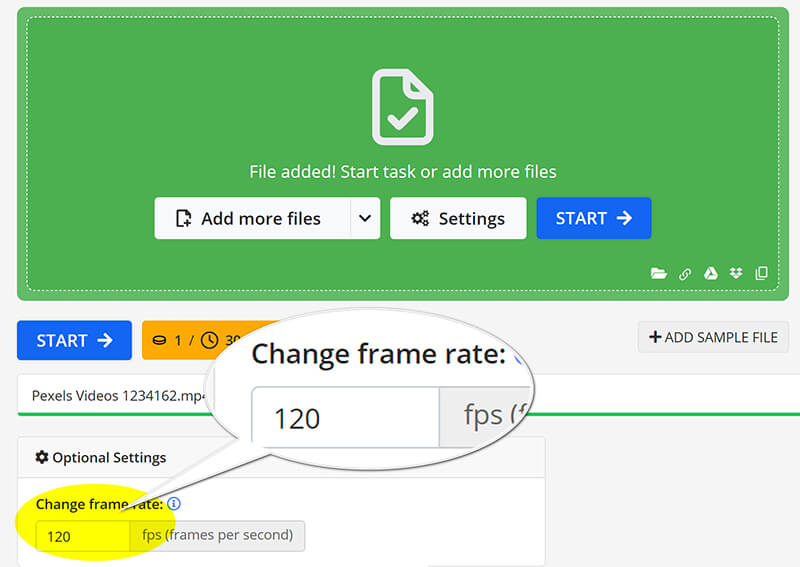
Online-convert は、高速でインストール不要のソリューションを必要とするユーザーにとってアクセスしやすいオプションです。Web ブラウザーから直接、最大 60 FPS のビデオを変換できます。このツールは、ソフトウェアをダウンロードする手間をかけずに、迅速な変換を求めるユーザーに最適です。
- インストールは必要ありません。
- シンプルなユーザーインターフェース。
- 複数の形式をサポートします。
- インターネット接続に依存します。
- 無料版では機能が制限されています。
Online-convert は、ソフトウェアをダウンロードする手間をかけずに、すばやく変換を実行する必要があるユーザーに最適です。シンプルで使いやすいため、一般ユーザーにとって最適なツールです。
4. neural.love AI ビデオ FPS コンバーター
価格設定: 制限付きで無料
プラットホーム: ブラウザベース、すべてのデバイスに対応
最大FPS: 最大120 FPSをサポート
こんな方に最適: ビデオ強化のための最先端技術を求めるユーザー。
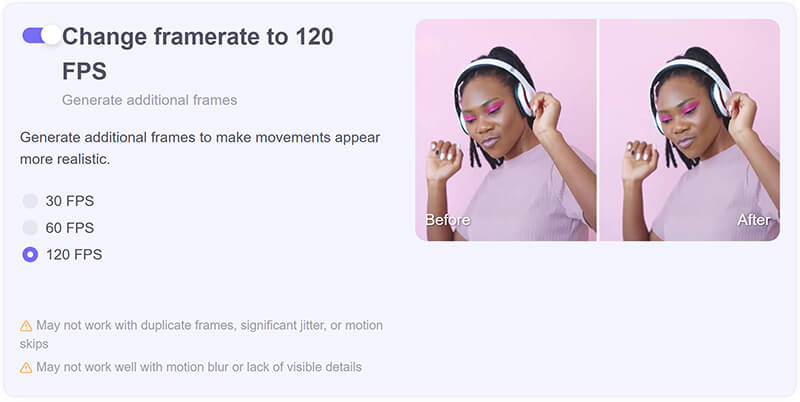
neural.love AI ビデオ FPS コンバーターは、人工知能を利用してフレーム レートを向上させるため、ビデオ品質の向上を求めるクリエイターにとって革新的な選択肢となります。FPS を動的に増加できるため、処理に多少時間がかかる場合もありますが、フレーム レートが低い映像に特に役立ちます。
- AI 強化によるフレーム レートの向上。
- 使いやすい。
- ユニークな機能 ビデオ品質の向上.
- 無料使用には制限があります。
- 大きなファイルをうまく処理できない可能性があります。
neural.love AI ビデオ FPS コンバーターは、フレーム レート調整に独自の効率的なアプローチを提供します。AI 機能により高品質の結果が得られるため、最小限の労力でビデオ コンテンツを強化したい方にとって最適な選択肢となります。
パート2. ビデオFPSを変換する方法
これまでに説明した 5 つの FPS コンバーターは、ビデオのフレーム レートを調整したい初心者にとって最適な選択肢です。このセクションでは、ArkThinker Video Converter Ultimate を実際の例として取り上げ、わずか 3 つの簡単な手順でビデオのフレーム レートを 144 FPS まで変更する方法を説明します。
ビデオファイルをインポート
Windows または Mac デバイスに ArkThinker Video Converter Ultimate を無料でダウンロード、インストール、実行します。
WebM コンバーターを開き、「ファイルの追加」ボタンをクリックして、フレーム レートを変更するビデオをアップロードします。

ビデオのフレームレートをカスタマイズする
を見つけます。 出力フォーマット ドロップダウンメニューから希望の出力形式を選択します。元の形式をそのままにしたい場合は、 ソースと同じ.

ビデオのフレームレートを変更するには、 カスタムプロファイル 出力形式のドロップダウンの横にあるオプション。
オプションを見つける フレームレート 必要な値を選択します。また、解像度、チャンネル、サンプリング レート、ビットレート、オーディオ コーデックなどをここでカスタマイズできます。すべて問題なければ、[OK] をクリックして設定を保存します。

ビデオファイルをエクスポートする
設定する 出力フォルダ 動画ファイルを保存する場所を選択します。設定が完了したら、 すべて変換 プロセスを開始します。すぐにビデオのフレーム レートが正常に更新されたことがわかります。
すると、ビデオのフレーム レートが更新されていることがわかります。

パート3. FPS変換のヒント
適切な設定を選択する
FPS を変換するときは、常にビデオの目的に合った設定を選択してください。FPS が高いほど動きがスムーズになり、ゲームやアクション シーンに最適ですが、FPS が低いと映画のような効果に適しています。
ビデオ品質を維持する
変換ツールに品質保持オプションがあることを確認してください。特に高フレーム レートからダウンスケールする場合は、アーティファクトを防ぎ、鮮明さを維持する設定を探してください。
パート 4. よくある質問
120 FPS を 24 FPS に変換できますか?
はい、120 FPS を 24 FPS に変換することは可能であり、映画のような効果を作成するためによく使用されます。
FPS はどのように計算しますか?
FPS は、フレーム数をそれらのフレームの再生にかかる時間(秒)で割ることによって計算されます。
FPS を変換するとビデオ品質が向上しますか?
FPS を変換すると、特に特定のプラットフォームやエフェクトを最適化する場合に、知覚される品質が向上する可能性があります。
結論
適切な FPS コンバーターを選択することは、希望するビデオ品質とパフォーマンスを実現するために重要です。ここで取り上げた各ツールは、簡単なオンライン ソリューションから強力なデスクトップ ソフトウェアまで、さまざまなニーズに合わせて独自の機能を提供します。ツールをインストールしたくない場合は、Online-convert と neural.love AI Video FPS Converter が適しています。コストをかけたくない場合は、HandBrake が適しています。ビデオ品質を最大 144 の高フレーム レートまで向上させるには、ArkThinker Video Converter Ultimate が最適です。これらのコンバーターをためらわずに使用して、ビデオ プロジェクトを強化し、輝かせてください。
この投稿についてどう思いますか?クリックしてこの投稿を評価してください。
素晴らしい
評価: 4.9 / 5 (に基づく) 415 投票)
関連記事
- ビデオを編集する
- AI で動画の顔をぼかす 4 つの方法
- 2024 60FPSビデオコンバーターで高画質にアップスケール
- 2024 年に変換したい最高の YouTube 動画フォーマット
- AI で動画の顔をぼかす 3 つの方法
- CapCut でビデオの寸法をトリミングする 2 つの方法 [2024 ガイド]
- PowerDirector ビデオから透かしを削除する 3 つの方法
- レンダーフォレストの動画からウォーターマークを削除する2つの方法
- Movavi ウォーターマーク: 追加と削除の完全ガイド
- 4 つの簡単な方法で WMV ファイルをトリミングして素早く結果を得る
- 3 つの異なる方法で短いビデオを長くする方法



