3 manieren om video-FPS te verhogen tot 60/120/144 FPS
Als het gaat om videokwaliteit, speelt frames per seconde (FPS) een cruciale rol. FPS verwijst naar het aantal frames dat in één seconde video wordt weergegeven. Een hogere FPS kan de kijkervaring aanzienlijk verbeteren, waardoor bewegingen vloeiender lijken en er betere details kunnen worden vastgelegd, vooral in snelbewegende scènes. Hier verzamelen we drie methoden om video-FPS verhogen zodat u moeiteloos de videokwaliteit kunt verbeteren.
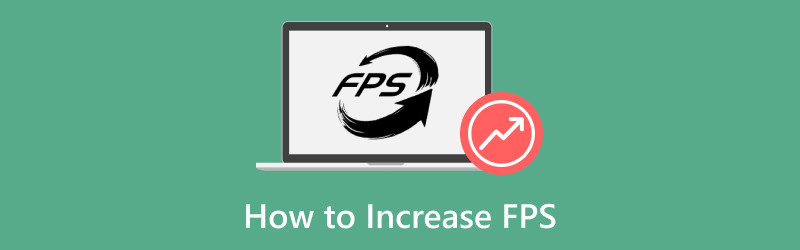
- GIDSENLIJST
- Deel 1. Hoe u de video-FPS in ArkThinker Video Converter Ultimate kunt verhogen
- Deel 2. Hoe u de video-FPS in Adobe Premiere Pro kunt verhogen
- Deel 3. Hoe u de video-FPS in de Frame Rate Converter van VEED kunt verhogen
- Deel 4. Tips voor het behouden van de videokwaliteit
- Deel 5. Veelgestelde vragen
Deel 1. Hoe u de video-FPS in ArkThinker Video Converter Ultimate kunt verhogen
- Gebruiksvriendelijke interface.
- Batchproces.
- Krachtige verbeteringstools.
- Beperkte functies in de gratis versie.
ArkThinker Video Converter Ultimate is een eenvoudige FPS-videoconvertertool voor het wijzigen van videoframesnelheden. Het ondersteunt video-FPS-aanpassing van 20 tot 144 FPS om videoresoluties eenvoudig op te schalen. Deze software gebruikt geavanceerde algoritmen om frames te interpoleren, waardoor de FPS van uw video's effectief wordt verhoogd zonder dat dit ten koste gaat van de kwaliteit. De gebruiksvriendelijke interface en snelle verwerkingssnelheden verbeteren de ervaring verder en zijn geschikt voor zowel beginnende als ervaren gebruikers.
Zo gebruikt u het effectief:
- Compatibel met meer dan 1000 formaten, zoals MP4, MOV, AVI en meer.
- Met batchconversie kunt u meerdere bestanden tegelijkertijd verwerken.
- Toegang tot meer dan 20 bewerkingshulpmiddelen voor videoverbetering, kleurcorrectie en meer.
- Hardwareversnelling zorgt voor een tot 30 keer hogere conversiesnelheid.
Download, installeer en start ArkThinker Video Converter Ultimate op uw Windows- of Mac-apparaat.
Open de FPS-converter en klik op de Bestanden toevoegen knop om de video te uploaden waarvan u de framesnelheid wilt verhogen.

Vind de Uitvoerformaat dropdownmenu en selecteer uw gewenste uitvoerformaat. Als u het originele formaat wilt behouden, kiest u gewoon Zelfde als bron.

Om de videoframesnelheid te verhogen, klikt u op de optie Aangepast profiel naast de vervolgkeuzelijst met uitvoerformaten. Hier kunt u de Frame rate om de video FPS te verhogen. Hier kunt u eenvoudig video converteren van 30 FPS naar 60, 120 of zelfs 144 FPS.

Daarnaast kunt u de resolutie, kanalen, bemonsteringsfrequentie, bitrate, audiocodec en meer aanpassen. Wanneer u tevreden bent met uw instellingen, klikt u op OK om ze op te slaan.
Stel de Output Folder in om te bepalen waar u uw videobestand wilt opslaan. Nadat u alles hebt geconfigureerd, klikt u op Alles omzetten om het proces te starten. U zult snel merken dat uw videoframesnelheid succesvol is verbeterd. Uw bijgewerkte videoframesnelheid is klaar voor u.

ArkThinker Video Converter Ultimate biedt een eenvoudige manier om video-FPS te verhogen terwijl de kwaliteit behouden blijft. Maar de gratis proefversie exporteert alleen de eerste 5 minuten.
Deel 2. Hoe u de video-FPS in Adobe Premiere Pro kunt verhogen
- Professionele functies.
- Uitgebreide formaatondersteuning.
- Aanpasbare uitvoerinstellingen.
- Steile leercurve voor beginners.
- Prijzen op basis van een abonnement.
Adobe Premiere Pro is een krachtige videobewerkingssoftware waarmee gebruikers videoframesnelheden (fps) kunnen verhogen via verschillende methoden, waaronder het gebruik van de Time Interpolation-functie. Met deze tool kunt u de vloeiendheid van uw video verbeteren door extra frames te genereren tussen bestaande frames, wat effectief een hogere fps-uitvoer creëert.
Open Adobe Premiere Pro en maak een nieuw project. Importeer uw videobestand.
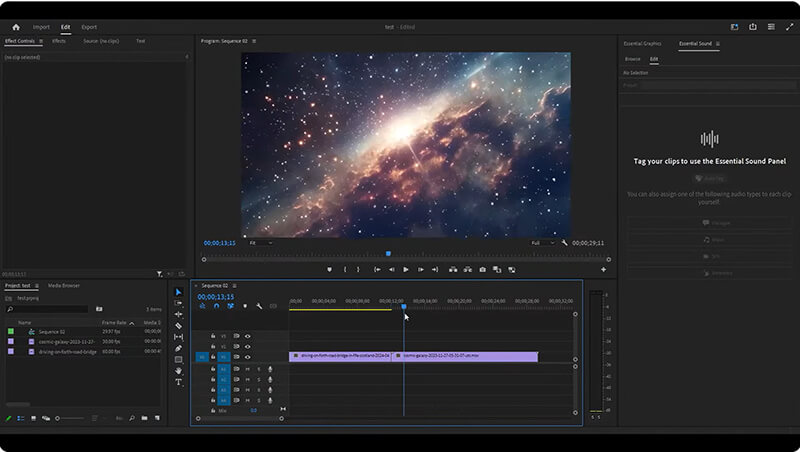
Klik met de rechtermuisknop op de video in de tijdlijn en selecteer Bewerken > Interpreteer beeldmateriaal.
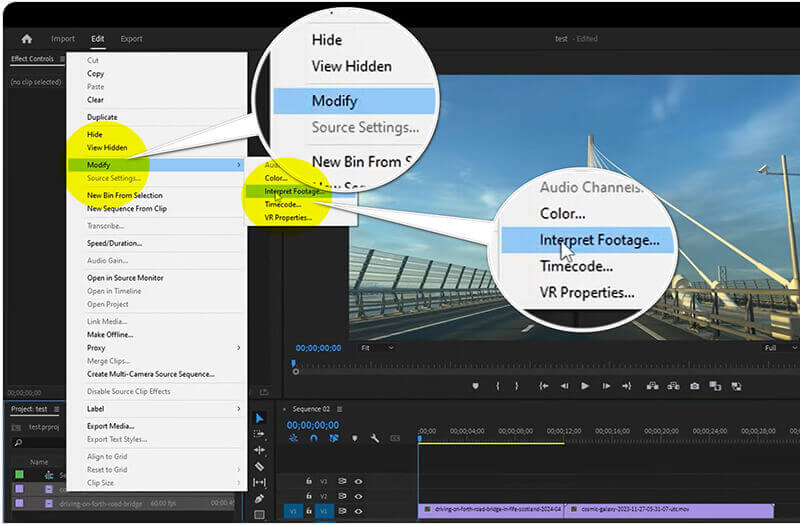
Pas de Frame rate instelling om te verhogen om uw gewenste FPS te krijgen. Hiermee kunt u video FPS tot 60 wijzigen.
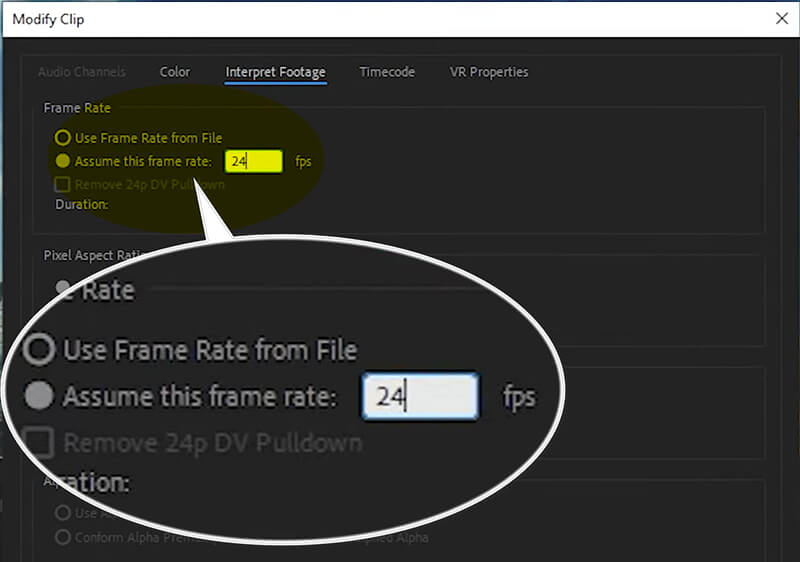
Nadat de instelling voor de framesnelheid is voltooid, klikt u op OK en exporteert u uw video door naar Bestand > Exporteren > Media om uw video op te slaan met een bijgewerkte framesnelheid.
Adobe Premiere Pro is ideaal voor mensen die op zoek zijn naar uitgebreide bewerkingsfuncties, waaronder nauwkeurige framesnelheidsaanpassingen. Maar de ingewikkelde stappen en de hoge prijs zijn mogelijk niet voor iedereen acceptabel.
Deel 3. Hoe u de video-FPS in de Frame Rate Converter van VEED kunt verhogen
- Geen installatie vereist.
- Snelle verwerkingstijd.
- Gratis versie beschikbaar.
- Beperkte functionaliteit vergeleken met desktopsoftware.
- Internetverbinding vereist.
VEED is een online tool die het proces van het verhogen van video-FPS vereenvoudigt zonder dat er software geïnstalleerd hoeft te worden. Het is een gebruiksvriendelijke online tool die is ontworpen om videoweergave te verbeteren door de frames per seconde (fps) aan te passen. Met deze tool kunnen gebruikers de fps van hun video's verhogen, wat resulteert in vloeiendere bewegingen en verbeterde visuele kwaliteit, met name voor snelle content. Met een eenvoudige interface stelt VEED u in staat om uw video te uploaden, de gewenste framesnelheid te selecteren en de conversie snel te verwerken zonder dat u geavanceerde technische vaardigheden nodig hebt. Dit maakt het een ideale oplossing voor makers die hun videoproductiekwaliteit naadloos willen verbeteren.
Bezoek de website van VEED (https://www.veed.io/tools/video-frame-rate-converter). Klik Videoframesnelheid aanpassen.
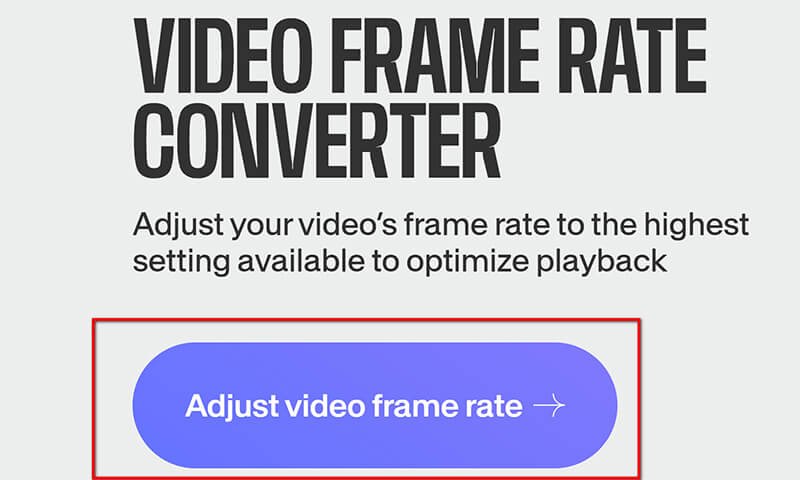
Klik in het pop-upvenster op Upload bestanden.
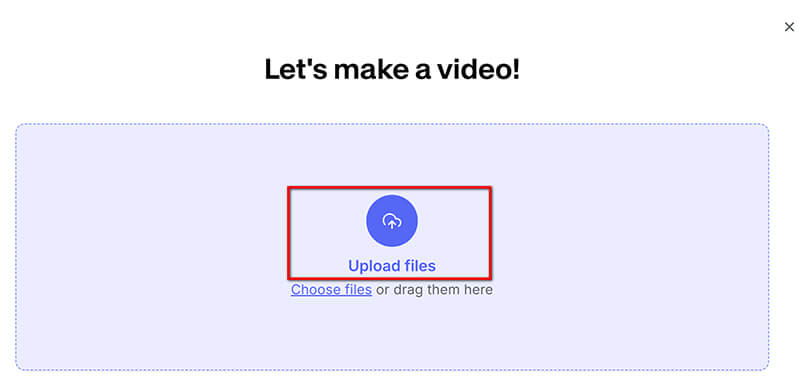
Navigeer na het uploaden naar de Instellingen tab en selecteer uw gewenste FPS uit het dropdown menu. Het ondersteunt het verhogen van de video frame rate tot 60 FPS.
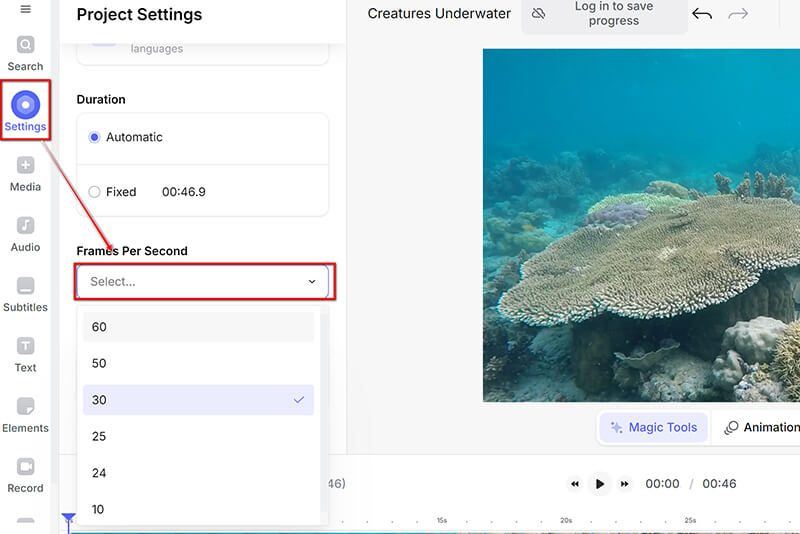
Nadat u de framesnelheid hebt aangepast, klikt u op de vervolgkeuzelijst Gereed in de rechterbovenhoek om te selecteren Exporteren om uw verbeterde video te downloaden.
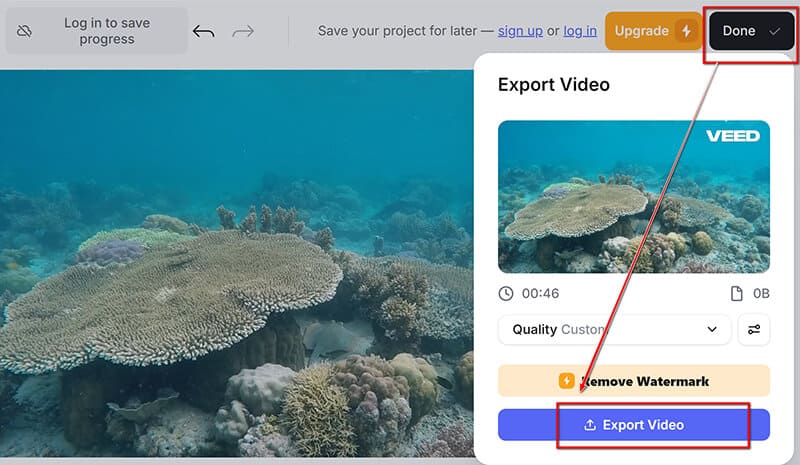
De Frame Rate Converter van VEED is een handige optie voor snelle aanpassingen van de framesnelheid zonder dat u software nodig hebt. U kunt de SD-video echter alleen exporteren met een watermerk door de gratis versie te gebruiken. verwijder het watermerk uit de video, moet u een abonnement afsluiten.
Deel 4. Tips voor het behouden van de videokwaliteit
Kies de juiste instellingen
Bij het verhogen van FPS is het essentieel om de juiste instellingen te selecteren. Kies een framesnelheid die past bij de content van je video: 24 FPS voor een filmisch gevoel, 30 FPS voor standaardweergave en 60 FPS voor snelle bewegingen.
Optimaliseer bitsnelheid en resolutie
Het aanpassen van de bitrate en resolutie van je video kan een aanzienlijke impact hebben op de kwaliteit. Hogere bitrates behouden de kwaliteit, maar vergroten de bestandsgrootte. Een balans vinden tussen bitrate en resolutie helpt je video scherp te houden en tegelijkertijd de FPS te verbeteren.
Deel 5. Veelgestelde vragen
Kan ik een video van 30 fps naar 60 fps converteren?
Ja, u kunt een video van 30 fps naar 60 fps converteren met 60 FPS videoconverterhulpmiddelen, hoewel het niet altijd de visuele kwaliteit verbetert als de originele beelden niet gedetailleerd zijn. In de meeste gevallen zal het aan uw behoeften voldoen.
Verhoogt een lagere resolutie de FPS?
Ja, het verlagen van de resolutie kan de frames per seconde (FPS) in games of video's verbeteren. Door de resolutie te verlagen, verwerkt de grafische kaart minder pixels, wat de algehele prestaties kan verbeteren. Dit kan echter ten koste gaan van visuele details en kwaliteit. FPS is dus niet de enige standaard om de videokwaliteit te waarderen.
Wat is de beste FPS voor een 4K-video?
Voor 4K-video is 60 FPS ideaal voor een vloeiende weergave, vooral bij snel bewegende content, terwijl 30 FPS geschikter is voor filmische stijlen.
Conclusie
In dit artikel hebben we effectieve methoden onderzocht om video-FPS te verhogen, met de nadruk op tools zoals ArkThinker Video Converter Ultimate, Adobe Premiere Pro en VEED's Frame Rate Converter. Hogere FPS kan de videokwaliteit aanzienlijk verbeteren, waardoor het cruciaal is voor verschillende toepassingen. Aarzel niet om te experimenteren met verschillende methoden om te vinden wat het beste bij uw behoeften past. Of u nu een beginner of een doorgewinterde editor bent, het bereiken van de perfecte framesnelheid kan uw videoprojecten naar nieuwe hoogten tillen. Deel uw ervaringen of vragen in de onderstaande opmerkingen!
Wat vind je van dit bericht? Klik om dit bericht te beoordelen.
Uitstekend
Beoordeling: 4.7 / 5 (gebaseerd op 400 stemmen)
Relatieve artikelen
- Bewerk video
- 4 manieren om gezichten in video's te vervagen met behulp van AI
- 2024 60FPS-videoconverters voor een hogere kwaliteit
- Het beste YouTube-videoformaat dat u in 2024 wilt converteren
- 3 manieren om gezichten in video's te vervagen met behulp van AI
- 2 manieren om een videodimensie in CapCut bij te snijden [2024-gids]
- 3 manieren om watermerk uit PowerDirector-video's te verwijderen
- Hoe u op 2 manieren een watermerk uit Renderforest-video's kunt verwijderen
- Movavi-watermerk: volledige gids voor het toevoegen en verwijderen ervan
- Snijd het WMV-bestand bij met behulp van 4 eenvoudige methoden voor snelle resultaten
- Een korte video langer maken met 3 verschillende methoden



