Dlaczego i jak naprawić odtwarzacz multimedialny nie odtwarzający dźwięku w systemie Windows 11/10
Problemy z odtwarzaniem multimediów nie są rzadkością w systemach Windows 10 i 11, a jednym z najbardziej frustrujących problemów, z jakimi spotykają się użytkownicy, jest brak dźwięku w odtwarzaczu multimediów. W tym artykule wyjaśniono przyczyny Windows Media Player nie odtwarza dźwięku i zapewnia praktyczne rozwiązania, które pomogą Ci przywrócić dźwięk na właściwe tory.
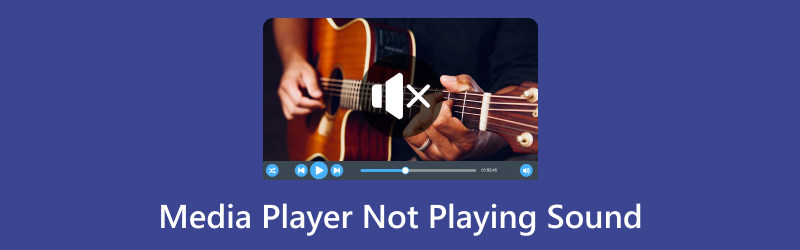
- LISTA PRZEWODNIKÓW
- Część 1. Dlaczego Media Player nie odtwarza dźwięku w systemie Windows 10/11 [Zawarte rozwiązania]
- Część 2. Często zadawane pytania
Część 1. Dlaczego Media Player nie odtwarza dźwięku w systemie Windows 10/11 [Zawarte rozwiązania]
Dlaczego w programie Windows Media Player odtwarzane jest wideo, ale nie ma dźwięku?
Powody, dla których Media Player nie odtwarza dźwięku w systemie Windows 11 lub Windows 10, są różne. Sprawdź szczegółowe wyjaśnienie typowych przyczyn i odpowiednich rozwiązań tutaj.
1. Zgodność z formatami audio
Przyczyna: Niektóre pliki multimedialne mogą wykorzystywać formaty audio nieobsługiwane przez program Windows Media Player.
Rozwiązanie 1: Wypróbuj różne kompatybilne pliki multimedialne i przekonwertuj wideo na formaty obsługiwane przez program Windows Media Player.
| Obsługiwane formaty programu Windows Media Player | |
| Formaty wideo | Wideo Windows Media (WMV) AVI (przeplatanie audio-wideo) MPEG (Grupa Ekspertów ds. Ruchomych Obrazów) ASF (format systemów zaawansowanych) MOV (film QuickTime) |
| Formaty audio | Windows Media Audio (WMA) MP3 (MPEG Audio Warstwa III) WAV (format audio w kształcie fali) AAC (zaawansowane kodowanie dźwięku) AIFF (format pliku wymiany audio) |
Najlepszy konwerter wideo ArkThinker jest jednym z konwerterów wideo i audio dla Windows Media Player. Obsługuje wideo i audio w ponad 1000 formatach, w tym WMV, AVI, MP3, WAV, AAC i innych. Co więcej, wbudowane różne narzędzia do edycji zwiększają atrakcyjność materiału filmowego. Technologia oparta na sztucznej inteligencji umożliwia ulepszanie i poprawianie jakości wideo na 4 sposoby.
- Konwertuj wideo i audio w ponad 1000 formatach.
- Konwersja wsadowa, aby znacznie zaoszczędzić czas.
- Ponad 20 narzędzi do profesjonalnej edycji filmów.
- Ekskluzywna jakość wideo od SD do HD, nawet 4K
Pobierz, zainstaluj i otwórz konwerter wideo na komputerze z systemem Windows lub Mac.
Możesz kliknąć Dodaj pliki, aby zaimportować jeden lub wiele filmów w głównym interfejsie.

Następnie kliknij menu rozwijane obok Konwertuj wszystko na aby wybrać format wyjściowy obsługiwany przez program Windows Media Player.

Kliknij Skonwertuj wszystko przycisk, aby rozpocząć proces konwersji wideo.

Następnie możesz odtworzyć plik wideo w programie Windows Media Player, aby sprawdzić, czy problem został rozwiązany.
Rozwiązanie 2: Wypróbuj inny odtwarzacz multimedialny obsługujący różne formaty audio.
2. Problemy z urządzeniami audio
Przyczyna: Przyczyną problemu mogą być urządzenia audio lub sterowniki. Odtwarzanie dźwięku może być utrudnione przez nieaktualne lub uszkodzone sterowniki.
Rozwiązanie: Możesz zaktualizować sterowniki audio za pomocą Menadżer urządzeń lub odwiedzając witrynę producenta karty dźwiękowej lub płyty głównej.
3. Uszkodzony odtwarzacz multimedialny
Przyczyna: Aplikacja odtwarzacza multimedialnego może być uszkodzona lub działać nieprawidłowo.
Rozwiązanie: Odinstaluj i ponownie zainstaluj odtwarzacz multimedialny. Może to pomóc w rozwiązaniu wszelkich problemów z samym programem.
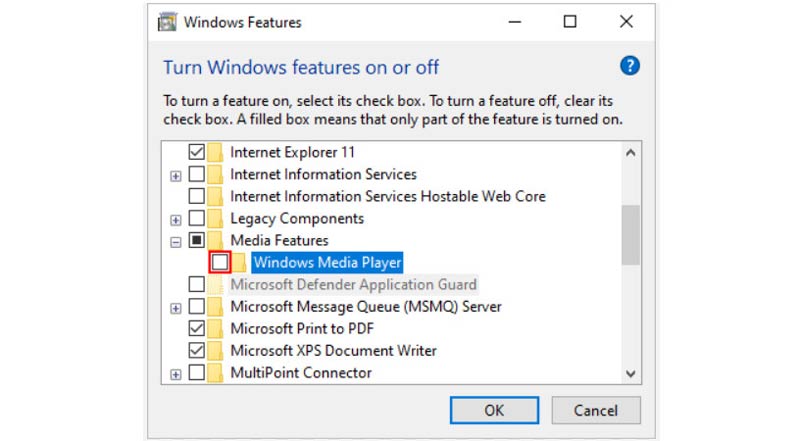
4. Konfiguracja głośności i wyciszenia lub brak dźwięku
Przyczyna: Możliwe, że głośność jest wyciszona lub ustawiona na zbyt niskim poziomie. Lub w pliku wideo nie ma ścieżki dźwiękowej.
Rozwiązanie: Sprawdź ustawienia głośności w zasobniku systemowym, klikając ikonę głośnika. Sprawdź, czy głośność nie jest stłumiona i ustaw suwak na zmienić głośność dźwięku. Poza tym w przypadku pliku wideo pozbawionego ścieżki audio należy dodać dźwięk do pliku wideo.
Ponownie, konwerter wideo ArkThinker Ultimate nadal pomaga.
Pobierz, zainstaluj i otwórz ten program na swoim komputerze.
Kliknij Dodaj pliki lub przeciągnij i upuść plik lub pliki wideo do tego oprogramowania. Kliknij opcję rozwijaną ścieżki audio pod plikiem wideo. Wybierz Dodaj ścieżkę audio opcję importowania ścieżki dźwiękowej tła do tego pliku wideo.
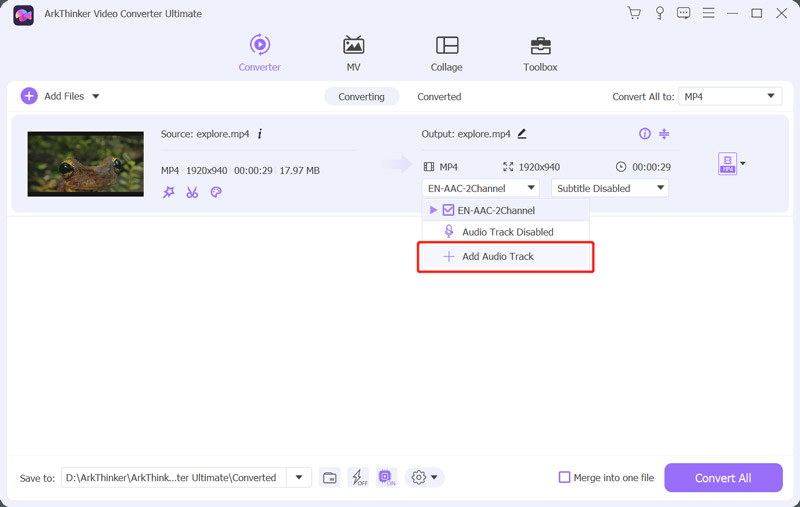
Po zakończeniu ustawień ustaw lokalizację wyjściową i kliknij przycisk Konwertuj wszystko na przycisk, aby rozpocząć zapisywanie pliku wideo z dźwiękiem w tle.

5. Usługi audio
Przyczyna: Problemy z usługami Windows Audio mogą uniemożliwić prawidłowe odtwarzanie dźwięku.
Rozwiązanie: Uruchom ponownie Dźwięk systemu Windows serwis poprzez naciśnięcie Wygraj + R, wpisywanie usługi.msc, szukać Dźwięk systemu Windows, kliknij prawym przyciskiem myszy i wybierz Uruchom ponownie.
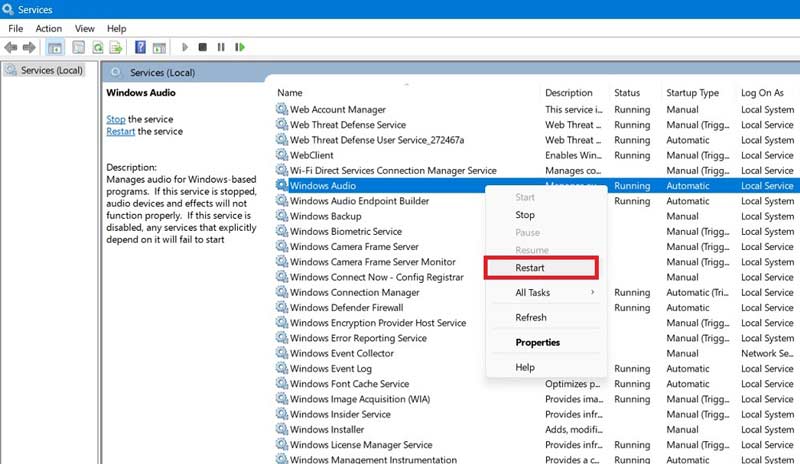
6. Problemy sprzętowe
Przyczyna: Brak dźwięku może być spowodowany luźnymi lub nieprawidłowo podłączonymi przewodami audio.
Rozwiązanie: Sprawdź, czy głośniki lub słuchawki są prawidłowo podłączone i czy wszystkie przewody są dobrze zamocowane.
7. Aktualizacje systemu Windows
Przyczyna: W nieaktualnych systemach operacyjnych może brakować krytycznych aktualizacji, takich jak poprawki błędów związane z dźwiękiem.
Rozwiązanie: Dbaj o aktualność systemu Windows, instalując najnowsze aktualizacje z Ustawienia program.
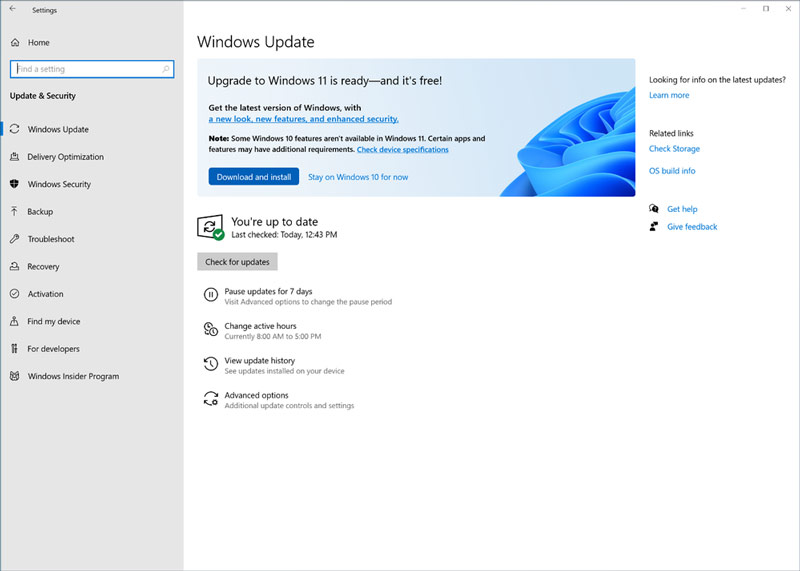
8. Preferencje stron trzecich
Przyczyna: Niektóre oprogramowanie innych firm, w szczególności narzędzia antywirusowe i zabezpieczające, mogą zakłócać odtwarzanie dźwięku.
Rozwiązanie: Wyłącz tymczasowo oprogramowanie zabezpieczające innych firm i sprawdź, czy problem nadal występuje. Jeżeli tak, warto pomyśleć o zmianie ustawień tych programów.
9. Ustawienia odtwarzacza multimedialnego
Przyczyna: Przyczyną problemów z dźwiękiem mogą być nieprawidłowe ustawienia odtwarzacza multimedialnego.
Rozwiązanie: Sprawdź ustawienia audio w odtwarzaczu multimedialnym i upewnij się, że wybrano właściwe urządzenie wyjściowe audio.
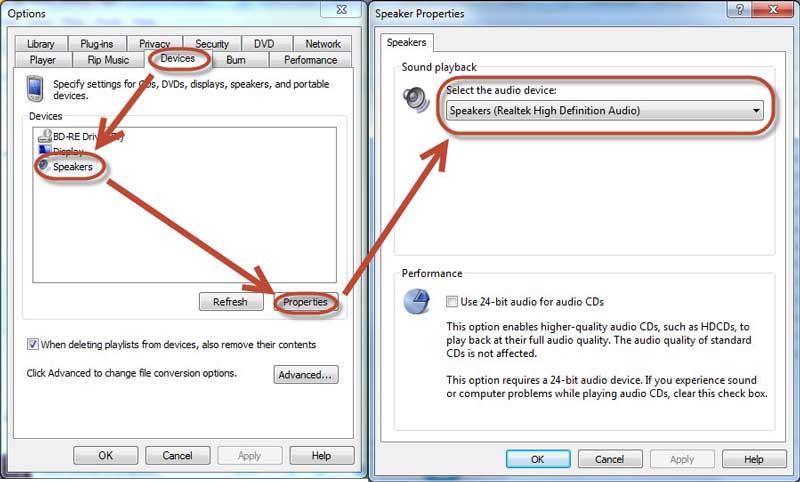
10. Domyślne urządzenie odtwarzające
Przyczyna: Jeśli jako domyślne zostanie określone nieprawidłowe urządzenie odtwarzające, dźwięk może być dostarczany do urządzenia, które nie jest podłączone lub nie działa prawidłowo.
Rozwiązanie: Otworzyć Dźwięk ustawienia i potwierdź, że prawidłowe urządzenie odtwarzające zostało prawidłowo wybrane jako domyślne.
Część 2. Często zadawane pytania
Czy mogę odtwarzać wideo w sposób ciągły w programie Windows Media Player?
Tak, możesz odtwarzać wideo w programie Windows Media Player przez czas nieokreślony. Funkcja powtarzania w programie Windows Media Player umożliwia wielokrotne odtwarzanie lub oglądanie wideo.
Dlaczego filmy są wyciszone?
1. Treści chronione prawem autorskim: filmy z muzyką chronioną prawem autorskim można wyciszyć.
2. Problemy z przeglądarką: Nieaktualne przeglądarki, sprzeczne rozszerzenia lub uszkodzona pamięć podręczna mogą powodować problemy z odtwarzaniem dźwięku.
3. Autoodtwarzanie: większość przeglądarek automatycznie wycisza filmy odtwarzane automatycznie.
4. Ustawienia aplikacji: Jeśli w konkretnej aplikacji występują problemy z dźwiękiem, sprawdź jej ustawienia, aby upewnić się, że dźwięk jest włączony.
Czy program Windows Media Player odtwarza filmy AVI?
Tak, program Windows Media Player (WMP) umożliwia natywne odtwarzanie plików wideo w formacie AVI (Audio Video Interleave).
Wniosek
Problemy z odtwarzaniem dźwięku w programie Windows Media Player są frustrujące, ale zrozumienie przyczyn i wdrożenie odpowiednich rozwiązań może pomóc w odzyskaniu kontroli nad odtwarzaniem dźwięku. W tym artykule ujawniono 10 przyczyn i przedstawiono rozwiązania, które można naprawić dźwięk nie jest odtwarzany w programie Windows Media Player aby pomóc Ci skutecznie rozwiązać te problemy z dźwiękiem w systemie Windows 10/11. Jeśli uważasz, że ten post jest pomocny, nie wahaj się i udostępnij go innym.
Co sądzisz o tym poście? Kliknij, aby ocenić ten wpis.
Doskonały
Ocena: 5 / 5 (na podstawie 632 głosów)
Znajdź więcej rozwiązań
Jak przyspieszyć wideo i dźwięk w programie Windows Media Player Obcinarki audio: narzędzia offline i online do wycinania plików audio 4 najlepsze repetytory utworów na komputery Mac, PC, iPhone'a, Androida, online Usuń dźwięk z wideo – wycisz wideo na różnych urządzeniach 5 najlepszych generatorów wideo AI do natychmiastowego tworzenia filmów 6 najlepszych sposobów na zwiększenie jakości wideo dzięki technologii AI dla początkującychArtykuły względne
- Edytuj wideo
- Jak wydłużyć krótki film za pomocą 3 różnych metod
- Zapętl wideo na iPhonie, iPadzie, telefonie z Androidem i komputerze
- Darmowe oprogramowanie do edycji wideo – 7 najlepszych darmowych aplikacji do edycji wideo
- 3 aplikacje do usuwania znaku wodnego TikTok do usuwania znaku wodnego TikTok
- Filtr wideo – jak dodać i umieścić filtr w filmie 2024
- Jak zwolnić wideo i nagrać film w zwolnionym tempie 2024
- Podziel swój duży plik wideo za pomocą 3 najlepszych trymerów filmowych 2024
- Jak dodać znak wodny do wideo na różnych urządzeniach 2024
- 5 najlepszych kompresorów MP4 zmniejszających rozmiar pliku wideo w 2024 r
- Szczegółowy przewodnik na temat spowalniania wideo na Snapchacie 2024



