Android Record Phone Call: Applications & Methods
For some reason, you need to record your phone call, especially if you are sharing essential information and details with someone. With that, you can have proof or evidence or something you can get back on if you need it. You need to record the conversation If you are the kind of person who easily forgets. But to accomplish that, you need a call recorder you can use to help you. This post will present methods how to record a phone call on Android devices with different applications. To learn about these applications, proceed to the following parts.

- GUIDE LIST
- Part 1. How to Record a Phone Call on Android
- Part 2. Best Way to Record Your Phone on the Computer
- Part 3. FAQs about Phone Call Recording
Part 1. How to Record a Phone Call on Android
1. Samsung
If you are a Samsung phone user, you can record your phone call using Automatic Call Recorder. This phone call recorder is widely used to record calls from both sides: you and the other you are talking to. It enables users to record incoming and outgoing calls, modify volume call recordings, and save a phone call recording. You can save your recorded phone call automatically or manually based on your preference. Also, it has a function to turn on the recording by shaking your phone. To learn how to record a phone call on Samsung, proceed to the given steps.
First and foremost, download the phone call recording application to your device. Next, agree to all the terms and conditions to install the application. Once done, open the application to begin the process.
Grant the necessary permission to record audio, access your contacts, manage phone calls, and access your media files on your phone.
Click the three-dots icon at the upper-right corner of your screen. Next, click Settings, and proceed to Recording Mode. Select whether to save your recorded phone calls automatically or manually based on your preference. Once settled, proceed to record incoming or outgoing calls.
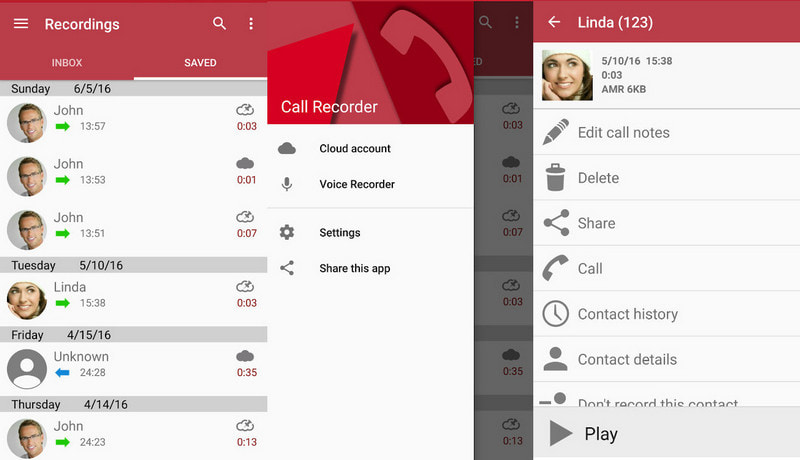
2. Pixel
If you are a Pixel phone user, you can record your phone call using Call Recorder - Cube ACR. This phone call recorder can record incoming and outgoing phone calls and voice-over-internet protocol conversations. It can record all calls, calls from selected and except selected contacts, and can record in the middle of the conversation. On top of that, this recorder supports applications such as Signal, WhatsApp, Viber, WeChat. and Slack. Refer to the steps below to learn how to record a call on Android using Pixel.
Open your Google Play Store, and enter Call Recorder - Cube ACR on the search bar. Next, download and install the application to your device. Open the application, click the Grant Permission button to enable recording audio, and access your contacts and media files.
Click the Phone button on the lower part of your screen to make your first call to test the phone call recorder. Enter a number you want to call from the section to record your phone calls.
Once done, return to the application to view and listen to your phone call recording. Click the Enable Overlay button on your screen to see the recording logs history. From there, you can listen to your recorded phone call.
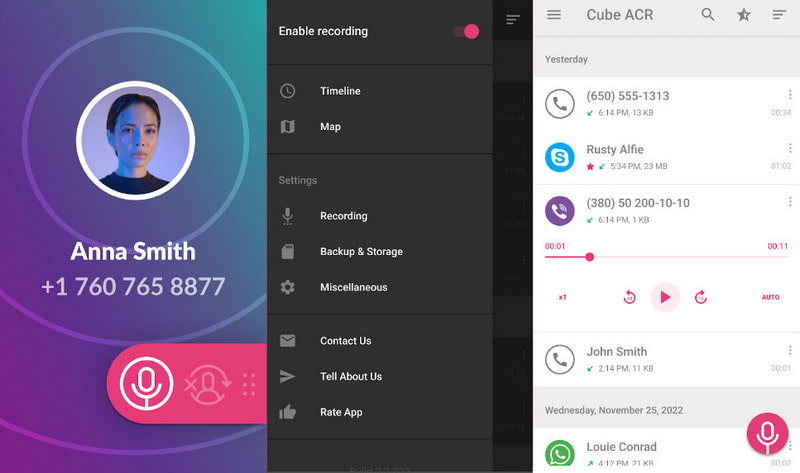
3. Huawei
If you are a Huawei phone user, you can record your phone call using the Call recorder: CallRec. This phone call recorder can automatically or manually record your phone call. It can record the necessary conversations and has a convenient control recorder function. It also has a section where you can comment, set it as a favorite, and record it in one click.
To have full access, download and install the application on your device. After the installation, open the application and agree to the terms of use.
Head to the Recording Rules button and configure the recording settings to record your phone calls. Your phone calls are automatically recorded with the use of that function.
Once done recording your phone calls, a dialogue box will appear on your screen to agree or refuse to save the call.
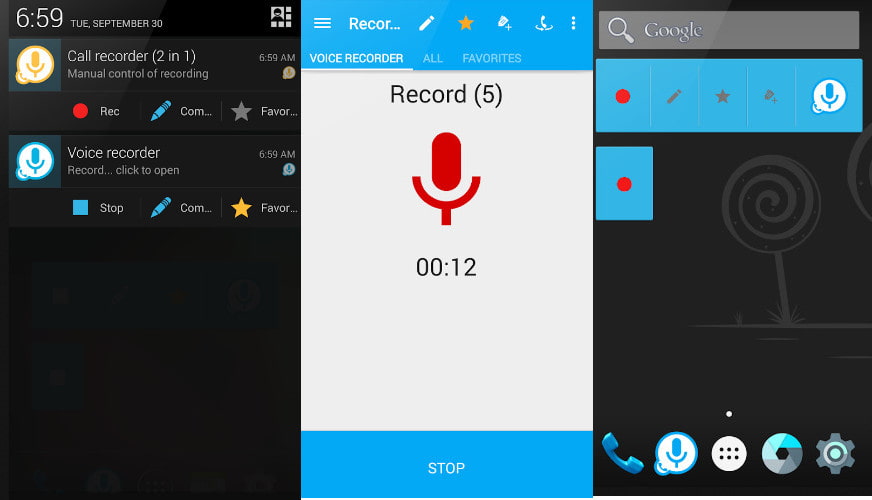
4. Sony
If you are looking for an Android record phone call application, you can count on Call Recorder Automatic. This phone call recorder is reliable and can automatically record your phone calls. It automatically records incoming and outgoing calls and enables users to set which calls are recorded and which are ignored. This application can produce high-quality recorded audio that you can clearly hear.
Open Google Play Store, type Call Recorder Automatic, and enter to select the application from the list. To have complete access, download and install the application. Afterward, enable all the necessary permission and terms on your screen.
To test the phone call recorder, choose whether to call someone or wait for an outgoing call. Once the phone call starts, it will automatically record your phone call.
Once the call is done, click the record file to Save your recorded phone call. Also, you can play the record on the application.
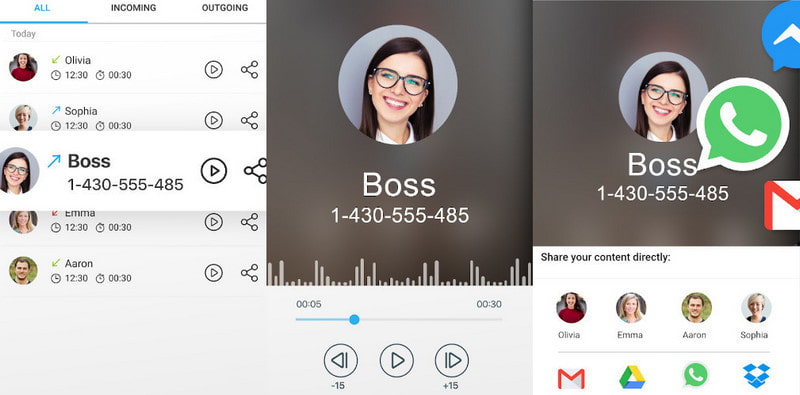
5. LG
You can record your phone call using Call Recorder ACR if you are an LG phone user. This phone call recorder enables users to record incoming and outgoing calls. It has features such as auto and manual call recording and password protection for your recorded files. Also, it can auto-delete old recorded files that you no longer need. This application supports different audio formats that will benefit you the most. In addition, it offers search, sorting recorded files by date, multi-selecting, recording modes, and many more.
Download and install the application to your mobile device. After the installation procedure, open the program and enable permission and terms.
Click the START ACR button on the lower part of your screen to record your phone call. It will lead you to your contacts and choose one from whom you want to call. Once the call starts, it will automatically record your conversation.
Once done, click the recorded file on your notification bar to save your recorded phone call.
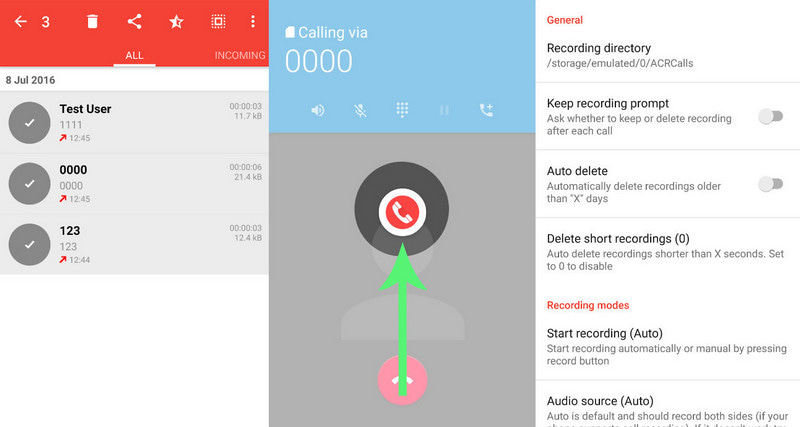
Part 2. Best Way to Record Your Phone on the Computer
If you prefer to record your phone using your computer, you can rely on ArkThinker Screen Recorder. This program has an intuitive interface that is easy to understand and navigate. Whether a beginner or a professional, you can quickly control and master this program. This program enables you to record your phone using the phone recorder. Whether you are an Android or iPhone user, it can easily record your phone screen with a few clicks. To successfully record your phone screen, you need to download an application to your Android phone. Refer to the steps provided to learn and start the process.
Download and Install ArkThinker Screen Recorder
To have complete access, download and install the program to your desktop. Once the installation process is done, open the program to get started.
Select Phone Recorder
Locate the Phone inside the box, where Window and Webcam are from the program’s main interface. On your screen, it will ask you to choose your device type; click the Android Recorder option. You must install the Fonelab Mirror application on your device to proceed with the recording process. Your Android and desktop computers should be connected on the same WLAN. Afterward, open your Android Phone, and choose a method to cast the screen. You can choose the Detect icon, PIN, or QR code from the list. After that, your phone screen will be mirrored to the program.
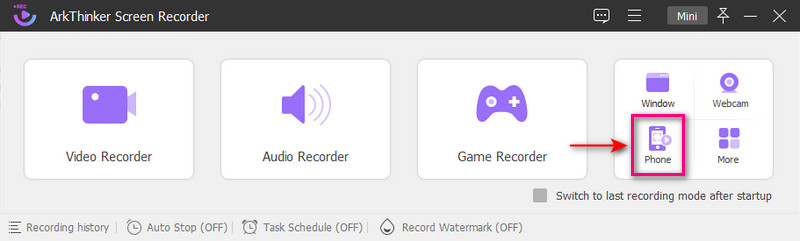
Start Phone Recording
Hit the Recording Content below the preview window. From that option, check the Screen, the box beside the Speaker button, and choose Phone Microphone. Once settled, click the Record button to begin the recording procedure.
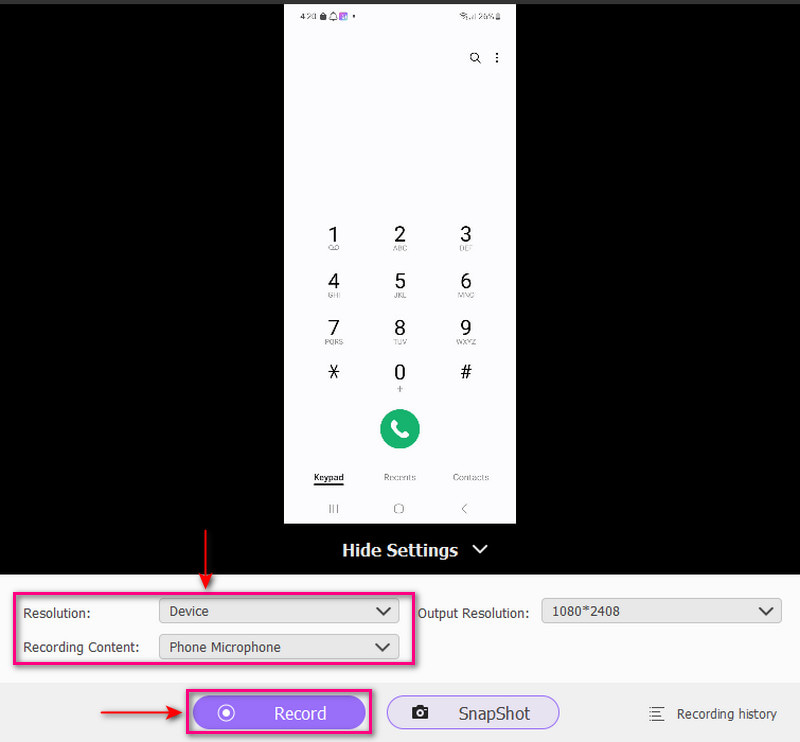
Save Phone Recorded Output
If you want to stop for a while, click the Pause button. If you want to continue, click the Resume button. Head to the Stop button when you are done recording your phone. If you want to remove unneeded parts to your recording, you can use the Advanced Trimmer to cut them off. It will only retain the parts you only need. Once satisfied, click the Done button to save your recorded phone. You can watch your recorded phone in the recording history or locate it in your desktop folder.
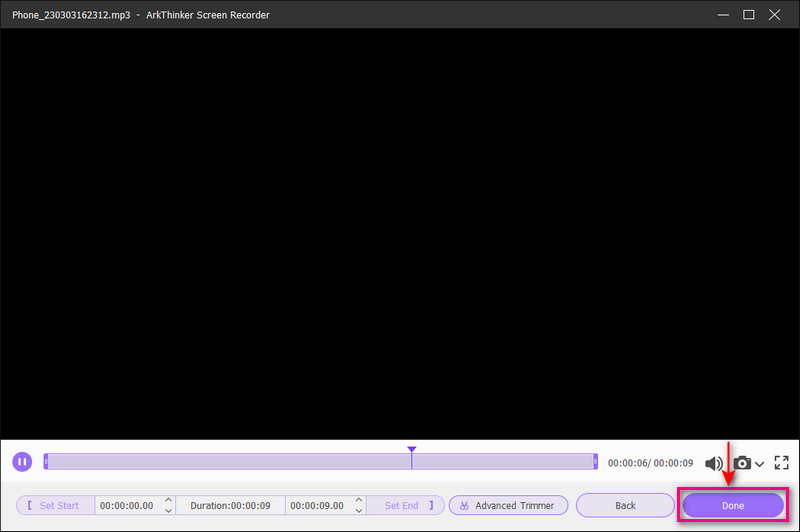
Find More Solutions
Mic Recorder Tools: Record Your Voice From the Microphone Top 14 Audio Recording Software and Hardware You Should Not MissPart 3. FAQs about Phone Call Recording
Can you record a phone call without the other person knowing?
If you are using an Android phone, you can record your phone call without the other person knowing using Automatic Call Recorder. It is one of the best applications accessible for recording phone calls in the Google Play Store. It can record all outgoing and incoming phone calls without worrying if the person knows the conversation is being recorded.
Why is record call option disabled on Samsung?
There are Samsung devices that do not have a call recording option. For some reason, it might be a bug, or the brand disabled the feature for privacy matters in different countries. Also, it might not be available for low-budget phones. However, you can still record phone calls using your device using third-party applications.
How do you know my call is recorded?
A different indicator that someone is recording your phone conversation is that you can hear brief bursts of static during a call. Also, you might hear uncommon crackling noises and clicks on the line.
Conclusion
There are different phone call recorder applications that you can access using your mobile devices. Some applications are too simple and easy to use, ensuring your conversation is safe. These days, recording phone calls is essential, especially if you are talking about important details. This post provided methods how to record a call on Android using different applications. But if you want to record your phone call using your desktop, you can use ArkThinker Screen Recorder. This will help you produce high-quality recorded phone calls quickly and hassle-free.
What do you think of this post? Click to rate this post.
Excellent
Rating: 4.9 / 5 (based on 177 votes)
Relative Articles
- Record Audio
- How to Record a Live Conversation or Phone Call on iPhone
- 5 Best Tape Recorders to Capture Clear Voice
- Advantageous Steps How to Record a Podcast [Walkthrough Guide]
- Top 14 Audio Recording Software and Hardware You Should Not Miss
- Mic Recorder Tools: Record Your Voice From the Microphone
- Advantageous Steps How to Record a Podcast [Walkthrough Guide]
- Top 14 Audio Recording Software and Hardware You Should Not Miss
- Mic Recorder Tools: Record Your Voice From the Microphone
- Google Recorder: A Pixel-Exclusive Application to Record Audio
- Matchless Process on How To Record Audio on Android Devices



