Как легко записать MP3 на iPhone [3 инструмента]
«Могу ли я записать MP3 на свой iPhone?» «Существует ли простой инструмент для записи музыки или создания подкастов?» «Может ли iPhone запускать MP3?»
Для пользователей iPhone вы можете столкнуться с вышеуказанными вопросами, когда вам нужно записать аудио в формате MP3. К счастью, все ответы ДА. Запись голоса является базовой функцией для мобильных телефонов, и телефоны Apple не являются исключением. Вы можете выбрать встроенное простое программное обеспечение для записи или загрузить профессиональное программное обеспечение из сторонних магазинов, чтобы получить больше функций записи. В этом руководстве вы узнаете, как записать MP3 на свой iPhone с 3 инструментами. Он включает в себя Voice Memos, GarageBand и ArkThinker Screen Recorder. Подробные шаги каждого из них предоставлены, вы можете следовать им напрямую, чтобы закончить базовую аудиозапись. Независимо от того, что требуется для записи голосовых заметок, интервью, лекций, музыки или подкастов, вы можете легко захватить высококачественный звук MP3 с помощью вашего iPhone. Теперь узнайте больше!

- СПИСОК РУКОВОДСТВ
- Часть 1. Действия по записи MP3 на iPhone
- Часть 2. Часто задаваемые вопросы о том, как записать MP3 на iPhone
Как мы тестируем
Мы протестировали ряд инструментов для записи звука на iPhone и в итоге оставили 3 простых в использовании инструмента для записи MP3. Проверив функции и производительность каждого инструмента, мы убедились, что эти инструменты поддерживаются на нескольких моделях iPhone и версиях iOS. Кроме того, мы предоставили подробные шаги использования для каждого инструмента, чтобы помочь вам выбрать инструмент, который лучше всего подходит для ваших нужд, чтобы легко записывать звук.
Часть 1. Действия по записи MP3 на iPhone
Способ 1. Использование приложения «Диктофон»
Голосовые заметки — это встроенное приложение для записи звука на устройствах iPhone. Идеально подходит для записи личного голоса, интервью, подкастов или чего-либо еще, что вам нужно записать прямо с вашего iPhone. Если вам нужно записать MP3 с Голосовые заметки, вы можете сделать это с помощью других инструментов конвертации. Теперь следуйте инструкциям!
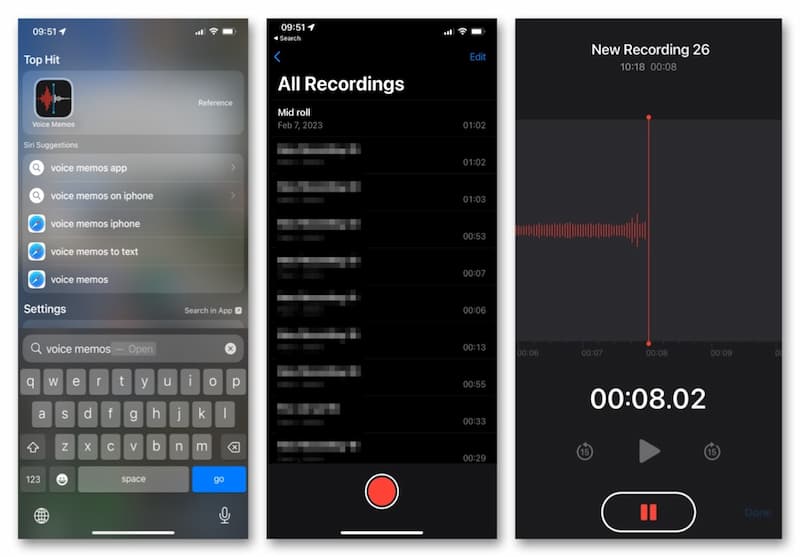
Найдите и откройте Голосовые заметки приложение на главном экране вашего iPhone.
Входить Все записи и нажмите кнопку красного круга внизу, чтобы начать запись звука. Когда вы захотите закончить, нажмите на нижний значок напрямую.
Теперь приложение сохраняет записанный вами звук в формате .m4a. Вы можете найти стороннее приложение для преобразования формата. Затем преобразуйте аудио M4A в MP3 на iPhone.
Это приложение может захватывать MP3-аудио напрямую, сохраняя его в M4A. Если вы хотите записать и сохранить его в формате MP3 напрямую, вы можете попробовать некоторые MP3-рекордеры в следующей части.
Способ 2. Использование GarageBand
Гаражная группа — бесплатное, но мощное приложение для создания и редактирования музыки. Оно имеет профессиональную звуковую библиотеку, которая включает инструменты, пресеты для гитары и голоса и многое другое. Благодаря интуитивно понятному интерфейсу вы можете легко играть, записывать, создавать и делиться своими хитами на своем iPhone. Вы, конечно, можете конвертировать их в форматы MP3 для лучшей совместимости.
Скачать и открыть Гаражная группа на вашем iPhone. Перейдите к АУДИО РЕКОРДЕР на ТРЕКИ вкладка.
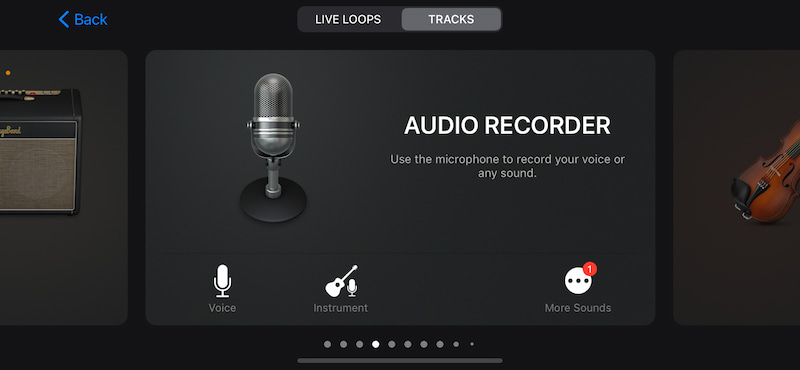
Вы можете использовать микрофон для записи своего голоса, нажав на Записывать значок. После этого нажмите на значок Останавливаться значок и найти Мои песни.
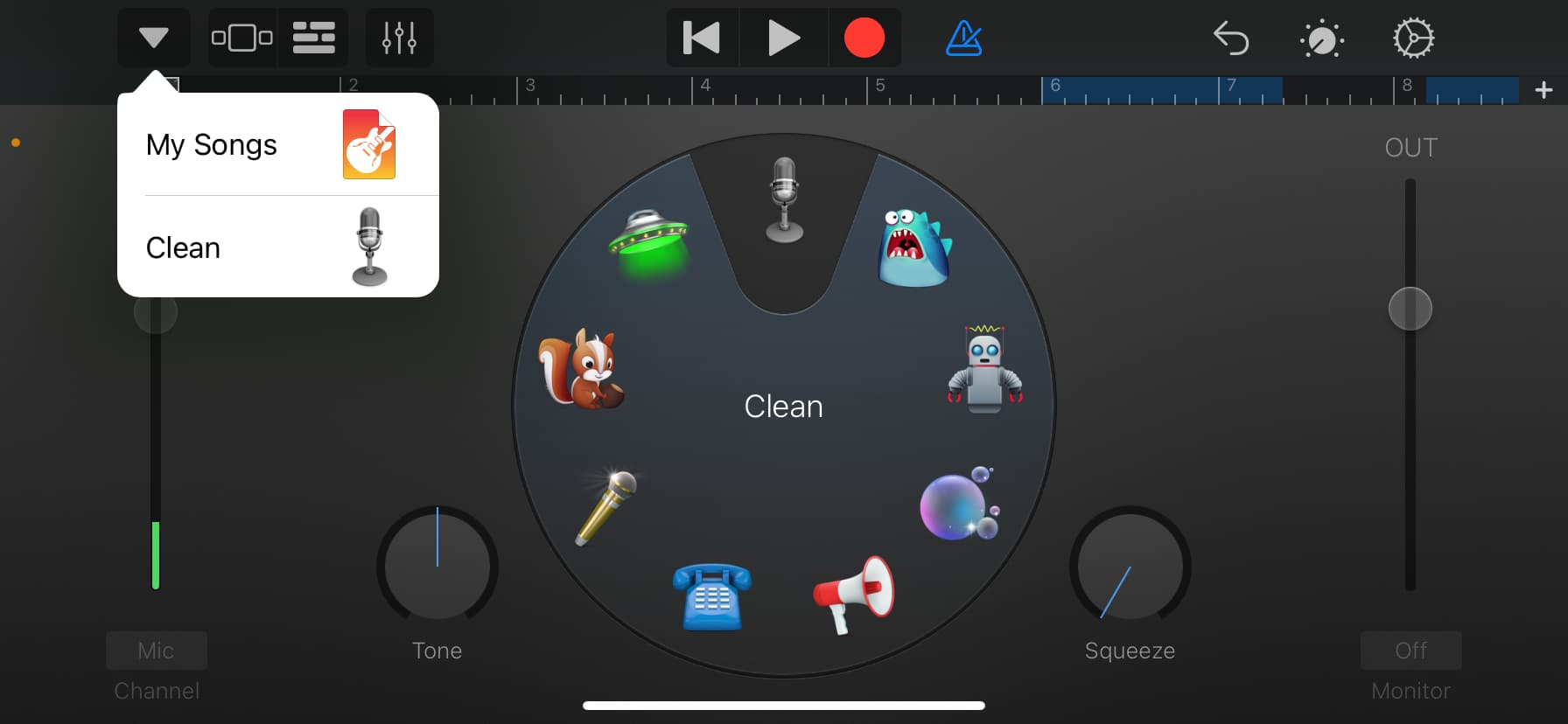
Нажмите, чтобы войти. GarageBand Недавние. Здесь вы можете долго нажимать на запись и выбирать Делиться. Затем вы можете преобразовать этот аудиофайл в файл MP3 с помощью стороннего приложения на вашем iPhone.
Это приложение также сохраняет аудиозапись как M4A по умолчанию. Таким образом, вам все равно понадобится конвертер файлов, чтобы изменить аудио в формат MP3.
Способ 3. Использование программы записи экрана ArkThinker
ArkThinker Устройство записи экрана — это комплексный инструмент для записи экрана. Он может не только записывать экран компьютера и звук, но также захватывать экран и звук устройств iOS и Android на настольных компьютерах. Например, когда вы не можете напрямую записывать звук MP3 с помощью своего iPhone, вы можете записать звук MP3 на своем iPhone с помощью компьютера. Между тем, он также позволяет увеличить экран вашего iPhone на компьютере, обеспечивая лучший опыт работы. Ниже приведены конкретные шаги.
Загрузите и запустите программу записи экрана на компьютере Windows или Mac.
Затем введите Телефон окно.
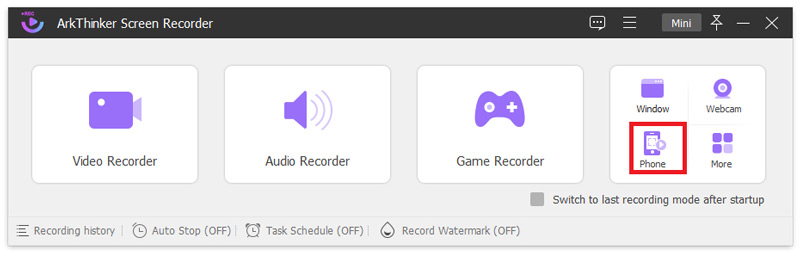
Затем выберите тип устройства, нажав iOS-рекордер.
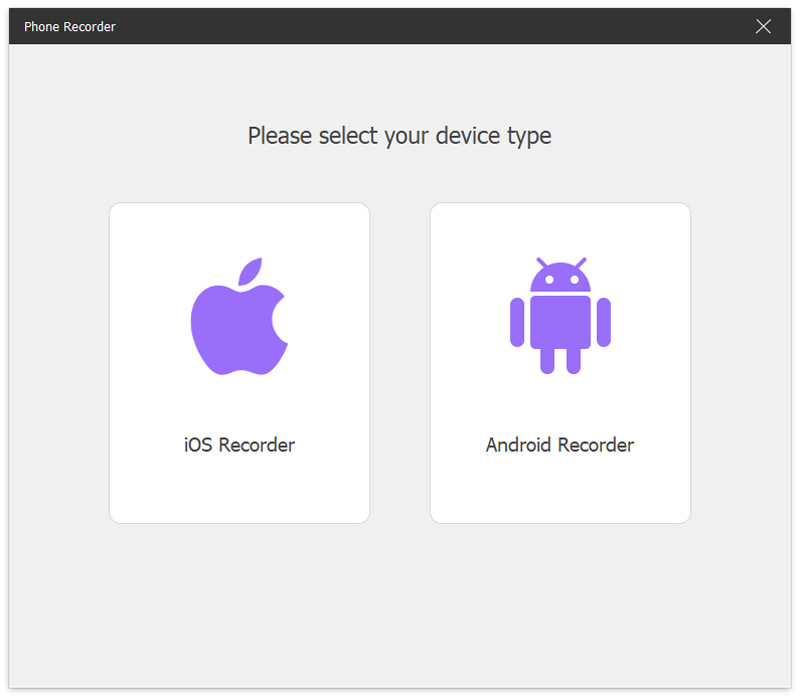
Чтобы отразить ваш iPhone на компьютере, пожалуйста, подключите ваш iPhone и компьютер к одной и той же сети WLAN. Затем проведите пальцем вниз от верхней части вашего iPhone и введите Центр управления. Нажмите на Зеркало значок и выберите опцию ArkThinker Screen Recorder.
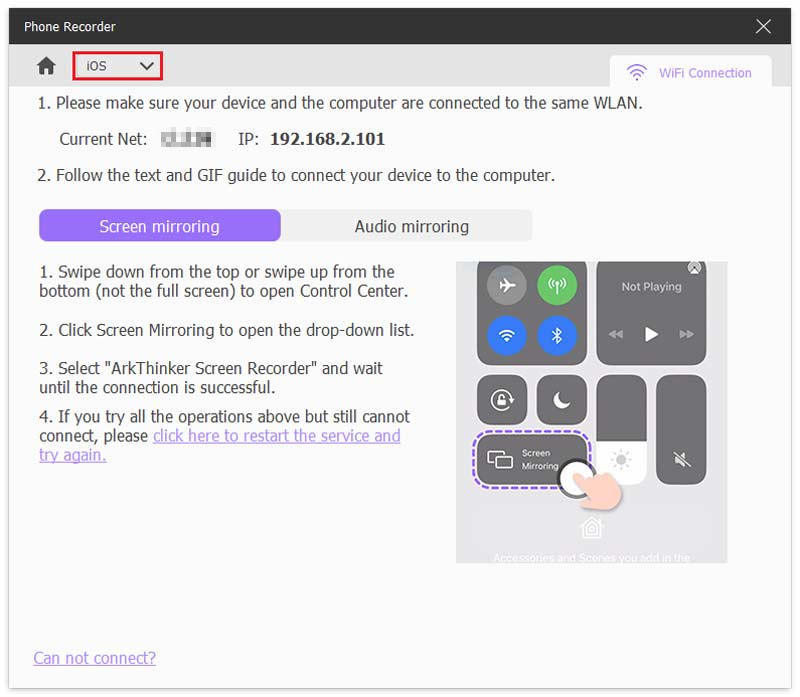
Затем вы можете увидеть экран iPhone на компьютере. И вы можете легко записать MP3-аудио на iPhone с помощью этого компьютера. Наконец, нажмите кнопку Экспорт кнопка.
Этот рекордер также предоставляет некоторые функции редактирования. После записи вы можете дополнительно сократить длину аудио или добавить к нему другие части соответственно!
Часть 2. Часто задаваемые вопросы о том, как записать MP3 на iPhone
Могу ли я записывать MP3 прямо на свой iPhone?
Да. iPhone предоставляет приложение по умолчанию для записи голоса. Чтобы записать аудио в формате MP3, вы можете попробовать Voice Memos напрямую. Он прост в использовании и бесплатен.
Какой аудиоформат файла записи по умолчанию на iPhone?
Когда вы записываете с помощью Voice Memos на вашем iPhone, он сохраняется как файл M4A. Если вы хотите конвертировать в другие аудиоформаты, вам понадобится сторонний инструмент.
Как перенести записи MP3 с iPhone на компьютер?
Самый прямой способ — использовать iTunes. Во-первых, подключите iPhone к компьютеру. Во-вторых, откройте приложение iTunes и нажмите Устройство в верхнем левом углу главного окна. В-третьих, вы можете выбрать Обмен файлами. В-четвертых, выберите приложение на вашем устройстве, в которое вы хотите передать файл MP3.
Может ли iPhone воспроизводить MP3?
Конечно, можете. iPhone может легко воспроизводить файлы MP3. Существует много способов достижения этой цели, включая синхронизацию с iTunes, сторонними приложениями для проигрывания музыки, iCloud и различными сторонними инструментами.
Заключение
В этом руководстве вы найдете 3 простых способа запишите MP3 на свой iPhone. С правильным инструментом вы можете легко и быстро записывать и редактировать аудиодорожки или голосовые заметки. Вы можете выбрать понравившийся вам вариант из Voice Memos, GarageBand и ArkThinker Screen Recorder. Затем следуйте подробным инструкциям в этой статье, чтобы начать высококачественную аудиозапись на вашем iPhone! Если вы считаете, что это заслуживает того, чтобы попробовать, просто поделитесь этим с друзьями или коллегами прямо сейчас! Или у вас есть вопросы? Оставьте свои комментарии ниже.
Что вы думаете об этом посте. Нажмите, чтобы оценить этот пост.
Отличный
Рейтинг: 4.8 / 5 (на основе 409 голоса)
Найдите больше решений
Как записать живой разговор или телефонный звонок на iPhone Как создать запись экрана и записать звук на iPhone Закадровый голос на iPhone: советы и жесты, которые помогут вам освоить его Как записать звук и голос на iPhone с помощью 3 простых способов Лучший MP3-рекордер для записи компьютерного звука и микрофона 10 лучших инструментов для обрезки MP3-файлов на разных устройствахСоответствующие статьи
- Запись видео
- Запись экрана с Facecam: лучшие оффлайн и онлайн-инструменты
- Устройство записи экрана VSDC 2024 – последний обзор и лучшая альтернатива
- ADV Screen Recorder — функции, руководства и альтернатива для ПК
- Loom Screen Recorder – эффективный и простой в использовании инструмент
- Стоит ли использовать Panopto Recorder, когда вам нужно записать видео?
- Подробности обзора Vidma Recorder на телефонах Android
- Обзор устройства записи экрана IObit, его деталей и функций
- Быстрый видеорегистратор для Android – окончательный обзор
- Подробные обзоры ScreenFlow для Mac и ПК с Windows
- Обзор ScreenRec: бесплатный и креативный инструмент для всех



