3 sätt att öka video FPS upp till 60/120/144 FPS
När det kommer till videokvalitet spelar bildrutor per sekund (FPS) en avgörande roll. FPS hänvisar till antalet bildrutor som visas i en sekunds video. En högre FPS kan avsevärt förbättra tittarupplevelsen, få rörelser att se jämnare ut och möjliggör bättre detaljfångst, särskilt i snabbrörliga scener. Här samlar vi tre metoder för att öka video FPS så att du kan förbättra videokvaliteten utan ansträngning.
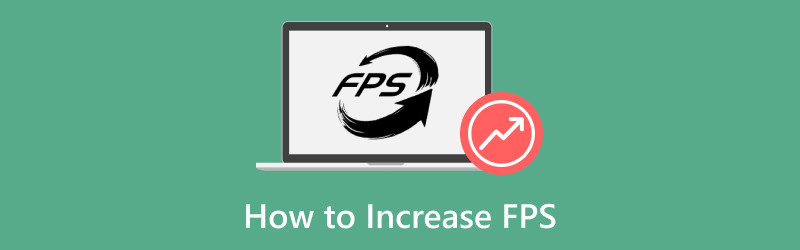
- GUIDELISTA
- Del 1. Hur man ökar Video FPS i ArkThinker Video Converter Ultimate
- Del 2. Hur man ökar Video FPS i Adobe Premiere Pro
- Del 3. Hur man ökar video FPS i VEED:s bildhastighetsomvandlare
- Del 4. Tips för att upprätthålla videokvalitet
- Del 5. Vanliga frågor
Del 1. Hur man ökar Video FPS i ArkThinker Video Converter Ultimate
- Användarvänligt gränssnitt.
- Batchprocess.
- Kraftfulla förbättringsverktyg.
- Begränsade funktioner i gratisversionen.
ArkThinker Video Converter Ultimate är ett enkelt FPS-videokonverteringsverktyg för att ändra videobildhastigheter. Den stöder video FPS-justering från 20 till 144 FPS för att enkelt uppskala videoupplösningar. Denna programvara använder avancerade algoritmer för att interpolera bildrutor, vilket effektivt ökar FPS för dina videor utan att offra kvaliteten. Dess användarvänliga gränssnitt och snabba bearbetningshastigheter förbättrar upplevelsen ytterligare och vänder sig till både nybörjare och erfarna användare.
Så här använder du det effektivt:
- Kompatibel med mer än 1000 format, såsom MP4, MOV, AVI och mer.
- Batchkonvertering låter dig bearbeta flera filer samtidigt.
- Tillgång till över 20 redigeringsverktyg för videoförbättring, färgkorrigering och mer.
- Hårdvaruacceleration säkerställer konverteringshastigheter upp till 30 gånger snabbare.
Ladda ner, installera och starta ArkThinker Video Converter Ultimate på din Windows- eller Mac-enhet.
Öppna FPS-omvandlaren och klicka på Lägga till filer knappen för att ladda upp videon du vill öka bildfrekvensen för.

Hitta Utmatningsformat rullgardinsmenyn och välj önskat utdataformat. Om du vill behålla originalformatet, välj helt enkelt Samma som källan.

För att öka videobildfrekvensen, klicka på alternativet Anpassad profil bredvid rullgardinsmenyn för utdataformat. Här kan du justera Bildhastighet för att öka video-FPS. Här kan du enkelt konvertera video från 30 FPS till 60, 120 eller till och med 144 FPS.

Dessutom kan du anpassa upplösning, kanaler, samplingshastighet, bithastighet, ljud-codec och mer. När du är nöjd med dina inställningar klickar du på OK för att spara dem.
Ställ in Output Folder för att bestämma var du vill att din videofil ska sparas. Efter att ha konfigurerat allt, klicka Konvertera alla för att starta processen. Du kommer snart att märka att din videobildfrekvens har förbättrats. Din uppdaterade videobildfrekvens kommer att vara redo för dig.

ArkThinker Video Converter Ultimate ger ett enkelt sätt att öka video FPS samtidigt som kvaliteten bibehålls. Men den kostnadsfria testversionen exporterar bara de första 5 minuterna.
Del 2. Hur man ökar Video FPS i Adobe Premiere Pro
- Funktioner på professionell nivå.
- Omfattande formatstöd.
- Anpassningsbara utdatainställningar.
- Brant inlärningskurva för nybörjare.
- Prenumerationsbaserad prissättning.
Adobe Premiere Pro är ett kraftfullt videoredigeringsprogram som låter användare öka videobildhastigheter (fps) genom olika metoder, inklusive användningen av dess tidsinterpolationsfunktion. Med det här verktyget kan du förbättra mjukheten i din video genom att generera ytterligare bildrutor mellan befintliga, vilket effektivt skapar en högre fps-utdata.
Öppna Adobe Premiere Pro och skapa ett nytt projekt. Importera din videofil.
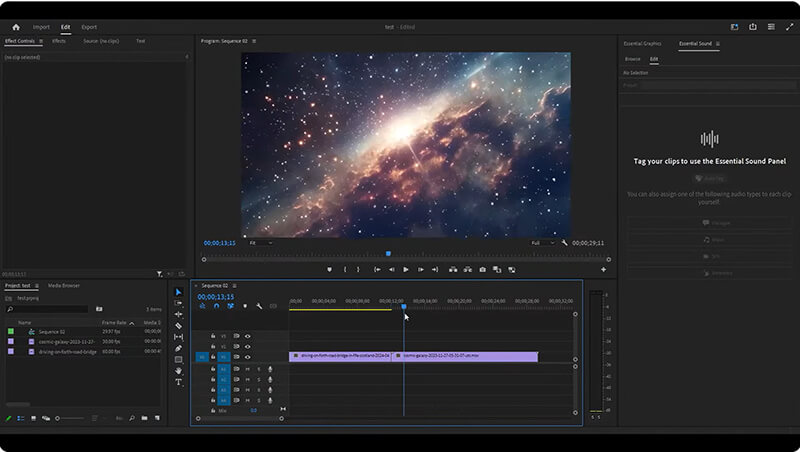
Högerklicka på videon i tidslinjen och välj Ändra > Tolka film.
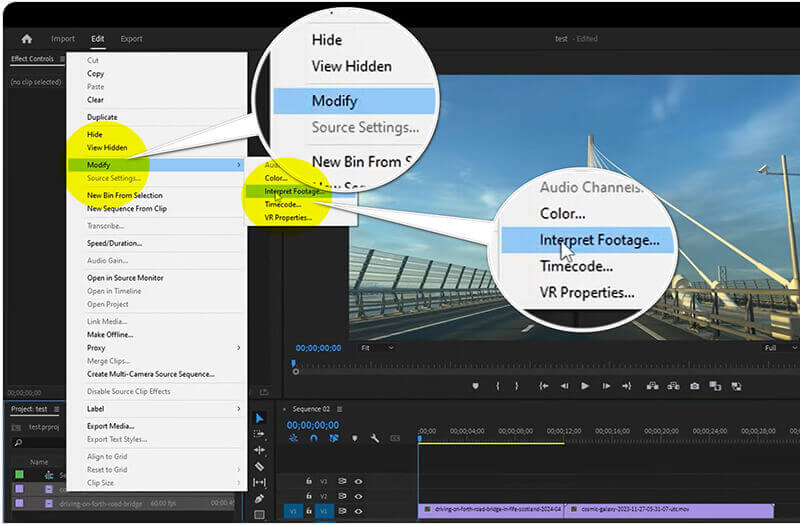
Justera Bildhastighet inställning för att öka för att få önskad FPS. Det låter dig ändra video FPS upp till 60.
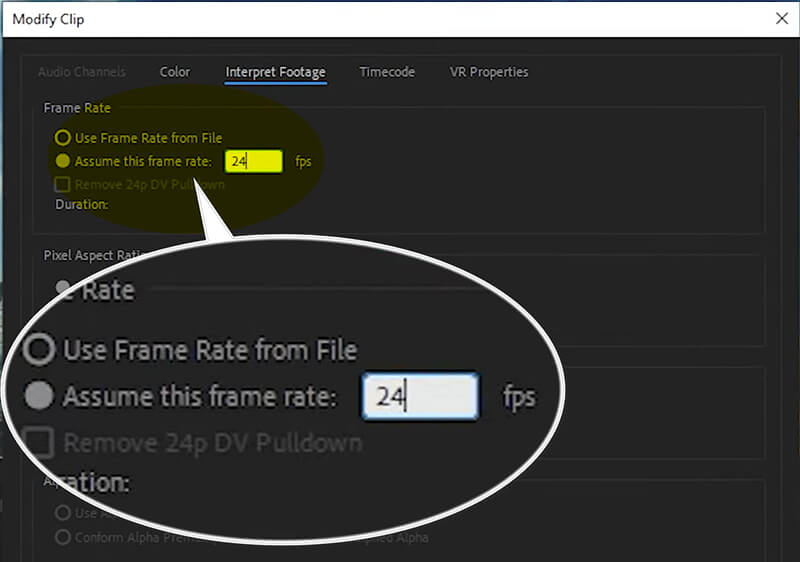
När bildhastighetsinställningen är klar klickar du på OK och exporterar din video genom att gå till Fil > Exportera > Media för att spara din video med en uppdaterad bildfrekvens.
Adobe Premiere Pro är idealiskt för dem som letar efter omfattande redigeringsfunktioner, inklusive exakta bildhastighetsjusteringar. Men dess komplicerade steg och dyra pris kanske inte är acceptabelt för alla.
Del 3. Hur man ökar video FPS i VEED:s bildhastighetsomvandlare
- Ingen installation krävs.
- Snabb handläggningstid.
- Gratis nivå tillgänglig.
- Begränsad funktionalitet jämfört med datorprogramvara.
- Internetanslutning krävs.
VEED är ett onlineverktyg som förenklar processen att öka video-FPS utan att behöva installera programvara. Det är ett användarvänligt onlineverktyg utformat för att förbättra videouppspelningen genom att justera bildrutor per sekund (fps). Det här verktyget tillåter användare att öka fps för sina videor, vilket resulterar i mjukare rörelser och förbättrad visuell kvalitet, särskilt för innehåll i högt tempo. Med ett enkelt gränssnitt gör VEED att du kan ladda upp din video, välja önskad bildhastighet och bearbeta konverteringen snabbt utan att behöva ha avancerade tekniska färdigheter. Detta gör det till en idealisk lösning för kreatörer som vill höja sin videoproduktionskvalitet sömlöst.
Besök VEEDs webbplats (https://www.veed.io/tools/video-frame-rate-converter). Klick Justera videobildhastighet.
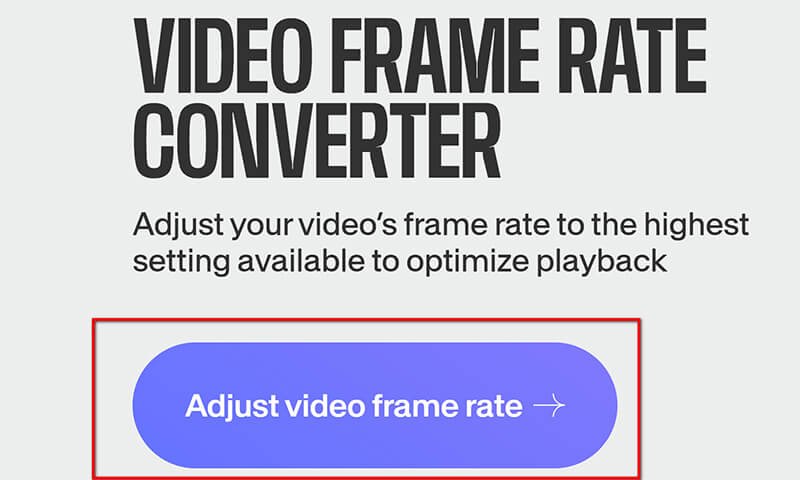
Klicka på i popup-fönstret Ladda upp filer.
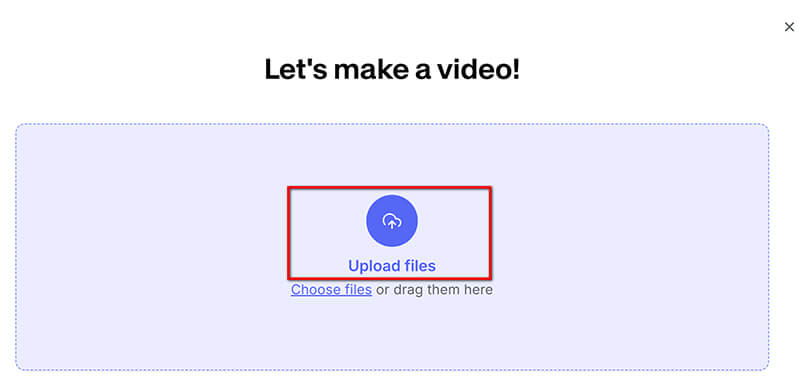
När du har laddat upp, navigera till inställningar fliken och välj önskad FPS från rullgardinsmenyn. Den stöder att öka videobildhastigheten upp till 60 FPS.
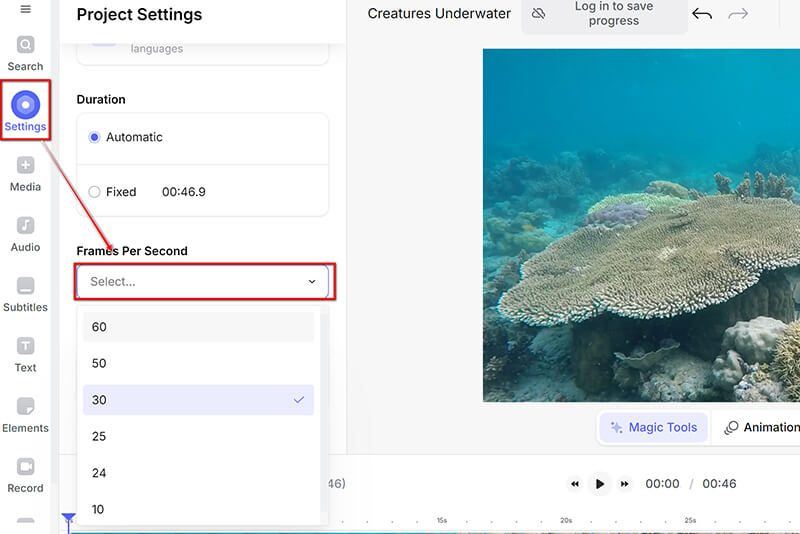
När du har justerat bildfrekvensen klickar du på rullgardinsmenyn Klar i det övre högra hörnet för att välja Exportera för att ladda ner din förbättrade video.
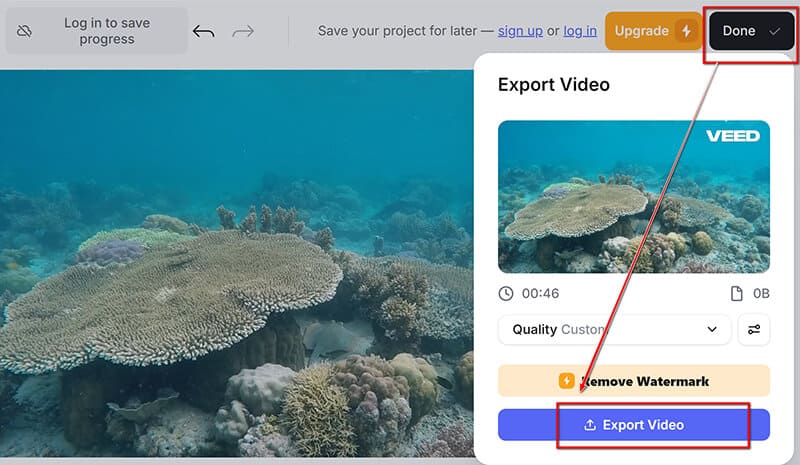
VEEDs bildhastighetsomvandlare är ett bekvämt alternativ för snabba bildhastighetsjusteringar utan behov av programvara. Du kan dock bara exportera SD-videon med en vattenstämpel genom att använda dess gratisversion. Till ta bort vattenstämpeln från videon, måste du göra en prenumeration.
Del 4. Tips för att upprätthålla videokvalitet
Välj rätt inställningar
När du ökar FPS är det viktigt att välja lämpliga inställningar. Välj en bildhastighet som passar din videos innehåll: 24 FPS för filmkänsla, 30 FPS för standarduppspelning och 60 FPS för snabb rörelse.
Optimera bithastighet och upplösning
Att justera din videos bithastighet och upplösning kan påverka kvaliteten avsevärt. Högre bithastigheter bibehåller kvaliteten men ökar filstorleken. Att hitta en balans mellan bithastighet och upplösning hjälper till att hålla din video skarp och samtidigt förbättra FPS.
Del 5. Vanliga frågor
Kan jag konvertera en 30fps video till 60fps?
Ja, du kan konvertera en 30fps video till 60fps med 60 FPS videokonverteringsverktyg, även om det kanske inte alltid förbättrar den visuella kvaliteten om originalmaterialet saknar detaljer. I de flesta fall kommer det att tillfredsställa dina behov.
Ökar en sänkning av upplösningen FPS?
Ja, en minskning av upplösningen kan förbättra bildrutor per sekund (FPS) i spel eller videor. Genom att sänka upplösningen bearbetar grafikkortet färre pixlar, vilket kan förbättra den övergripande prestandan. Detta kan dock komma på bekostnad av visuella detaljer och kvalitet. Så FPS är inte bara standarden för att värdera videokvaliteten.
Vilken är den bästa FPS för en 4K-video?
För 4K-video är 60 FPS idealiskt för smidig uppspelning, särskilt för innehåll som rör sig snabbt, medan 30 FPS kan fungera för filmstilar.
Slutsats
I den här artikeln utforskade vi effektiva metoder för att öka video-FPS, med betoning på verktyg som ArkThinker Video Converter Ultimate, Adobe Premiere Pro och VEED:s Frame Rate Converter. Högre FPS kan dramatiskt förbättra videokvaliteten, vilket gör den avgörande för olika applikationer. Tveka inte att experimentera med olika metoder för att hitta det som bäst passar dina behov. Oavsett om du är nybörjare eller en erfaren redigerare kan du få den perfekta bildhastigheten att lyfta dina videoprojekt till nya höjder. Dela dina erfarenheter eller frågor i kommentarerna nedan!
Vad tycker du om det här inlägget? Klicka för att betygsätta detta inlägg.
Excellent
Betyg: 4.7 / 5 (baserat på 400 röster)
Relativa artiklar
- Redigera video
- 4 sätt att sudda ut ansikten i video av AI
- 2024 60FPS videokonverterare för att uppskala högre kvalitet
- Det bästa YouTube-videoformatet du vill konvertera 2024
- 3 sätt att sudda ut ansikten i video av AI
- 2 sätt att beskära en videodimension i CapCut [2024 Guide]
- 3 sätt att ta bort vattenstämpel från PowerDirector-videor
- Hur man tar bort vattenstämpel från Renderforest-videor på två sätt
- Movavi Watermark: Fullständig guide för att lägga till och ta bort det
- Beskär WMV-fil med 4 enkla metoder för snabba resultat
- Hur man gör en kort video längre med 3 olika metoder



