Hur man lägger till rika effekter och filter för TikTok-video
På senare tid har fler och fler människor varit angelägna om att filma och dela videor på TikTok. Men vissa människor gör utsökta videor och lockar många likes, medan andra inte kan. Högkvalitativa videor kräver inte bara innovativt innehåll utan behöver också lämplig effekt och filter. Så, vet du hur man lägger till fler effekter på TikTok? Eller kan du lägga till TikTok-filtret i en video? Det här inlägget hjälper dig att lägga till effekter och filter av TikTok och videobearbetningsprogram steg för steg.
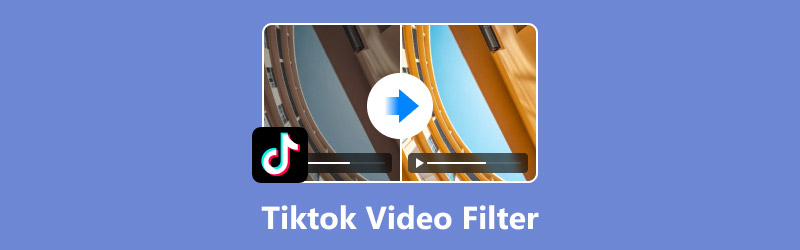
- GUIDELISTA
- Del 1. Hur man lägger till rösteffekt på TikTok-video
- Del 2. Hur man lägger till effekter och filter till TikTok-video
- Del 3. Hur man lägger till ett filter till TikTok-video med tredjepartsverktyget
- Del 4. Vanliga frågor om hur man lägger till fler effekter på TikTok
Del 1. Hur man lägger till rösteffekt på TikTok-video
Ljud spelar en viktig roll för kvaliteten på en video. Därför är det nödvändigt att lära sig hur man lägger till rösteffekter på TikTok. TikTok kan utföra denna funktion med enkel operation.
Situation 1. Videon är inspelad på TikTok och håller nu på att redigeras
Följande är de detaljerade stegen.
Skapa en ny video på TikTok genom att trycka på "+"-ikonen i bottenmenyn.
Välj alternativet "Rösteffekter" på höger sida av gränssnittet.
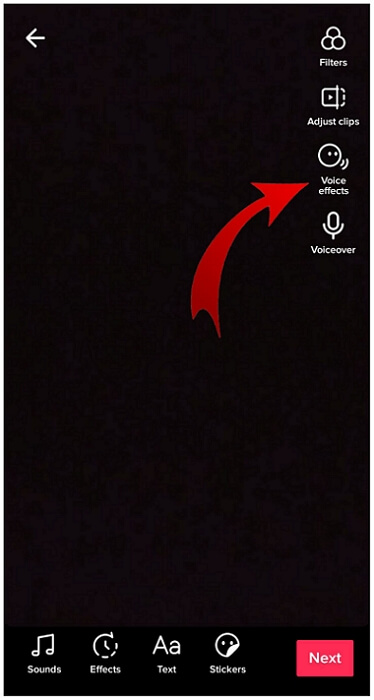
Välj en rösteffekt du vill ha från det stora utbudet, inklusive Chipmunk. Baryton osv.
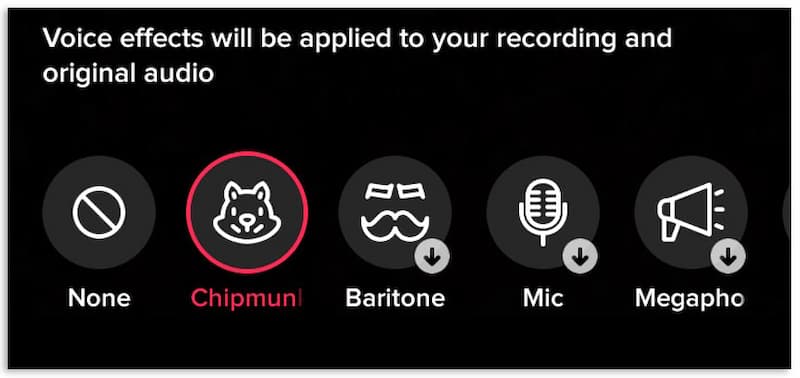
Klicka på "Spara" när du har valt en rösteffekt.
Det är ganska enkelt, eller hur? Den här metoden kan dock endast tillämpas på videor som du har spelat in i appen. Det fungerar inte om videor är från din kamerarulle eller utkast.
Situation 2. Videon är från dina utkast
Hur lägger man till TikTok-filter i befintlig video? Följande är de detaljerade stegen.
Tryck på "Jag" till höger längst ned och tryck sedan på "Utkast".
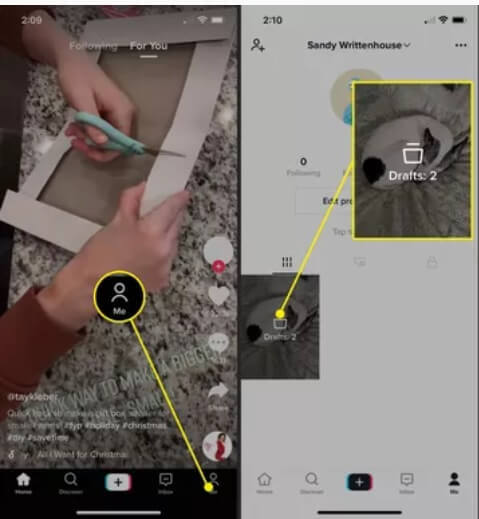
Välj videon som du vill lägga till rösteffekter till.
Tryck på "Tillbaka" till vänster på toppen så spelas videon upp.
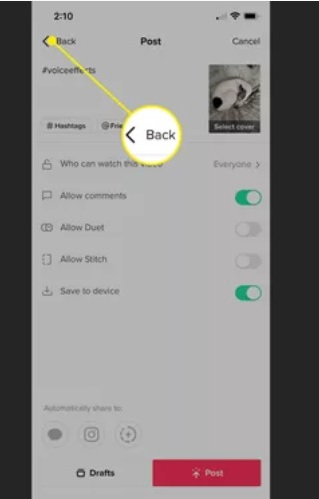
Nu kan du välja rösteffekter som situation 1 ovan.
Men när det kommer till kamerarullen på dina enheter är det bättre att du väljer programvaran från tredje part för att lägga till rösteffekter.
Del 2. Hur man lägger till effekter och filter till TikTok-video
Förutom rösteffekter erbjuder TikTok många andra effekter och filter. Att använda lämpliga effekter och filter kan göra dina videor mer engagerande. Hur lägger man till fler effekter på TikTok? Hur lägger man till TikTok-filter till video? Nedan finns en detaljerad guide.
Stegen för att lägga till effekter eller filter är följande:
Tryck på "+"-ikonen i mitten av bottenmenyn för att spela in eller ladda upp videon.
Tryck på "Effekter" från menyn längst ner eller "Filter" på sidopanelen.
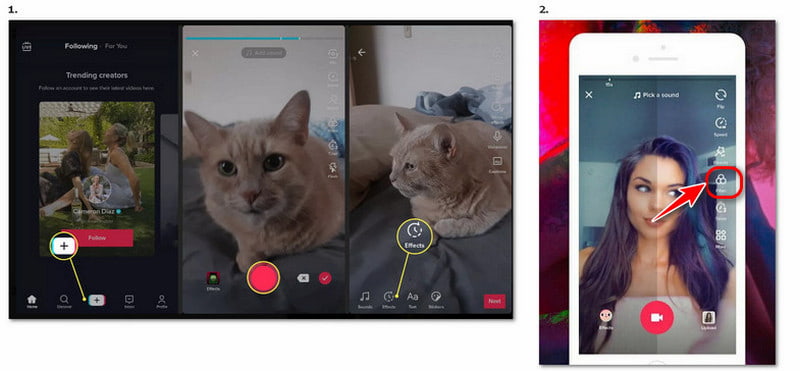
Välj en effekt/filter som du vill använda. Du kan justera skjutreglaget ovanför filterpanelen för att förhandsgranska olika filterstyrkor.
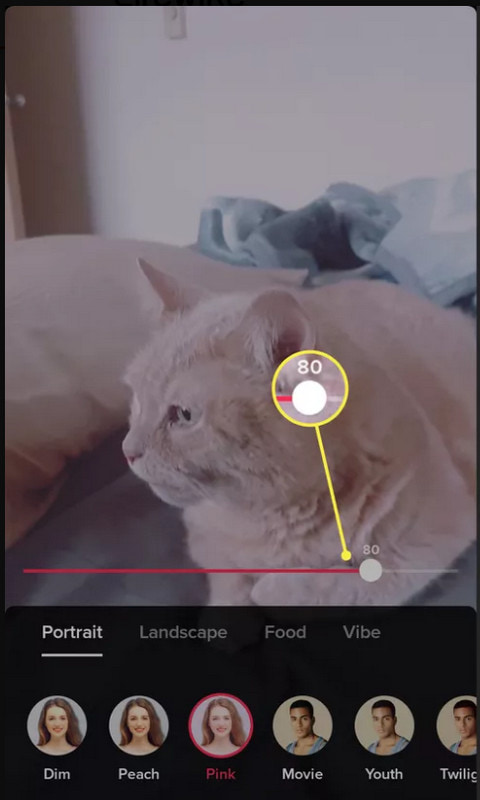
Tryck var som helst tillbaka till kameraskärmen och spela in med effekten/filtret.
Del 3. Hur man lägger till ett filter till TikTok-video med tredjepartsverktyget
Om filtren på TikTok inte kan uppfylla dina behov kan du överväga att använda programvara från tredje part för att lägga till fler filter och effekter till din TikTok-video innan du laddar upp och lägger upp den på TikTok. Till exempel, Arkthinker Video Converter Ultimate är ett utmärkt verktyg för att hjälpa dig. Det är ett användarvänligt verktyg för att redigera och trimma videor. Och den kan också bearbeta bilder och ljud. Hur använder man Arkthinker Video Converter Ultimate för att lägga till filter till dina videor för TikTok? Titta igenom den här delen så hittar du svaret.
Funktioner
• Stöd för olika format av TikTok-videor och konvertering, inklusive MP4, MOV, MKV och mer.
• Redigera eller trimma videor med praktiska funktioner, inklusive att lägga till filter, optimera effekterna, beskära skärmen, rotera videor och mer.
• Det finns fler än 40 filter att välja på.
• Komprimera videor och ta bort videovattenstämplar utan kvalitetsförlust.
Steg för att lägga till filter
Med stegen nedan kan du lägga till olika filter till dina TikTok-videor på Arkthinker Video Converter Ultimate.
Välj "MV" i mitten av toppen.
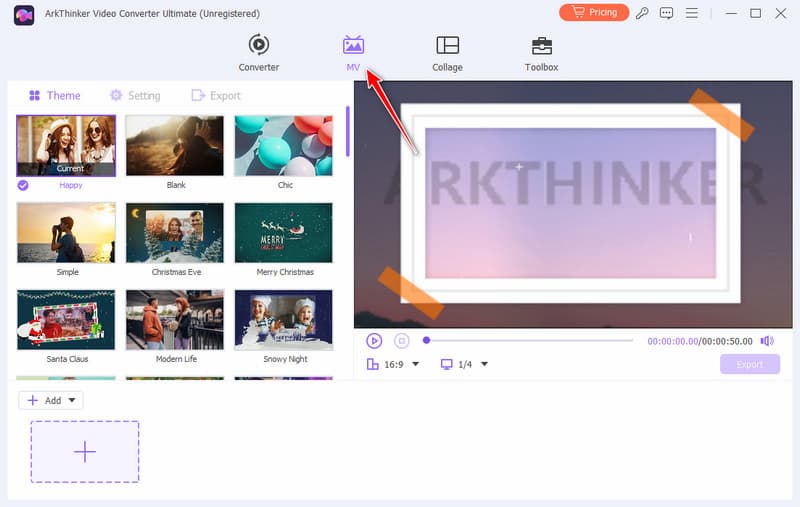
För att ladda upp din video, klicka på "+ Lägg till" eller "+" längst ner till vänster.
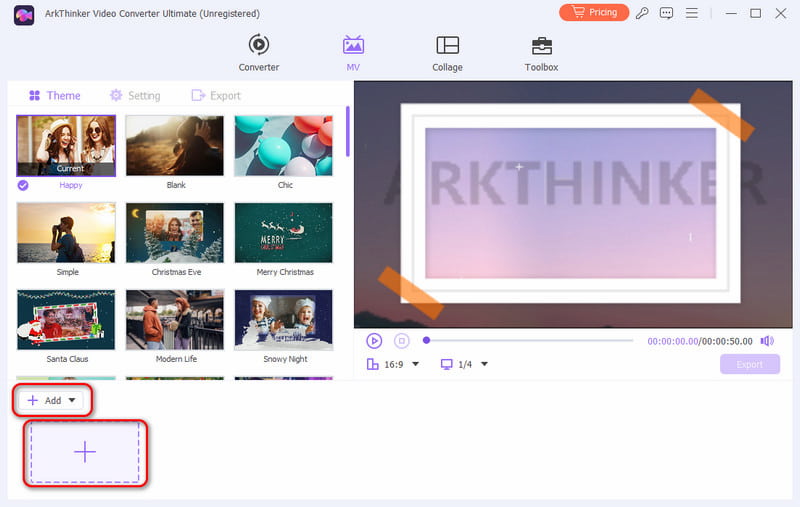
Välj "Redigera" till höger om "+Lägg till" och hoppa till ett annat gränssnitt.
Klicka på alternativet "Effekt och filter" för att välja det filter du behöver.
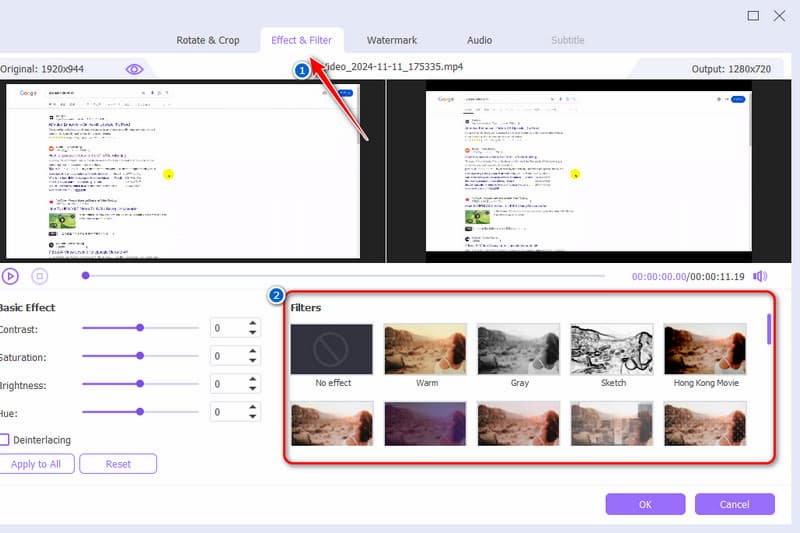
Klicka på "OK" och sedan på "Starta export". Du kan ställa in format, upplösning och mer.
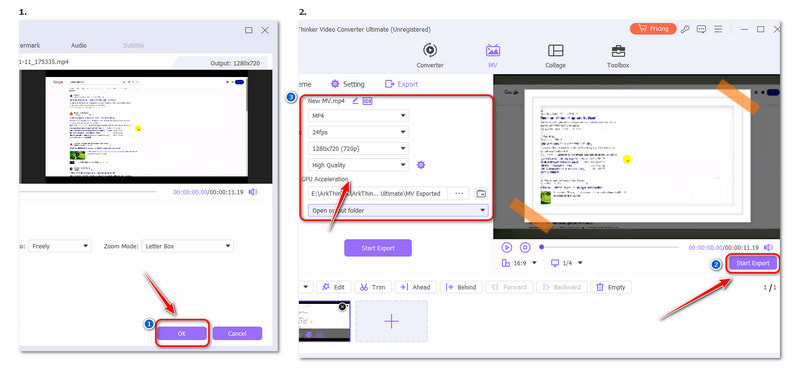
Personlig erfarenhet
Denna programvara för redigera videor är ganska intuitiv och kraftfull. Nybörjare kan också använda det enkelt. Så oroa dig inte, även om du inte är bra på datorer. Och dessutom har den en gratis testversion. Du kan prova det gratis först.
Del 4. Vanliga frågor om hur man lägger till fler effekter på TikTok
Hur lägger man till bildtexter till TikTok?
Skapa din TikTok och tryck på Bildtexter. Textningsprocessen kommer att avslutas automatiskt baserat på ditt videoljud. Och slutligen, tryck på Redigera för att redigera eller lägga till din manuella bildtext.
Hur lägger jag till mitt eget ljud till TikTok?
Välj plus knappen längst ned i mitten, spela in eller välj din video och välj Nästa och då Dubbning. Förbered sedan ditt ljud och tryck på Spela in för att spela in ljudet över din video. Du kan också använda videoredigeringsprogram eller program för att lägga till musik till din video.
Hur skapar man TikTok-effekter på den mobila enheten?
I TikTok-appen trycker du på knappen Lägg till nytt inlägg +. Välja Effekter, gå till Skapa fliken och välj en mall. Anpassa sedan mallen för att skapa TikTok-effekter.
Slutsats
Efter att ha läst den här artikeln måste du ha lärt dig hur man gör lägg till fler effekter på TikTok och tillämpa TikTok-filter på video. Om effekterna och filtren i TikTok kan tillfredsställa dina behov, kan du använda dem med lätthet. Om du är intresserad av andra effekter och filter kan du prova andra professionella videoredigerare som Arkthinker Video Converter Ultimate. Det är effektivt och utmärkt.
Vad tycker du om det här inlägget? Klicka för att betygsätta detta inlägg.
Excellent
Betyg: 4.8 / 5 (baserat på 412 röster)
Hitta fler lösningar
Lägg till musik till video på iPhone, Android, dator och online Bästa sätten att beskära en video på iPhone/Android/Mac/PC Collage Video 4 Video Collage-appar för att göra collagevideor Omvänd video Vänd en video på iPhone, Android, dator Hur man gör en GIF med 5 bästa foto/video till GIF-omvandlare Komprimera video för webben, e-post, Discord, WhatsApp eller YouTubeRelativa artiklar
- Redigera video
- 4 sätt att sudda ut ansikten i video av AI
- 2024 60FPS videokonverterare för att uppskala högre kvalitet
- Det bästa YouTube-videoformatet du vill konvertera 2024
- 3 sätt att sudda ut ansikten i video av AI
- 2 sätt att beskära en videodimension i CapCut [2024 Guide]
- 3 sätt att ta bort vattenstämpel från PowerDirector-videor
- Hur man tar bort vattenstämpel från Renderforest-videor på två sätt
- Movavi Watermark: Fullständig guide för att lägga till och ta bort det
- Beskär WMV-fil med 4 enkla metoder för snabba resultat
- Hur man gör en kort video längre med 3 olika metoder


