Varför och hur man fixar mediaspelaren som inte spelar ljud på Windows 11/10
Mediauppspelningsproblem är inte ovanliga i Windows 10 och 11, och ett av de mest frustrerande problemen som användarna stöter på är när deras mediaspelare inte producerar något ljud. Den här artikeln förklarar orsakerna till Windows Media Player spelar inte upp ljud och tillhandahåller praktiska lösningar som hjälper dig att få ditt ljud tillbaka på rätt spår.
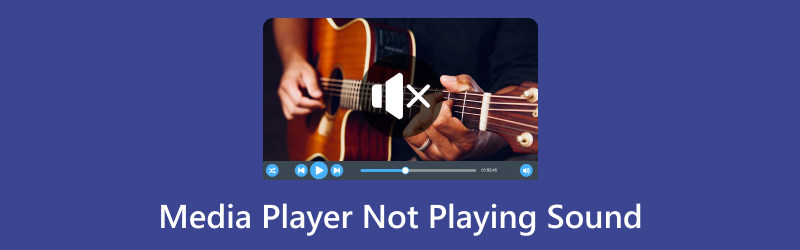
- GUIDELISTA
- Del 1. Varför Media Player inte spelar ljud på Windows 10/11 [Lösningar ingår]
- Del 2. Vanliga frågor
Del 1. Varför Media Player inte spelar ljud på Windows 10/11 [Lösningar ingår]
Varför spelas video men inget ljud på Windows Media Player?
Orsaken till att Media Player inte spelar upp ljud i Windows 11 eller Windows 10 är olika. Se den detaljerade förklaringen av de vanligaste orsakerna och motsvarande lösningar här.
1. Kompatibilitet med ljudformat
Orsak: Vissa mediefiler kan använda ljudformat som din Windows Media Player inte stöder.
Lösning 1: Prova olika mediefiler som är kompatibla och konvertera videon till de format som stöds av Windows Media Player.
| Windows Media Player-format som stöds | |
| Videoformat | Windows Media Video (WMV) AVI (Audio Video Interleave) MPEG (Moving Picture Experts Group) ASF (Advanced Systems Format) MOV (QuickTime Movie) |
| Ljudformat | Windows Media Audio (WMA) MP3 (MPEG Audio Layer III) WAV (Waveform Audio Format) AAC (avancerad ljudkodning) AIFF (Audio Interchange File Format) |
ArkThinker Video Converter Ultimate är en av video- och ljudkonverterarna för Windows Media Player. Den stöder video och ljud i över 1000 format inklusive WMV, AVI, MP3, WAV, AAC och mer. Dessutom gör dess inbyggda olika redigeringsverktyg dina bilder mer attraktiva. AI-driven teknik låter dig uppskala och förbättra videokvaliteten på fyra sätt.
- Konvertera video och ljud i över 1000 format.
- Batchkonvertering för att spara mycket tid.
- Över 20 verktyg för att redigera videor som ett proffs.
- Uppskala videokvalitet från SD till HD, till och med 4K
Ladda ner, installera och öppna videokonverteraren på din Windows- eller Mac-dator.
Du kan klicka på Lägg till filer för att importera en eller flera videor i huvudgränssnittet.

Klicka sedan på rullgardinsmenyn bredvid Konvertera alla till för att välja utdataformat för stöd för Windows Media Player.

Klicka på Konvertera alla knappen för att starta videokonverteringsprocessen.

Efter det kan du spela upp videofilen på Windows Media Player för att se om problemet löste sig eller inte.
Lösning 2: Prova en annan mediaspelare som stöder en mängd olika ljudformat.
2. Ljudenhetsproblem
Orsak: Problemet kan orsakas av dina ljudenheter eller drivrutiner. Ljuduppspelning kan hämmas av föråldrade eller skadade drivrutiner.
Lösning: Du kan uppdatera dina ljuddrivrutiner med Enhetshanteraren eller genom att gå till tillverkarens webbplats för ditt ljudkort eller moderkort.
3. Mediaspelaren är skadad
Orsak: Mediaspelarens applikation kan vara skadad eller felaktig.
Lösning: Avinstallera och installera sedan om mediaspelaren. Detta kan hjälpa till att lösa eventuella problem med själva programmet.
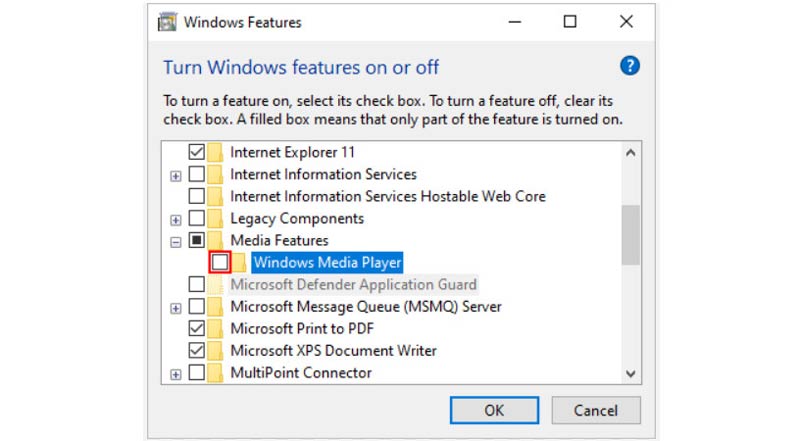
4. Konfigurera volym och tyst eller inget ljud
Orsak: Det är möjligt att volymen är avstängd eller för lågt inställd. Eller så finns det inget ljudspår i videofilen.
Lösning: Kontrollera volyminställningarna i systemfältet genom att klicka på högtalarikonen. Kontrollera att volymen inte är dämpad och justera reglaget till ändra ljudvolymen. Dessutom, för videofilen som saknar ett ljudspår, bör du lägga till ljudet till en videofil.
Återigen, ArkThinker Video Converter Ultimate hjälper fortfarande.
Ladda ner, installera och öppna det här programmet på din dator.
Klicka på Lägga till filer knappen, eller dra och släpp videofilen eller filerna till denna programvara. Klicka på rullgardinsmenyn för ljudspåret under en videofil. Välj Lägg till ljudspår alternativet för att importera bakgrundsljudspåret till denna videofil.
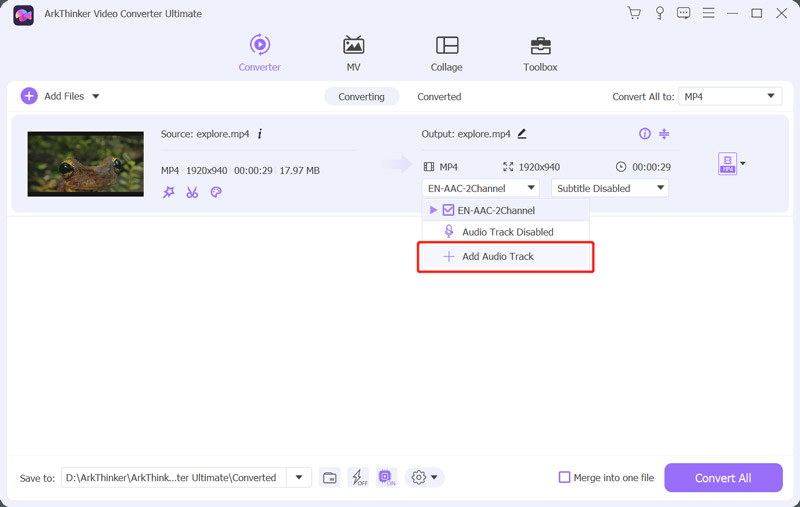
När inställningarna är gjorda, ställ in utgångsplatsen och klicka på Konvertera alla till knappen för att börja spara videofilen med bakgrundsljudet.

5. Ljudtjänster
Orsak: Problem med Windows Audio-tjänster kan förhindra lämplig ljuduppspelning.
Lösning: Starta om Windows Audio service genom att trycka Win + R, skriver tjänster.msc, söker efter Windows Audio, högerklicka och markera Omstart.
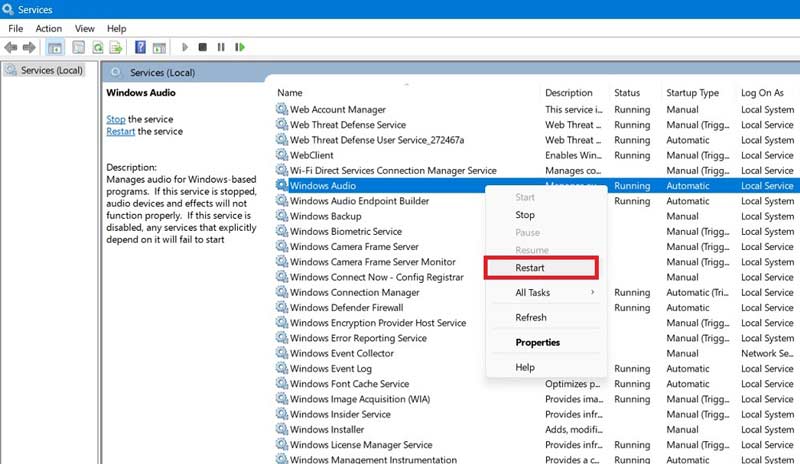
6. Hårdvaruproblem
Orsak: Inget ljud kan orsakas av lösa eller felaktigt anslutna ljudkablar.
Lösning: Kontrollera att dina högtalare eller hörlurar är ordentligt anslutna och att alla kablar är ordentligt fastsatta.
7. Windows-uppdateringar
Orsak: Föråldrade operativsystem kan sakna viktiga uppdateringar, till exempel buggfixar för ljudrelaterade problem.
Lösning: Håll Windows aktuellt genom att installera de senaste uppdateringarna från inställningar program.
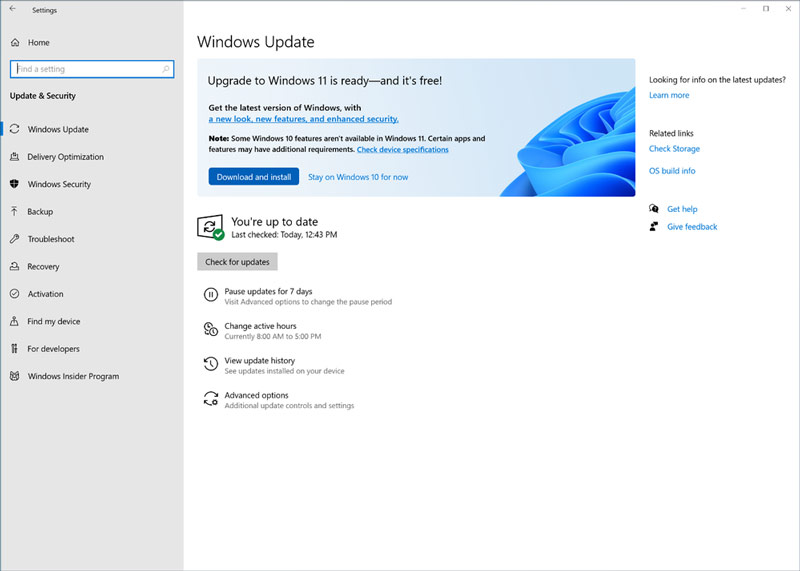
8. Tredjepartsinställningar
Orsak: Viss programvara från tredje part, särskilt antivirus- och säkerhetsverktyg, kan störa ljuduppspelningen.
Lösning: Inaktivera tredje parts säkerhetsprogram tillfälligt och se om problemet kvarstår. Om den gör det bör du tänka på att ändra inställningarna för dessa program.
9. Mediaspelarens inställningar
Orsak: Orsaken till ljudproblemen kan vara felaktiga inställningar för mediaspelaren.
Lösning: Kontrollera ljudinställningarna i mediaspelaren och se till att rätt ljudutgångsenhet är vald.
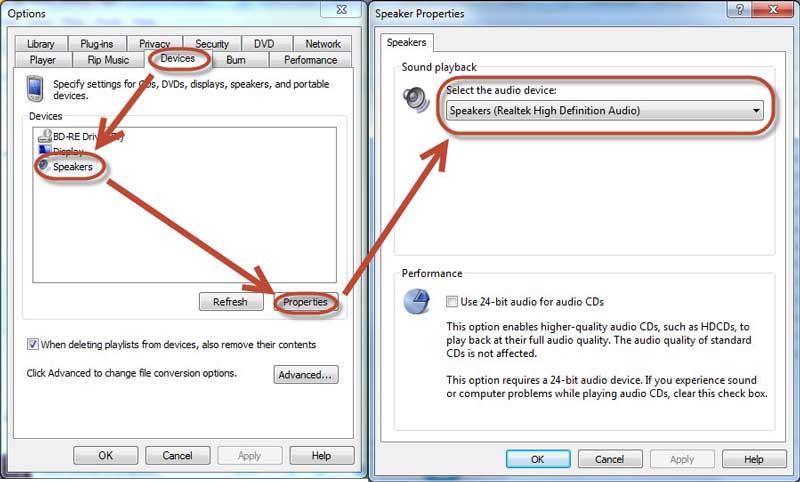
10. Standarduppspelningsenhet
Orsak: Om en felaktig uppspelningsenhet anges som standard kan ljudet levereras till en enhet som inte är ansluten eller fungerar korrekt.
Lösning: Öppna Ljud inställningar och bekräfta att rätt uppspelningsenhet är korrekt vald som standard.
Del 2. Vanliga frågor
Kan jag spela upp en video kontinuerligt i Windows Media Player?
Ja, du kan spela upp en video i Windows Media Player på obestämd tid. Upprepningsfunktionen i Windows Media Player låter dig spela eller titta på en video flera gånger.
Varför är videor avstängda?
1. Upphovsrättsskyddat innehåll: Videor med upphovsrättsskyddad musik kan stängas av.
2. Webbläsarproblem: Föråldrade webbläsare, motstridiga tillägg eller skadad cache kan orsaka problem med ljuduppspelningen.
3. Autouppspelning: De flesta webbläsare stänger automatiskt av autouppspelningsvideor.
4. Appinställningar: Om en specifik app har ljudproblem, kontrollera dess inställningar för att säkerställa att ljudet är aktiverat.
Spelar Windows Media Player upp AVI-videor?
Ja, Windows Media Player (WMP) kan spela AVI-videor (Audio Video Interleave) inbyggt.
Slutsats
Det är frustrerande att upptäcka att din Windows Media Player får problem med ljuduppspelning, men att förstå orsakerna och implementera lämpliga lösningar kan hjälpa dig att återta kontrollen över din ljuduppspelning. Den här artikeln avslöjar de 10 orsakerna och ger lösningarna att åtgärda ljudet spelas inte upp på Windows Media Player för att hjälpa dig att hantera dessa ljudproblem effektivt på Windows 10/11. Om du tycker att det här inlägget är användbart, tveka inte att dela med fler.
Vad tycker du om det här inlägget? Klicka för att betygsätta detta inlägg.
Excellent
Betyg: 5 / 5 (baserat på 632 röster)
Hitta fler lösningar
Hur man snabbar upp videor och ljud i Windows Media Player Audio Cutters: offline- och onlineverktyg för att klippa ljudfiler 4 bästa låtrepeterare för Mac, PC, iPhone, Android, Online Ta bort ljud från video – Stäng av video på olika enheter Topp 5 AI-videogeneratorer för att skapa videor direkt Topp 6 sätt att uppskala video med AI-teknik för nybörjareRelativa artiklar
- Redigera video
- Hur man gör en kort video längre med 3 olika metoder
- Slinga en video på iPhone, iPad, Android-telefon och dator
- Gratis videoredigeringsprogram – 7 bästa gratis videoredigeringsappar
- 3 TikTok Watermark Remover-appar för att ta bort TikTok Watermark
- Videofilter – Hur man lägger till och sätter ett filter på en video 2024
- Hur man saktar ner en video och gör slow motion-video 2024
- Dela din stora videofil med 3 bästa filmklippare 2024
- Hur man lägger till vattenstämpel till video på olika enheter 2024
- 5 bästa MP4-kompressorer för att minska videofilstorleken 2024
- Detaljerad guide om hur man saktar ner en video på Snapchat 2024



