H.265 vs H.264: What is the Best Video Codec
Both H.264 and H.265 are video compression standards designed to efficiently encode and compress digital video content. These codecs play a crucial role in reducing file sizes while maintaining acceptable video quality, making them essential for various applications such as online streaming, video conferencing, video content creation, and more. Which one is better? That’s what we will discuss in this article. Dig more differences between H.265 and H.264, and choose the best codec for you.
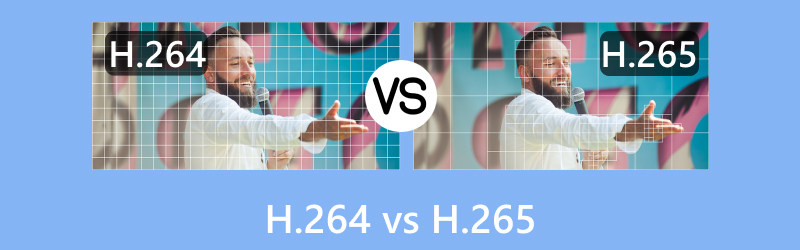
- GUIDE LIST
- Part 1. What is H.264 and H.265
- Part 2. H.264 vs H.265
- Part 3. How to Convert Between H.264 and H.265
- Part 4. FAQs of H.264 vs H.265
Part 1. What is H.264 and H.265
H.264, also recognized as Advanced Video Coding (AVC), stands as a widely embraced video compression standard co-developed by the International Telecommunication Union (ITU) and the Moving Picture Experts Group (MPEG). Initially introduced in 2003, H.264 efficiently compresses video data through the application of block-based compression, variable block size motion compensation, and entropy coding. It achieves a harmonious equilibrium between video quality and compression efficiency, rendering it suitable for diverse applications such as video streaming, video conferencing, digital television, and Blu-ray discs. H.264 has emerged as a standard across various devices and platforms, boasting extensive compatibility and widespread support, particularly in scenarios where considerations include bandwidth and storage constraints.
H.265, on the other hand, alternatively known as High Efficiency Video Coding (HEVC), is also a video compression standard by the same developer as H.264. Released in 2013, H.265 is strategically crafted to substantially enhance video compression efficiency when juxtaposed with its forerunner, H.264. This standard incorporates advanced coding techniques, featuring larger block sizes, refined motion compensation, and improved entropy coding, thereby enabling it to deliver superior video quality at reduced bit rates. H.265 is notably well-suited for high-resolution content, including 4K and 8K video, earning it popularity in applications like video streaming, broadcasting, and the storage of high-quality video content where bandwidth efficiency assumes paramount importance.
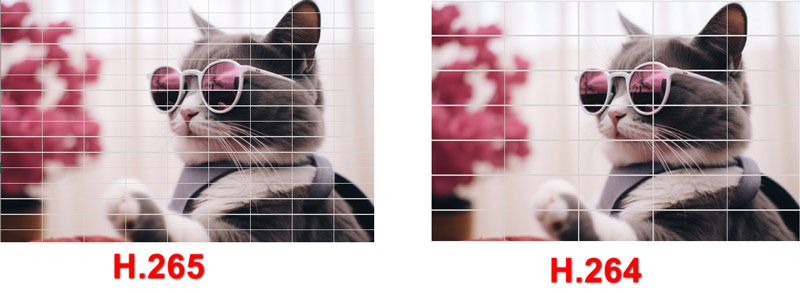
Part 2. H.265 vs H.264
Before diving into the comparison, let's summarize the differences between H.264 and H.265 using a table:
| H.264 (AVC) | Feature | H.265 (HEVC) |
| 2003 | Introduction Year | 2013 |
| Typically 50% | Bitrate Reduction | Up to 50% further reduction over H.264 |
| Good | Compression Efficiency | Excellent |
| Good | Quality | Better at the same bit rate |
| Up to 4K | Resolution Support | Supports 8K and beyond |
| No | Coding Tree Units (CTUs) | Yes |
| No | Prediction Units (PUs) | Yes |
| 9 | Intra Prediction Modes | 35 |
| 29 | Inter Prediction Modes | 65 |
| Limited | Parallel Processing | Improved parallel processing support |
| Lower | Complexity | Higher (for both encoding and decoding) |
| Streaming, video conferencing, Blu-ray | Use Cases | Emerging standard for 4K and 8K video, video surveillance, streaming |
| Widely supported | Hardware Support | Increasing support in newer devices |
| Larger for the same quality | File Size | Smaller for the same quality |
| Generally compatible | Decoding Compatibility | Decoders may require more processing power |
Now, let's explore specific scenarios:
H.265 (HEVC) vs H.264 (AVC): File Size
◆ H.264: Generally, produces larger file sizes compared to H.265 due to less efficient compression algorithms.
◆ H.265: Offers better compression efficiency, resulting in smaller file sizes for the same level of video quality.
H.265 (HEVC) vs H.264 (AVC): Quality
◆ H.264: Provides good video quality and is widely used for various applications.
◆ H.265: Generally, offers better video quality at the same bit rate as H.264, making it more efficient in terms of compression. You can enhance video quality by converting H.264 to H.265.
H.265 (HEVC) vs H.264 (AVC): Compression Methods
◆ H.264: Uses older compression methods, which are less efficient compared to H.265.
◆ H.265: Utilizes more advanced compression methods, allowing for better compression without sacrificing quality.
H.265 (HEVC) vs H.264 (AVC): Compatibility
◆ H.264: Widely supported by most devices and software, making it highly compatible.
◆ H.265: Although gaining support, not all devices and platforms fully support H.265, which could lead to compatibility issues in some cases.
H.265 (HEVC) vs H.264 (AVC): Usage
◆ H.264: Commonly used for video streaming, video conferencing, Blu-ray discs, and various other applications.
◆ H.265: Becoming increasingly popular for high-quality video streaming, 4K and 8K content, and applications where bandwidth and storage efficiency are critical.
H.265 (HEVC) vs H.264 (AVC): Streaming
◆ YouTube Uploading: Both H.264 and H.265 are supported by YouTube. H.264 is more universally supported, but H.265 can be beneficial for faster uploads and reduced storage costs.
◆ Online Streaming: H.264 is still widely used for online streaming due to its broad compatibility. However, H.265 is gaining traction, especially for high-resolution streaming where bandwidth efficiency is crucial.
◆ Video Content Creation: H.265 might be preferred during the content creation phase if storage efficiency is a priority. However, compatibility with editing software and hardware should be considered.
The above are the differences between H.264 and H.265. You can find a better one based on your different purposes.
Part 3. How to Convert Between H.264 and H.265
To switch between H.264 and H.265 is not hard when you have the requirement of the video file size, or quality, even the other needs. What you need to do is get a H.265 H.264 converter.
ArkThinker Video Converter Ultimate is the converting tool that you will need. It can convert the most popular video encodes like H.265, H.264, MPEG-4, XviD, and more. Moreover, it supports various video formats for MP4, MOV, MKV, AVI, and more that can contain the H.265 and H.264 codec.
- Batch convert between H.265 and H.264 to save your time.
- Support almost all popular video and audio formats.
- Over 20 tools under toolbox to edit and enhance videos.
- GPU acceleration to speed up video and audio conversion at 30 times.
Now, follow the steps below to learn how to convert H.264 and H.265 videos using the ArkThinker Video Converter Ultimate.
Once you've downloaded and installed the program, initiate it on your computer. Then, locate and click on the Plus symbol at the center of the interface to add the H.265 or H.264 video file you want to convert.

Expand the Profile menu and select the appropriate tab based on the type of media file you've uploaded, such as Video, Audio, or Device. Here, we select Video.
From the left side panel, locate the output format. Hover over your desired format, and click on the Custom Profile icon to make adjustments to the video encoder.
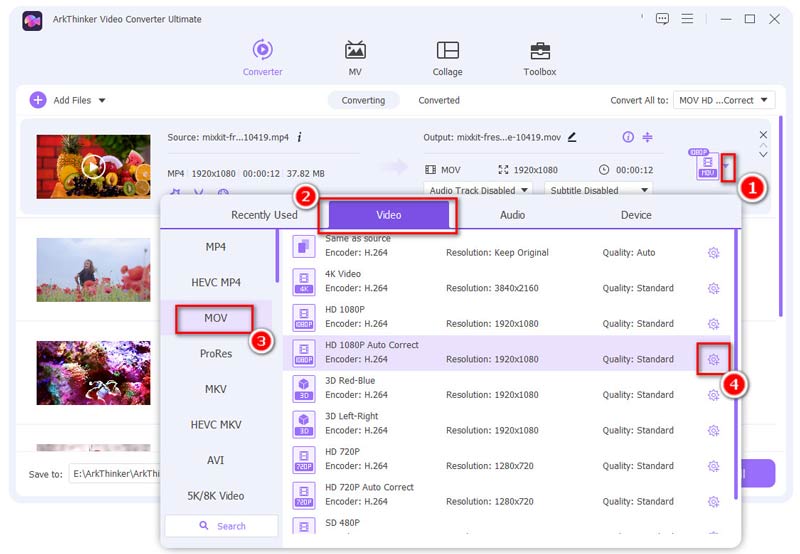
Choose either H.265 or H.264 next to Encoder to achieve your desired output.
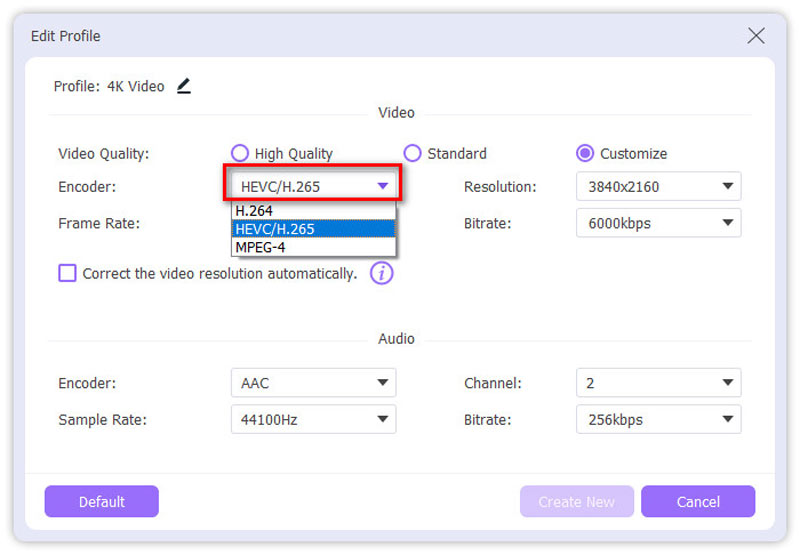
After selecting your target format, set an output folder where you want to save the converted file. Click the Convert All button located at the bottom right corner to start the conversion process.

The conversion will be completed in a few minutes or hours, depending on the file's length or size. You can find the final output in the specified output path.
Part 4. FAQs of H.265 vs H.264
Is H.264 the same as MP4?
No, they are distinct. H.264 is a video compression standard, whereas MP4 is a container format capable of utilizing various video codecs, including H.264.
What is the best video codec for 4K video?
H.265 is often regarded as the most suitable choice for 4K video due to its superior compression efficiency to get smaller file sizes without compromising quality.
Why isn't H.265 used?
Although H.265 offers superior compression, its slower encoding process and the prevalence of H.264-supported devices initially impeded its adoption. However, with technological advancements, H.265 is gradually gaining more acceptance.
Can YouTube handle H.265?
Yes, YouTube supports H.265, but certain considerations apply. H.265 videos may take longer to process on YouTube, and not all devices support the playback of H.265-encoded content.
Why is H.265 so slow?
H.265's encoding process is more intricate than H.264, leading to slower encoding times. Nevertheless, this comes with the benefit of smaller file sizes and enhanced video quality.
Conclusion
It's evident from the difference between H.264 vs H.265 that the latter is becoming more popular for modern applications, especially in light of the growing demand for 4K video content. Even while H.264 is still in use on older devices, H.265's enhanced compression efficiency is changing the digital landscape by guaranteeing better quality while reducing file sizes. H.265 is poised to become the de facto standard for the next generation of video content development and consumption when compatibility issues are resolved. No matter which codec is in your video, you can still convert between them with a video converter. You can freely use either of them as you like.
What do you think of this post? Click to rate this post.
Excellent
Rating: 5 / 5 (based on 457 votes)
Find More Solutions
Remarkable Ways to Convert 1080p to 4K without Quality Loss [Features & Pros & Cons] 4 Best Video Resolution Enhancers 5 Best Video Enhancer Apps for Computer and Mobile Phones What is MP4 and How to Open, Convert, Edit MP4 with Easy Way MOV File: What Is MOV and How to Open/Convert It NTSC VS PAL: Which One Should You ChooseRelative Articles
- Edit Video
- How to Slow Down a Video and Make Slow Motion Video 2022
- Best Slow Motion Cameras and App to Make Slow Motion Videos
- 4 Methods that Let You Make Video 2X Faster at Ease
- Brief Review of the 5 Best Slow-Motion Video Makers
- Detailed Guide to Learn How to Trim Videos on TikTok
- 3 Simple Ways to Learn How to Speed Up TikTok Videos
- Useful Tips That Help You Learn How to Cut Video in iMovie
- Slow Down a Video on iPhone Easily [Bonus Tip]
- How to Trim a Video and Cut out Parts of a Video on iPhone
- Learn How to Cut a Video Clip in Adobe After Effects 2022



