iPhone'da MP3 Nasıl Kolayca Kaydedilir [3 Araç]
“iPhone’umda MP3 kaydı yapabilir miyim?” “Müzik veya podcast yapmak için kolay bir kayıt aracı var mı?” “iPhone MP3 çalıştırabilir mi?”
iPhone kullanıcıları için, bir MP3 sesi kaydetmeniz gerektiğinde yukarıdaki sorularla karşılaşabilirsiniz. Neyse ki, tüm cevaplar EVET. Ses kaydı, cep telefonları için temel bir işlevdir ve Apple telefonları da bir istisna değildir. Dahili basit kayıt yazılımını seçebilir veya daha fazla kayıt işlevi elde etmek için üçüncü taraf mağazalarından profesyonel yazılım indirebilirsiniz. Bu kılavuzda şunları öğreneceksiniz: iPhone'unuzda MP3 nasıl kaydedilir 3 araçla. Sesli Notlar, GarageBand ve ArkThinker Ekran Kaydedici içerir. Her birinin ayrıntılı adımları paylaşılır, temel ses kaydını tamamlamak için doğrudan takip edebilirsiniz. Sesli notlar, röportajlar, dersler, müzik veya podcast'ler için kayıt gereksinimleri ne olursa olsun, iPhone'unuzla yüksek kaliteli MP3 sesi kolayca yakalayabilirsiniz. Şimdi, daha fazlasını keşfedin!

Nasıl Test Ediyoruz
iPhone'da bir dizi ses kayıt aracını test ettik ve sonunda MP3 kaydetmek için kullanımı kolay 3 araç tuttuk. Her aracın özelliklerini ve performansını kontrol ederek, bu araçların birden fazla iPhone modeli ve iOS sürümünde desteklendiğinden emin olduk. Ayrıca, sesinizi kolayca kaydetmek için ihtiyaçlarınıza en uygun aracı seçmenize yardımcı olmak amacıyla her araç için ayrıntılı kullanım adımları sağladık.
Bölüm 1. iPhone'da MP3 Kaydetme Adımları
Yöntem 1. Sesli Notlar Uygulamasını Kullanma
Sesli Notlar iPhone cihazlarında yerleşik bir ses kayıt uygulamasıdır. Kişisel sesinizi, röportajlarınızı, podcast'lerinizi veya doğrudan iPhone'unuzdan kaydetmeniz gereken başka herhangi bir şeyi yakalamak için idealdir. MP3'ü kaydetmeniz gerekiyorsa Sesli Notlar, bunu diğer dönüştürme araçlarının yardımıyla yapabilirsiniz. Şimdi, adımları izleyin!
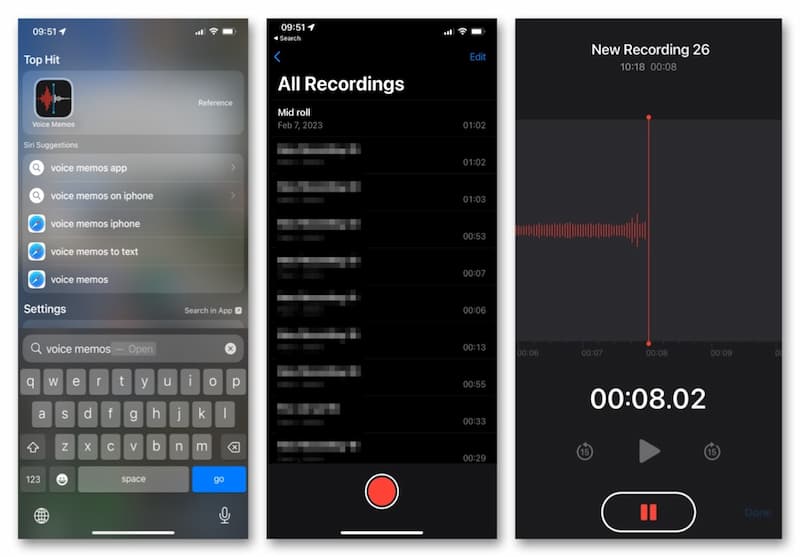
Bulun ve açın Sesli Notlar iPhone'unuzun Ana Ekranına uygulama.
Girmek Tüm Kayıtlar ve ses kaydını başlatmak için alttaki kırmızı daire düğmesine dokunun. Bitirmek istediğinizde, doğrudan alttaki simgeye dokunun.
Şimdi, uygulama kayıtlı sesinizi .m4a formatında saklar. Biçim dönüşümü için Üçüncü Taraf bir uygulama bulabilirsiniz. Ardından, iPhone'da M4A sesini MP3'e dönüştürün.
Bu uygulama, M4A'da saklanırken doğrudan MP3 sesini yakalayabilir. Doğrudan MP3 formatında kaydetmek ve saklamak istiyorsanız, bazı deneyebilirsiniz MP3 kayıt cihazları Aşağıdaki bölümde.
Yol 2. GarageBand Kullanımı
Garaj Bandı müzik yaratmak ve düzenlemek için ücretsiz ama güçlü bir uygulamadır. Enstrümanlar, gitar ve ses için ön ayarlar ve daha fazlasını içeren profesyonel bir ses kütüphanesine sahiptir. Sezgisel bir arayüzle, hitlerinizi iPhone'unuzda kolayca çalabilir, kaydedebilir, oluşturabilir ve paylaşabilirsiniz. Daha iyi uyumluluk için bunları kesinlikle MP3 formatlarına dönüştürebilirsiniz.
İndir ve aç Garaj Bandı iPhone'unuzda. Şuraya gidin SES KAYDEDİCİ üzerinde PARÇALAR sekmesi.
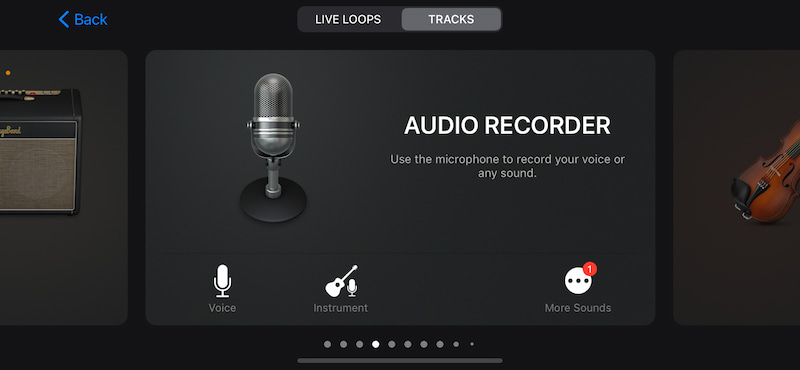
Sesinizi kaydetmek için mikrofonu kullanabilirsiniz. Kayıt simgesine dokunun. Daha sonra, Durmak simge ve bul Benim Şarkılarım.
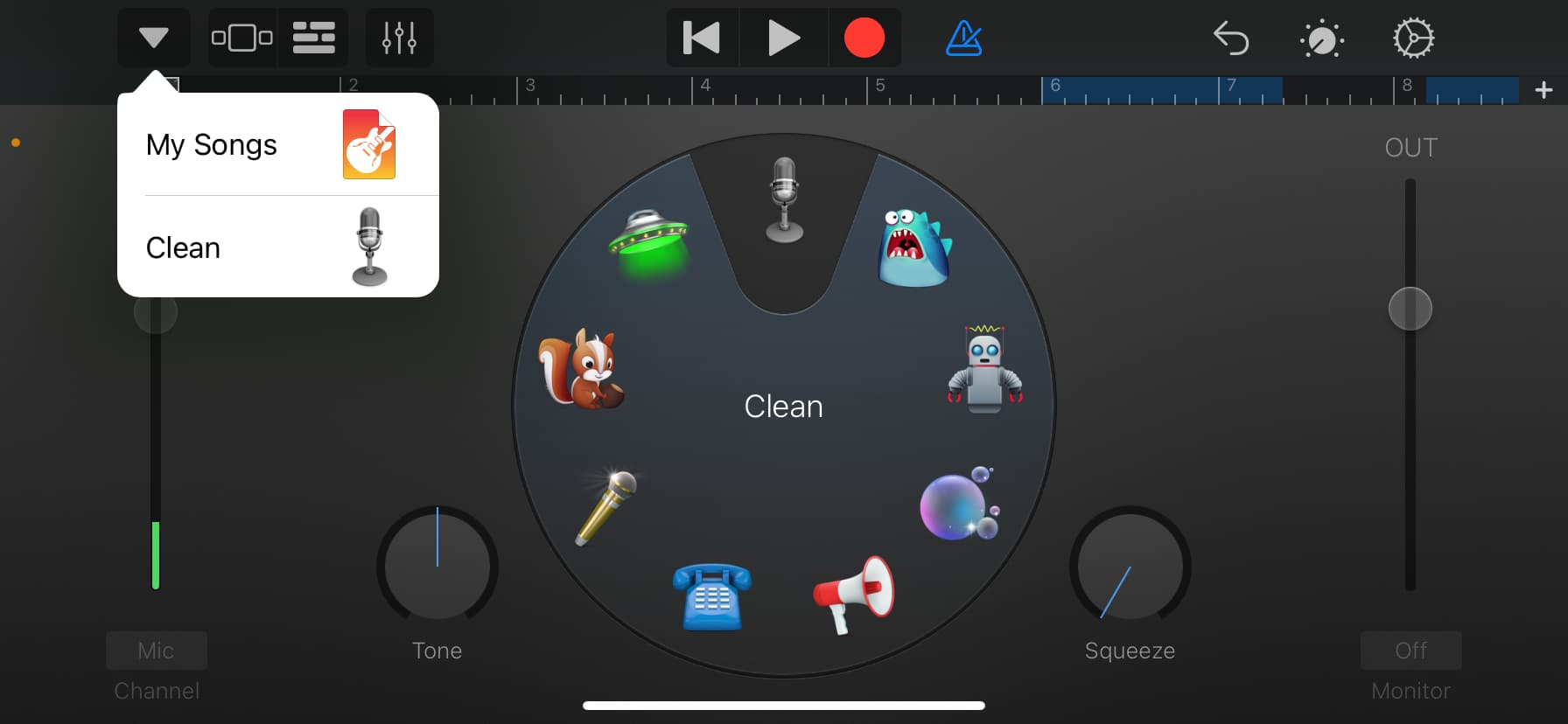
Giriş yapmak için dokunun GarageBand Son ÇalanlarBurada kayda uzun süre dokunabilir ve seçebilirsiniz PaylaşmakDaha sonra bu sesi iPhone'unuzdaki üçüncü parti bir uygulama aracılığıyla MP3 dosyasına dönüştürebilirsiniz.
Bu uygulama ayrıca varsayılan olarak ses kaydını M4A olarak kaydeder. Bu nedenle, sesi MP3 formatına dönüştürmek için hala bir dosya dönüştürücüsüne ihtiyacınız var.
Yol 3. ArkThinker Ekran Kaydedicisini Kullanma
ArkThinker Ekran Kaydedici kapsamlı bir ekran kayıt aracıdır. Sadece bilgisayar ekranını ve sesini kaydetmekle kalmaz, aynı zamanda masaüstü bilgisayarlarda iOS ve Android cihazların ekranını ve sesini de yakalayabilir. Örneğin, iPhone'unuzla doğrudan MP3 sesi kaydedemediğinizde, iPhone'unuzdaki MP3 sesini bir bilgisayarla kaydedebilirsiniz. Bu arada, iPhone ekranınızın bilgisayarda büyütülmesini sağlayarak daha iyi bir çalışma deneyimi sağlar. Aşağıda belirli adımlar bulunmaktadır.
Ekran kaydediciyi Windows veya Mac bilgisayarınıza indirin ve çalıştırın.
Daha sonra, şunu girin: Telefon pencere.
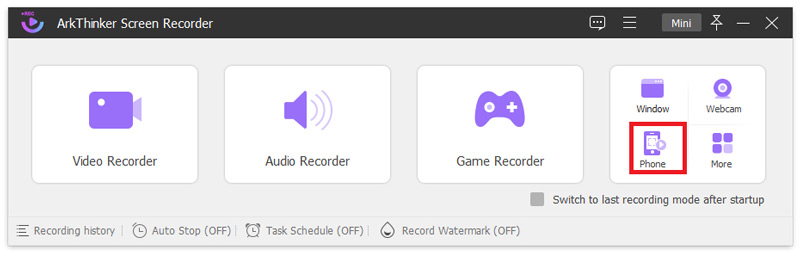
Ardından, tıklayarak cihaz türünü seçin iOS Kaydedici.
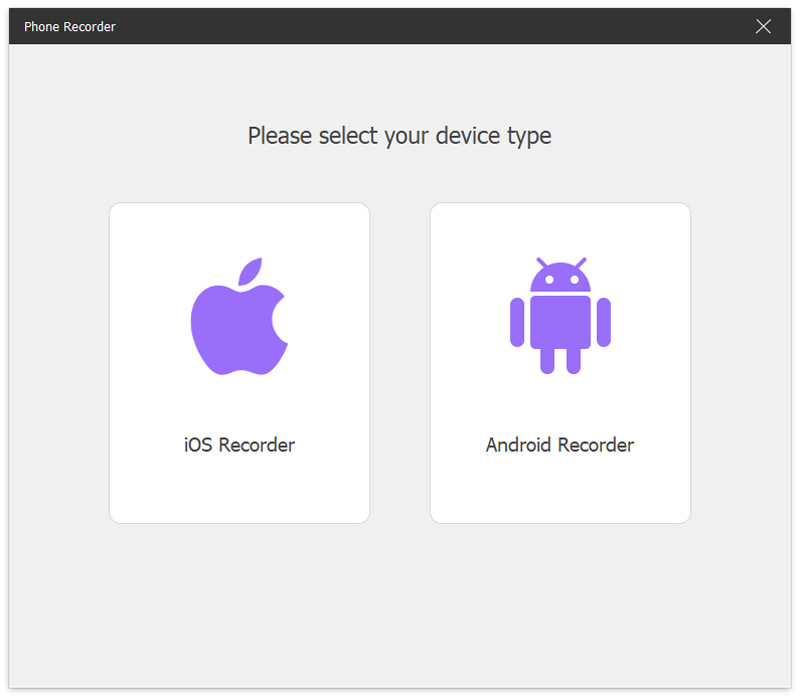
iPhone'unuzu bilgisayara yansıtmak için lütfen iPhone'unuzun ve bilgisayarınızın aynı WLAN'a bağlı olduğundan emin olun. Ardından, iPhone'unuzun üstünden aşağı doğru kaydırın ve Kontrol Merkezi. Dokunun Ayna simgesine tıklayın ve ArkThinker Ekran Kaydedici seçeneğini seçin.
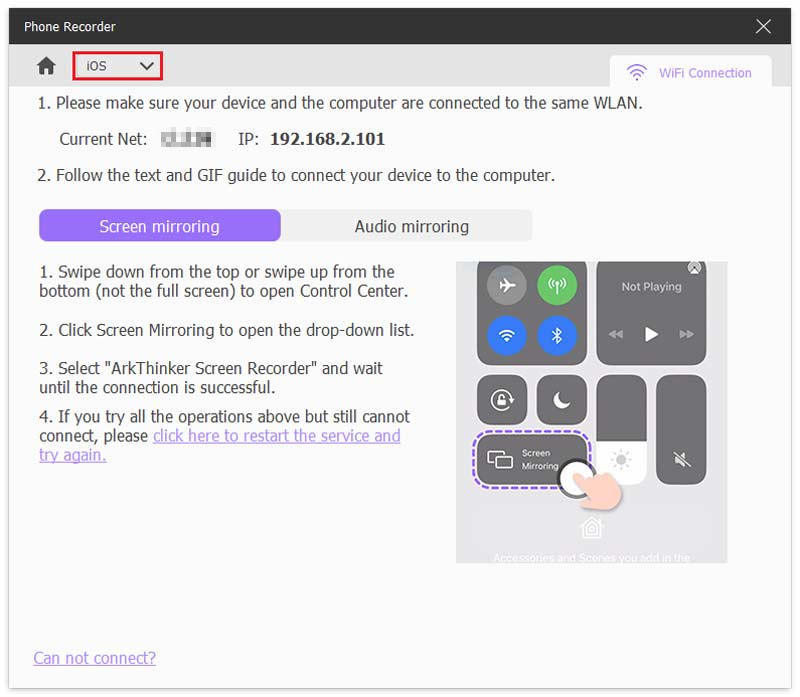
Daha sonra, iPhone ekranını bilgisayarda görebilirsiniz. Ve bu bilgisayarla iPhone'da MP3 sesini kolayca kaydedebilirsiniz. Son olarak, İhracat düğme.
Bu kayıt cihazı ayrıca bazı düzenleme özellikleri de sağlar. Kayıttan sonra, ses uzunluğunu daha da kısaltabilir veya buna göre başka parçalar ekleyebilirsiniz!
Bölüm 2. iPhone'da MP3 Nasıl Kaydedilir SSS
MP3'ü doğrudan iPhone'uma kaydedebilir miyim?
Evet. iPhone, ses kaydı için varsayılan uygulamayı sağlar. MP3 sesi kaydetmek için doğrudan Sesli Notlar'ı deneyebilirsiniz. Kullanımı kolay ve ücretsizdir.
iPhone varsayılan kayıt dosyasının ses formatı nedir?
iPhone'unuzda Sesli Notlar kullanarak kayıt yaptığınızda, bu bir M4A dosyası olarak kaydedilir. Diğer ses biçimlerine dönüştürmek istiyorsanız, üçüncü taraf bir araca ihtiyacınız vardır.
MP3 kayıtlarını iPhone'umdan bilgisayarıma nasıl aktarabilirim?
En doğrudan yol iTunes kullanmaktır. İlk olarak, iPhone'unuzu bilgisayarınıza bağlayın. İkinci olarak, iTunes uygulamasını açın ve tıklayın Cihaz ana pencerenin sol üst kısmına yakın. Üçüncüsü, seçebilirsiniz Dosya PaylaşımıDördüncüsü, cihazınızda MP3 dosyasını aktarmak istediğiniz uygulamayı seçin.
iPhone'da MP3 çalıştırılabilir mi?
Elbette yapabilirsiniz. iPhone MP3 dosyalarını kolayca çalabilir. Bu amaca ulaşmanın birçok yolu vardır, bunlar arasında iTunes, üçüncü taraf müzik çalar uygulamaları, iCloud ve çeşitli üçüncü taraf araçlarıyla senkronizasyon bulunur.
Çözüm
Bu kılavuzda, bunu yapmanın 3 basit yolunu bulacaksınız iPhone'unuzda MP3 kaydedin. Doğru araçla, ses parçalarını veya sesli notları kolayca ve hızlı bir şekilde kaydedebilir ve düzenleyebilirsiniz. Sesli Notlar, GarageBand ve ArkThinker Ekran Kaydedici arasından favorinizi seçebilirsiniz. Ardından, iPhone'unuzda yüksek kaliteli ses kaydınızı başlatmak için bu makalede paylaşılan ayrıntılı adımları izleyin! Denemeye değer olduğunu düşünüyorsanız, hemen arkadaşlarınızla veya meslektaşlarınızla paylaşın! Ya da herhangi bir sorunuz mu var? Yorumlarınızı aşağıya bırakın.
Bu yazı hakkında ne düşünüyorsunuz? Bu gönderiyi derecelendirmek için tıklayın.
Harika
Değerlendirme: 4.8 / 5 (dayalı 409 oylar)
Daha Fazla Çözüm Bul
İPhone'da Canlı Konuşma veya Telefon Görüşmesi Nasıl Kaydedilir İPhone'da Ekran Kaydı Nasıl Oluşturulur ve Ses Yakalanır iPhone'da Seslendirme: Bu Konuda Ustalaşmanıza Yardımcı Olacak İpuçları ve Hareketler 3 Kolay Yolla iPhone'a Ses ve Ses Nasıl Kaydedilir Bilgisayar Sesini ve Mikrofonu Kaydetmek için En İyi MP3 Kaydedici Farklı Cihazlardaki MP3 Dosyalarını Kırpmak için En İyi 10 MP3 Kesiciİlgili Makaleler
- Video kaydetmek
- Facecam ile Ekran Kaydedici: En İyi Çevrimdışı ve Çevrimiçi Araçlar
- 2024 VSDC Ekran Kaydedici – En Son İnceleme ve En İyi Alternatif
- ADV Ekran Kaydedici—Özellikler, Kılavuzlar ve PC için Alternatif
- Loom Screen Recorder – Verimli ve Kullanımı Kolay Bir Araç
- Video Kaydetmeniz Gerektiğinde Panopto Kaydedici Kullanmaya Değer mi?
- Android Telefonlarda Vidma Recorder İncelemesinin Detayları
- Ayrıntılarının ve Özelliklerinin IObit Ekran Kaydedici İncelemesi
- Android için Hızlı Video Kaydedici – Son İnceleme
- Mac ve Windows PC için ScreenFlow'un Ayrıntılı İncelemeleri
- ScreenRec İncelemesi: Herkes İçin Ücretsiz ve Yaratıcı Araç



