JPEG'i JPG'ye Dönüştürmenin 5 Yolu
Resimler, mesajınızı iletmenin ve duygularınızı ifade etmenin popüler bir yolu olmuştur. Çeşitli resim biçimleri arasında, JPEG Ve JPEG sıklıkla birbirinin yerine kullanılır. Ancak bazı kullanıcılar için kafa karışıklığına yol açabilirler. Bir JPEG'i JPG'ye dönüştürme ihtiyacıyla karşılaşmış olabilirsiniz veya hatta iki format arasında gerçek bir fark olup olmadığını merak etmiş olabilirsiniz. Bu makale, aralarındaki farkları anlatacak ve JPEG'i JPG'ye kolayca dönüştürmek için 5 yöntem sağlayacaktır.
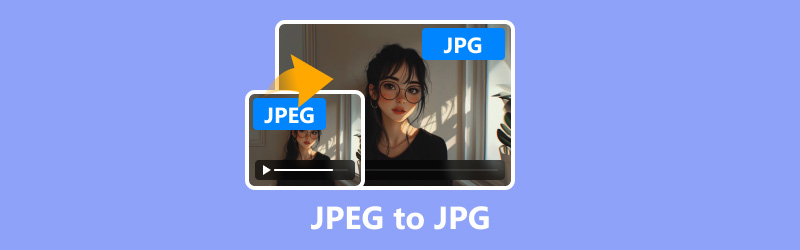
Bölüm 1. JPEG ve JPG Nedir?
JPEG (Ortak Fotoğraf Uzmanları Grubu) ve JPG, web'de ve fotoğrafçılıkta yaygın olarak kullanılan popüler görüntü formatlarıdır. Teknik olarak aynıdırlar, JPG, JPEG'in kısaltılmış halidir.
Windows'un önceki sürümlerinde (özellikle MS-DOS 8.3), dosya uzantıları üç karakterle sınırlıydı, bu yüzden JPEG, JPG oldu. Modern sistemlerde, her iki uzantı da aynı şekilde çalışır.
Ek olarak, orijinal JPEG standardını geliştirmek için geliştirilen JPG 2000 olarak bilinen ilgili bir format daha vardır. JPG 2000 daha iyi sıkıştırma, iyileştirilmiş görüntü kalitesi ve şeffaflık gibi ek özellikleri destekler. Ancak, JPEG ve JPG kadar yaygın olarak benimsenmemiştir.
JPEG, JPG ve JPG 2000'in detaylı farklarını inceleyin:
| Ölçüm | JPEG | JPEG | JPG2000 |
|---|---|---|---|
| Sıkıştırma Türü | Kayıplı | Kayıplı | Kayıplı/Kayıpsız |
| Dosya uzantısı | .jpeg | .jpg | .jp2 |
| Görüntü kalitesi | İyi | İyi | Daha iyi |
| Şeffaflık Desteği | HAYIR | HAYIR | Evet |
| Dosya boyutu | Orta | Orta | Daha küçük |
| Benimseme Oranı | Yüksek | Yüksek | Düşük |
| Uyumluluk | Evrensel | Evrensel | Sınırlı |
| Sıkıştırma Oranı | 10:01 | 10:01 | 50:1 (kayıplı) |
| Düzenleme Desteği | Geniş | Geniş | Sınırlı |
| Kullanım Örneği | Web, Fotoğrafçılık | Web, Fotoğrafçılık | Arşivleme, tıbbi |
Çoğu durumda JPEG ve JPG arasında dönüştürmeye gerek yoktur, ancak yalnızca bir formatı kabul eden veya daha küçük bir dosya adına ihtiyaç duyan bir yazılımla karşılaşırsanız, dönüştürme işlemi basit bir işlemdir. Bunu yapmanın çeşitli yöntemlerini inceleyelim.
Bölüm 2. JPEG'i JPG'ye Nasıl Dönüştürürsünüz
Yöntem 1. ArkThinker Video Dönüştürücü Ultimate
ArkThinker Video Dönüştürücü Ultimate JPEG ve JPG gibi görüntü formatları da dahil olmak üzere çeşitli medya dosyası dönüşümlerini işleyebilen çok yönlü bir araçtır. Araç kutusu altında, videoları, sesleri ve görüntüleri düzenlemek ve iyileştirmek için 20'den fazla araç sağlar. Görüntü dönüştürücüsü, JPEG'i JPG'ye zahmetsizce toplu olarak değiştirmenizi sağlar. Ayrıca, Windows ve Mac bilgisayarlarla uyumludur ve bu JPEG'den JPG'ye dönüştürücüyü masaüstü bilgisayarda özgürce kullanabilirsiniz.
ArkThinker Video Converter Ultimate’ı indirin ve kurun.
Şuraya gidin: Araç Kutusu sekmesine tıklayın ve seçin Görüntü Dönüştürücü.

JPEG resim dosyalarını eklemek için büyük artı butonuna tıklayın.

Çıktı biçimi olarak JPG'yi seçin. İhtiyacınız varsa, kaliteyi ve yakınlaştırma değerini ayarlamak için dişli düğmesine tıklamanız yeterlidir.
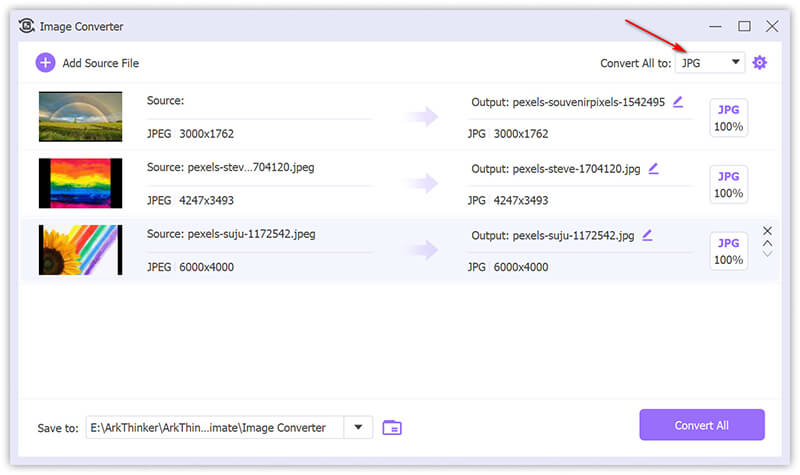
Tıklamak Hepsini dönüştür Dönüştürme işlemini başlatmak için.
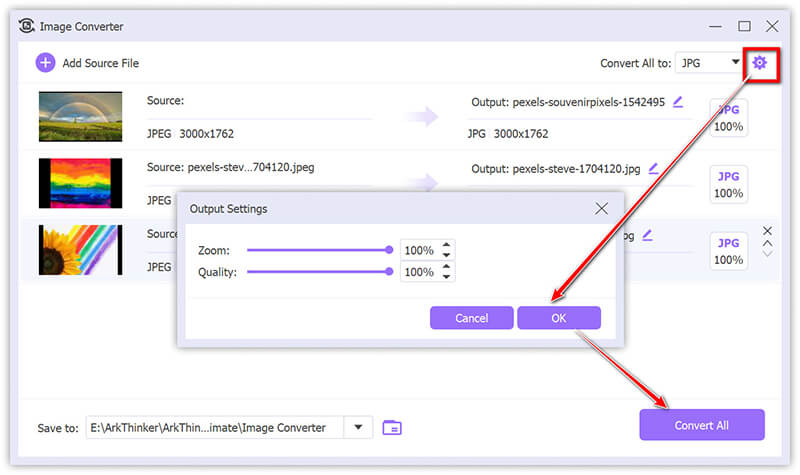
Bu araç toplu dönüştürme sunar ve yüksek kaliteli çıktıyı destekler. Basit arayüzü ve hızlı dönüştürmesi çoğu kullanıcının hoşuna gider. Ancak ücretsiz sürümü yalnızca 5 dosyayı destekler.
Yöntem 2. ArkThinker Ücretsiz Görüntü Dönüştürücü Çevrimiçi
Tamamen ücretsiz bir seçenek için, Arkthinker Ücretsiz Resim Dönüştürücü Çevrimiçi JPEG'i herhangi bir indirme yapmadan JPG'ye dönüştürmenize olanak tanır. Ücretsiz bir çevrimiçi JPEG-JPG dönüştürücü olmasına rağmen, birden fazla resmi aynı anda dönüştürmenize olanak tanır. Dahası, dönüştürmeyi 3 adımda yapmak çok kolaydır.
Ziyaret edin ArkThinker Ücretsiz Görüntü Dönüştürücü web sitesi. Çıktı biçimini JPG olarak seçmek için kutuyu işaretleyin. JPEG.
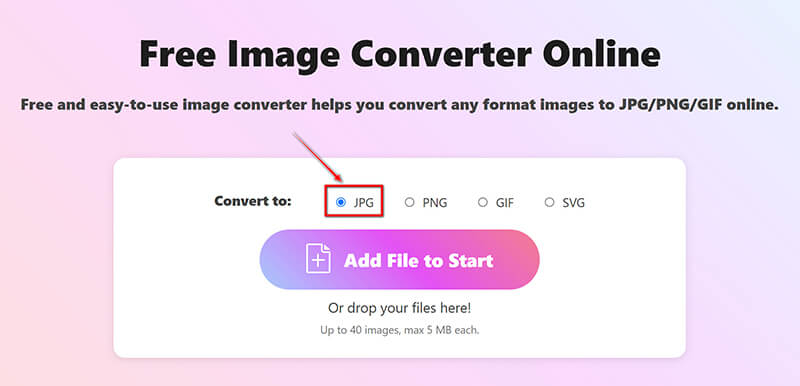
Tıkla Başlangıca Dosya Ekle JPEG dosyalarınızı yüklemek için düğmeye basın. İşlem tamamlandığında, bu ücretsiz yazılım JPEG'i anında otomatik olarak JPG'ye dönüştürecektir.
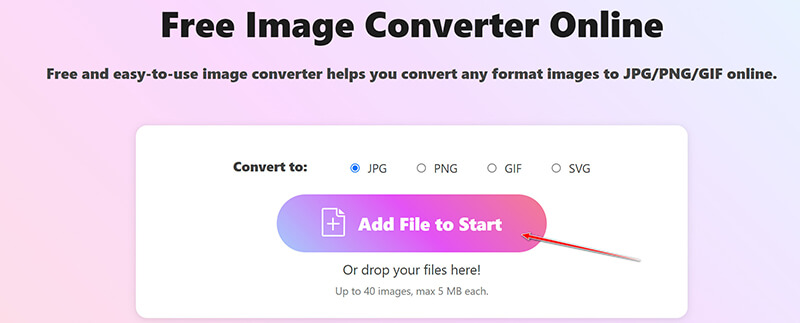
Dönüştürme tamamlandıktan sonra, sadece Hepsini indir Tüm dönüştürülmüş JPG dosyalarınızı kaydetmek için düğmeye basın. Veya, tıklayarak belirli resimleri kaydedebilirsiniz İndirmek Her resim dosyasının yanındaki seçenek.
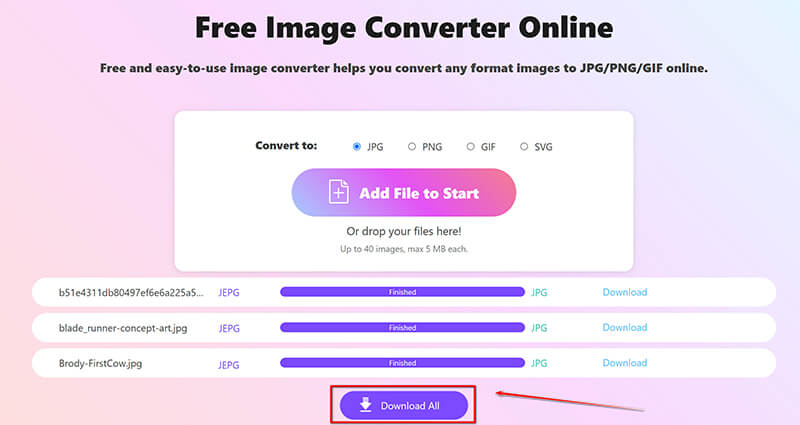
Bu çevrimiçi yöntem, bilgisayarınız veya cep telefonu tarayıcınız aracılığıyla web üzerinden JPEG'den JPG'ye dönüştürmeyi yapmak için çok uygundur. Kullanımı ücretsizdir, ancak yalnızca 40 dosyaya ve her biri 5 MB'a kadar destekler.
Yöntem 3. Dosya Uzantısını Yeniden Adlandırın
Bazen, dosya uzantısını .jpeg'den .jpg'ye değiştirmek yeterlidir, çünkü her iki format da teknik olarak aynıdır. Ve adımları takip etmek kolaydır.
JPEG dosyanıza sağ tıklayın ve şunu seçin: Yeniden isimlendirmek.
Dosya uzantısını şu şekilde değiştirin: .jpeg ile .jpg.
Basmak Girmek onaylamak için.
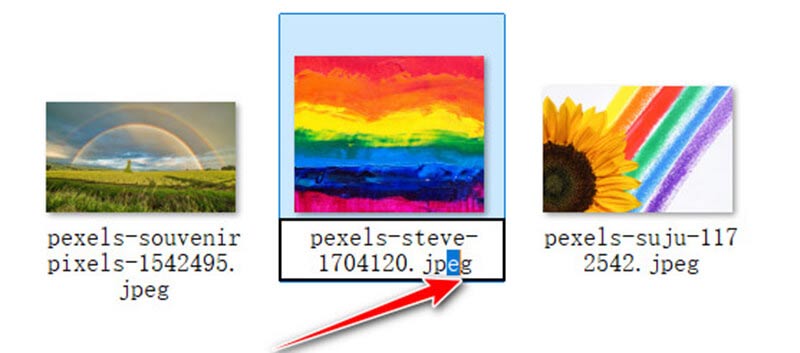
Bu yöntem hiçbir yazılım gerektirmez ve çok hızlı yapılır. Tek dezavantajı, her JPEG dosyasını tek tek yeniden adlandırmanız gerekmesidir. Ve bazen, dosya ilişkilendirmeleri katıysa tüm durumlarda işe yaramayabilir.
Yöntem 4. IrfanView
IrfanView, JPEG'den JPG'ye temel görüntü dönüşümlerini de destekleyen popüler ve hafif bir görüntü görüntüleyicisidir. IrfanView'u kullanarak, dosyayı istediğiniz uzantıyla kaydederek JPEG dosyalarını hızla JPG'ye dönüştürebilirsiniz. Yazılım, hızı ve basitliğiyle bilinir ve kaliteyi düşürmeden temel görüntü dönüşümleri için idealdir. Ek olarak, IrfanView birden fazla görüntüyü aynı anda dönüştürmek için toplu işleme özellikleri sunar.
IrfanView'ı indirin ve kurun. JPEG dosyasını IrfanView'da açın. İsterseniz PNG'yi JPG'ye dönüştür, burada sadece PNG dosyasını yüklemeniz gerekiyor.
JPEG dosyası IrfanView'da açıldıktan sonra, Dosya tekrar menü.
Yeni dosyanın kaydedileceği dosya biçimini ve konumu seçmenize olanak tanıyan bir iletişim kutusu açılacaktır.
"Tıklamak
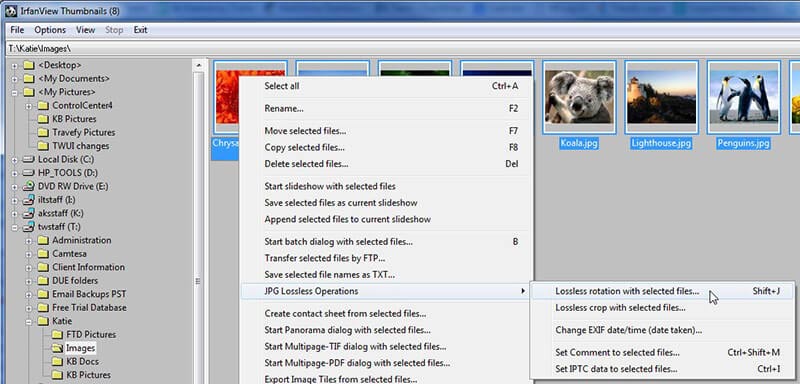
Bu Hafif bir resim görüntüleme ve dönüştürme aracıdır, ancak arayüzü bazı kullanıcılara eski görünebilir.
Yöntem 5. Mac'te Önizleme
Mac'teki Preview, hızlı ve kolay bir JPEG'den JPG'ye dönüştürücü olarak da işlev görebilen yerleşik bir resim görüntüleyici ve düzenleyicidir. JPEG ve JPG esasen farklı dosya uzantılarına sahip aynı format olduğundan, Preview, bir JPEG resmini açmanıza ve bunu Dosya menüsündeki Dışa Aktar seçeneğini kullanarak JPG olarak dışa aktarmanıza olanak tanır. İstediğiniz formatı seçebilir, kalite ayarlarını yapabilir ve dosyayı .jpg uzantısıyla kaydedebilirsiniz; bu da onu ek bir yazılıma ihtiyaç duymadan resimleri dönüştürmek için kullanışlı bir araç haline getirir.
JPEG dosyasını Önizleme'de açın. Dosyayı Önizleme uygulamasında açmak için çift tıklayın. Önizleme varsayılan uygulama değilse, dosyaya sağ tıklayın, Bununla aç, ve Seç Ön izleme.
Dosya Önizleme'de açıldığında, üzerine tıklayın Dosya Ekranın sol üst köşesindeki menü çubuğunda. Açılır menüden şunu seçin: İhracatBu seçenek dosyayı farklı formatlarda kaydetmenize olanak tanır.

Dışa Aktar iletişim kutusunda bir Biçim açılır menü. Sağlayın JPEG Önizleme JPEG ve JPG arasında ayrım yapmadığından seçilidir.
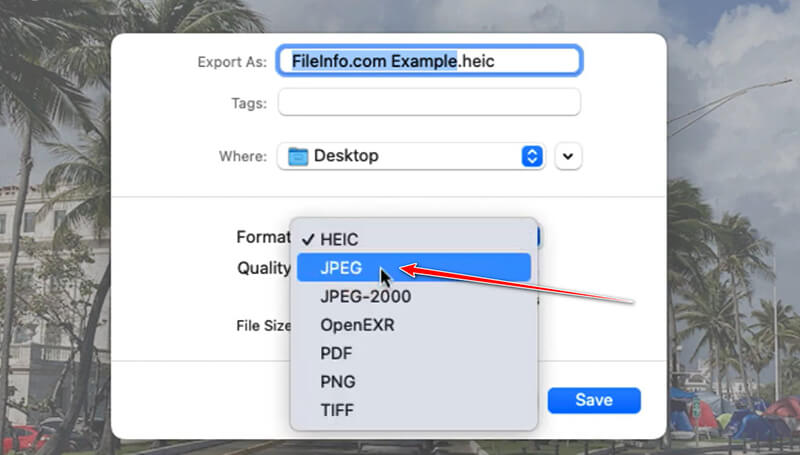
Aşağıda Farklı kaydet alanında, gerekirse dosya uzantısını .jpeg'den .jpg'ye manuel olarak değiştirebilirsiniz. .jpeg'deki e'yi silerek .jpg yapabilirsiniz.
Görüntü kalitesini ayarlamak istiyorsanız, Kalite kaydırıcı. Onu doğru hareket ettirin En iyi kaliteyi artırır ama aynı zamanda dosya boyutunu da artırır.
Dönüştürülen dosyayı kaydetmek istediğiniz hedef klasörü seçin. Tıklayın Kaydetmek JPEG'i JPG'ye dönüştürmeyi tamamlamak için.
Bu, JPEG'i Mac'te JPG'ye dönüştürmenin yerleşik yöntemidir. Ayrıca, dönüştürmeyi tamamlamak çok kolaydır. Ancak, Mac kullanıcılarıyla sınırlıdır.
Çözüm
JPEG ve JPG arasında dönüştürme genellikle basittir ve çoğunlukla gereksizdir, çünkü esasen aynı formattırlar. Ancak, değişiklik yapmanız gerekirse, yukarıda belirtilen yöntemler 5 seçenek sunar. Sizin için en iyi işe yarayan yöntemleri denemekten çekinmeyin ve unutmayın, her iki format da aynı görüntü kalitesini ve işlevselliği sunar!
Bu yazı hakkında ne düşünüyorsunuz? Bu gönderiyi derecelendirmek için tıklayın.
Harika
Değerlendirme: 4.8 / 5 (dayalı 406 oylar)
Daha Fazla Çözüm Bul
SVG'yi Çevrimiçi ve Çevrimdışı Olarak JPG'ye Nasıl Dönüştürebilirsiniz [2024 Güncellendi] TIFF'i Saniyeler İçinde JPG Formatına Dönüştürmek İçin En İyi 4 Araç [2024] JPG/JPEG'i Saniyeler İçinde PNG'ye Dönüştürmek İçin Nihai Kılavuz [2024] Animasyondan Fotoğraf Almak için En İyi 6 GIF'den JPG'ye Dönüştürücüler Windows/Mac/Online'da En İyi 8 WebP'den JPG'ye Dönüştürücüler JPG'yi Kolayca SVG Dosyasına Dönüştürme [2024 Kılavuzu]İlgili Makaleler
- Resmi Düzenle
- Animasyonlu GIF'leri 4 Etkili Yolla Düzenleme ve Kırpma
- Görüntüler/Videolar ve GIF'ler Arasında Dönüştürmek için 10 GIF Dönüştürücü
- Her Bilgisayara ve Cihaza Uygun En İyi GIF Düzenleyici Araçları
- Masaüstü ve Cep Telefonundaki Görüntülerden GIF Nasıl Yapılır
- Altyazı Oluşturucu Araçlarını Kullanarak GIF'e Metin Eklemeye İlişkin Hızlı Adımlar
- GIF'e Müzik Ekle: Dönüştürmeden Sonra GIF'inize Müzik Ekleyin
- GIF Yeniden Boyutlandırıcı: Animasyonlu GIF'inizi Yeniden Boyutlandırmak için En İyi Araçlar
- [6 Araçlar] GIF Döngü Değişikliği Nasıl Ayarlanır ve Sonsuza Kadar Oynatılır
- GIF Kesici: Kolay ve Hızlı Yöntemlerle GIF Nasıl Kesilir
- Görüntülerden Alamy Filigranı Nasıl Kaldırılır (100% Çalışıyor)



